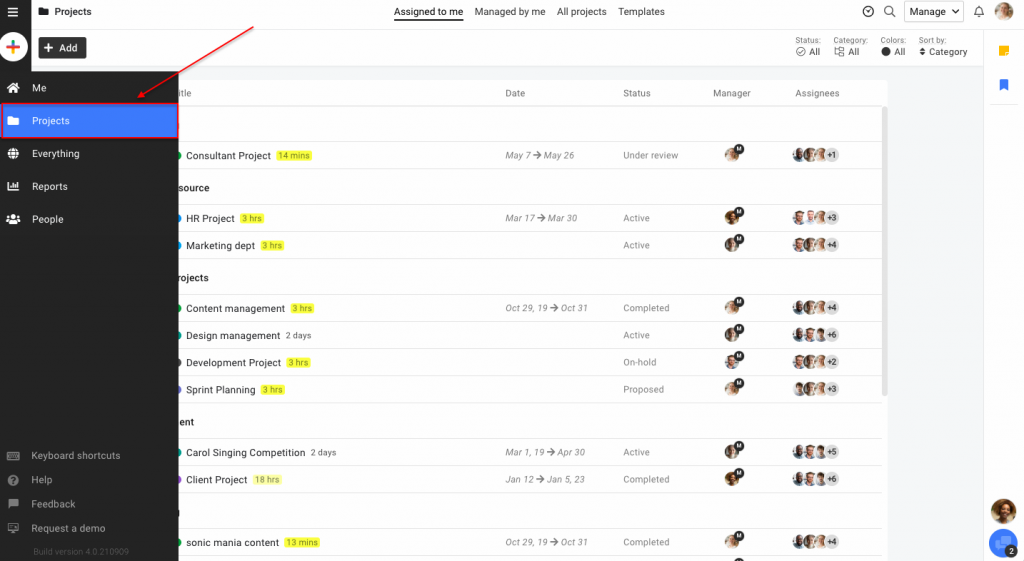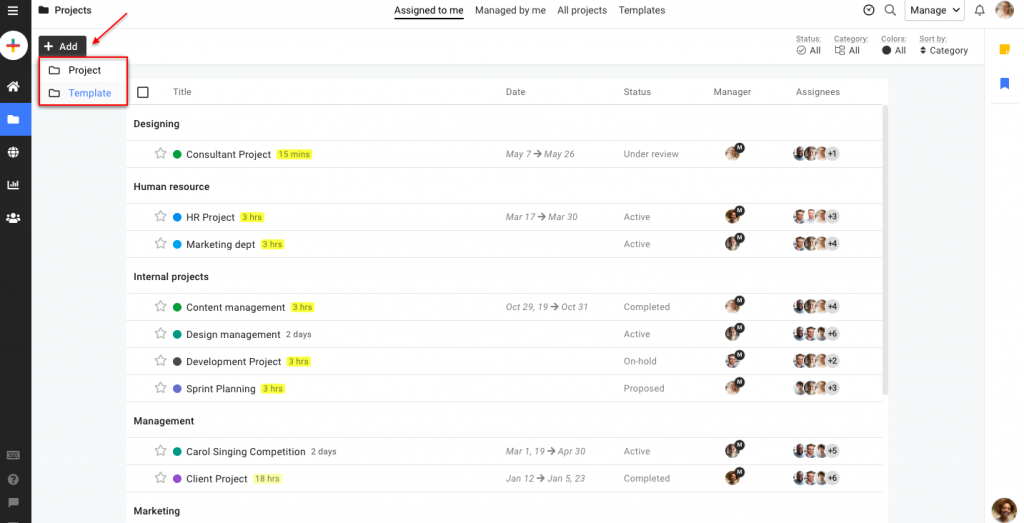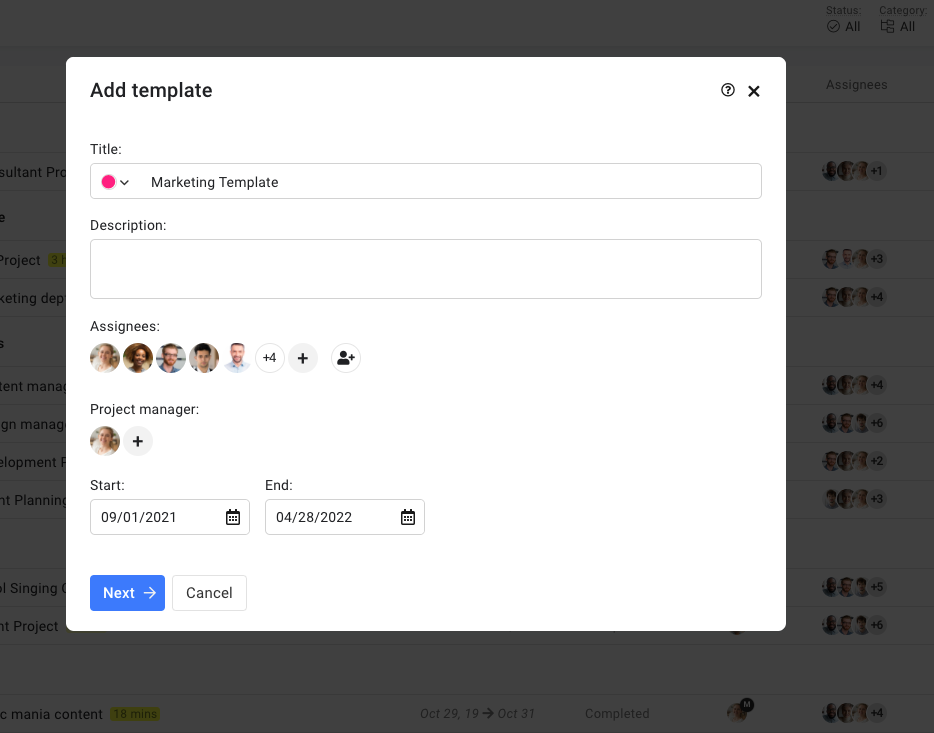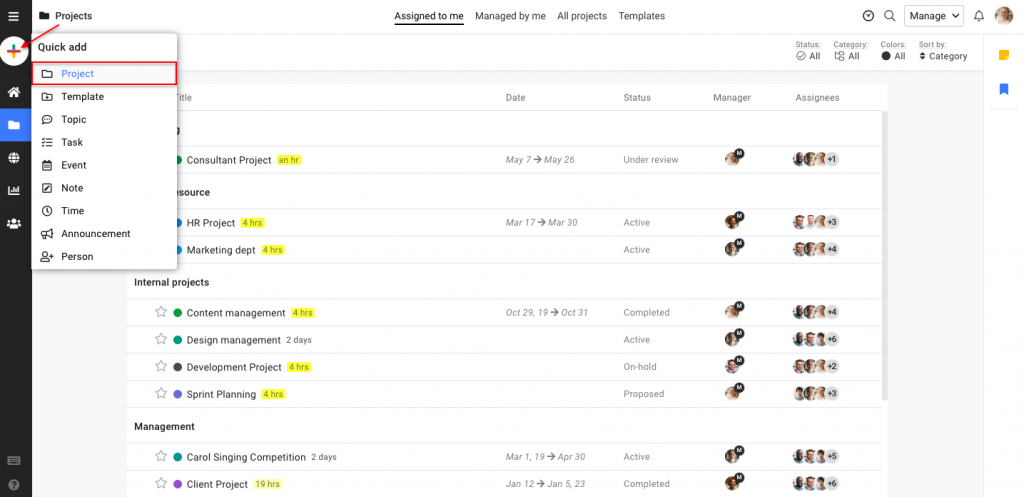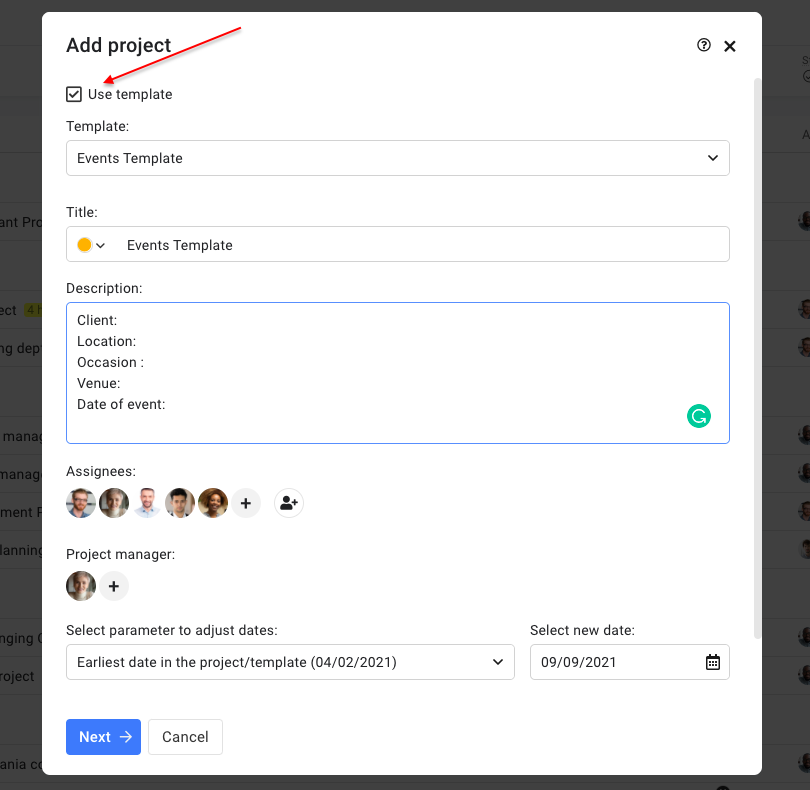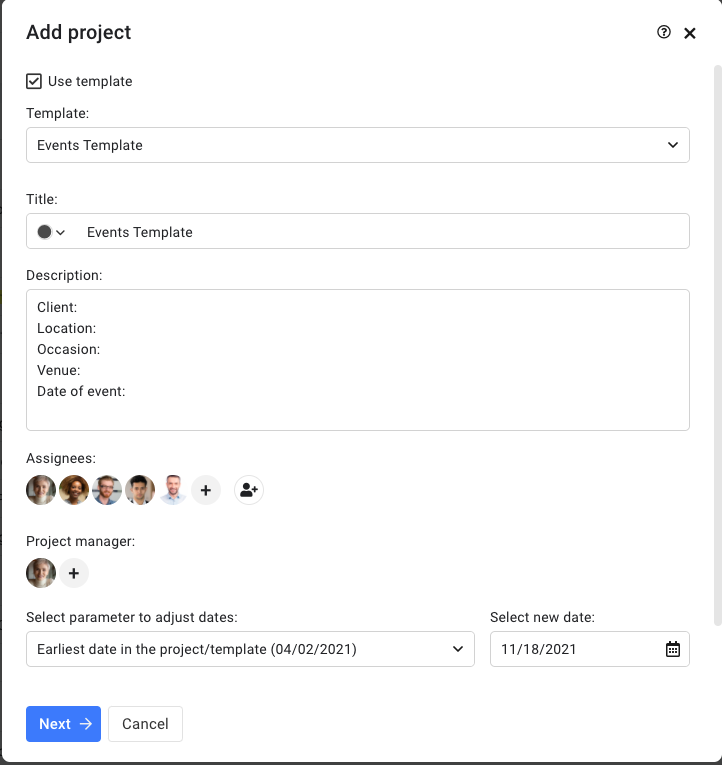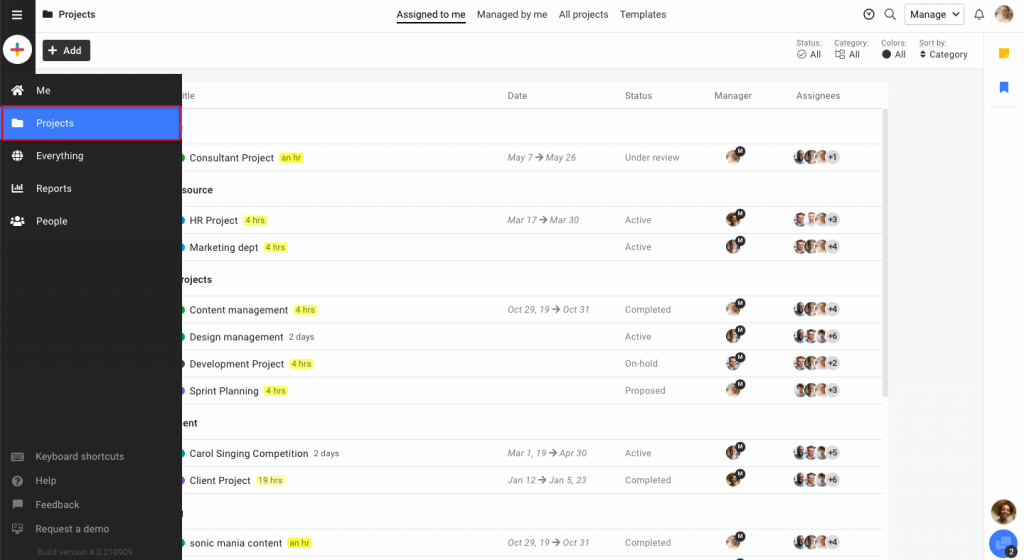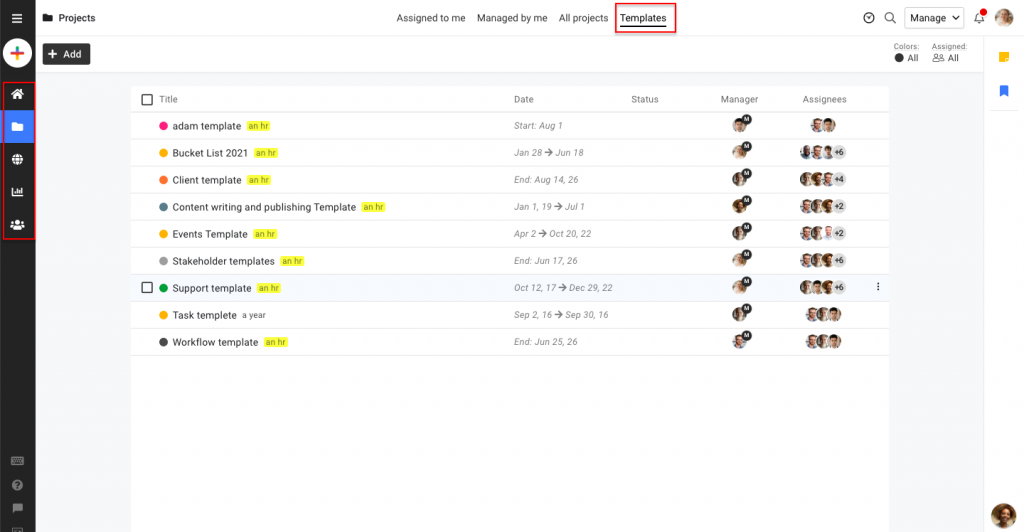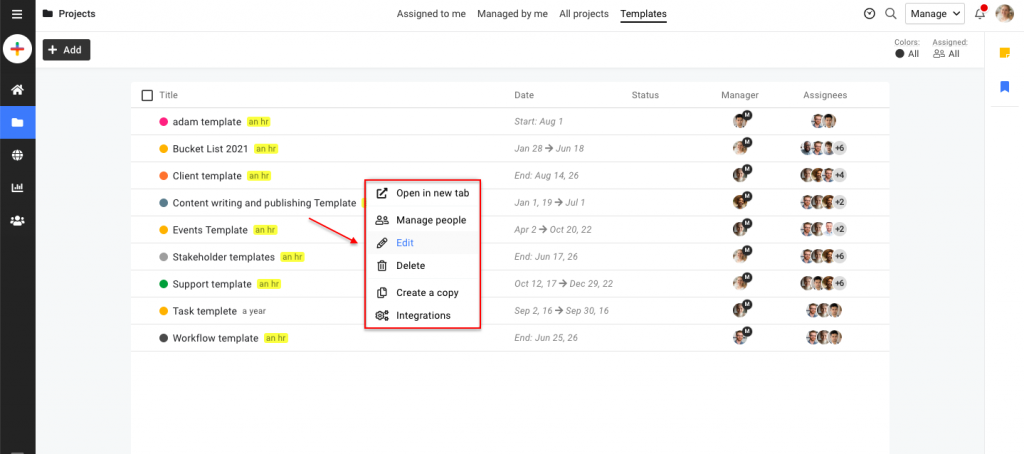Add templates
You don’t have to create a project from scratch each time. For projects having a similar structure, consider using templates. Just make a template live or use it while creating a project to save some time.
Add a template
- Select Projects from the navigation bar.
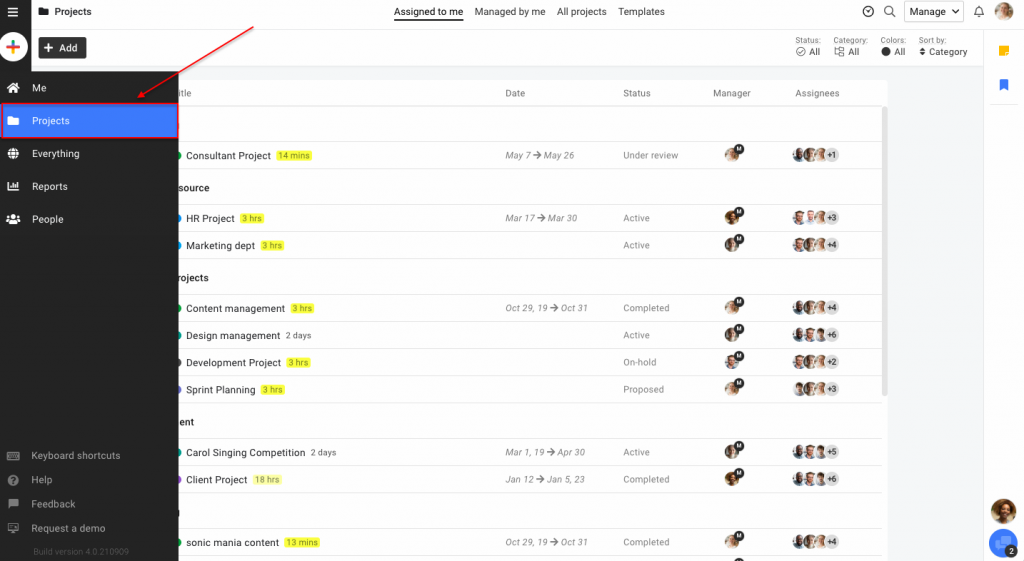
- Click on the Add button at the top-left of the page.
- Select Template from the drop-down list.
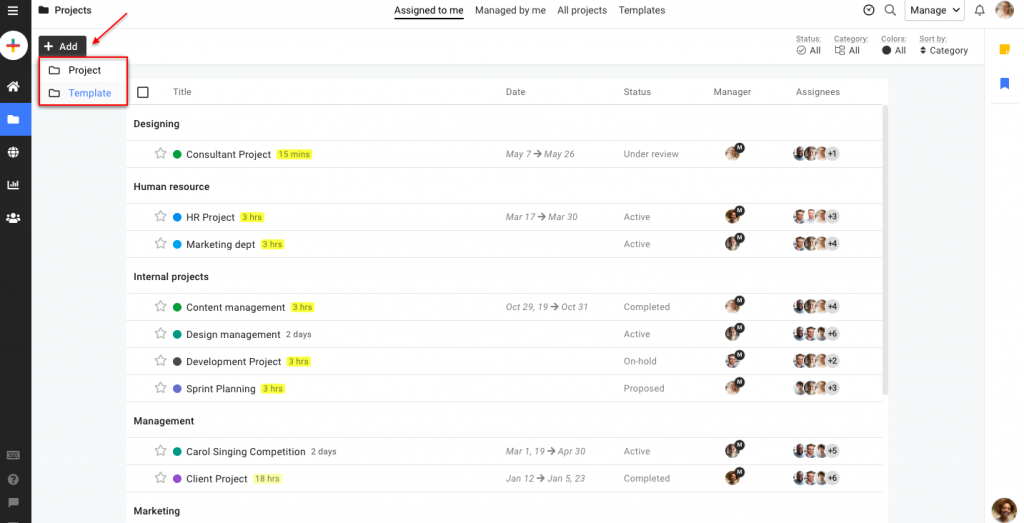
- Add the following details in the new window:
- Add the Title and Description of the template.
- Set a Color code.
- Add Assignees to the template.
- Specify the Start date and End date of the template.
- Select a Project manager.
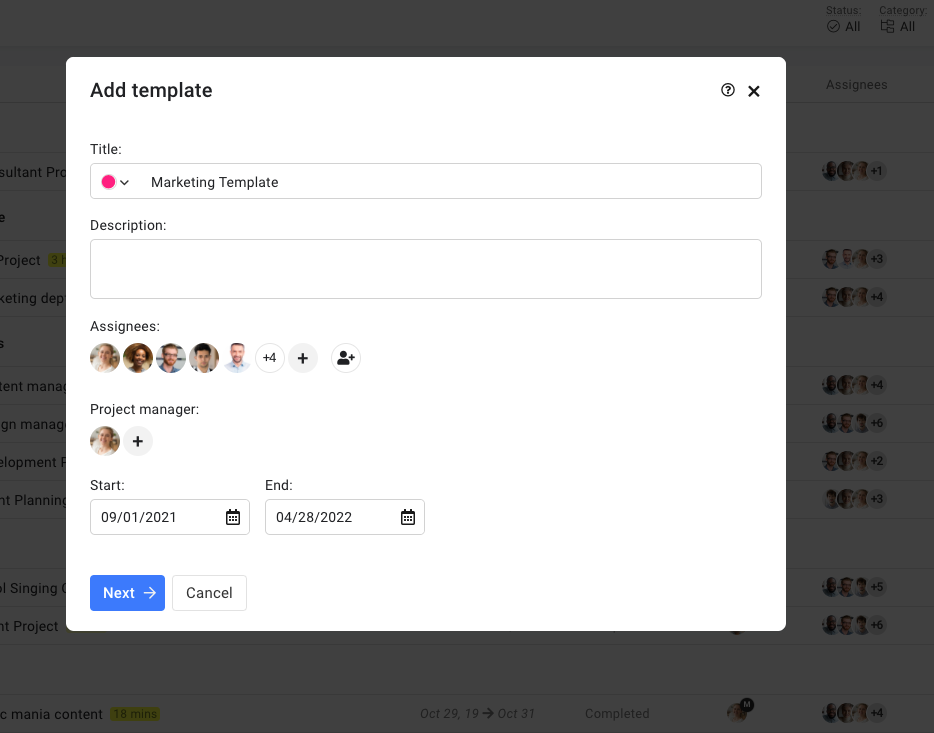
- Click Add.
Using templates
Select a template while adding the project
- Click on the Quick add icon on the navigation bar or click on Add option from the project section.
- Select Project from the drop-down list.
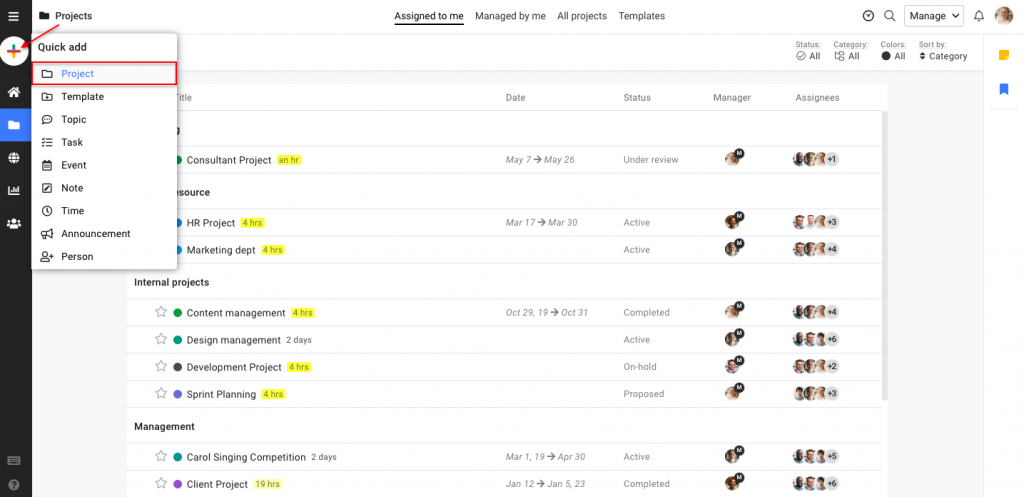
- Check off the Use template option to select a template.
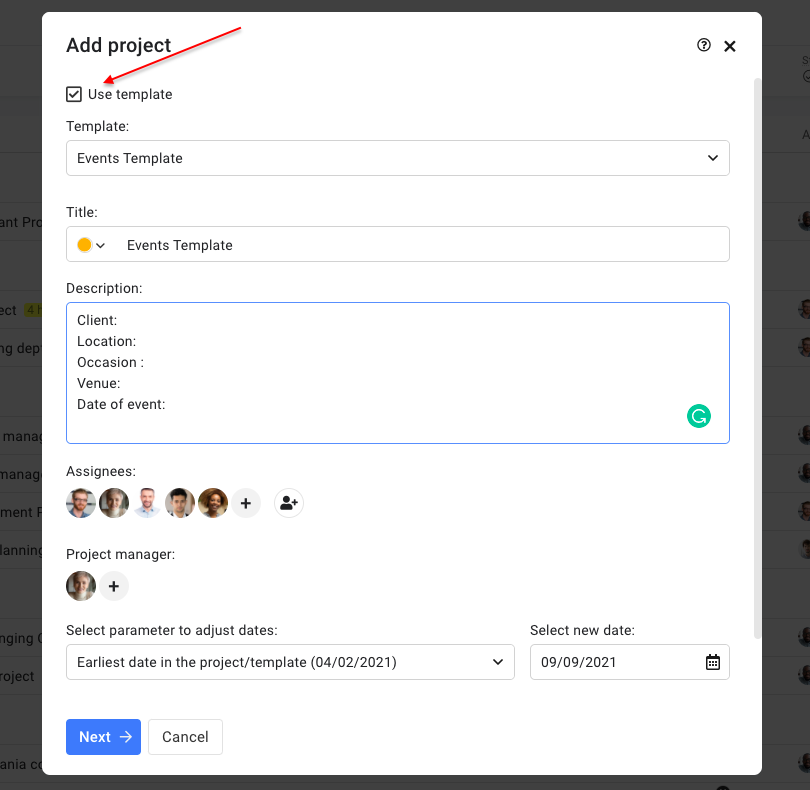
- Add the following details in the new window:
- Select a Template from the drop-down list.
- Add the Title and Description of the project.
- Select a Start date and End date or choose a parameter to adjust dates.
- Add Assignees to the project.
- Select a Project manager from the list of people assigned to the project.
- Select a Category for the project.
- Define a Project status.
- Set a Color code.
- Select the items you want to copy from the template to the project.
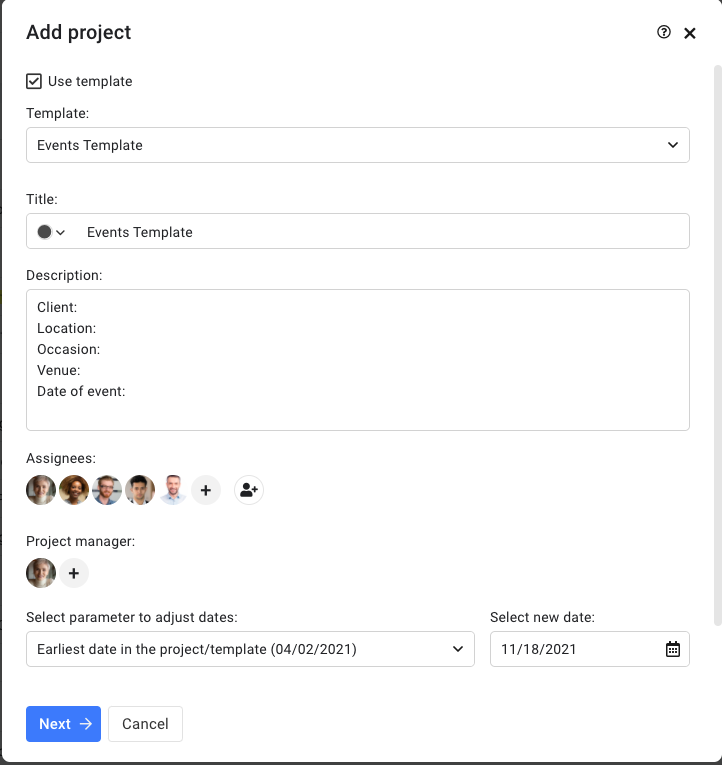
- Click Add.
Note: While creating a project from the template, dates can be adjusted as per the following parameters:
- Earliest date in the project/template
- Keep the date as it is
For example: Select Earliest date in the project/template from the drop-down list and set the due date as per your need. Now, if the current earliest due date is December 1 and you move it to a new date, let’s say, December 3, 2 days will be added to all the dates.
Convert an existing template to a project
- Select Projects from the navigation bar.
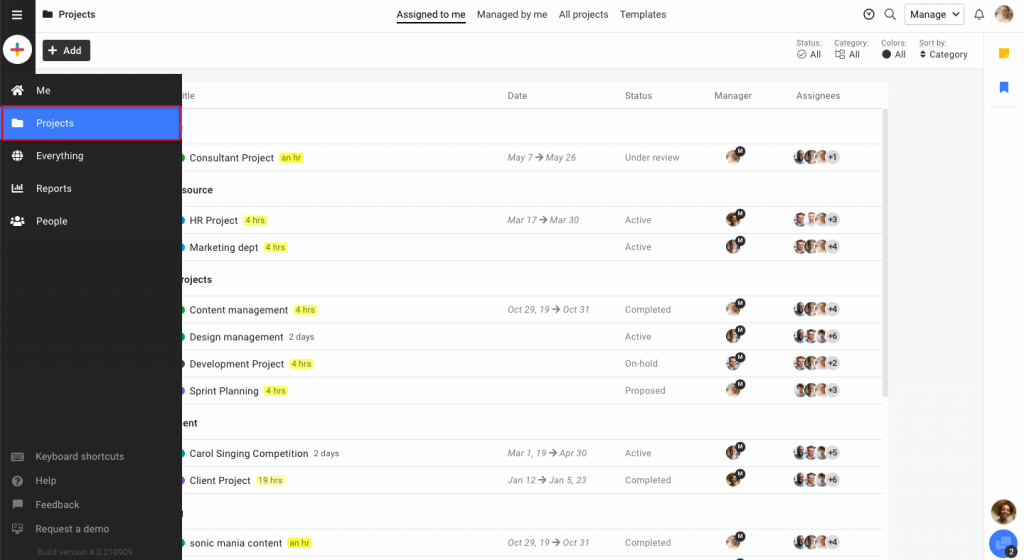
- Go to Templates where you will be able to view all the templates that you have created in your account.
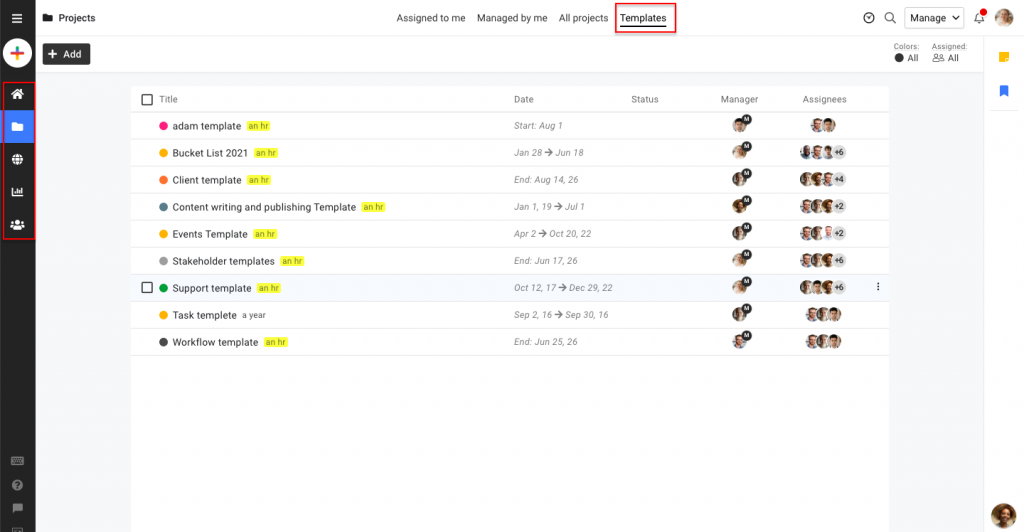
- Right-click on the desired template and select Edit.
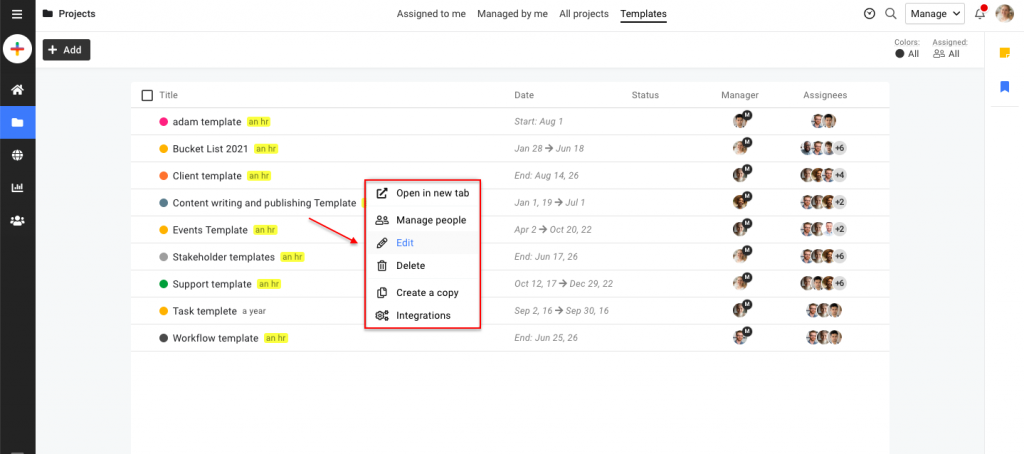
- Uncheck the option Is template in the next window to change the template into a live project.

- Click Update.
Need more help?
- Can't find the answer to your questions? Contact ProofHub Support
- Check our blog for the latest additions, updates and tips.