How to add and manage stickies
Stickies in ProofHub provide a convenient way to jot down notes, reminders, and important information, keeping your workspace organized and clutter-free. This guide will walk you through the steps to add, manage, archive, delete, and change the color of stickies and how to unarchive them. Stickies are unique to the individual creating them and are not shared with other collaborators.
Add a sticky
- Access stickies:
- Go to the right-side menu and click on the “Stickies” option.
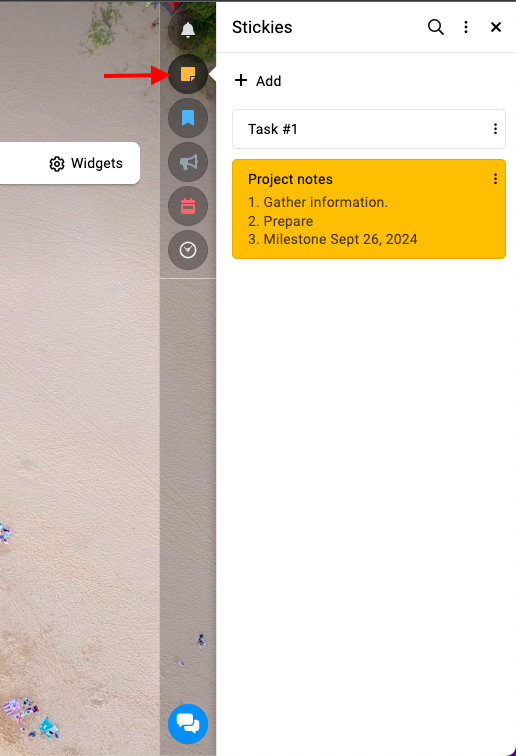
- Go to the right-side menu and click on the “Stickies” option.
- Add a sticky:
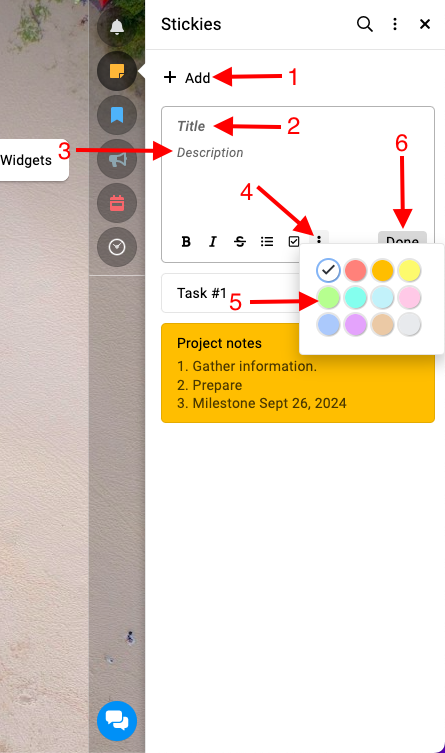
- Click on the “Add” button.
- Enter a title and description for your sticky.
- Click on the three dots to open the color options.
- Select a color for your sticky.
- Click “Done” to save your sticky.
Managing stickies
- Edit a sticky:
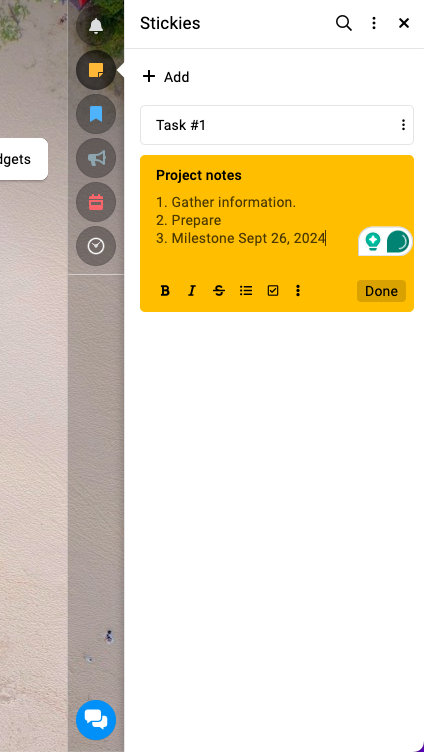
- Click on an existing sticky to start editing it.
- Make the necessary changes to the title or description.
- Click “Done” to save your sticky.
Archive stickies
- Click on the three dots next to an existing sticky.

- Select “Archive” from the dropdown menu.
Unarchive stickies
- Access archived stickies:
- Right next to the stickies search option, click on the three dots.
- Select “Archived” from the dropdown menu.

- Unarchive a sticky:
- Click on the three dots next to the archived sticky.

- Select “Unarchive” from the dropdown menu.
- Click on the three dots next to the archived sticky.
Delete stickies
- Click on the three dots next to an existing sticky.

- Select “Delete“.
Change stickies color
- Click on the three dots next to an existing sticky.

- Choose a new color for the sticky.
Need more help?
- Can't find the answer to your questions? Contact ProofHub Support
- You can also book a demo.
Table of contents
All the Others articles
- Introduction to advanced search
- How to manage in-app notifications
- How to set a background image
- How to add and manage announcements
- How to add and manage stickies
- How to manage bookmarks
- How to manage personal settings
- How to change your password
- How to use my tasks
- Login
- How to use my activities
- How to use my logged time
- How to access your API key
- My events & milestones
- Keyboard shortcuts
- How to integrate ProofHub with Slack (Beta)
- How to access dark mode