How to utilize all gantt
All gantt in ProofHub offers a clear and detailed overview of task advancement across multiple projects, bringing transparency and clarity to your workflows.
- Click on “Everything” and select “All gantt”.
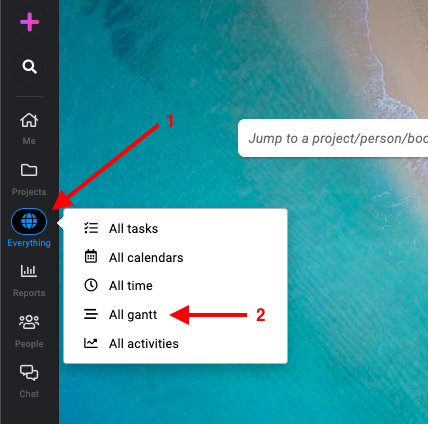
- In the “All gantt” view, you will see a list of all tasks on gantt from all your projects.
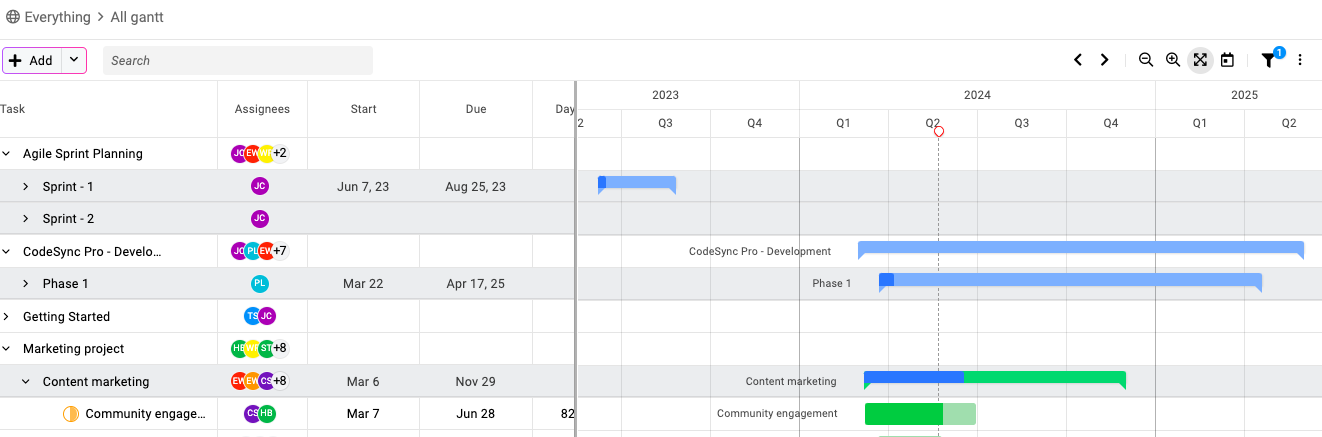
Filters
Click on the filter icon at the top-right corner of the page.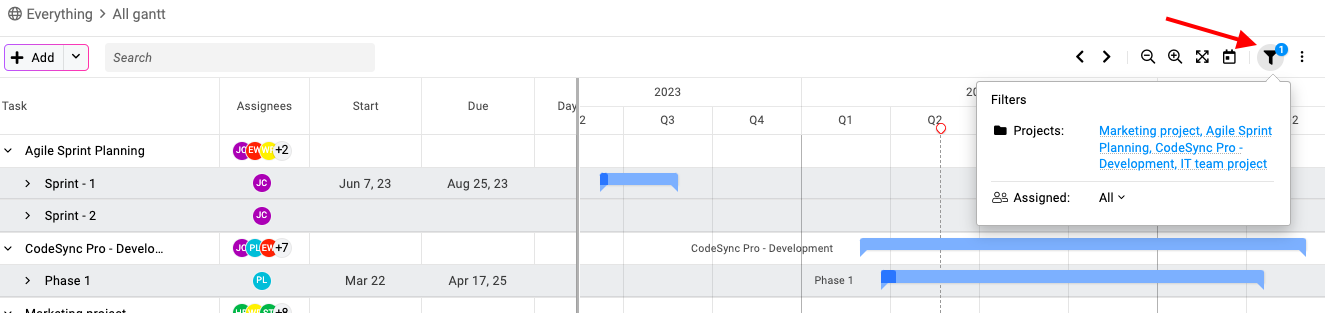
Projects: You can select one or multiple projects to display in the gantt view and click “Apply”.
Assigned: You can select a specific person or all team members to view their tasks in the gantt view click “Apply”.
Export
There are two ways you can export the gantt in ProofHub.
- Click on the three dots icon at the top-right of the page.
- Select “Print” to print the gantt chart.
- Or else, download the gantt chart in PDF format by choosing the “Export as PDF” option.
Note: If you can’t fit the gantt chart on one screen while exporting/printing, then try changing the settings as follows:
- Change the DPI to “200“
- Select the orientation to “Landscape“
- Select the paper format to “A3“
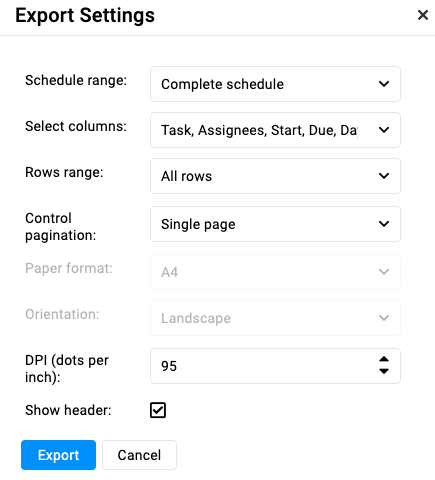
Need more help?
- Can't find the answer to your questions? Contact ProofHub Support
- You can also book a demo.