How to search and filter notebooks and notes
Search notebooks
- Open the notes section: Navigate to the project and click on the “Notes” section.
- Search for a notebook:
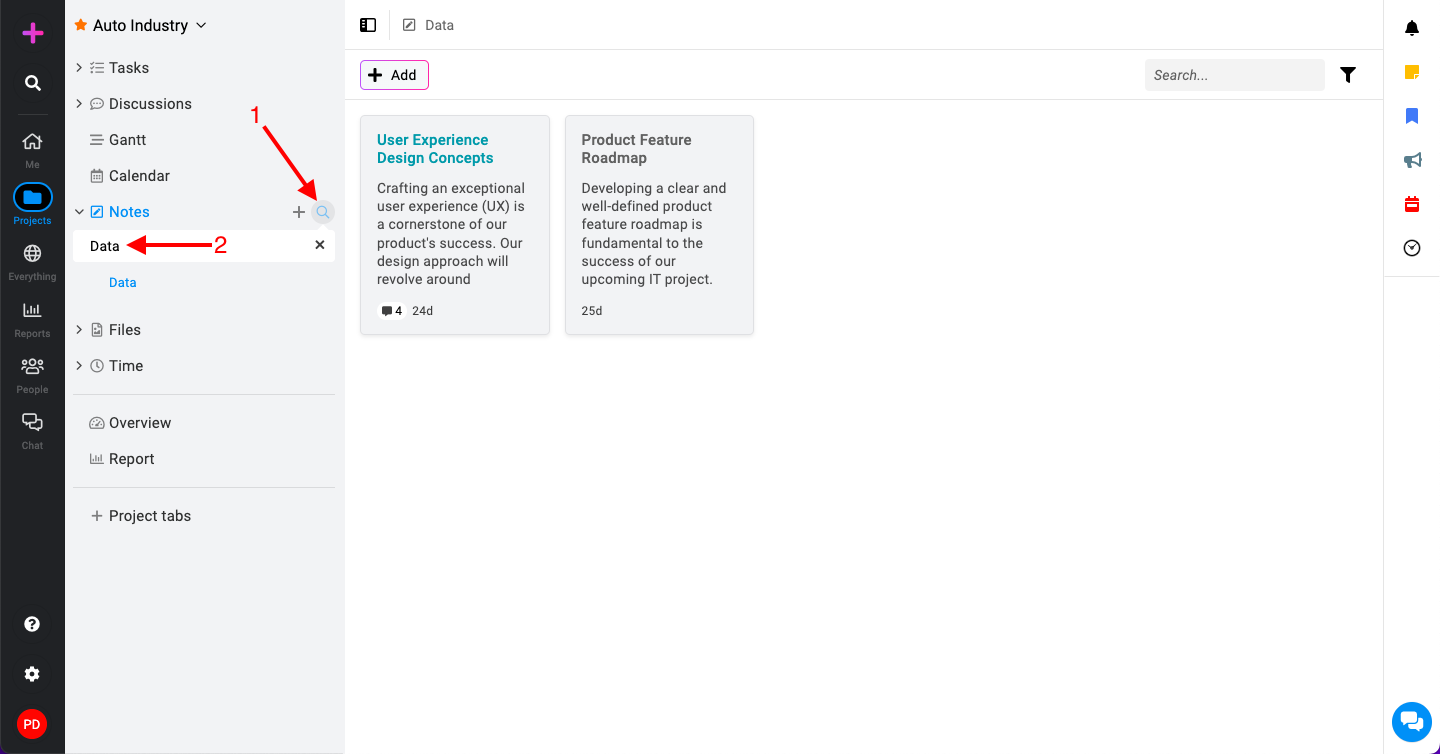
- Click on the search icon to activate the search bar.
- Start typing the name of the notebook you are looking for in the search bar.
- As you type, ProofHub will display a list of notebooks that match your search query.
Search notes
- Search for a note: Click on the notebook that contains the note you want to search for.
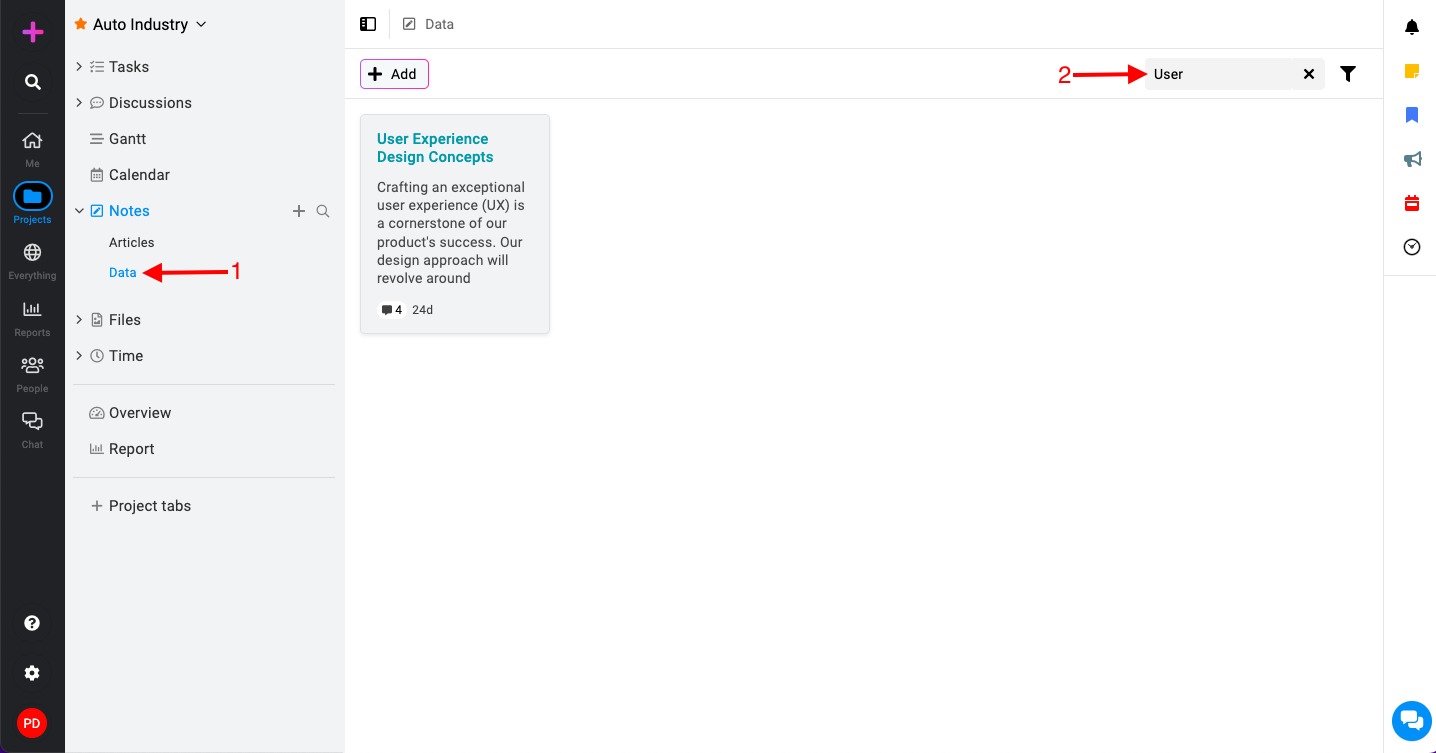
- In the top right corner of the notebook view, locate the search bar.
- Type the name of the note you want to find into the search bar.
Filter notes
- Filter options: On the top right corner of the notebook view, click on the filter icon.
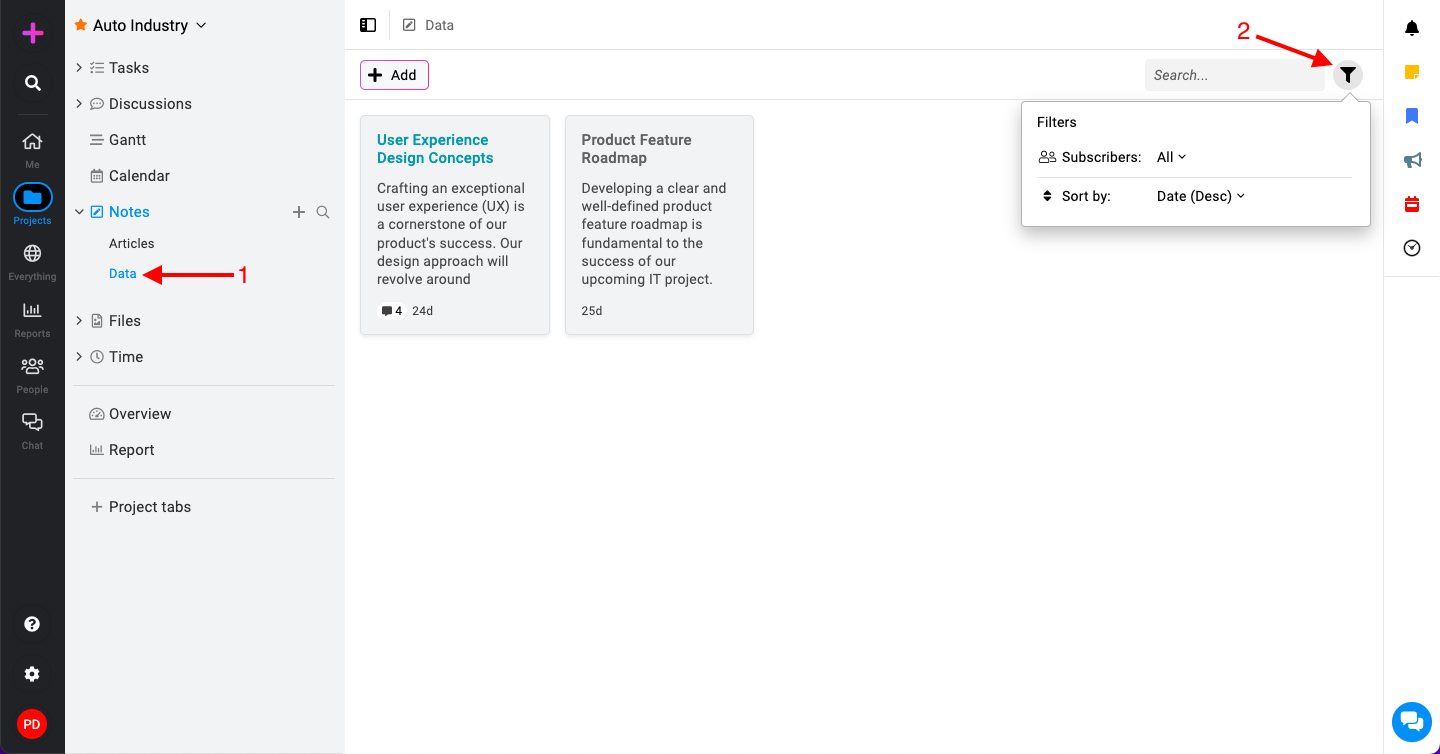
- Apply filters: Once you click the filter icon, a dropdown menu with available filter options will appear.
- Subscribers – This filter allows you to see notes based on who is subscribed to them.

- Select the subscriber(s) you want to filter from the list.
- Click on “Apply“.
- Sort By – Click on the “Sort by” option. You will see three sorting options:

- Date: Sort notes by the date they were created or last modified.
- Name: Sort notes alphabetically by their title.
- Color: Sort notes based on their color labels.
- Subscribers – This filter allows you to see notes based on who is subscribed to them.
- The notes will automatically rearrange based on your selection.
Need more help?
- Can't find the answer to your questions? Contact ProofHub Support
- You can also book a demo.