Introduction to me view
The “Me view” is your landing page whenever you log in to ProofHub. It serves as your central hub, providing a consolidated view of everything on your plate, and helping you stay focused and organized.
Jump to
- Click on the “Jump to” bar located within the ProofHub interface. Alternatively, use the keyboard shortcut Ctrl or Command + J to access the “Jump to” section.
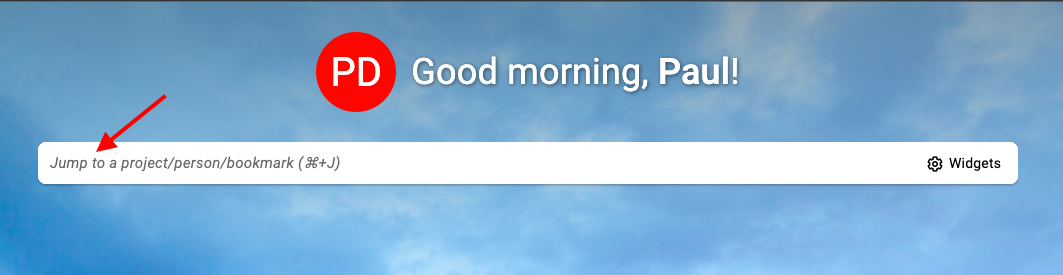
- Search for an item: In the “Jump to” section, start typing the name of the project, bookmark, or person you want to navigate to.
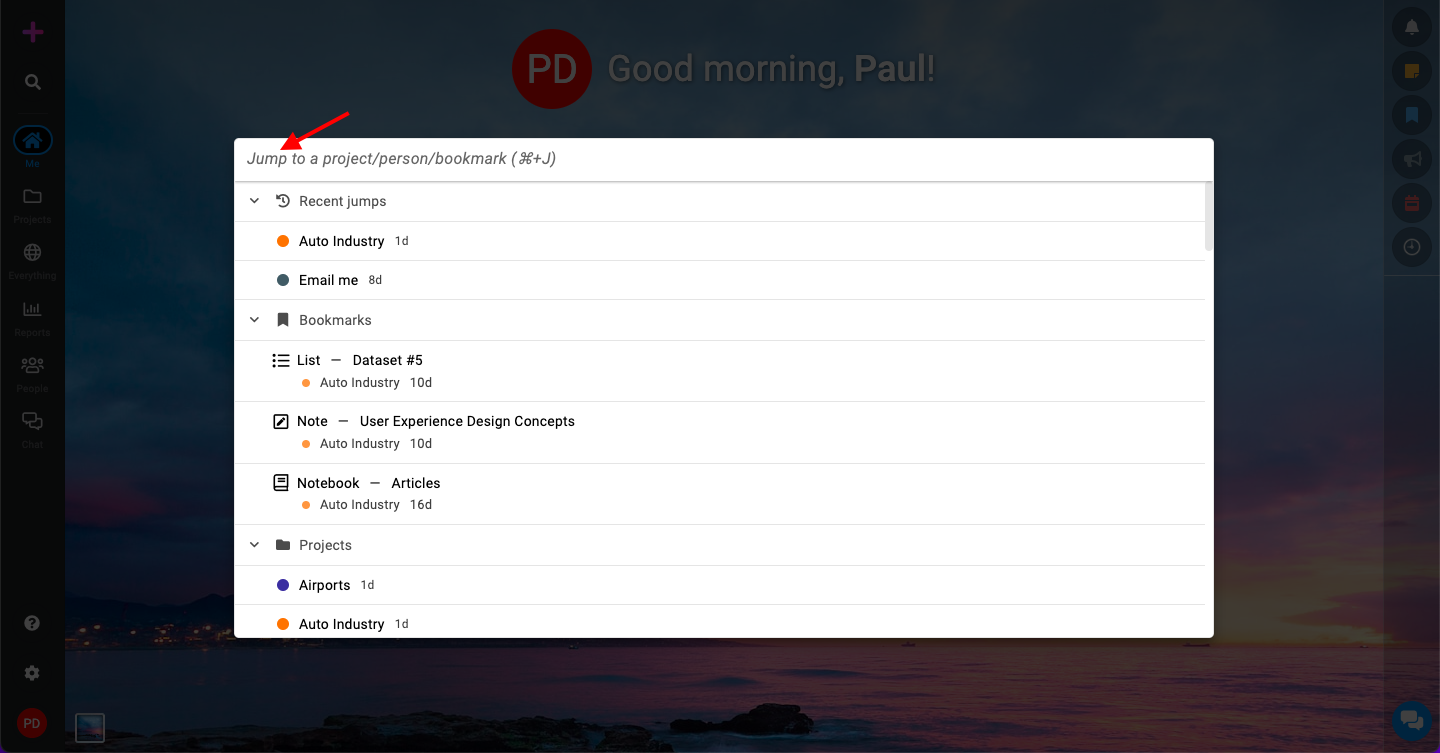
- As you type, the search function will filter and display relevant options.
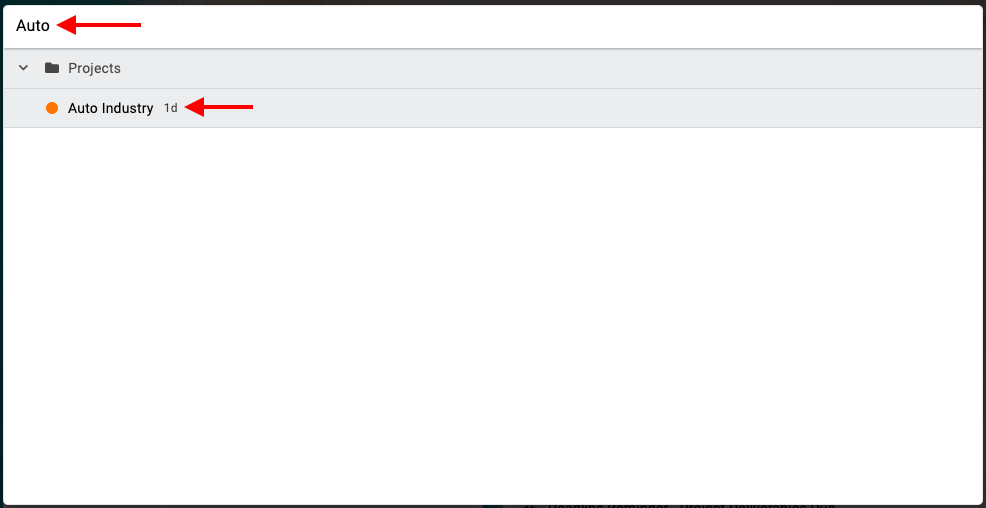
- Select from recent projects, assigned projects, people, or bookmarks:
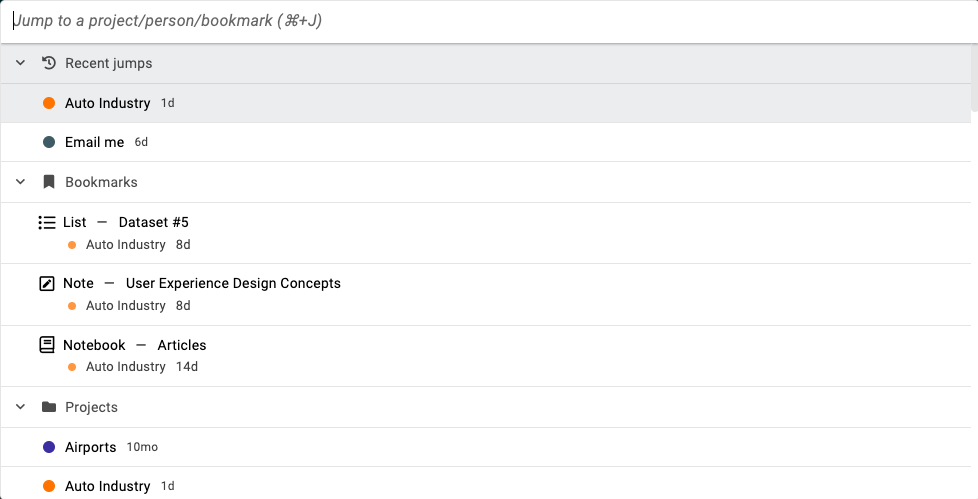
- In the “Jump to” section, you’ll find a list of options, including:
- Recent projects: View projects you’ve recently accessed.
- All assigned projects: See a list of all projects you’re assigned to.
- Users for chat: Access a list of team members with whom you can chat.
- Your bookmarks: View your bookmarked items for quick access.
- In the “Jump to” section, you’ll find a list of options, including:
- Note:
- Clicking on a project name in the “Jump to” section will redirect you to the project overview tab, providing a quick overview of the project’s status and progress.
- Clicking on a person’s name will open their chat window, enabling seamless communication and collaboration with team members.
Need more help?
- Can't find the answer to your questions? Contact ProofHub Support
- You can also book a demo.