How to manage personal settings
My preferences
- Accessing notification settings: Click on your profile icon located at the bottom left corner of the ProofHub interface and select “Notifications“.
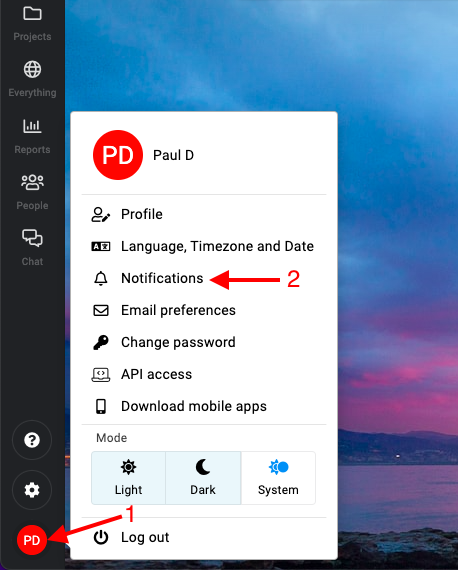
- My preferences: Under “My preferences” you will find two main sections to customize your notifications:
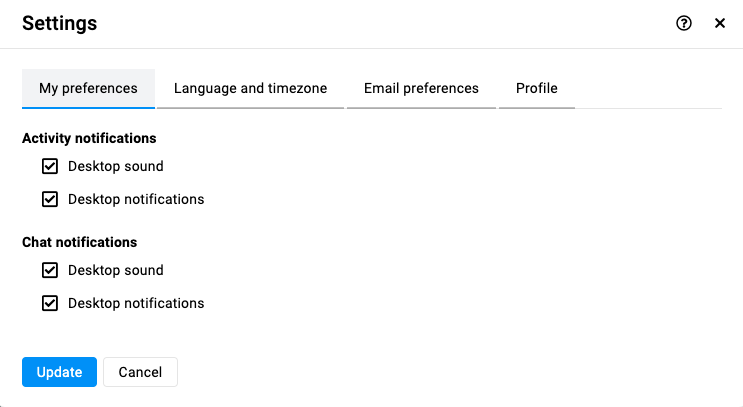
- Activity notifications:
- Desktop sound and notifications: Check or uncheck this option to enable or disable sound alerts and desktop notifications for activity updates.
- Chat notifications:
- Desktop sound and notifications: Check or uncheck this option to enable or disable sound alerts and desktop notifications for chat messages.
- Activity notifications:
- Click the “Update” button to save your notification settings.
Language, timezone, and date format
- Accessing language and timezone preferences: Select “Language, timezone and date“.

- In the same settings menu, you can also adjust your language and timezone preferences to ensure that ProofHub aligns with your local time and preferred language.
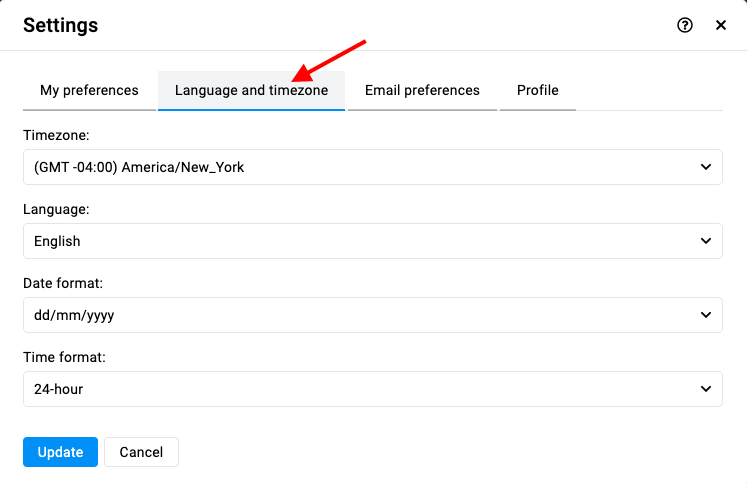
- Select your timezone:
- From the dropdown menu, choose the timezone that matches your current location.
- Select language:
- Choose your preferred language from the available options.
- Select date format:
- Choose the date format that you prefer (e.g., MM/DD/YYYY, DD/MM/YYYY).
- Select time format:
- Choose the time format you prefer (e.g., 12-hour or 24-hour).
- Select your timezone:
- Click the “Update” button to save your language, timezone, date format, and time format settings.
Email preferences
- Accessing email preferences: Select “Email preferences“.
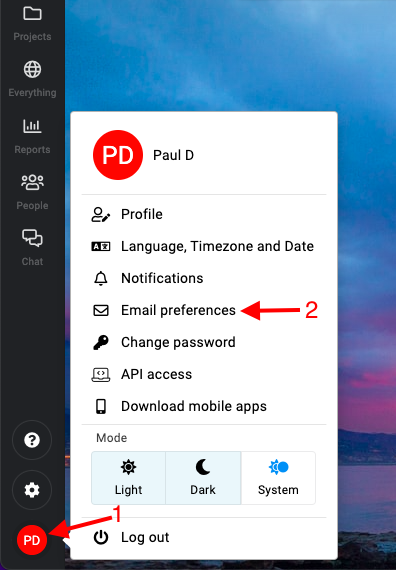
- ProofHub allows you to customize your email preferences to ensure you receive the right amount of information without being overwhelmed.
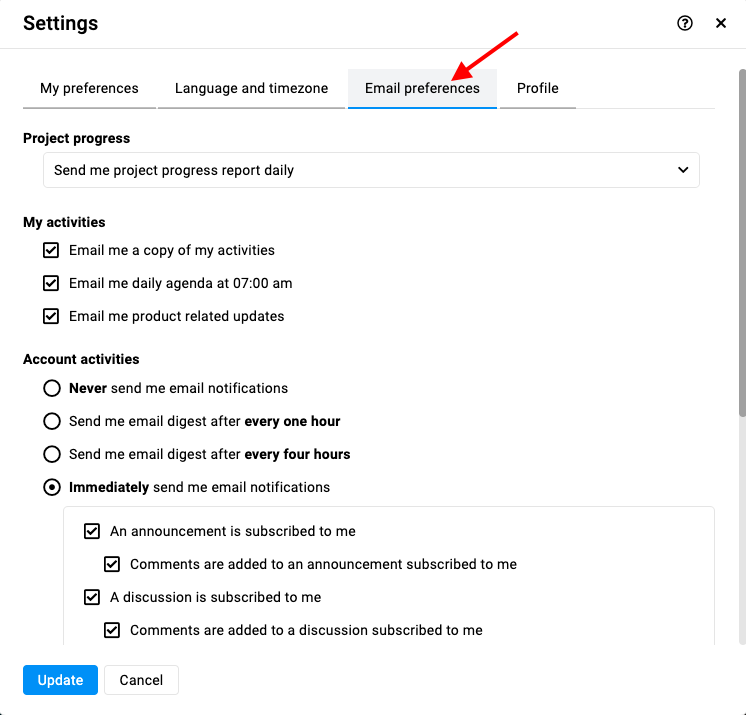
- Project progress reports: Choose the frequency that best suits your needs for staying updated on project progress.
- Daily project progress report: Receive a daily summary of your project’s progress.
- Weekly project progress report: Receive a weekly summary of your project’s progress.
- Monthly project progress report: Receive a monthly summary of your project’s progress.
- My activities: These settings help you stay on top of your own activities and important updates from ProofHub.
- Email me a copy of my activities: Receive an email copy of the activities you perform in ProofHub.
- Email me daily agenda at 07:00 AM: Receive an email with your daily agenda every morning at 7:00 AM.
- Email me product related updates: Stay informed about new features, updates, and product announcements.
- Account activities:
- Never send me email notifications: Opt out of all email notifications.
- Send me email digest after every one hour: Receive an email digest of your notifications every hour.
- Send me email digest after every four hours: Receive an email digest of your notifications every four hours.
- Immediately send me email notifications: Receive email notifications as soon as activities occur.
- Project progress reports: Choose the frequency that best suits your needs for staying updated on project progress.
- Click the “Update” button to save your email settings.
Profile
- Accessing profile settings: Select “Profile“.
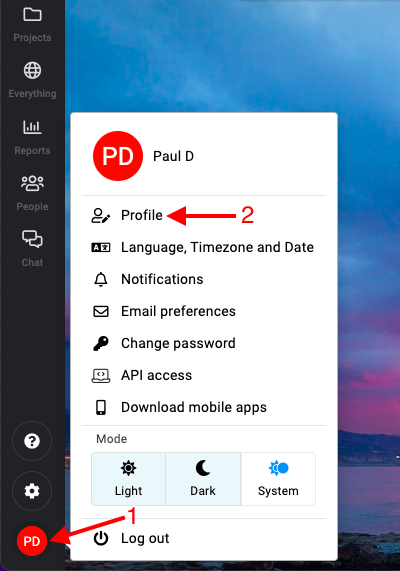
- The “Profile” tab in ProofHub allows you to manage your personal information and ensure that your account details are up-to-date.
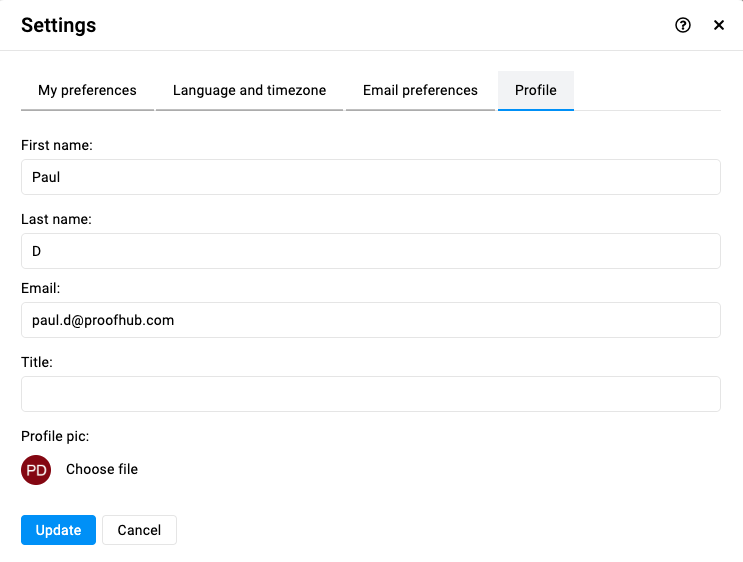
- First name: Enter your first name.
- Last name: Enter your last name.
- Email: Enter your current email address in the email field. Ensure this is a valid and frequently checked email address to receive important notifications and updates.
- Title: Enter your job title or role within the organization. This helps others in your team understand your position and responsibilities.
- Profile picture: Choose a new image from your computer to upload.
- Click the “Update” button to save your changes.
Need more help?
- Can't find the answer to your questions? Contact ProofHub Support
- You can also book a demo.
Table of contents
All the Others articles
- Introduction to advanced search
- How to manage in-app notifications
- How to set a background image
- How to add and manage announcements
- How to add and manage stickies
- How to manage bookmarks
- How to manage personal settings
- How to change your password
- How to use my tasks
- Login
- How to use my activities
- How to use my logged time
- How to access your API key
- My events & milestones
- Keyboard shortcuts
- How to integrate ProofHub with Slack (Beta)
- How to access dark mode