Attach a file in chat
ProofHub chat allows you to share photos, screenshots, and files with your text messages, enabling instant feedback and approvals from team members.
- In the chat window look for the “+” icon at the bottom. Click on the paperclip icon to open the file attachment menu.
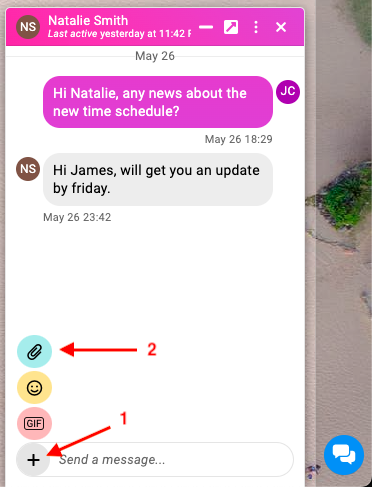
- Select Your File: A window will appear allowing you to browse your local device storage. Navigate to the file you want to share and select it.
- Send and Collaborate: Once you’ve chosen the file, hit “Enter” on your keyboard. Your file will be uploaded and posted within your chat conversation.
- Note:
- You can see files posted earlier by scrolling up through the chat history.
- To download a file from chat, right-click on the file and select Save as.
Need more help?
- Can't find the answer to your questions? Contact ProofHub Support
- You can also book a demo.