How to add and manage workflow
ProofHub allows you to manage your existing workflows, create new workflows from scratch, and create copies of existing workflows.
Add a new workflow
- Manage section: Select the “Manage” section and select “Workflows“.
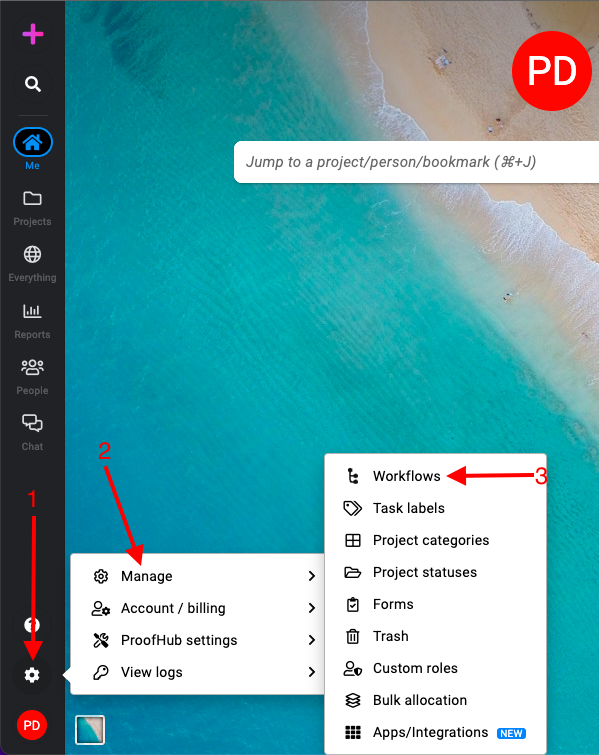
- Add a new workflow:
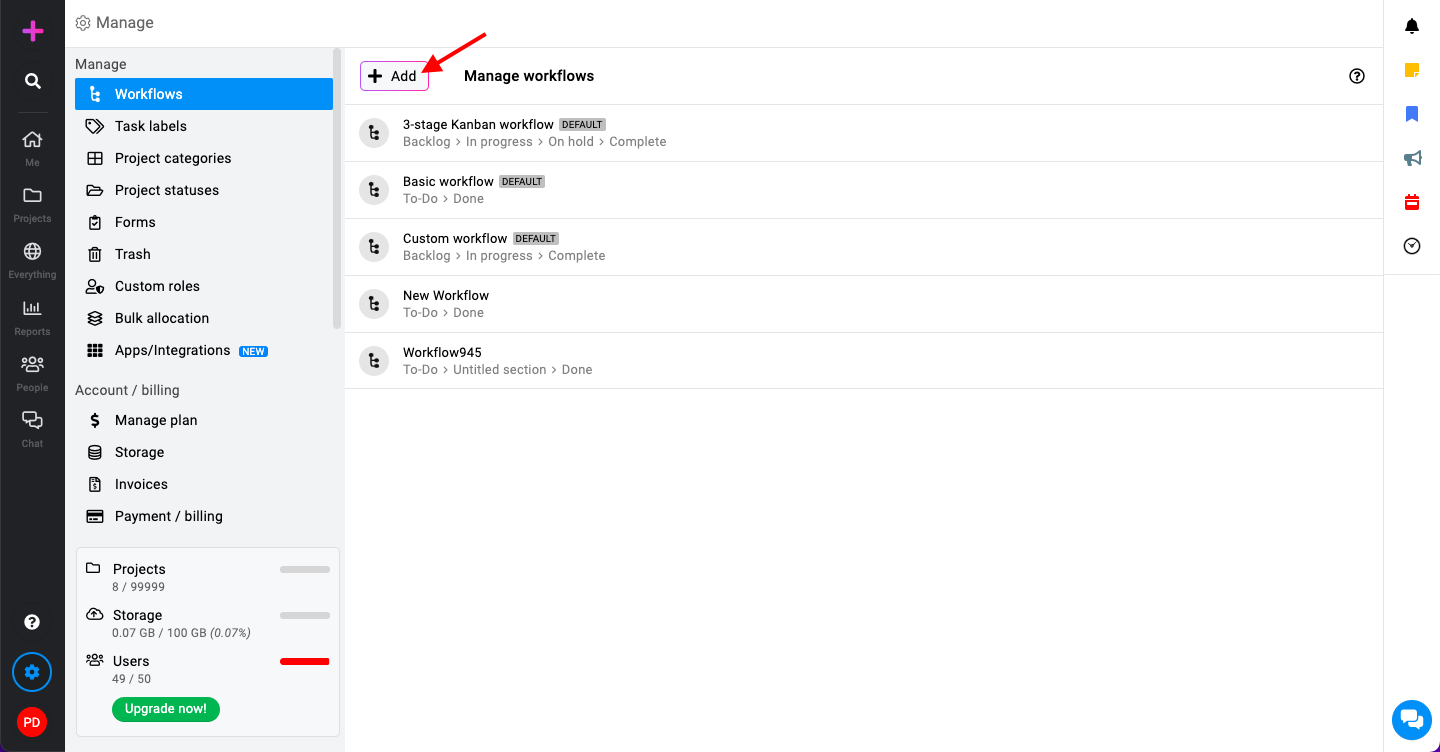
- Click the “Add” button.
- Enter a name for your new workflow and click “Add”.
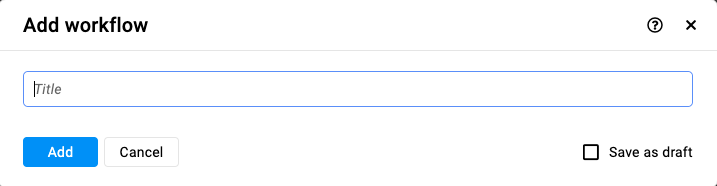
Edit a workflow
- Add new stages: Add new stages to the workflow as needed.

- Edit existing stages: Modify the names and details of existing stages.

- Change color for stages: Customize the color for each stage to help visually distinguish them.

Create a copy of the workflow
- Right-click or click on the three dots and select “Create a copy“.

- Enter a new name(if required) and click “Ok”.
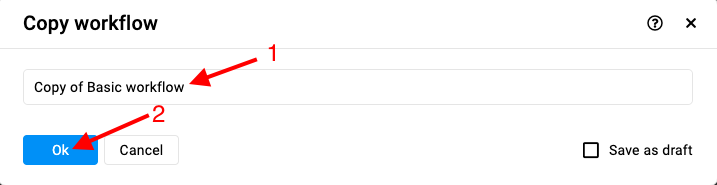
Delete a workflow
- Right-click or click on the three dots and select “Delete“.

- Associate an alternative workflow and select “Yes” within this confirmation window to proceed with the deletion.

Note: Default workflows cannot be deleted. ProofHub keeps items in the “Trash” for 15 days. Restore them easily by going to Trash. For detailed instructions on restoring deleted items from the trash, please refer to Trash.
Need more help?
- Can't find the answer to your questions? Contact ProofHub Support
- You can also book a demo.
Table of contents
All the Manage articles
- How to add and manage workflow
- How to add and manage task labels
- How to add and manage project categories
- How to add and manage project statuses
- How to manage trash
- How to add and manage custom roles
- How to manage bulk allocation
- How to manage apps and integrations
- How to manage a plan
- How to cancel an account
- How to import from Asana and Basecamp
- How to view activity logs
- How to manage ProofHub settings