How to import and export tasks
Import tasks
- Initiate task import: Select the task list where you want to import the tasks from the CSV file. Click on the “Add” button at the top and select “Import CSV“.
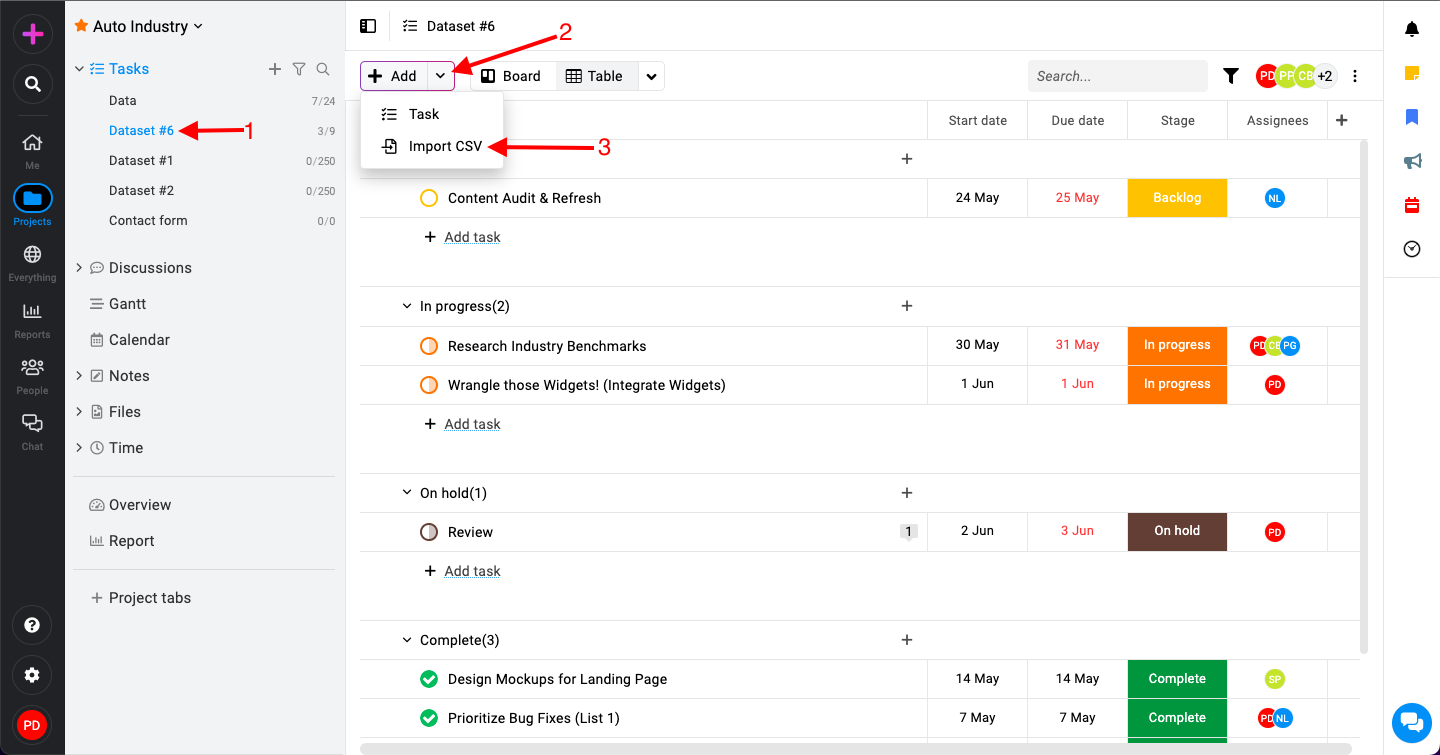
- Prepare CSV file: In the import tasks window, you have the option to download a sample CSV file. Use this sample file to enter task details such as title, description, start date, due date, assignees, etc.
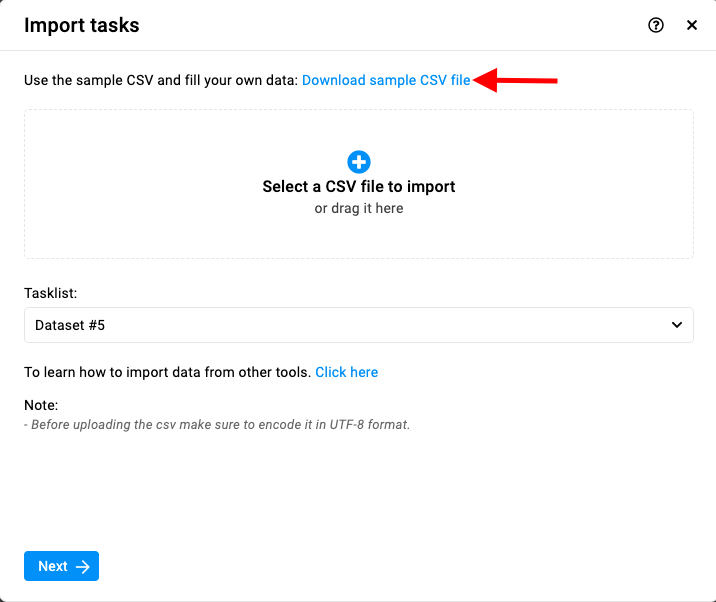
- Upload CSV file: Browse and select or drag the CSV file into the import tasks window. From the “Tasklist” option in the import tasks window, choose the task list where you want to import the tasks from the CSV file and select “Next“.
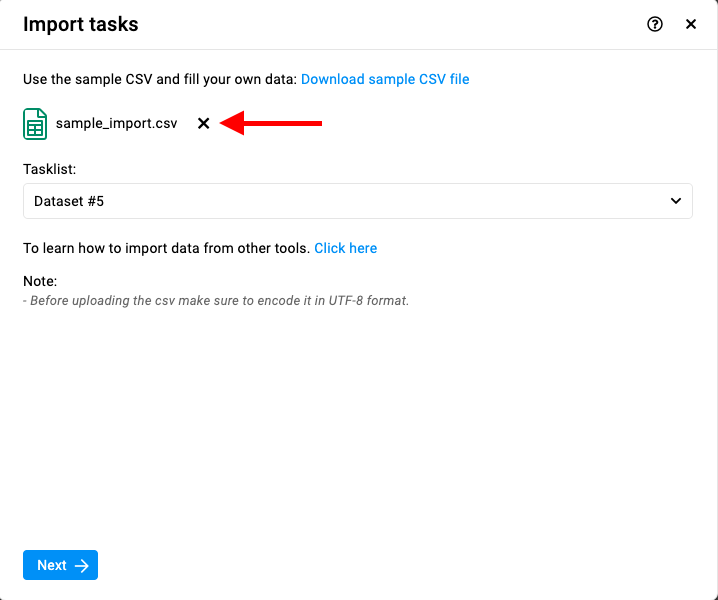
- Map column headers: Map the column headers from the dropdown menus according to the columns in your CSV file. The Title field is mandatory for task import. Select the date format used in your CSV file.
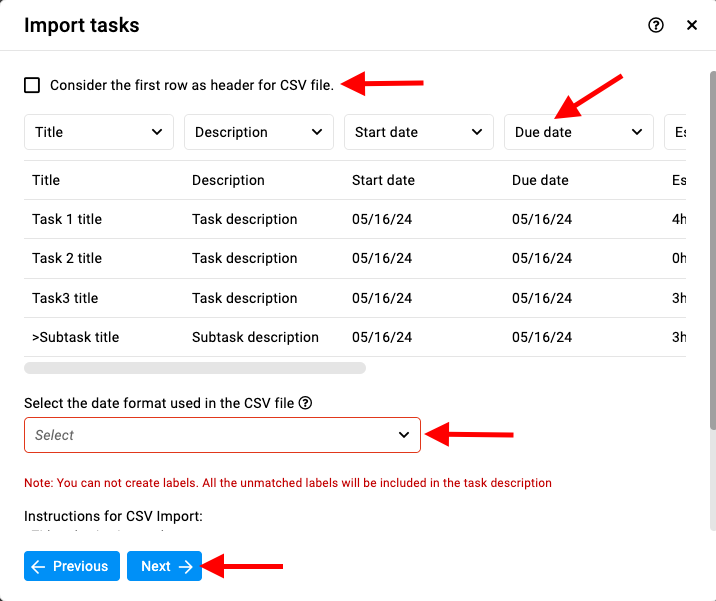
- Map users: Map users present in your ProofHub account with the users listed in the imported CSV file. This step ensures tasks are assigned to the correct team members. Click the “Start import” button to initiate the task import process.
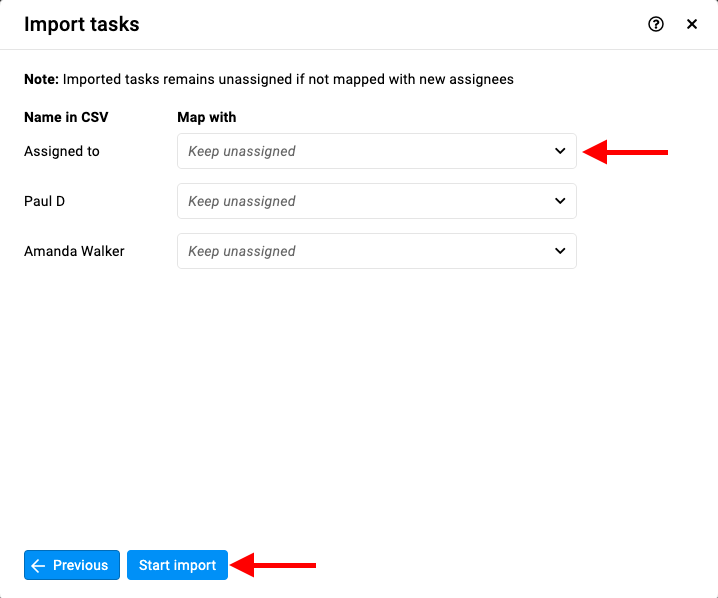
Note: If any users from the CSV file are not mapped to ProofHub users, imported tasks will remain unassigned. All imported tasks will be assigned to the first stage of the associated workflow. - Monitor import progress: Depending on the number of tasks being imported, it may take a few minutes to complete the import process. Monitor the progress until the import is finished.
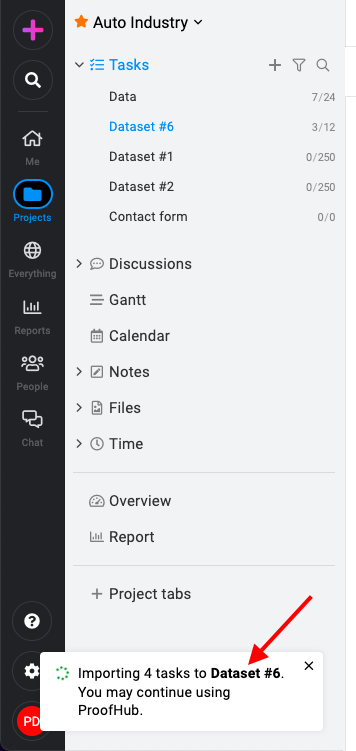
- View import results: Once the import is completed, a success message popup will appear in the bottom-left corner of the screen.
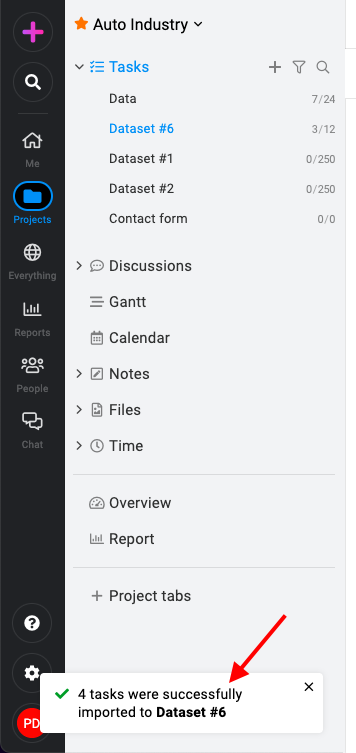
Any records that were not successfully imported can be downloaded for review.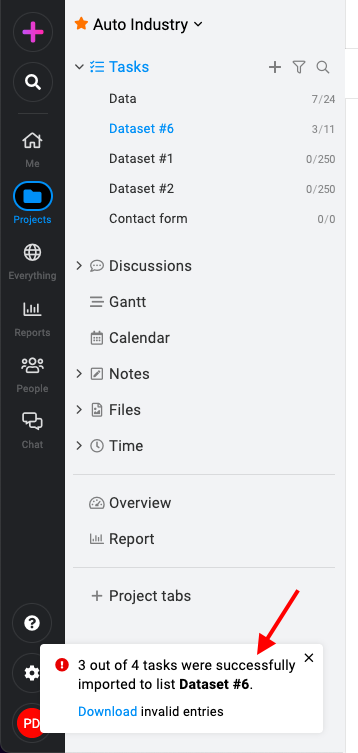
Note: The import limit is set to 100 tasks.
Export tasks
- Navigate to task lists: Start by accessing the tasks section within your project in ProofHub.
- Download CSV: Once you’ve selected the task list, go to the top right corner of the task list and click on the three dots and select the option “Download CSV“.
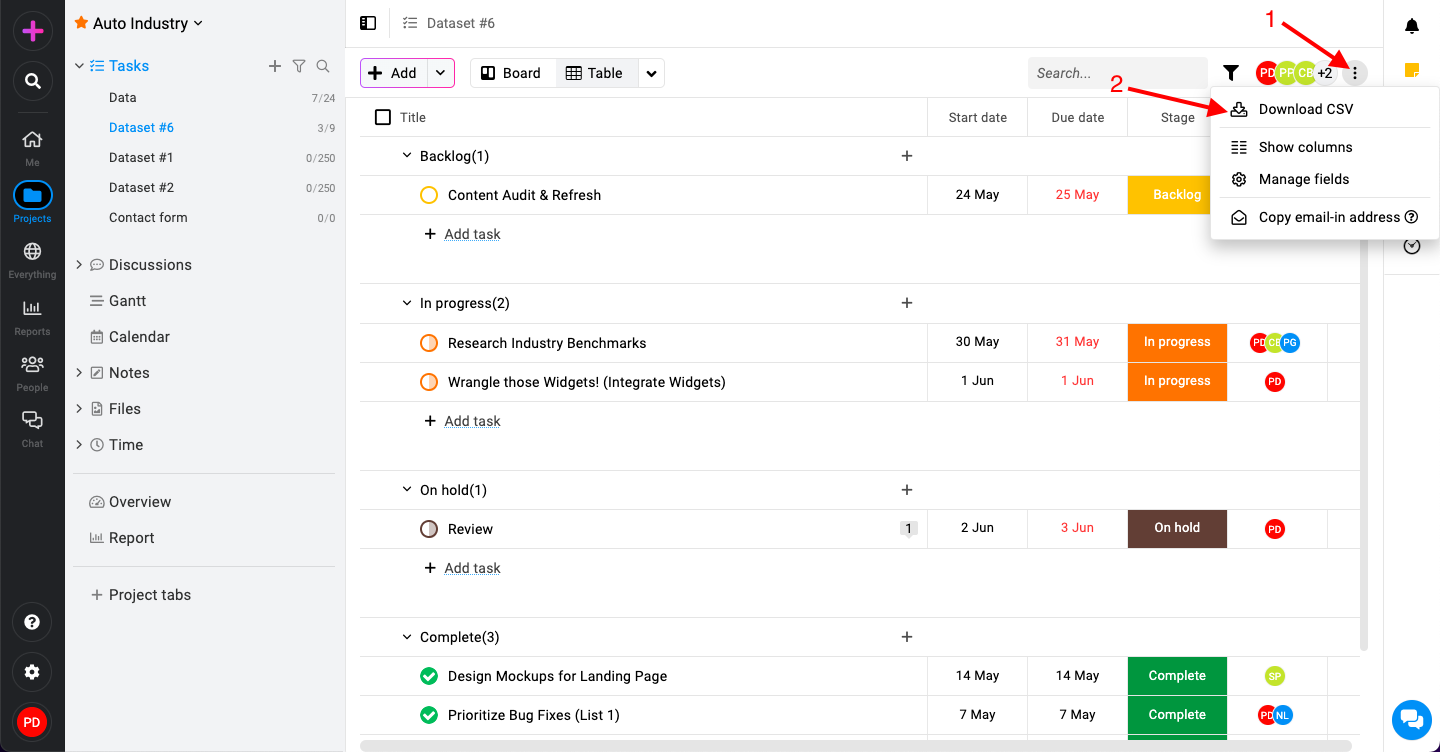
Need more help?
- Can't find the answer to your questions? Contact ProofHub Support
- You can also book a demo.
Table of contents
All the Tasks articles
- Introduction to tasks
- How to add and manage task list
- How to add and manage task
- How to add and manage custom fields
- How to import and export tasks
- How to add tasks via email-in
- How to add and manage forms
- How to change views in tasks
- How to use filters in task
- How to utilize all tasks
- How to log time in a task
- How to manage workflow in tasks
- How to view task history
- How to view task dependency
- How to add a recurring task
- How to archive and unarchive task
- How to archive and unarchive task lists