How to manage trash
The Trash feature in ProofHub acts as a temporary storage area for any deleted items, such as tasks, projects, files, and user accounts. ProofHub keeps items in the “Trash” for 15 days.
Restore deleted items
- Manage section: Select the “Manage” section and select “Trash“.
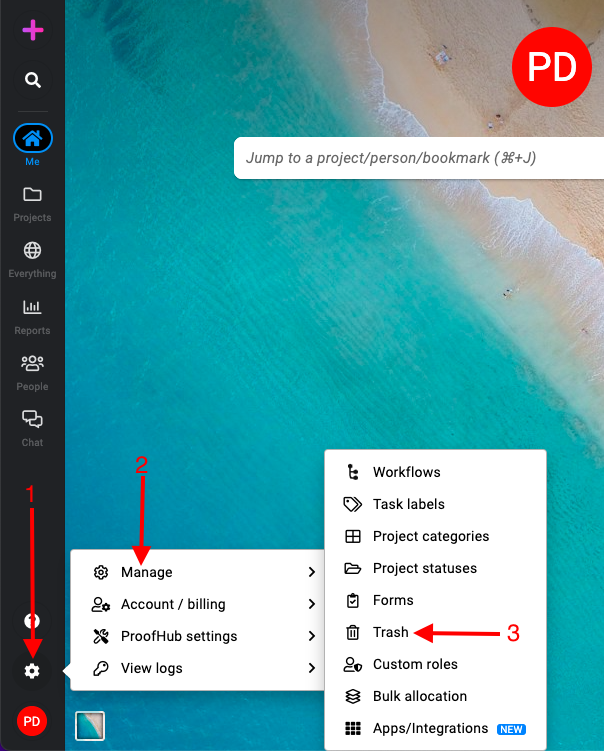
- Restore item: Right-click on the item you want to restore and select “Restore“. The item will be moved back to its original location in ProofHub.
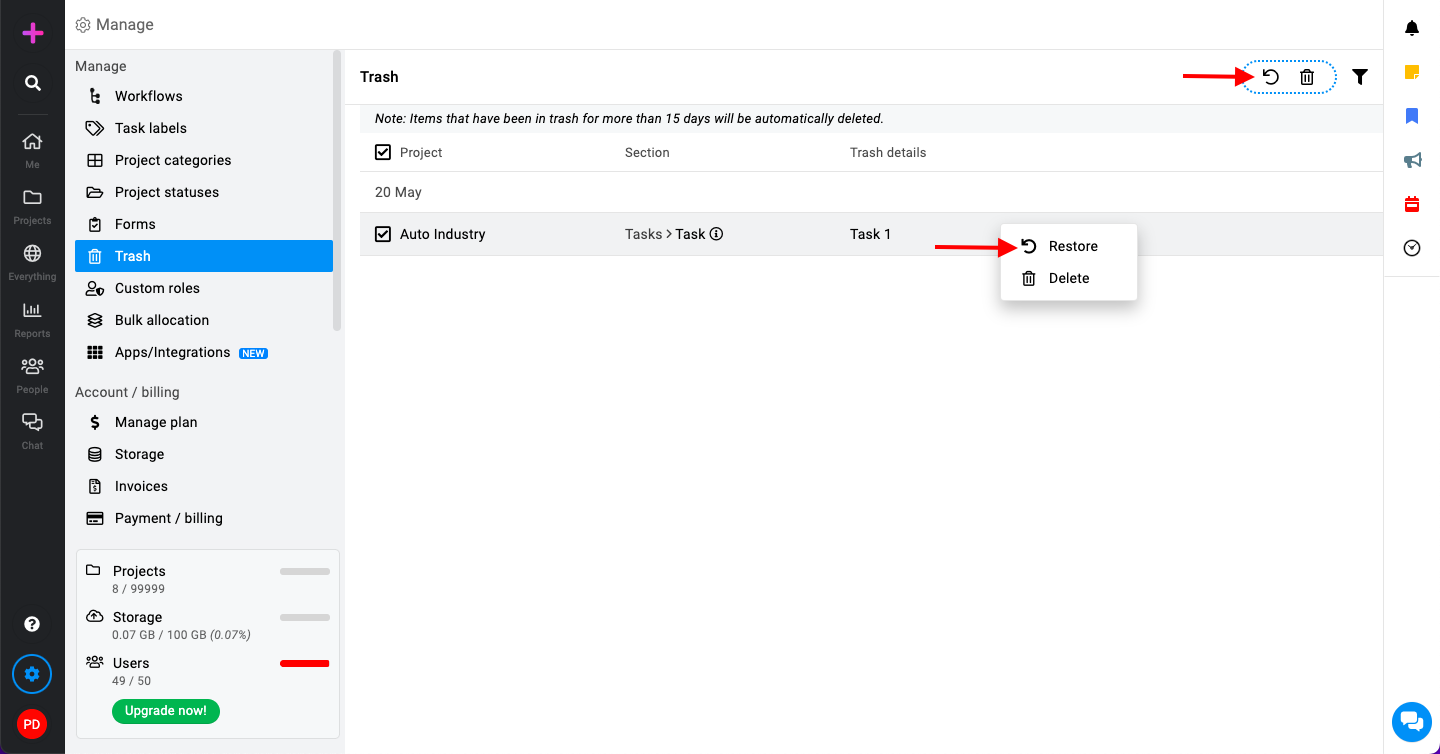
Clear trash
- Click on the three dots on the top right corner of the trash interface.
- Select the “Delete all” option to clear all items permanently.
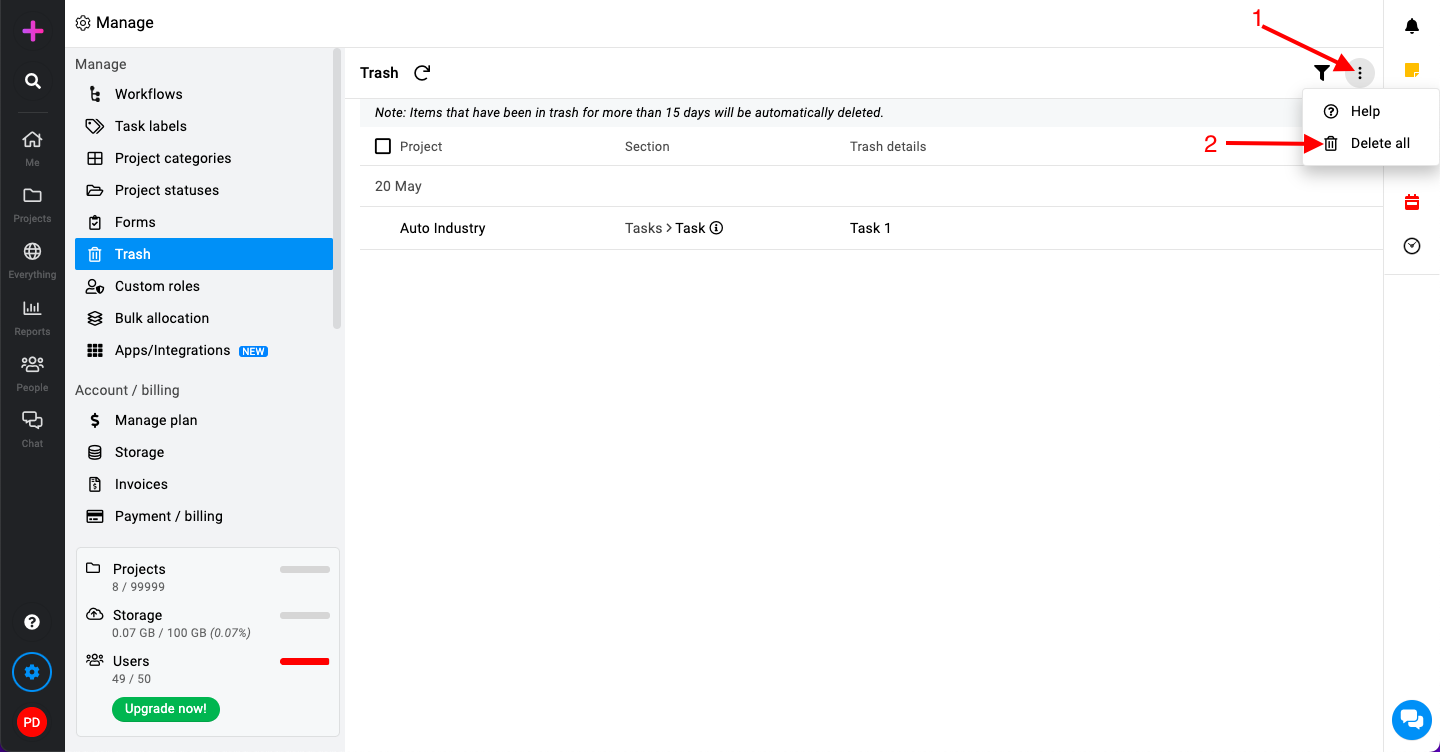
Filter deleted items
- At the top of the trash interface, click on the filter icon to open the filter menu.
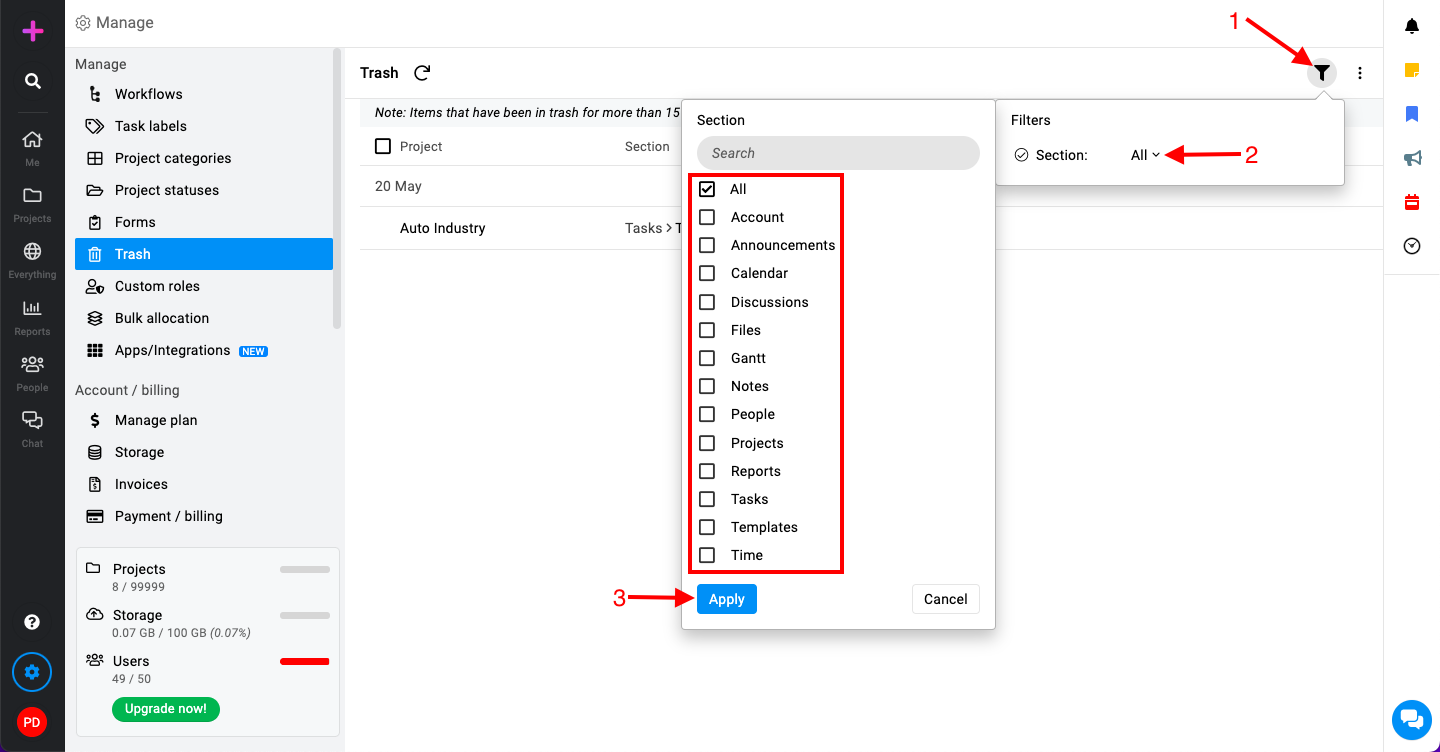
- Select the section of the deleted items you want to view (e.g., tasks, projects, files, people). The trash will display only the items from the selected section, making it easier to find specific deleted items.
Need more help?
- Can't find the answer to your questions? Contact ProofHub Support
- You can also book a demo.
Table of contents
All the Manage articles
- How to add and manage workflow
- How to add and manage task labels
- How to add and manage project categories
- How to add and manage project statuses
- How to manage trash
- How to add and manage custom roles
- How to manage bulk allocation
- How to manage apps and integrations
- How to manage a plan
- How to cancel an account
- How to import from Asana and Basecamp
- How to view activity logs
- How to manage ProofHub settings