How to add and manage discussions
Add a topic
- Navigate to the discussion section: Select the specific project where you want to create the topic. Click the “Discussions” tab on the left-side menu.
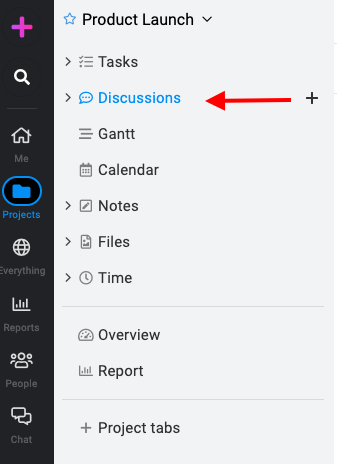
- Add a new topic: Click on the “+” icon to initiate the creation of a new topic.
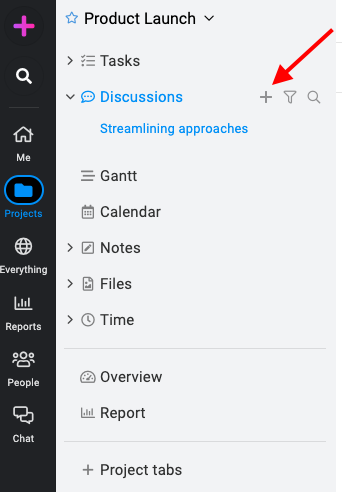
- Enter topic details:
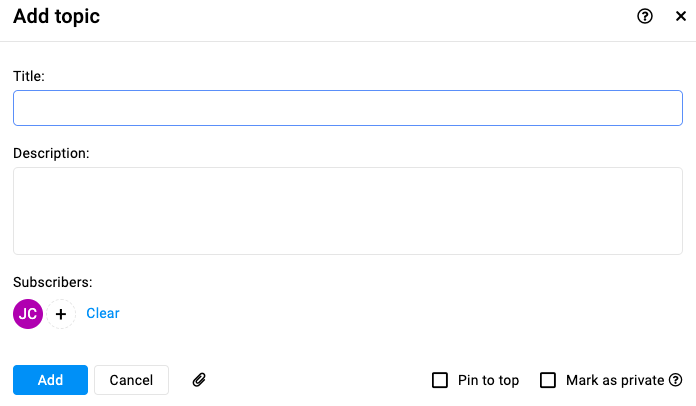
- Title and description: Provide a title and description for your topic.
- Subscribers: To notify specific team members about this topic, select them from the subscribers list.
- Mark as private: Check the “Mark as private” option if you need to restrict the visibility of the topic to selected subscribers only.
- Attach: By attaching files, you can streamline communication, provide context, and ensure everyone has the information they need to contribute effectively.
- Pin to top: This option lets you prioritize important conversations by placing them at the top of the discussion list.
- Save the topic: Click the “Add” button to save your new topic.
Manage people on the topic
- Click the three dots or right-click on the topic and select “Manage people”.
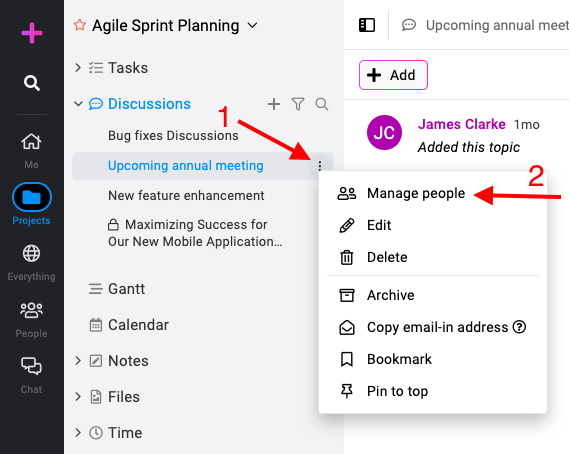
- Manage subscribers: The list of existing subscribers will be available. To add or remove subscribers from the topic select “Manage people”.
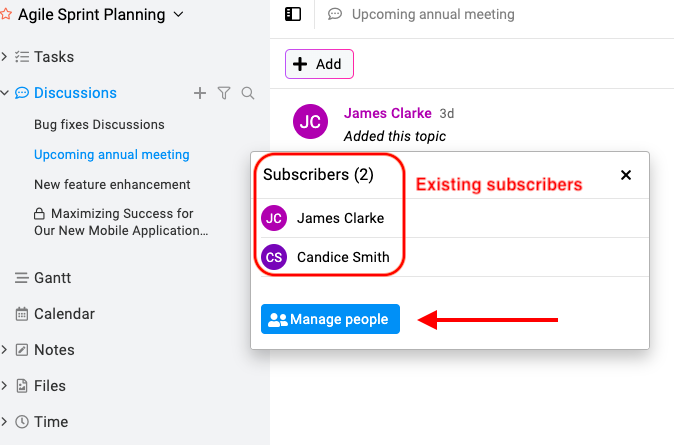
- Update subscribers: Tick the checkbox next to the names of the people you want to add as subscribers or uncheck to remove them from subscribers and click on the “Update” button to save and apply the changes.

Edit a topic
- Click on the three dots icon or right-click on the topic and select “Edit“.

- Edit the details: Modify the topic details you would like to edit and select “Update” to confirm the changes.

Note: If you edit an archived topic, it will become an active topic of discussion.
Delete a topic
- Click on the three dots icon or right-click on the topic and select “Delete“.

- Confirm deletion: Select “Yes” within this confirmation window to proceed with deleting the topic.

Note: ProofHub keeps items in the “Trash” for 15 days. Restore them easily by going to Trash. For detailed instructions on restoring deleted items from the trash, please refer to Trash.
Archive a topic
- Click on the three dots icon or right-click on the topic and select “Archive“.

- Confirm archive: Select “Yes” within this confirmation window to archive.

Unarchive a topic
- Use filter: Click the “Discussions” tab on the left-side menu and click on the filter icon to toggle between active and archived topics.

- Select the topic: On the archived topic, click the three dots, or right-click to select “Unarchive”.

Search a topic
- Click on the search icon within the discussion section on the left-side menu.

- Now, enter the name of the topic and it will display the results for your search.

Bookmark a topic
- Click on the three dots icon or right-click on the topic and select “Bookmark“.

- The bookmarked topic will appear in the right-side menu with other saved bookmarks.

Pin to top topic
- Click the three-dots icon or right-click on the topic and select “Pin to top“.

Convert existing topic to private
- Find the topic and click the three dots or right-click.
- Edit: Choose “Edit” from the context menu to modify the discussion.

- Enable privacy: Check the “Mark as private” option to restrict participation.
- Save the changes: Click “Update” to confirm the changes and apply the privacy settings to the discussion.

Need more help?
- Can't find the answer to your questions? Contact ProofHub Support
- You can also book a demo.