Introduction to advanced search
ProofHub’s advanced search feature is a powerful tool that enables you to locate tasks, projects, people, files, and more across all assigned projects and sections on your account. This guide will help you efficiently use the search feature to quickly find what you need.
- Click on the search icon located at the top left side of the ProofHub interface.

- Initiate a search: A search window will pop up. In the search bar, start typing the specific item you are looking for.

- Utilize search filters: To refine your search results, use the filters available under “Projects” and “Sections“.
- Projects: Narrow your search to specific projects.
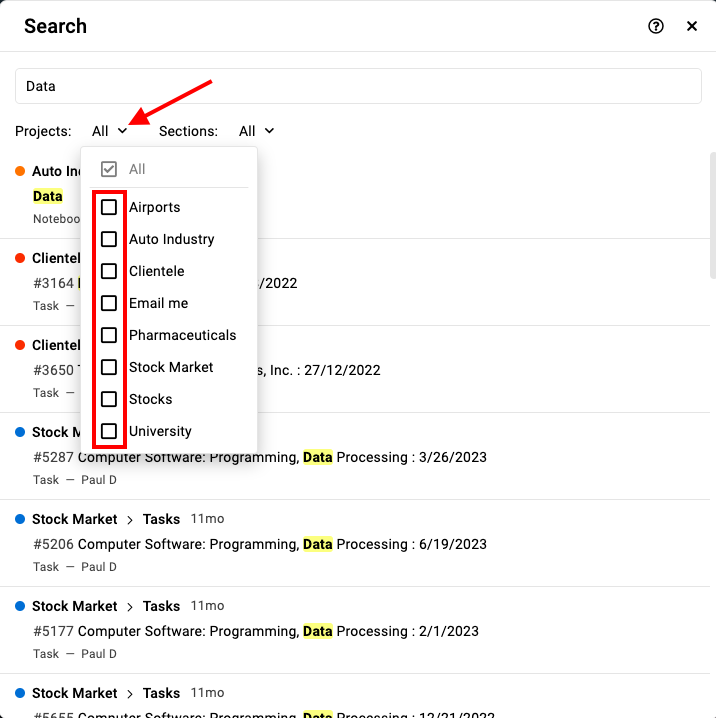
- Sections: Focus your search within specific sections.
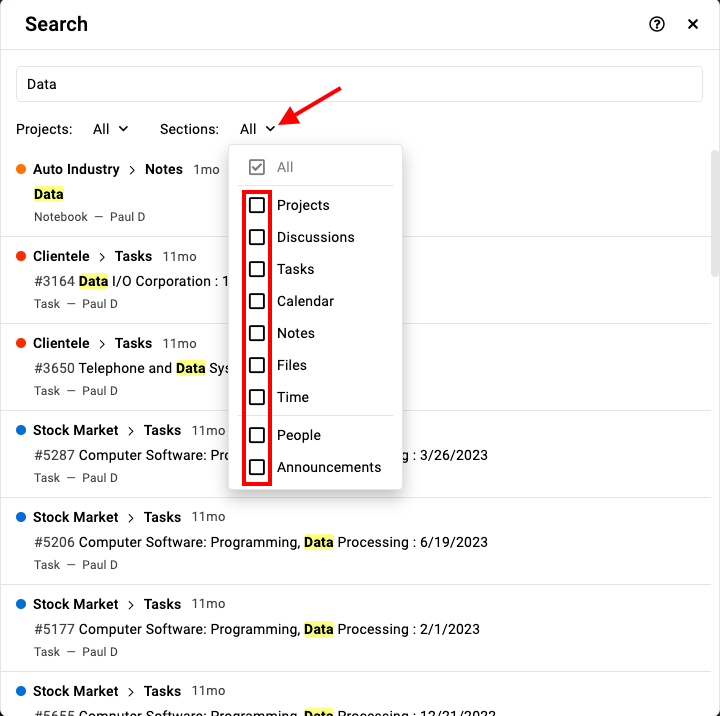
- Projects: Narrow your search to specific projects.
Notes:
- Keyword length: The keyword entered must be at least 3 characters long.
- Default settings: By default, the search is set to “All projects” and “All sections.” Adjust these settings to restrict your search to a specific project or section.
- Navigating results: When you click on any of the displayed search results, you will be redirected to the corresponding section within ProofHub.
Need more help?
- Can't find the answer to your questions? Contact ProofHub Support
- You can also book a demo.
Table of contents
All the Others articles
- Introduction to advanced search
- How to manage in-app notifications
- How to set a background image
- How to add and manage announcements
- How to add and manage stickies
- How to manage bookmarks
- How to manage personal settings
- How to change your password
- How to use my tasks
- Login
- How to use my activities
- How to use my logged time
- How to access your API key
- My events & milestones
- Keyboard shortcuts
- How to integrate ProofHub with Slack (Beta)
- How to access dark mode