How to set a background image
Customizing your workspace with a background image in ProofHub can make your experience more pleasant and personalized.
- Access the background image settings:
- Navigate to the bottom left corner and click on the “Set background image” option.
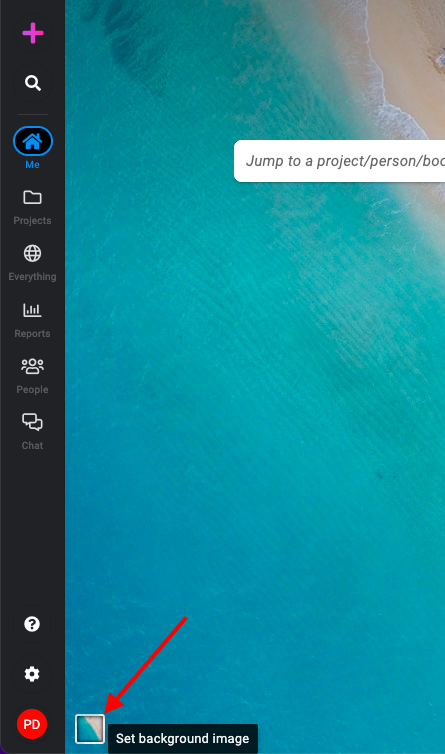
- Navigate to the bottom left corner and click on the “Set background image” option.
- Search for a desired image:
- Use the search bar to find an image that suits your taste or the theme of your workspace.
- Enter keywords related to the type of image you want (e.g., nature, abstract, office).
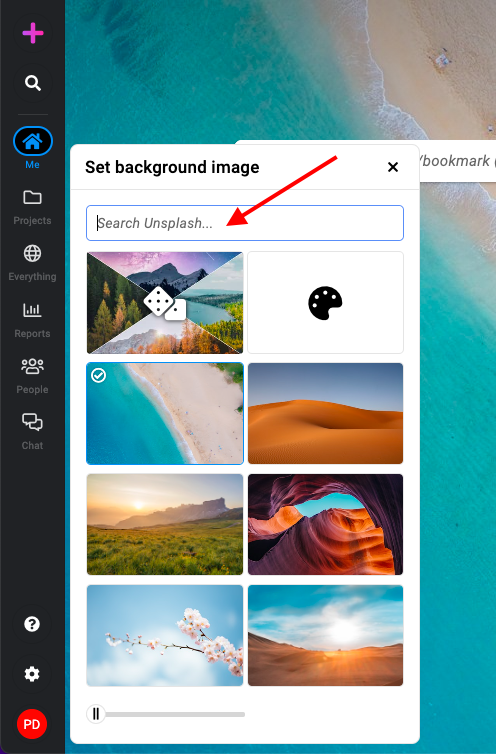
- Select default images:
- ProofHub provides a selection of default images you can choose from.
- Browse these images and click on the one you like to set as your background.
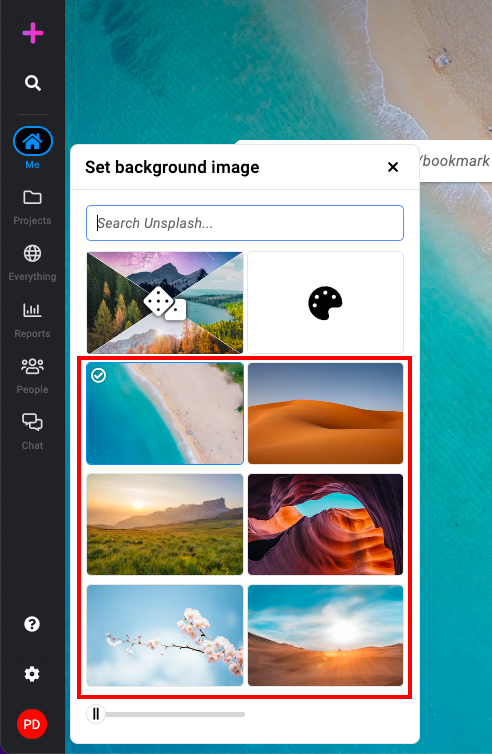
- Set to change randomly:
- If you prefer variety, select the option to have your background image change randomly.
- This will rotate through a collection of images, keeping your workspace fresh and dynamic.
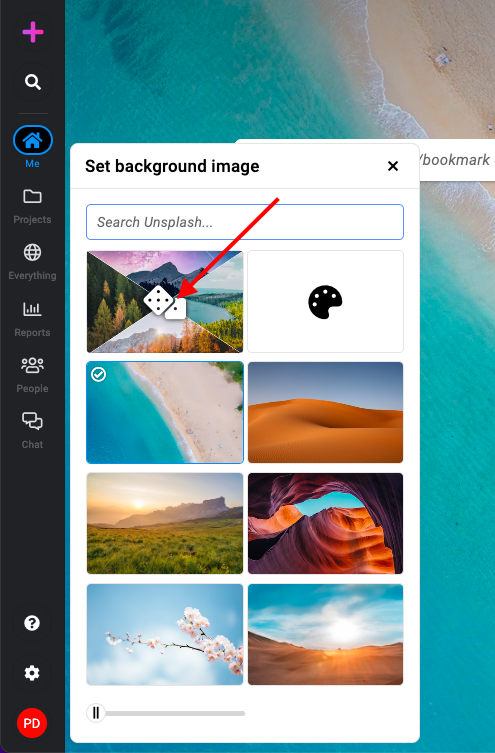
- Set a white background:
- For a calming and professional look, select the option for a blue background.
- This is a solid color option that provides a simple and clean appearance.

- Blur background using the slider:
- If you want to reduce distractions while still having a visually appealing background, use the blur slider to adjust the blurriness of the background image.
- Move the slider to the right to increase the blur effect, or to the left to decrease it, until you achieve the desired level of clarity or blur.

Need more help?
- Can't find the answer to your questions? Contact ProofHub Support
- You can also book a demo.
Table of contents
All the Others articles
- Introduction to advanced search
- How to manage in-app notifications
- How to set a background image
- How to add and manage announcements
- How to add and manage stickies
- How to manage bookmarks
- How to manage personal settings
- How to change your password
- How to use my tasks
- Login
- How to use my activities
- How to use my logged time
- How to access your API key
- My events & milestones
- Keyboard shortcuts
- How to integrate ProofHub with Slack (Beta)
- How to access dark mode