How to add and manage announcements
The Announcements in ProofHub is a versatile tool for communicating important information that may not be tied to a specific project. You can use it to appreciate a job well done, celebrate achievements, or send birthday greetings.
Add announcements
- Add a new announcement: Click the “Add” button.
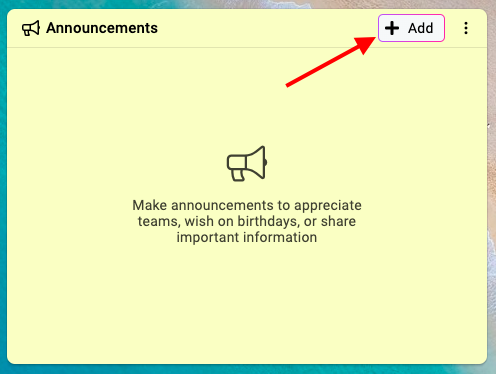
- Enter announcement details:
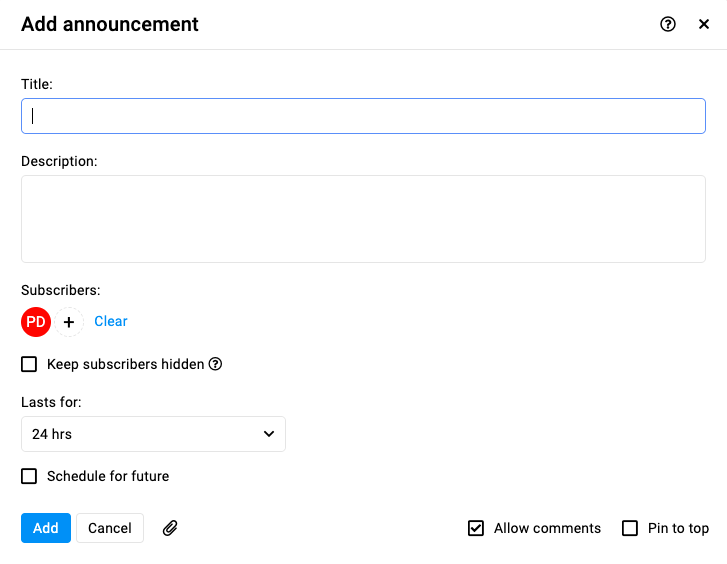
- Title: Enter a title for your announcement.
- Description: Write the detailed content of your announcement. This could be appreciation for a job well done, celebration of achievements, or birthday greetings. You can add formatting, images, or attachments to make your announcement more engaging.
- Subscribers:
- Click on the “+” icon and select the team members you want to notify about this announcement.
- You can choose team members individually or select groups.
- Keep subscribers hidden: Enable this option if you want to keep the list of subscribers private.
- Lasts for: Set the duration for which the announcement will be visible. Options include 24 hours, 48 hours, a week, or forever.
- Schedule for future: Schedule the announcement to be posted at a future date and time.
- Add files & documents: Attach any necessary files or documents related to the announcement.
- Allow comments: Enable or disable comments on the announcement.
- Publish the announcement: Click the “Add” button to publish your announcement.
Note: If you want this announcement to be easily accessible and visible at the top of the list, consider using the “Pin to Top” option.
Edit announcements
- Edit an announcement: Click on the three dots and select “Edit“.
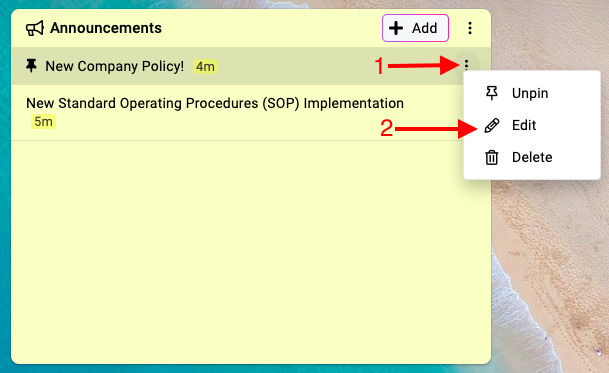
- Make the necessary changes and click on “Update” to save the changes.
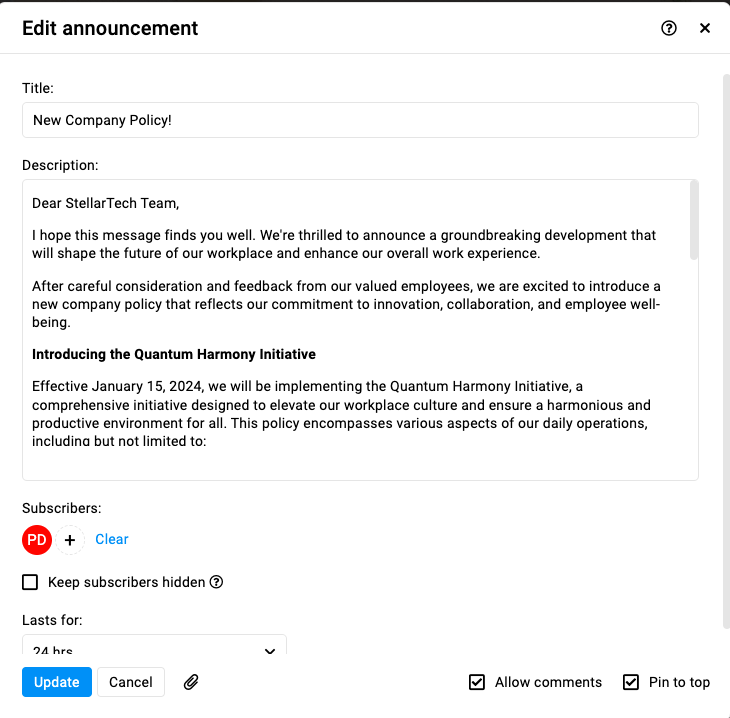
Delete announcements
- Delete an announcement: Click on the three dots and select “Delete“.
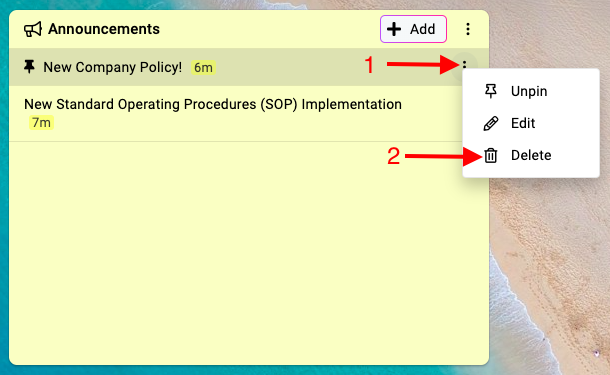
- Select “Yes” within this confirmation window to proceed with the deletion.
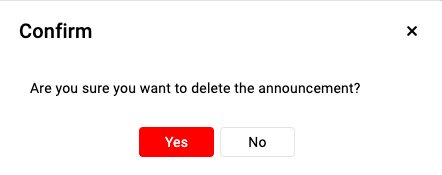
Note: ProofHub keeps items in the “Trash” for 15 days. Restore them easily by going to Trash. For detailed instructions on restoring deleted items from the trash, please refer to Trash.
Pin and unpin announcements
- Pin the announcement to the top of the list to ensure it remains prominently visible.
- Pin to top: Click on the three dots and select “Pin to top“.
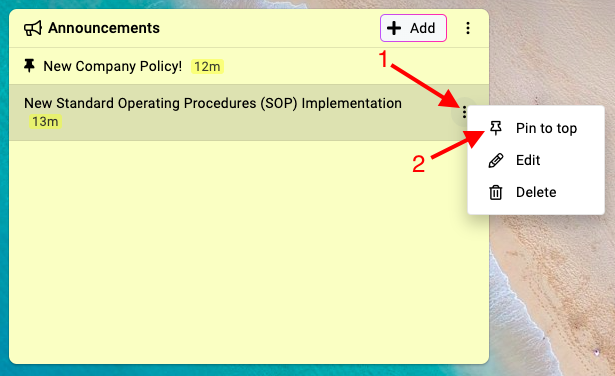
- Unpin: Click on the three dots and select “Unpin“.
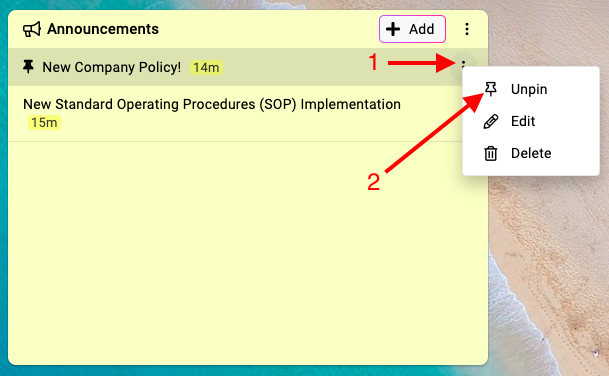
Need more help?
- Can't find the answer to your questions? Contact ProofHub Support
- You can also book a demo.
Table of contents
All the Others articles
- Introduction to advanced search
- How to manage in-app notifications
- How to set a background image
- How to add and manage announcements
- How to add and manage stickies
- How to manage bookmarks
- How to manage personal settings
- How to change your password
- How to use my tasks
- Login
- How to use my activities
- How to use my logged time
- How to access your API key
- My events & milestones
- Keyboard shortcuts
- How to integrate ProofHub with Slack (Beta)
- How to access dark mode