How to manage in-app notifications
In-app notifications in ProofHub are a crucial feature that keeps you updated on activities, tasks, projects and mentions within your workspace. Efficiently managing these notifications ensures that you stay on top of important updates without being overwhelmed.
Accessing in-app notifications
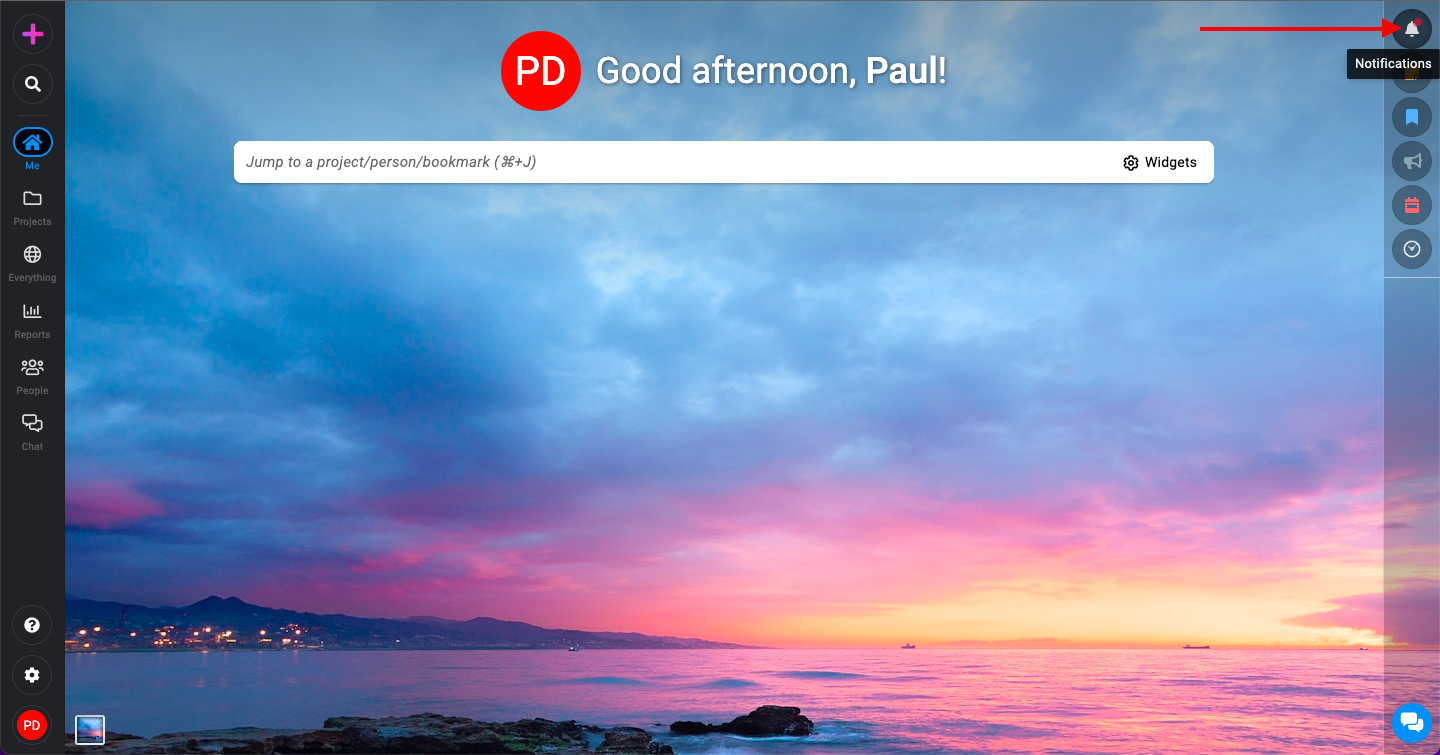
- Click on the bell icon: Click on the bell icon in the top right corner of the ProofHub interface. When new notifications are present, a red dot will highlight them.
- Explore notification options: Click on the bell icon to open the in-app notifications panel, which has two main tabs: “Activities” and “Mentions“.
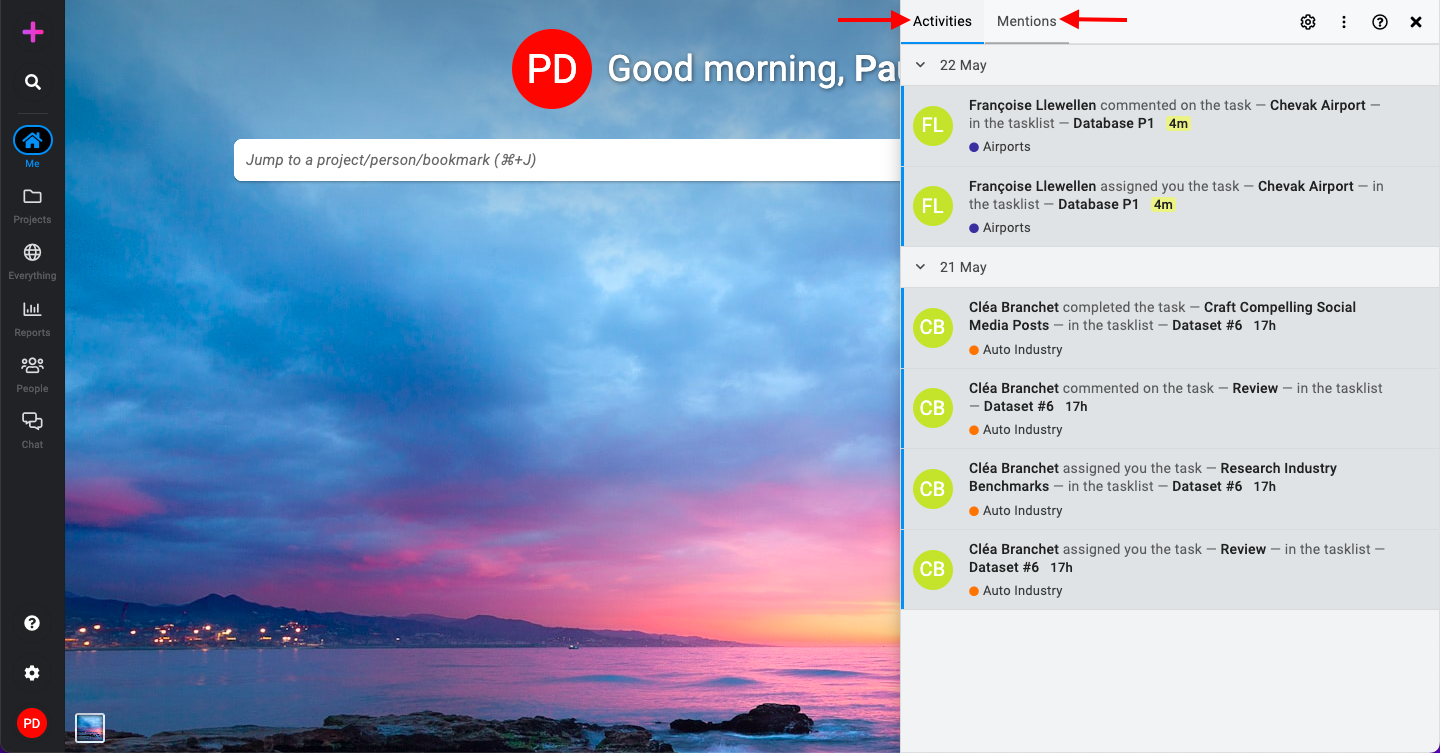
Activities
The Activities tab displays notifications related to various tasks and projects. The most recent activities appear at the top.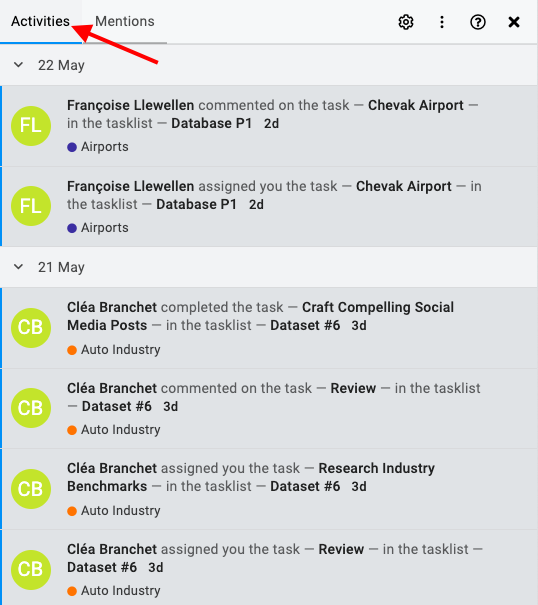
- Clubbed notifications
To streamline your notifications, ProofHub groups similar activities into a single notification. Here are the two scenarios where you will receive clubbed notifications:- Multiple comments: When several comments are posted on the same discussion topic, task, note, or file.
- File approvals: When a file attached to a task or discussion is approved by multiple people.
Mentions
The Mentions tab focuses specifically on notifications when someone mentions you in a comment. This ensures that you are promptly alerted whenever your attention is required directly.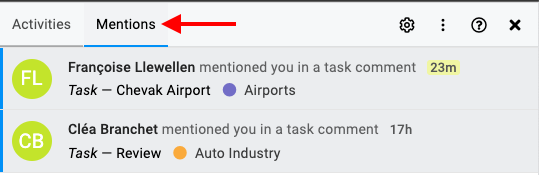
Managing read/unread notifications
To manage the read/unread status of your notifications, follow these steps:
- Click on the settings icon located within the notifications panel.
- Choose this option to mark all notifications as read, clearing any new alerts.
- Select this option to mark all notifications as unread, allowing you to revisit them later.
Need more help?
- Can't find the answer to your questions? Contact ProofHub Support
- You can also book a demo.
Table of contents
All the Others articles
- Introduction to advanced search
- How to manage in-app notifications
- How to set a background image
- How to add and manage announcements
- How to add and manage stickies
- How to manage bookmarks
- How to manage personal settings
- How to change your password
- How to use my tasks
- Login
- How to use my activities
- How to use my logged time
- How to access your API key
- My events & milestones
- Keyboard shortcuts
- How to integrate ProofHub with Slack (Beta)
- How to access dark mode