How to add tasks via email-in
- Copy email-in address: Right-click or click the three-dots icon and select “Copy email-in address“.
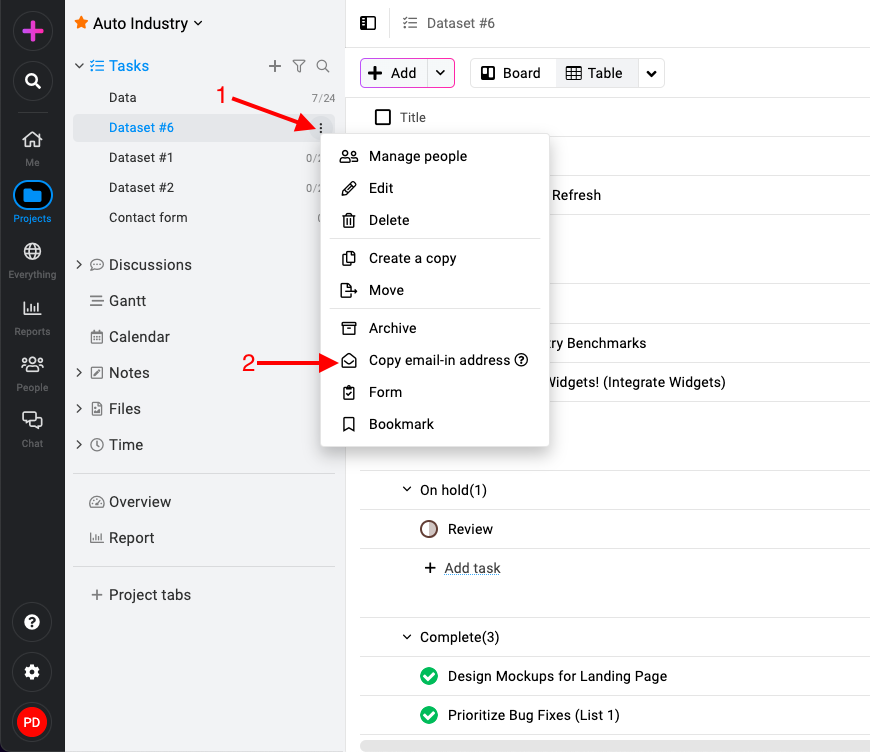
- Compose email: Open your email client and create a new email. Paste the copied email-in address into the recipient field.
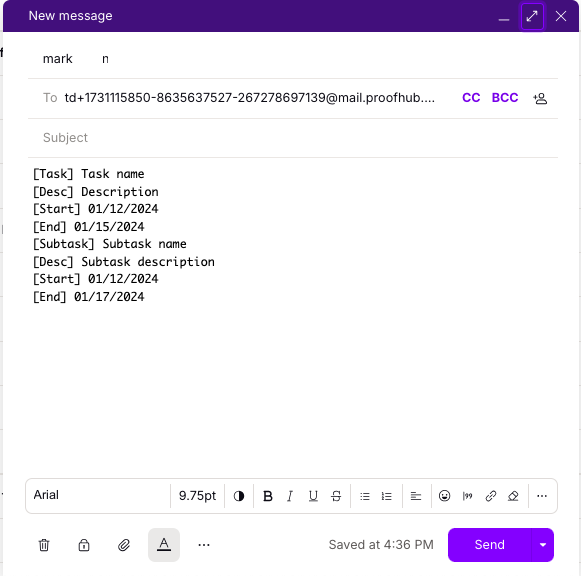
- Use email body format: For a more organized approach, you can use specific formats in the body of the email to define task details. Choose one of the following formats:
[Task] Task name
[Desc] Description
[Start] 01/12/2024
[End] 01/15/2024
[Subtask] Subtask name
[Desc] Subtask description
[Start] 01/12/2024
[End] 01/17/2024 - Send email: Once you’ve entered all the task details in the email, send it to the email-in address associated with your selected tasklist in ProofHub. The content of your email will be processed, and a task will be created in the selected task list based on the provided details.
Prerequisites: Before using the email-in feature in ProofHub, ensure the following conditions are met:
- Email id needs to verified.
- You have logged into your ProofHub account at least once.
- You are assigned to the project where you want to add tasks via Email-in.
- The email address used for Email-in is the same as the one associated with your ProofHub account.
Need more help?
- Can't find the answer to your questions? Contact ProofHub Support
- You can also book a demo.
Table of contents
All the Tasks articles
- Introduction to tasks
- How to add and manage task list
- How to add and manage task
- How to add and manage custom fields
- How to import and export tasks
- How to add tasks via email-in
- How to add and manage forms
- How to change views in tasks
- How to use filters in task
- How to utilize all tasks
- How to log time in a task
- How to manage workflow in tasks
- How to view task history
- How to view task dependency
- How to add a recurring task
- How to archive and unarchive task
- How to archive and unarchive task lists