How to utilize all time
ProofHub’s “All Time” section, located within “Everything” provides a comprehensive record of all time entries logged across all projects and users.
Sort and filter all time entries
- Locate filters: Find the filter option on the top right side of the “All time” page.
- Set filters: Click on the filter icon, choose your desired filter (such as projects, date range, status, etc.), and click “Apply” to see the filtered time entries.
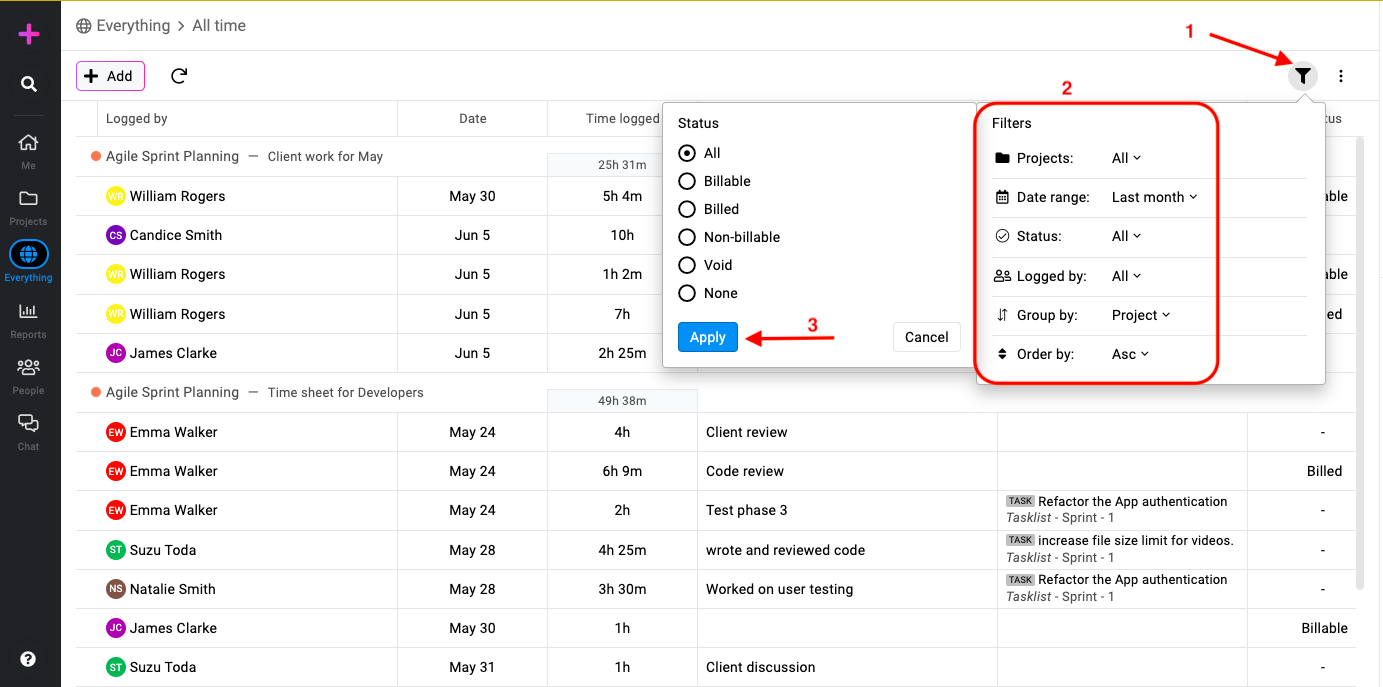
- Filter by project: The project’s filter allows users to focus on specific projects and view time entries related to them.
- Filter by date range: The date range filter enables users to view time entries logged within a specific time duration.
- Filter by status: Users can filter time entries based on their status, such as billable, billed, or non-billable.
- Logged by: With the logged by filter, users can narrow down time entries to those of a particular team member.
- Grouping time entries: Time entries can be grouped in various ways to gain insights into time utilization. Users can group time entries by date, person, project, or timesheet.
- Ordering time entries: Users have the flexibility to order time entry groupings in ascending or descending order by the date logged.
Downloading CSV from all time
Efficient data analysis is crucial for informed decision-making in project management. One such feature is the ability to download CSV files from the all time section, providing users with comprehensive data for deeper analysis.
- Click on the three dots present on the top right side alongside the filter options.
- Choose Export as CSV option.
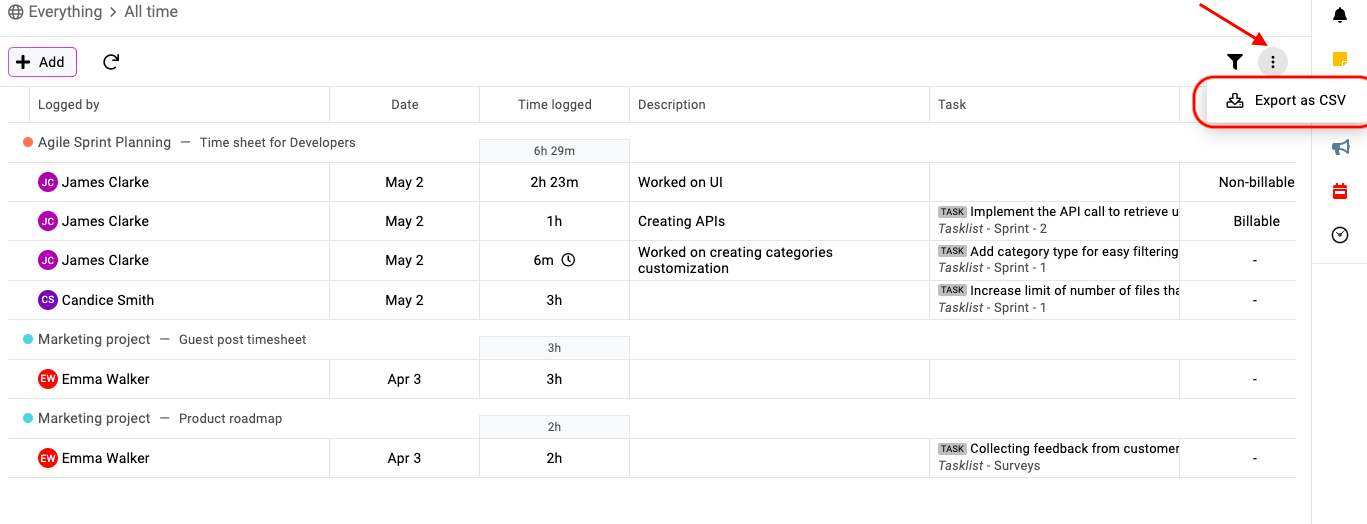
Note: In case no CSV gets downloaded, please check if the pop up for the browser is blocked or not.
Need more help?
- Can't find the answer to your questions? Contact ProofHub Support
- You can also book a demo.