How to add and manage a milestone
Add a milestone
- Navigate to the calendar section: Click on the “Add” button and select “Milestone“.
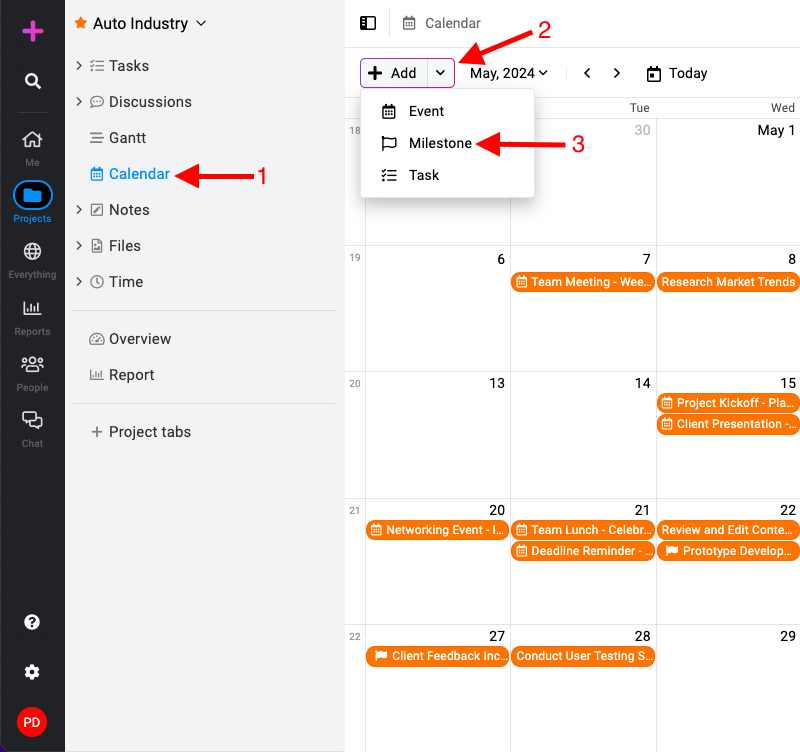
- Fill milestone details:
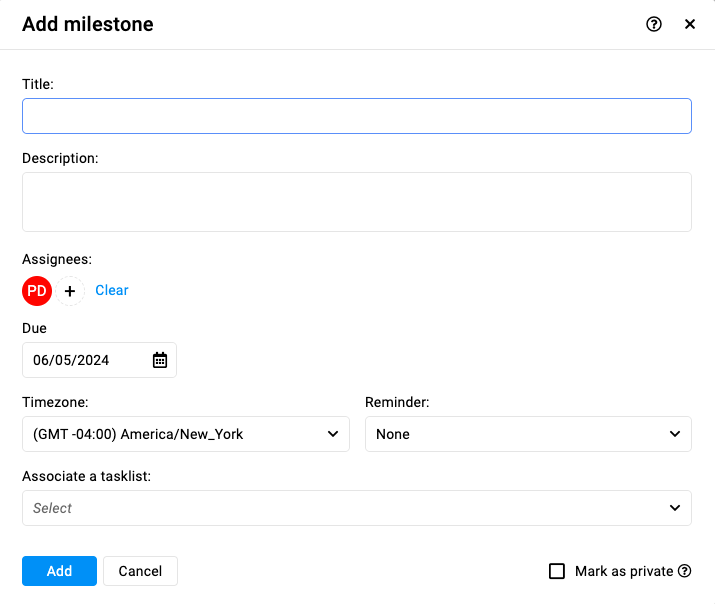
- Title: Enter a title for your milestone.
- Description: Add any additional details or context for the milestone.
- Assignees: Select the team members who are responsible for this milestone.
- Due date: Choose the deadline or due date for achieving this milestone.
- Timezone: Select the appropriate timezone for the milestone deadline.
- Reminder: Set a reminder to notify assignees before the milestone due date.
- Associate a tasklist: Choose the specific tasklist that this milestone will be associated with.
- Note: A milestone is associated with a single task list; each task list can have only one milestone linked to it.
- Mark as private: Check the “Mark as private” option if you need to restrict the visibility of the milestone to selected assignees only.
- Save the milestone: Click on the “Add” button and save the milestone.
Edit a milestone
- Editing milestone: Right-click on the milestone you want to edit.
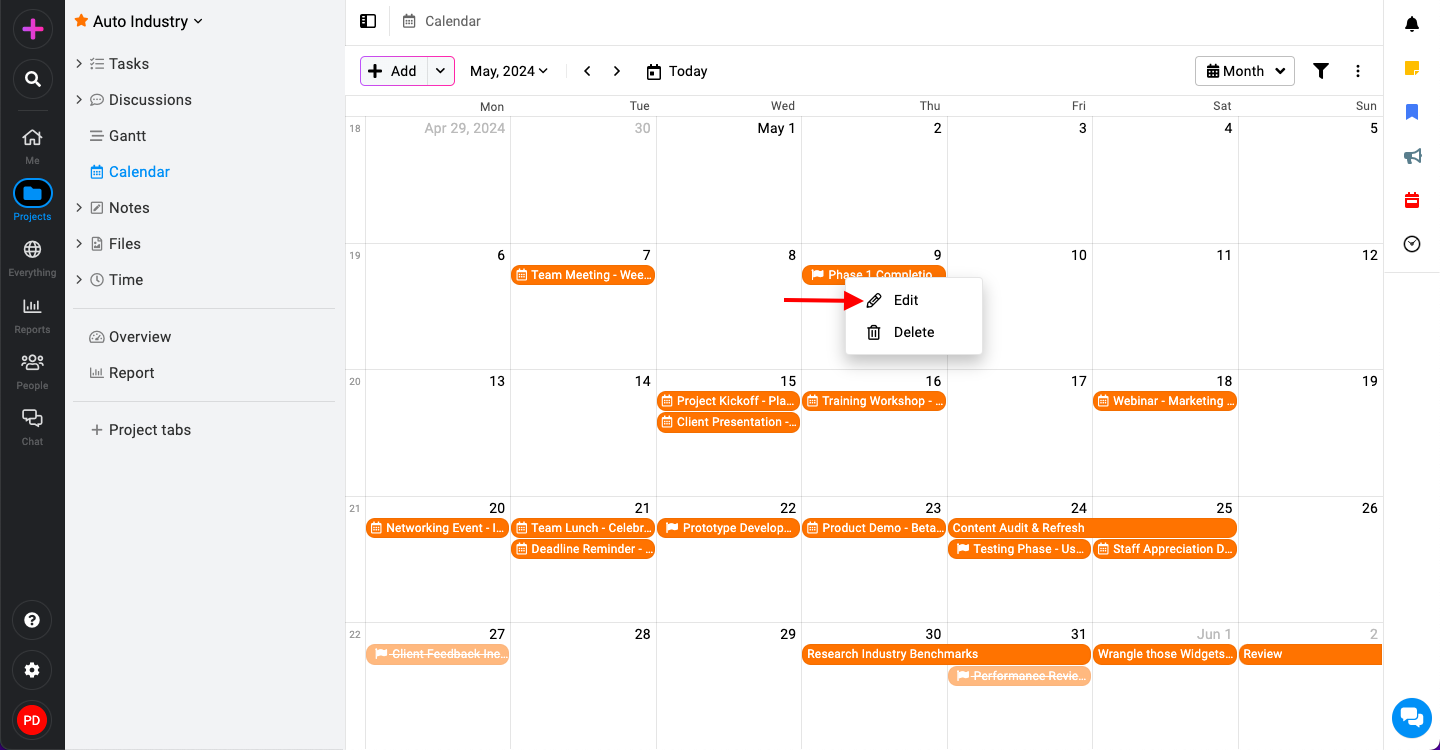
- Select ‘Edit‘ from the context menu that appears.

- In the edit window, modify the item’s details (e.g., title, description, due date, time, etc ).
- Click ‘Update‘ to apply the changes.
Delete a milestone
- Deleting milestone: Right-click on the milestone you wish to delete.

- Select ‘Delete‘ from the context menu.
- Confirm the deletion by clicking ‘Yes‘ in the confirmation window.

Need more help?
- Can't find the answer to your questions? Contact ProofHub Support
- You can also book a demo.