How to proof and approve files
In ProofHub you can review and provide feedback on files or documents within the platform. Collaborators can utilize proofing tools to examine files thoroughly, highlight areas for improvement, suggest changes, and communicate feedback through comments. This feature streamlines the review process, fosters collaboration, and ensures that documents meet quality standards before finalization.
- Either double-click on the file or click on the “Proof this file” option.
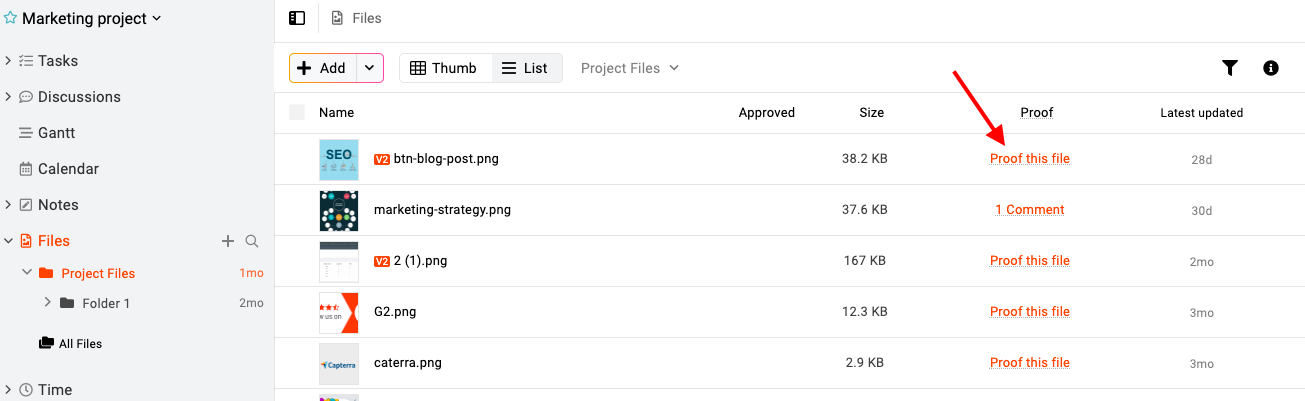
- The proofing window will open where you can use markup tools like a rectangular box or an arrow to highlight the areas for improvement in the file/image or simply write your comments in the comment field to provide feedback.
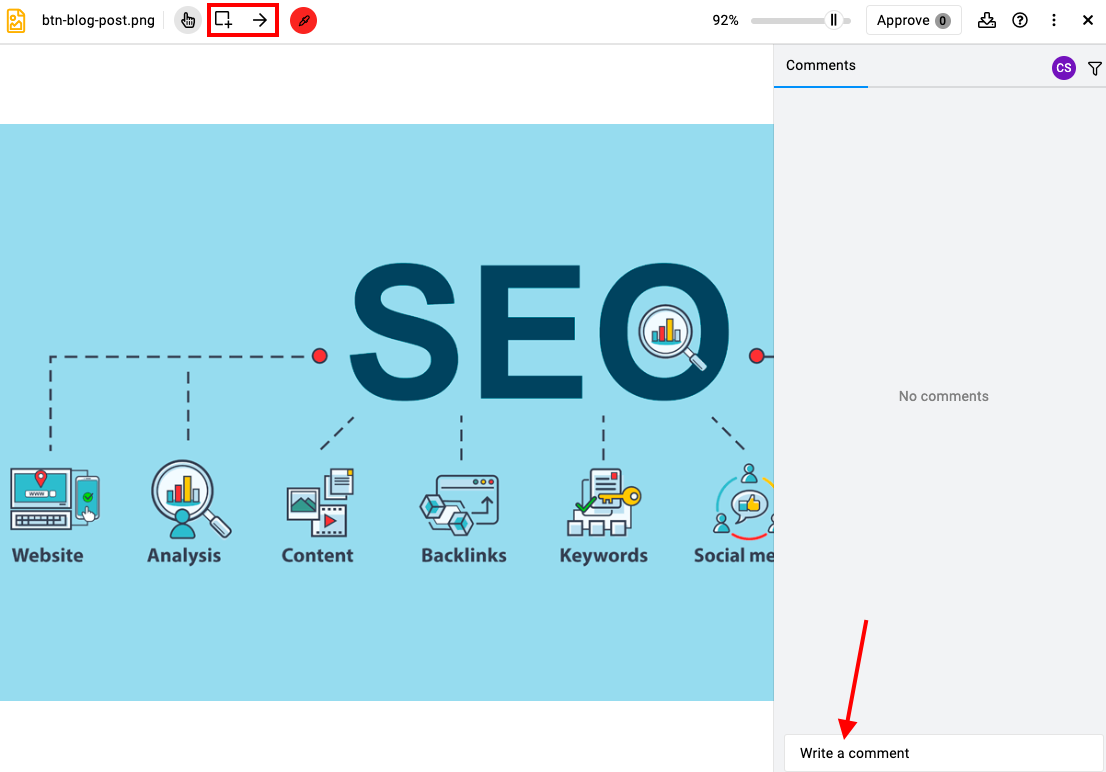
- When you click on a specific comment, it highlights the section that the comment pertains to. We also have an annotation feature, which offers additional clarification for both the marked section and the comment itself.
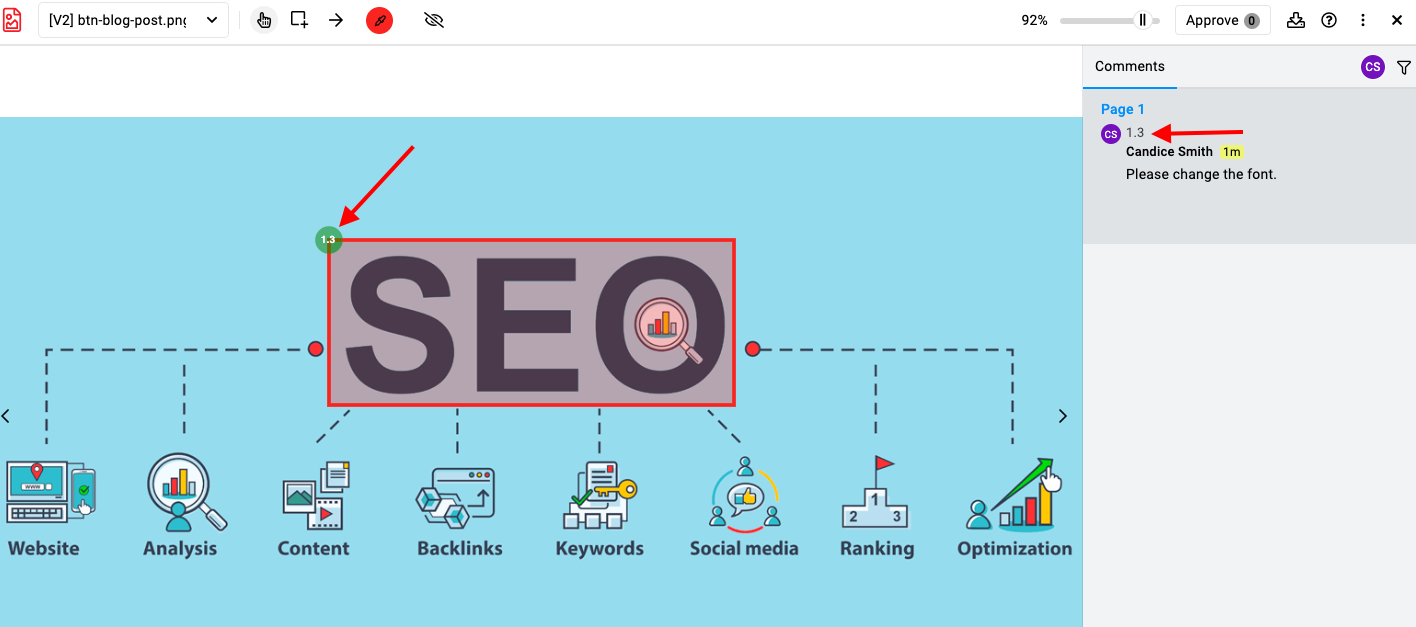
Reply to comments
You can reply to the specific comment, by clicking on “Reply” at the bottom of the particular comment.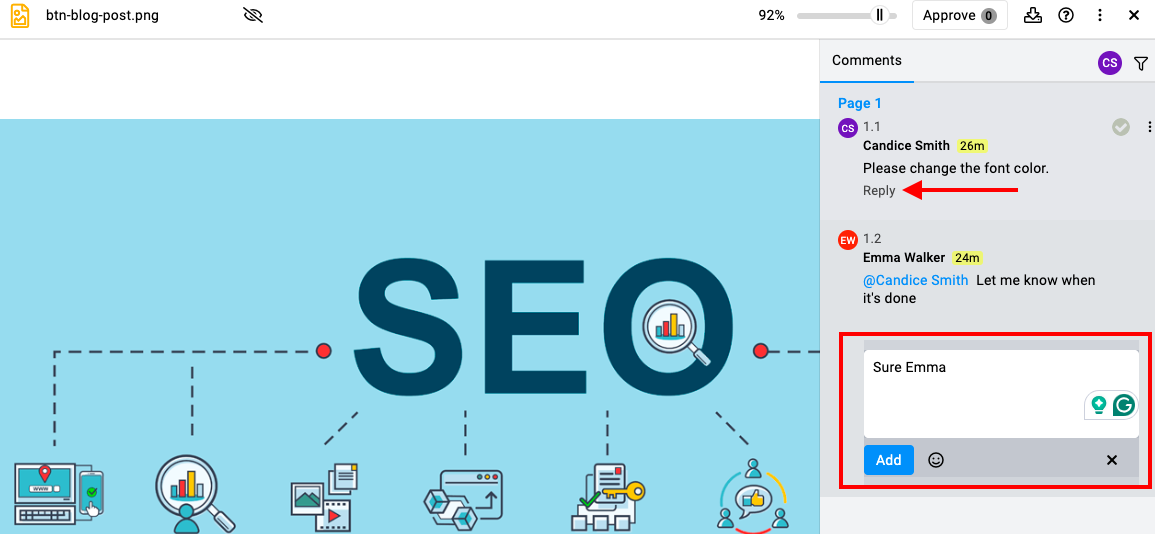
Resolve/reopen comments
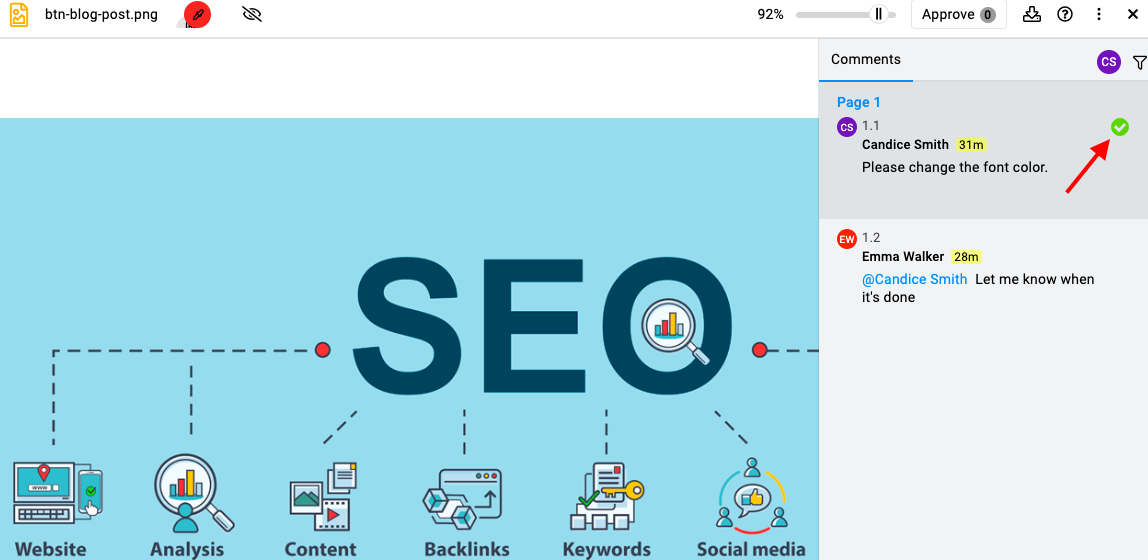
- If you are done with the suggested changes, click on “Resolve” to mark the comment as resolved.
- For any reason, if you feel that the resolved comment is not yet complete, then you can always reopen that comment by clicking on “Resolved”.
Approve files
After marking all comments added to the proof as resolved, you can grant your approval for the file by clicking the “Approved” button located at the top-right corner of the page.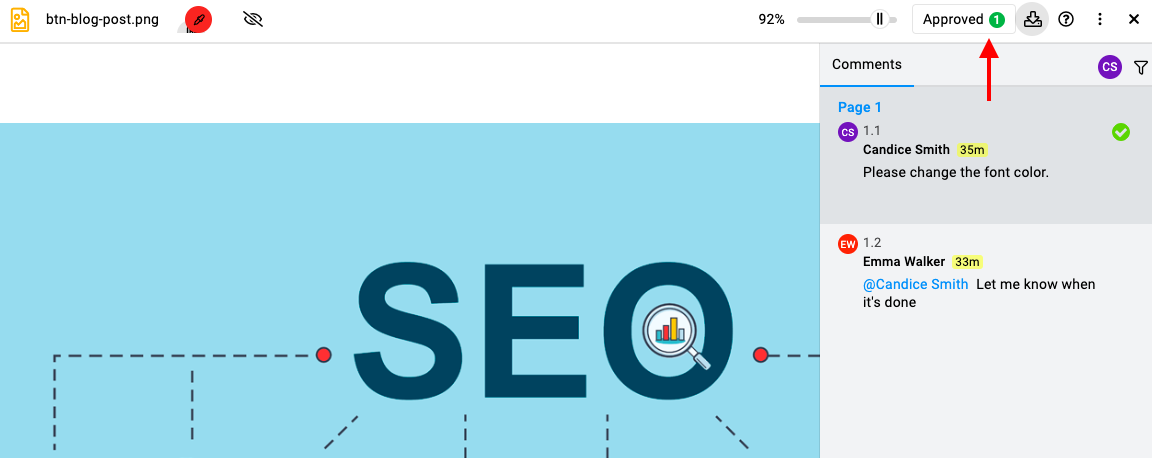
Note:
- You can upload any type of file in ProofHub but only these file formats (PDF, JPG, PNG, GIF, and BMP) are supported for proofing.
- For the files that are not supported for proofing, you can post comments to share your feedback.
- In the case of files attached in private tasklists and topics, only those users who are assigned to those tasklists /topics will be able to view the file.
Share files with existing users or non-ProofHub users for proofing and approvals
- Right-click on the file or click on the three dots and select the “Copy link” option.

- Copy the “Download link” to share the file with existing users so they can download it.
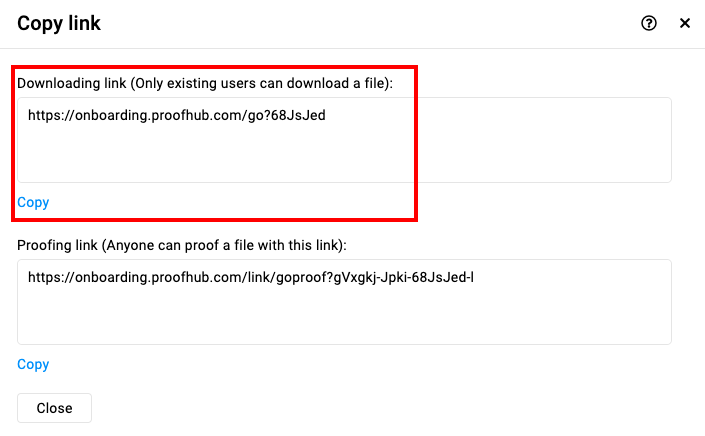
- Copy the “Proofing link” to share it with the people who are not part of your ProofHub account.
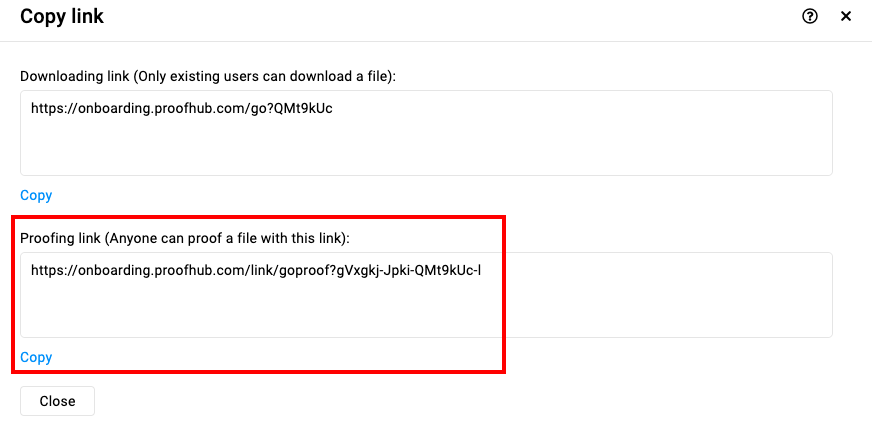
- When external users click on the shared link, they need to enter their email address.

- They need to add their name and click on “Log in”.
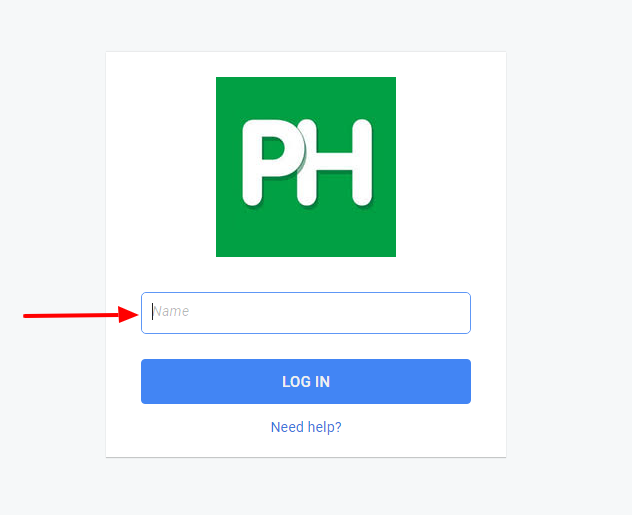
- They will be taken to the proofing window where they can review, comment, and approve the file.
- Note: If the email address belongs to an existing user of your ProofHub account, they will be asked for their password.
- When external users click on the shared link, they need to enter their email address.
Need more help?
- Can't find the answer to your questions? Contact ProofHub Support
- You can also book a demo.