Group chat
ProofHub’s group chat feature enables you to create groups for effortless discussions with everyone involved in a project or task. Instantly exchange messages, pictures, and files with everyone involved, keeping communication flowing and everyone on the same page.
Create a group
- Navigate the chat window: Select “+” icon at the top left side of the window.
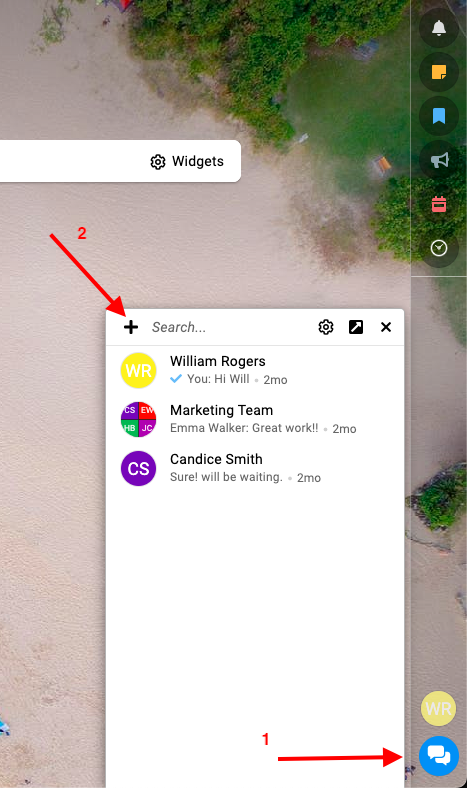
- Select the create group option.
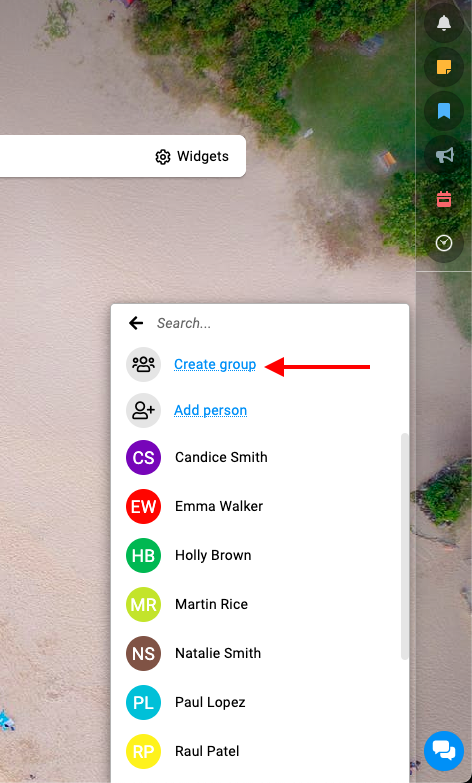
- Build your group: In the create group window you can:
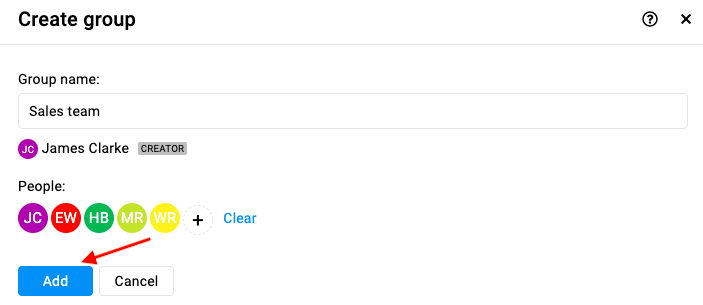
- Craft a group name: Give your group chat a clear and descriptive title to reflect its purpose.
- Add team members: Select the individuals you want to include in the group chat by searching for their names or browsing the team list.
- Finalize the group: Once you’ve added all desired participants, click the “Add” button to create your group chat.
Leave group
- Select the group: In the group chat window click the three dots and select the “Leave group” option.
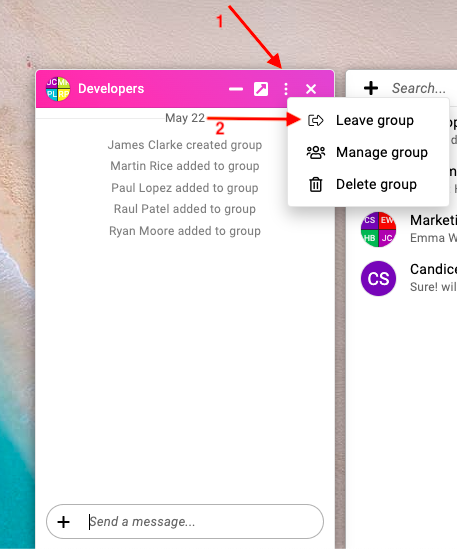
- Select “Yes” within this confirmation window to leave the group.

Manage group
- In the group chat window click the three dots and select the “Manage group” option

- Update the group details like the name of the group or manage the people in the group and select “Update” to confirm the changes.

Delete group
- In the group chat window click the three dots and select the “Delete group” option.

- Select “Yes” within this confirmation window to delete the group.

Note: Once a group is deleted, it cannot be restored.
Need more help?
- Can't find the answer to your questions? Contact ProofHub Support
- You can also book a demo.