How to add and manage an event
Add an event
- Navigate to the calendar section: Go to the specific project in ProofHub where you want to create the event, click on the “Add” button, and select “Event“.
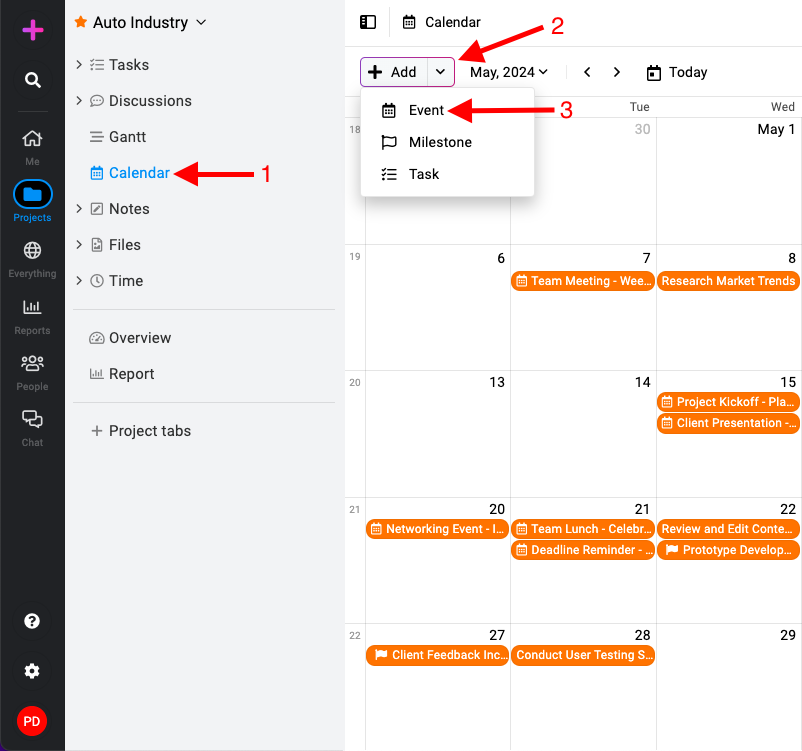
- Fill event details:
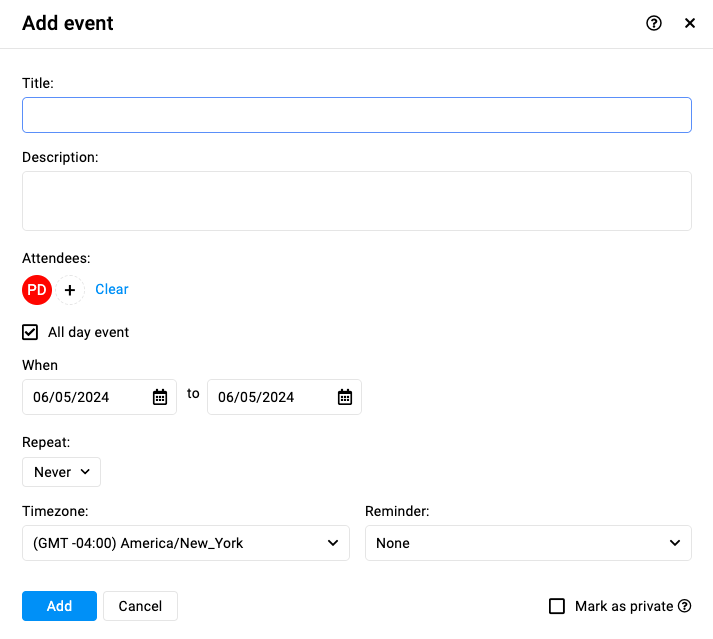
- Title: Enter a title for your event.
- Description: Add any additional details or context for the event.
- Attendees: Choose attendees from the list of project members.
- All day event: Check this box if the event spans the entire day.
- If it’s an all-day event, you don’t need to specify a specific start and end time separately.
- If the event occurs at a specific time:
- Uncheck the “All day event” box.
- Specify the start and end time for the event.
- Repeat: If the event repeats, select the desired frequency (daily, weekly, monthly, yearly).
- Timezone: Choose the appropriate timezone for the event.
- Reminder: Set a reminder to notify attendees before the event starts.
- Mark as private: Check the “Mark as private” option if you need to restrict the visibility of the event to selected attendees only.
- Save the event: Click on the “Add” button and save the event.
Edit an event
- Editing event: Right-click on the event you want to edit.
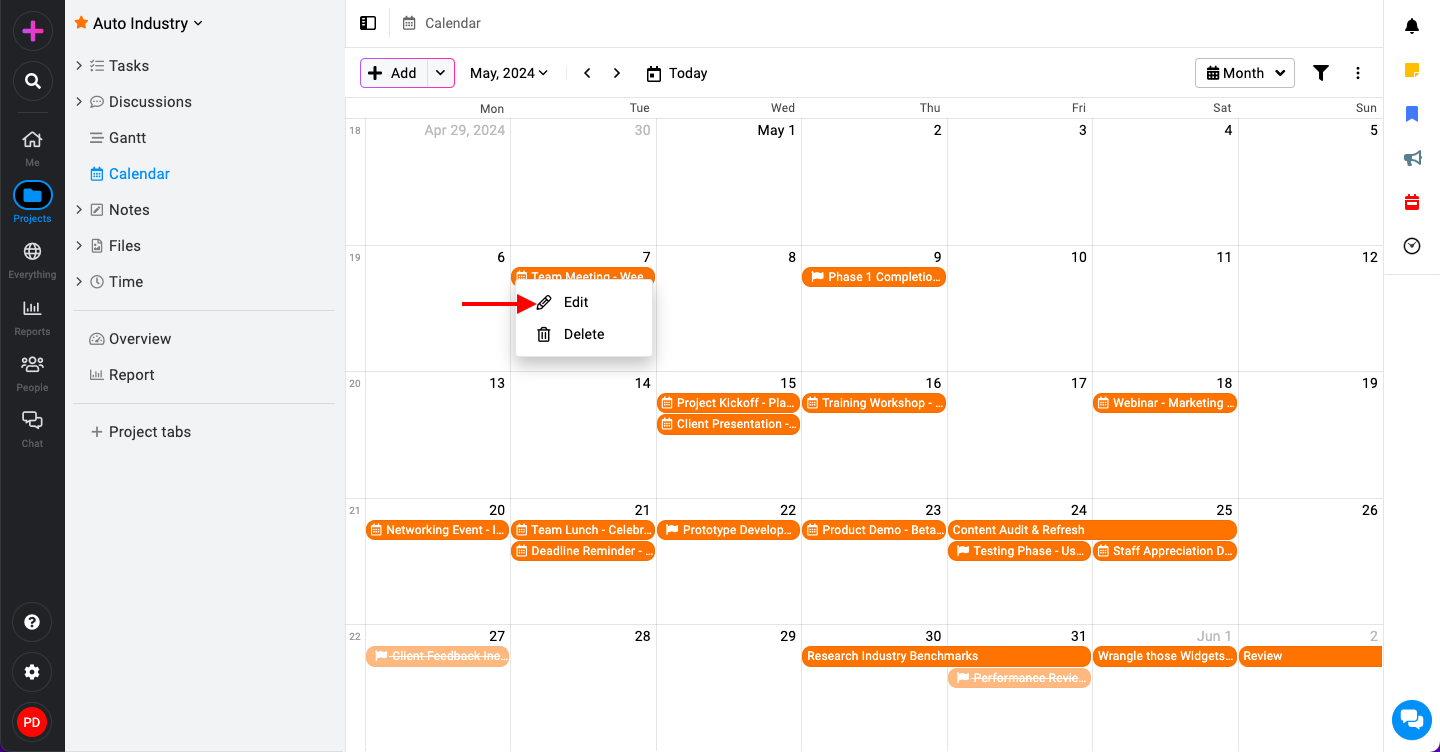
- Select ‘Edit‘ from the context menu that appears.
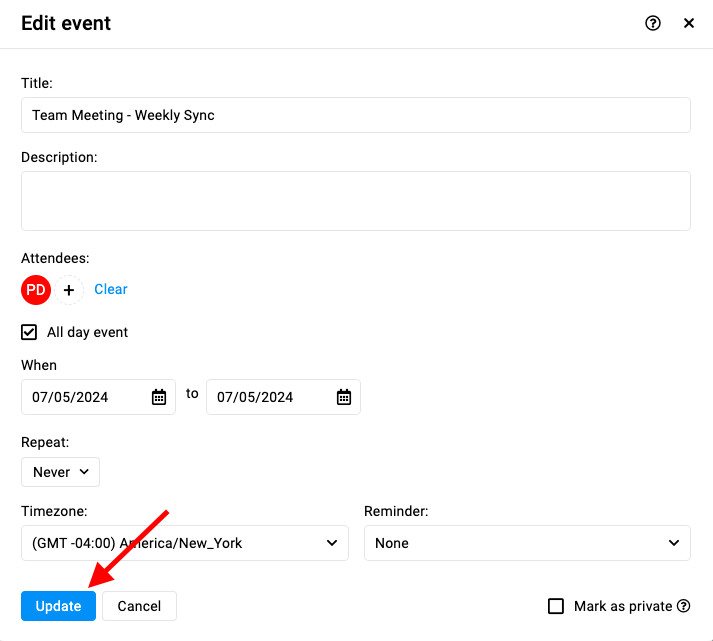
- In the edit window, modify the item’s details (e.g., title, date, time, description).
- Click ‘Update‘ to apply the changes.
Delete an event
- Deleting event: Right-click on the event you wish to delete.

- Select ‘Delete‘ from the context menu.
- Confirm the deletion by clicking ‘Yes‘ in the confirmation window.

Need more help?
- Can't find the answer to your questions? Contact ProofHub Support
- You can also book a demo.