How to add a task in calendar
Add a task
- Navigate to the calendar section: Click on the “Add” button and select “Task“.
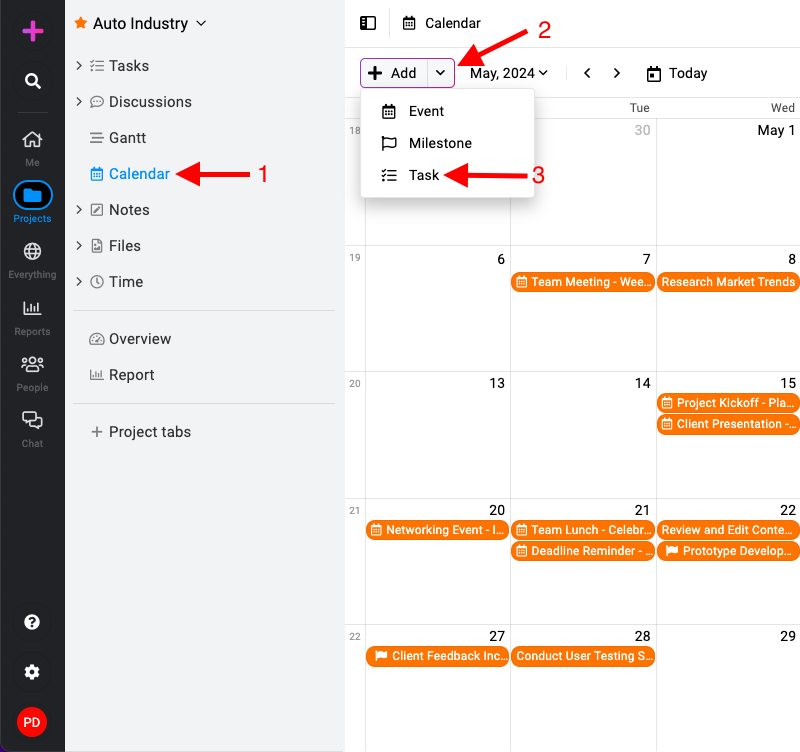
- Fill task details:
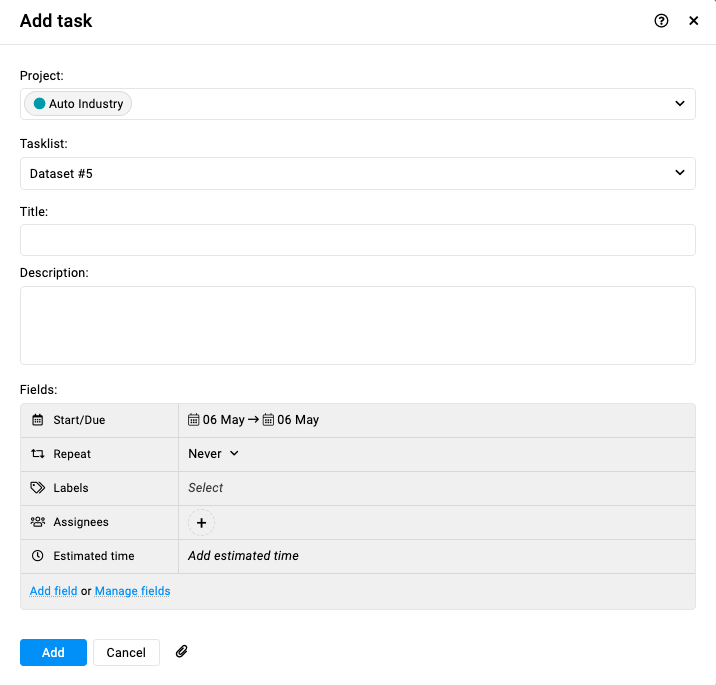
- Project: Choose the project where this task belongs.
- Tasklist: Select the tasklist within the project where this task will be added.
- Title: Enter a title for your task.
- Description: Add detailed information or instructions for the task.
- Fields:
- Start date and due date: Set the start date and due date for the task.
- Repeat: Choose the recurrence pattern if the task needs to be repeated (daily, weekly, monthly, yearly).
- Labels: Assign relevant labels to categorize the task.
- Assignees: Select team members responsible for completing the task.
- Estimated time: Provide an estimated time required to complete the task.
- Custom fields: Add custom fields to capture specific information related to the task. Additionally, any custom fields added to the selected task list will also be visible. Refer to additional documentation for details on custom fields.
- Attach files and documents: If needed, attach relevant files or documents to the task to provide additional context or resources.
- Save the task: Click on the “Add” button and save the task.
Edit a task
- Editing task: Right-click on the task you want to edit.
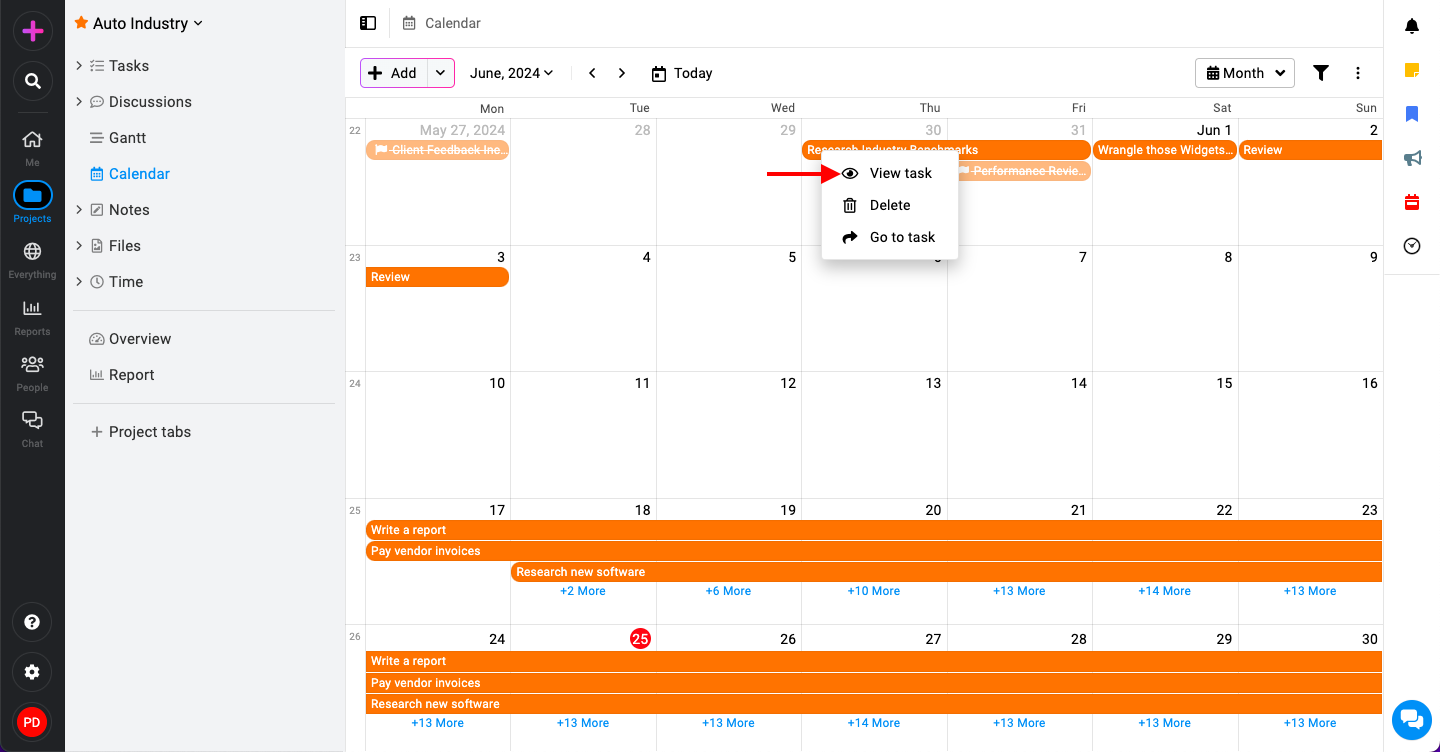
- Select ‘View task‘ from the context menu that appears.
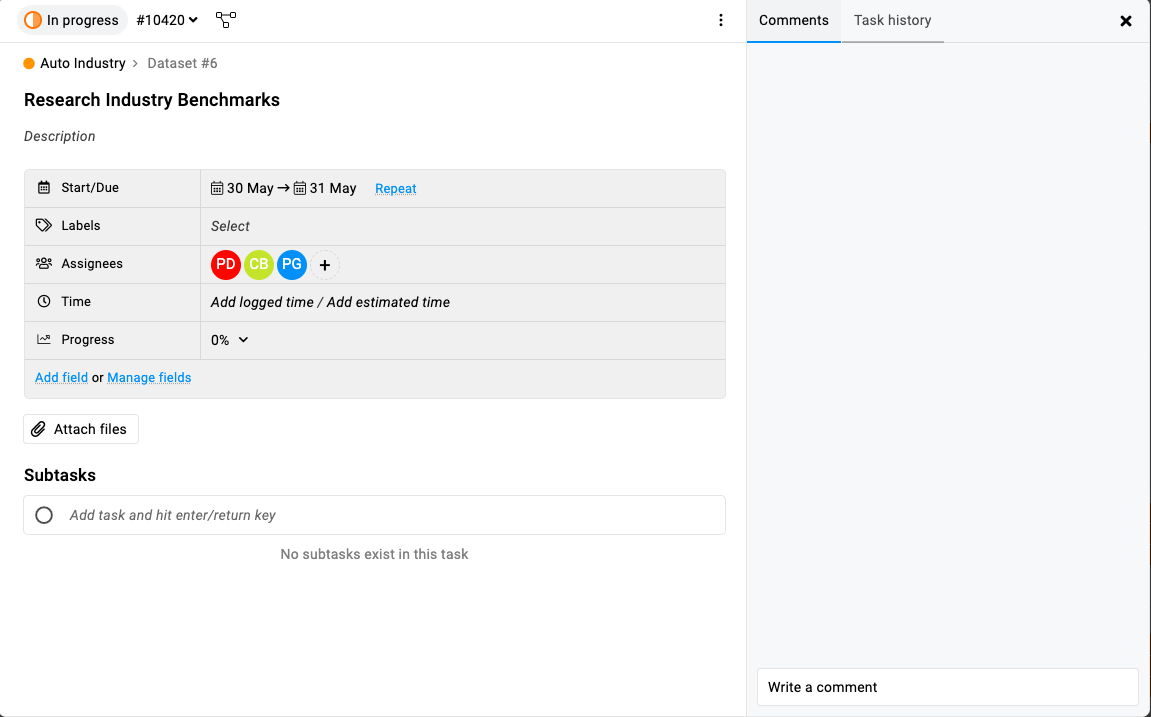
- In the task window, modify the details (e.g., title, description, start and due date, labels, etc ).
Delete a task
- Deleting task: Right-click on the task you wish to delete.
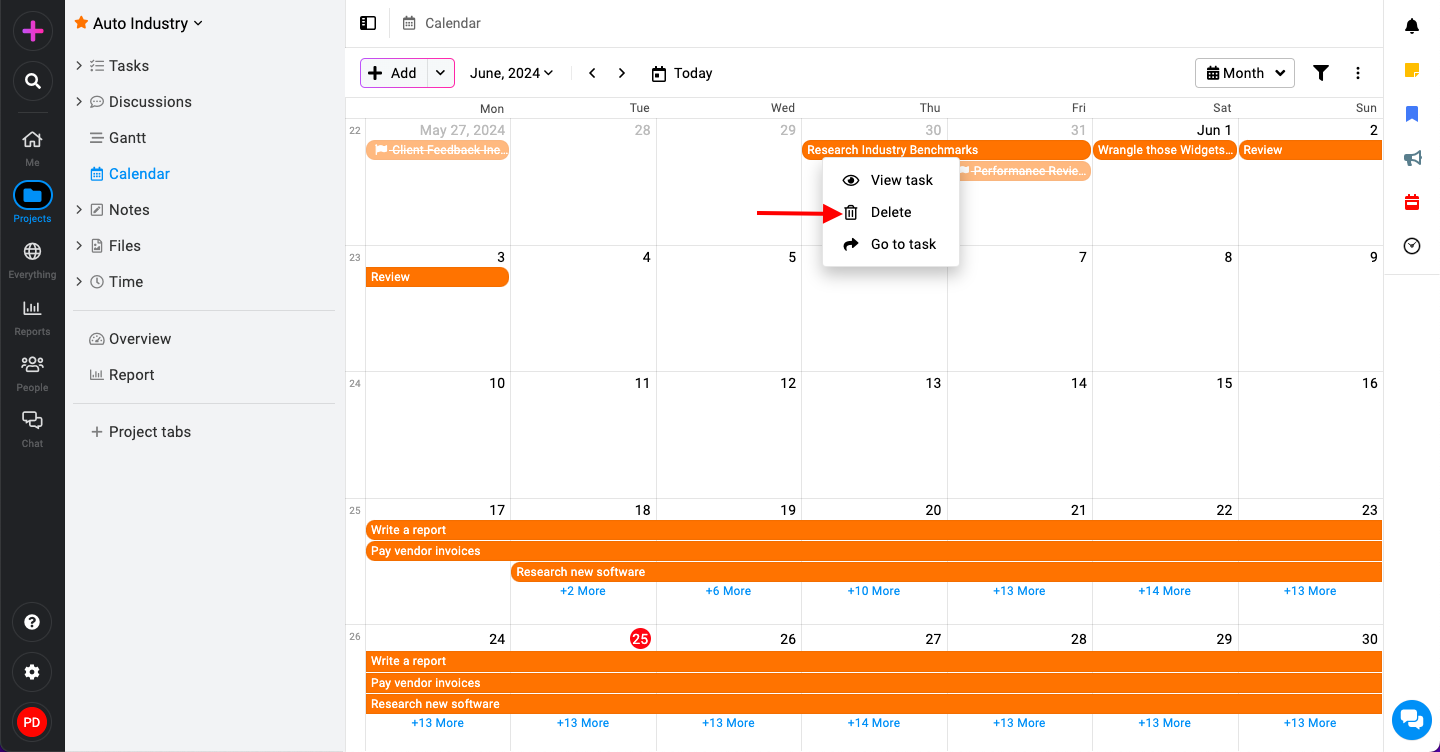
- Select ‘Delete‘ from the context menu.
- Confirm the deletion by clicking ‘Yes‘ in the confirmation window.
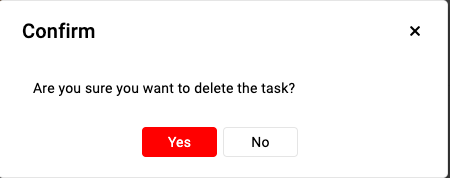
Need more help?
- Can't find the answer to your questions? Contact ProofHub Support
- You can also book a demo.