Bulk actions on time
ProofHub allows you to perform bulk actions on your time entries, like changing their status, deleting them, or exporting them for further analysis.
- On the left-side menu, locate and select the specific timesheet you want to work with.
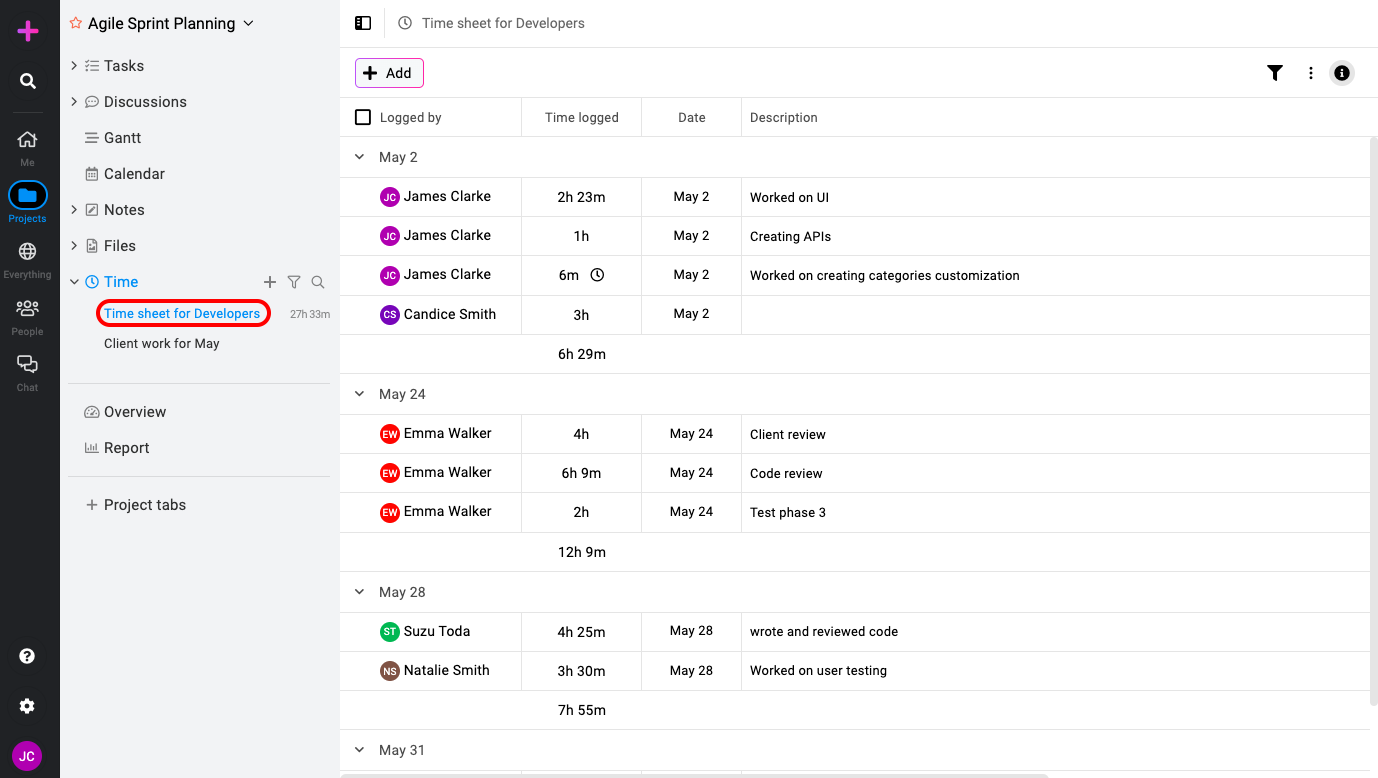
- Identify and select time entries: Hover your cursor over individual time entries. This will reveal checkboxes next to each entry. Mark the checkboxes to indicate the time entries you wish to apply a bulk action to. You can select individual entries or all entries simultaneously by ticking the “Select all” checkbox located at the top.
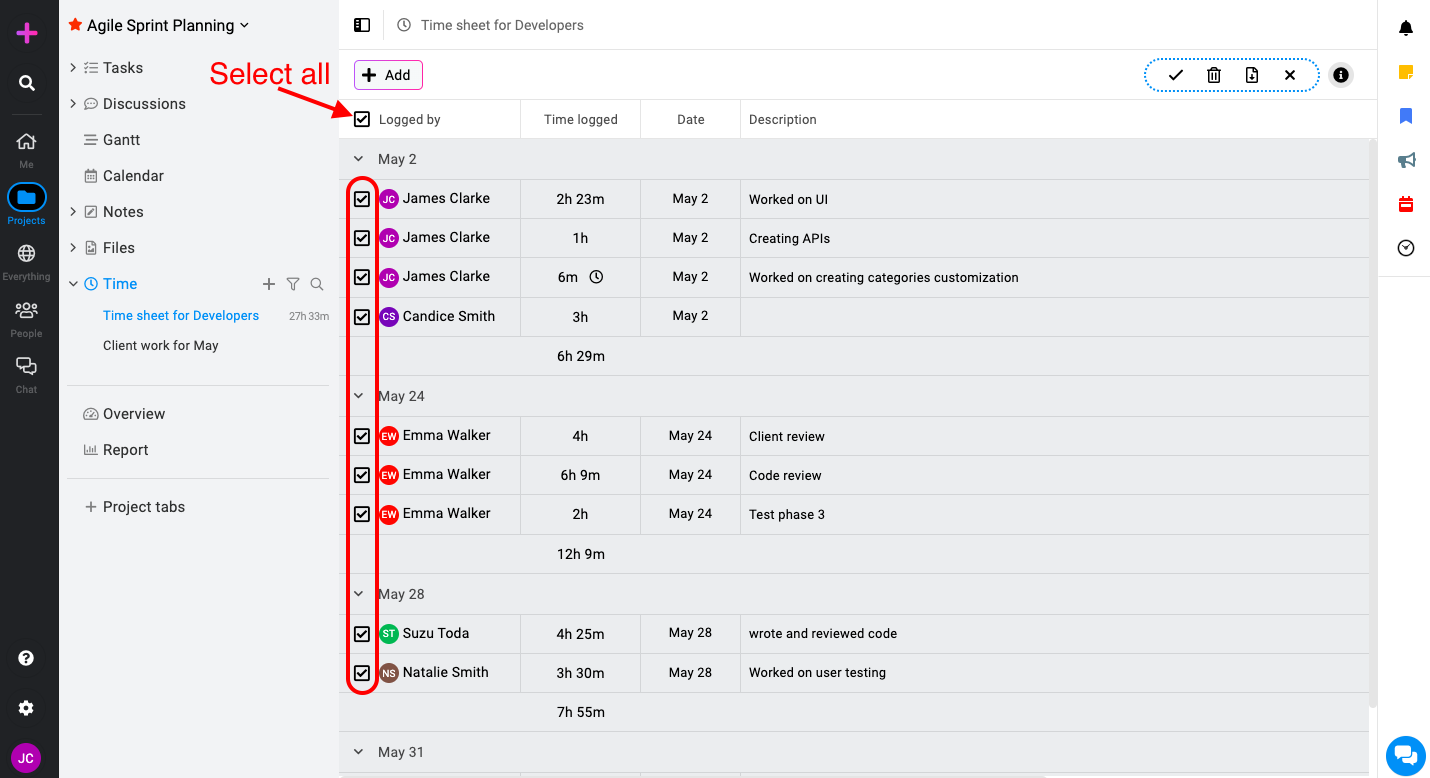
- Manage entries in bulk: After selecting your desired entries you can right-click on any time entry or use the bulk actions menu. This will display a menu with several options.
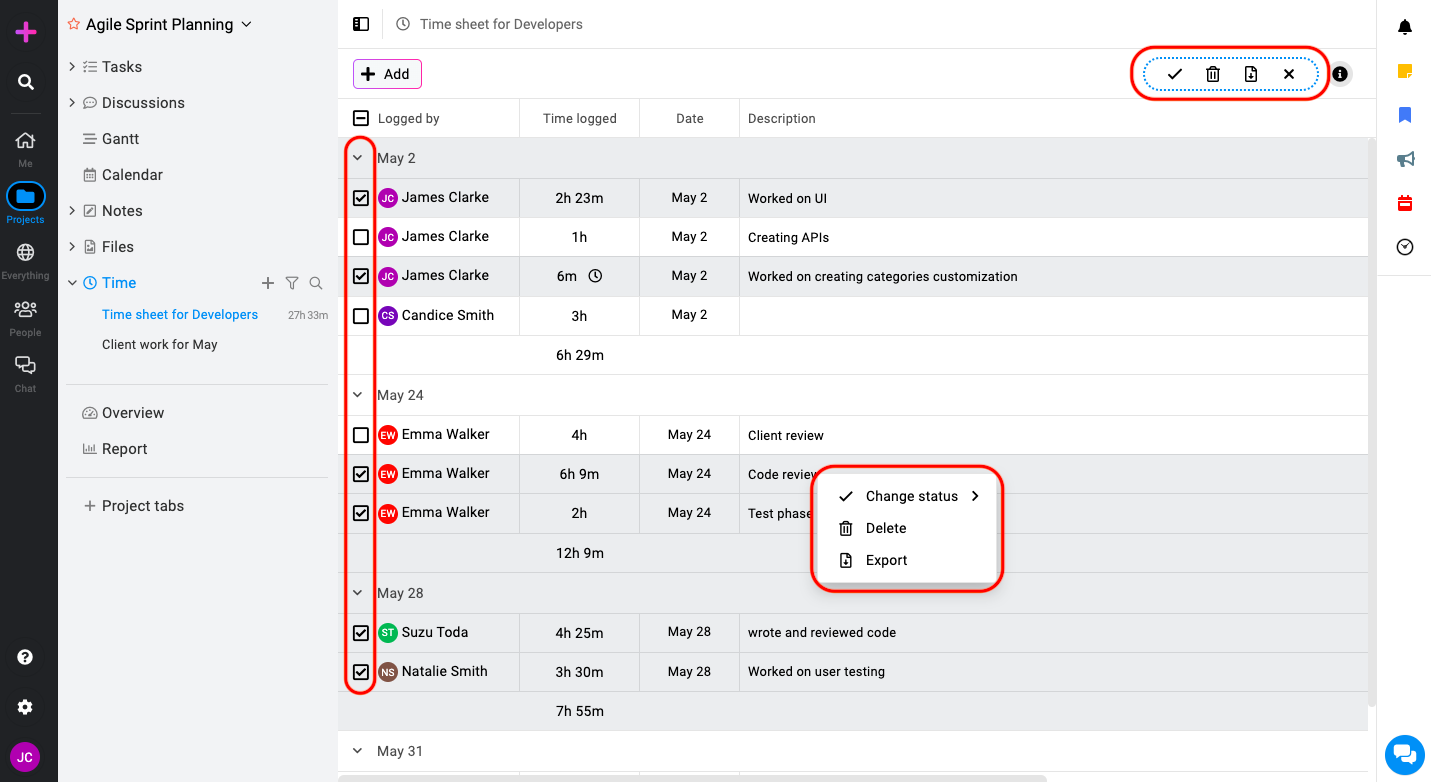
- Change status: Modify the status of your selected time entries (e.g., mark them as void or billable).
- Delete: Remove the chosen time entries.
- Export: Export the selected time entries to Freshbooks/Quickbooks.
Note: ProofHub keeps items in the “Trash” for 15 days. Restore them easily by going to Trash. For detailed instructions on restoring deleted items from the trash, please refer to Trash.
Need more help?
- Can't find the answer to your questions? Contact ProofHub Support
- You can also book a demo.