How to subscribe and download the calendar
Subscribe to a calendar
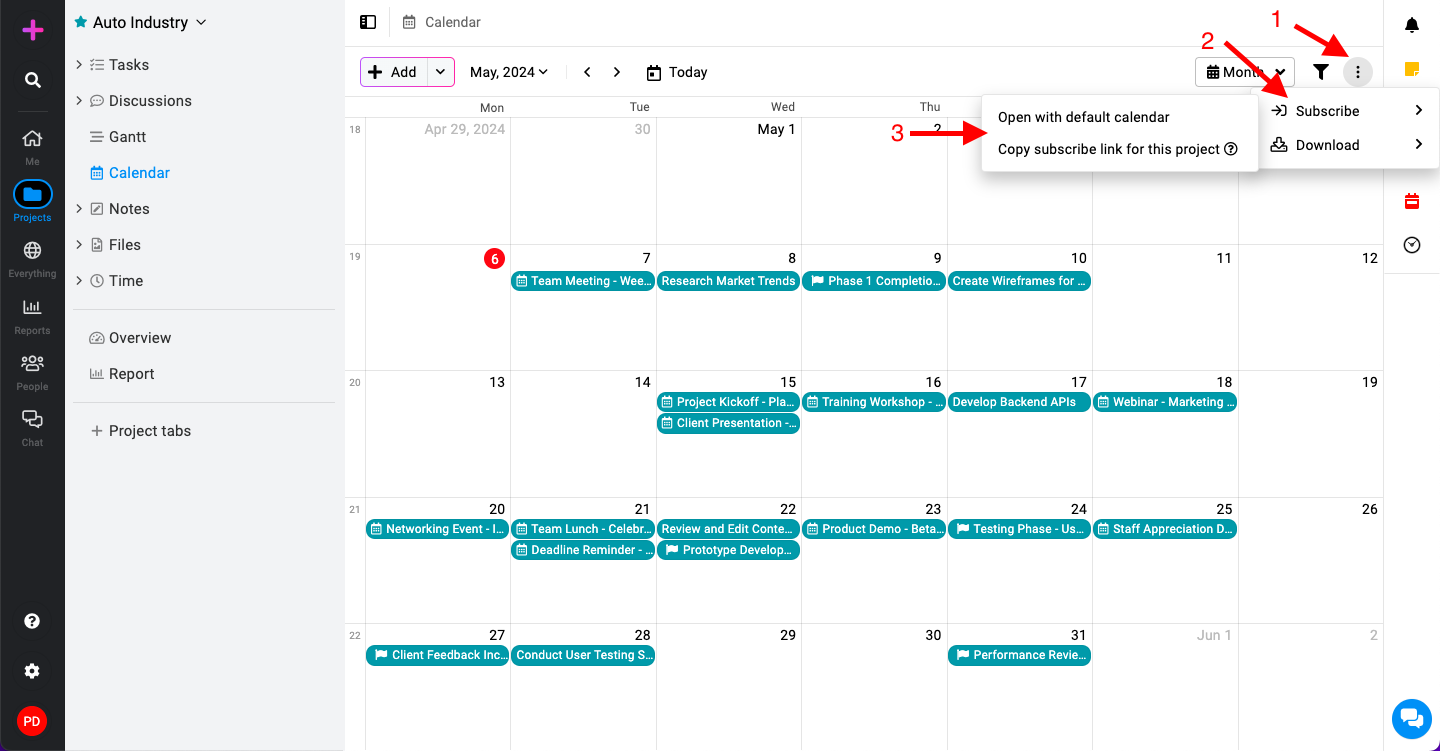
- Open the context menu: In the calendar view, click on the three dots located at the top right corner.
- Select subscribe: Under the context menu, select the “Subscribe” option.
- Open with default calendar:
- This option will open the default calendar application on your device (e.g., laptop, desktop) and add the ProofHub calendar automatically.
- Copy subscriber link for this project:
- Choose this to copy the ProofHub calendar link, which you can then add to your preferred calendar tool manually.
- Open with default calendar:
Download a calendar
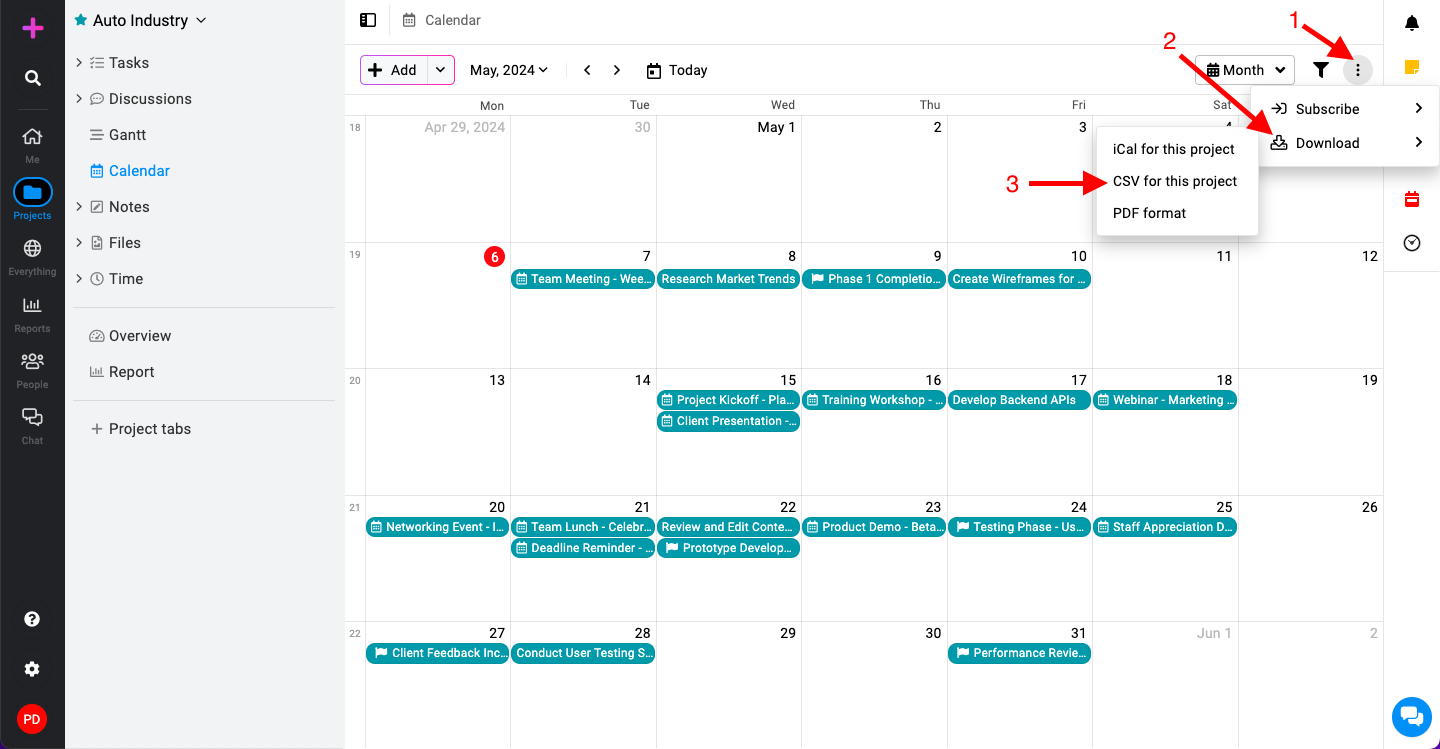
- Open the context menu: Click on the three dots at the top right corner of the calendar view.
- Select download: From the context menu, select the “Download” option.
- iCal for this project:
- Download the calendar data in iCal format, suitable for importing into various calendar applications.
- CSV for this project:
- Download the calendar data in CSV format, useful for spreadsheet applications or custom integrations.
- PDF format:
- Download a printable version of the calendar data in PDF format.
- iCal for this project:
Need more help?
- Can't find the answer to your questions? Contact ProofHub Support
- You can also book a demo.