One-to-one chat
ProofHub’s one-on-one chat functionality fosters instant communication and collaboration. Connect directly with colleagues, ask questions, share updates, and keep projects moving forward efficiently.
- Locate the chat bubble icon at the bottom-right corner of your ProofHub account. Click on it to open the chat window.
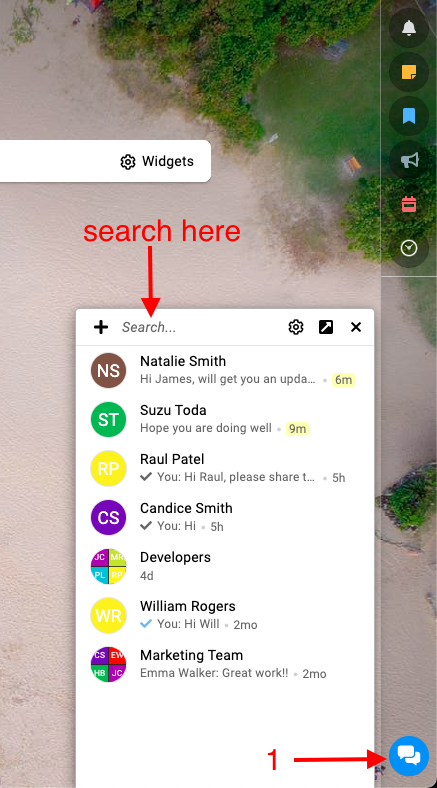
- Find Your Contact:
- Direct Selection: Click on the name of the team member you want to chat with from the list displayed in the chat window.
- Search Functionality: Utilize the search bar located at the top of the chat window. Type the name of your desired contact, and the system will filter the list accordingly.
- Once you’ve identified the recipient, compose your message in the designated white box that reads “Send a message”.
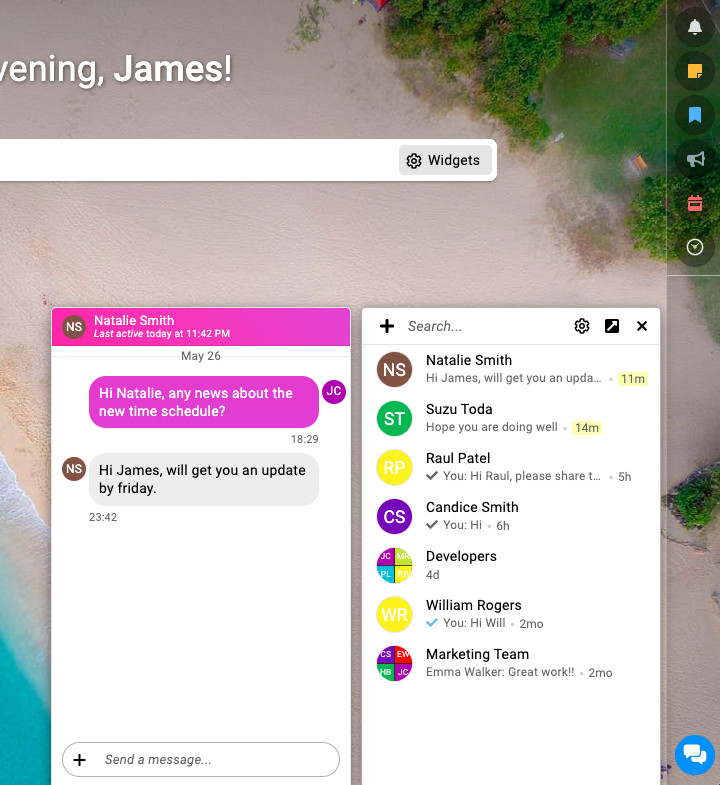
- Send and Chat: Hit the “Enter” key on your keyboard to send your message and begin your real-time conversation.
- Note:
- Your recent chats will appear at the top of the chat window by default.
- In chats, you can send emojis as well as attach files with your text message.
- For every chat message, you will receive a desktop notification. You can manage these notifications from the “My preferences” window.
- An account owner can see all the users in the chat list regardless of the projects assigned to them, whereas an admin and a normal user can only see the account owner and the people they are working with.
- If the person you wish to chat with is not available in your chat window, then click on the “Add person” option to add the person in your account.
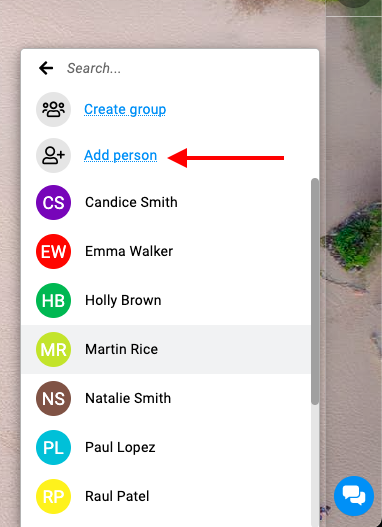
Need more help?
- Can't find the answer to your questions? Contact ProofHub Support
- You can also book a demo.