How to use filters in task
ProofHub offers powerful task-filtering options to help you organize and manage your projects effectively. Filters can be applied in both Table view and Board view, allowing you to narrow down and focus on specific tasks based on various criteria.
Table view
- Click on the “Table view“.
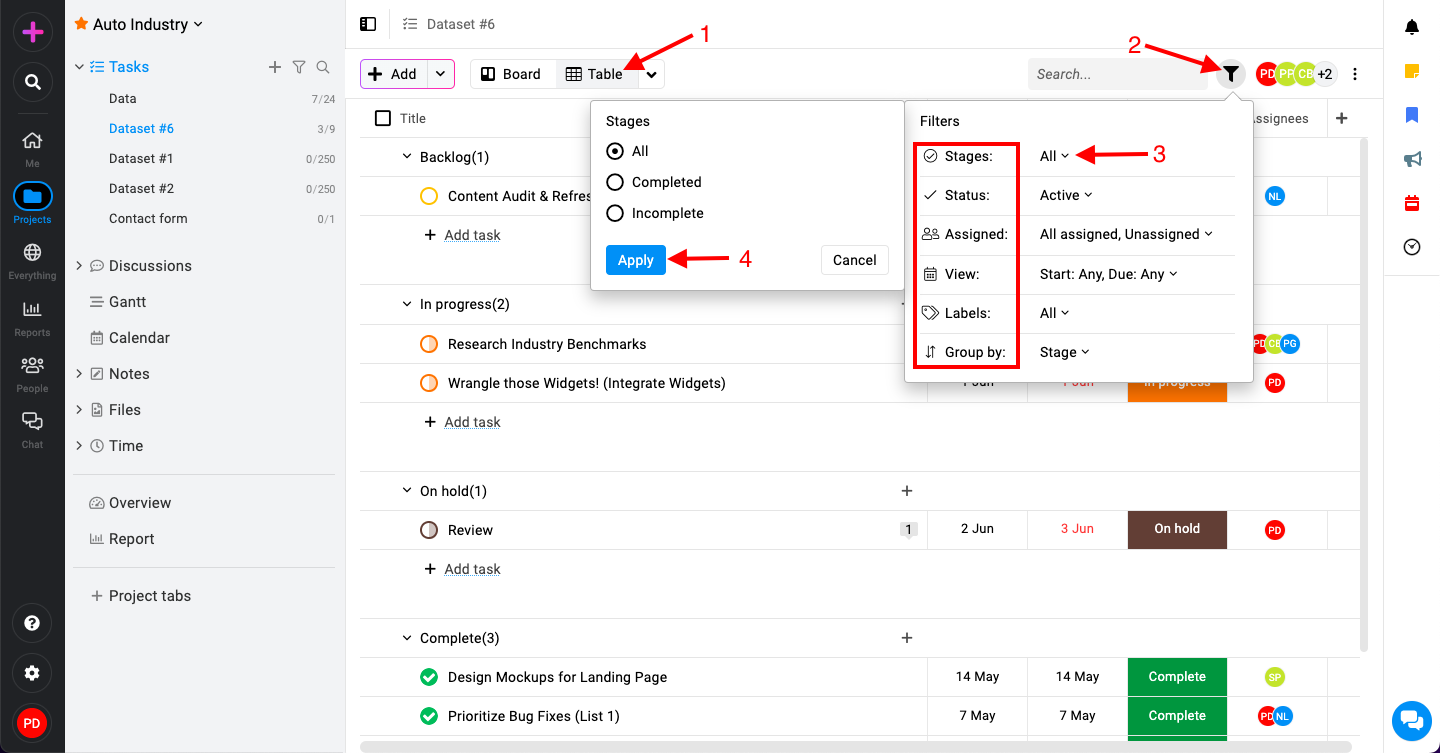
- Click on the filter icon at the top-right corner to reveal available filter options.
- Available filters:
- Stages: Filter tasks based on their stage (All, completed and incomplete).
- Status: Filter tasks by status (e.g., Active, Archived).
- Assigned: Filter tasks assigned to specific team members.
- View: Select date range.
- Labels: Filter tasks by assigned labels.
- Group by: Arrange tasks based on different criteria (e.g., Stage, Date, None).
- Click on “Apply“.
Board view
- Click on the “Board view“.
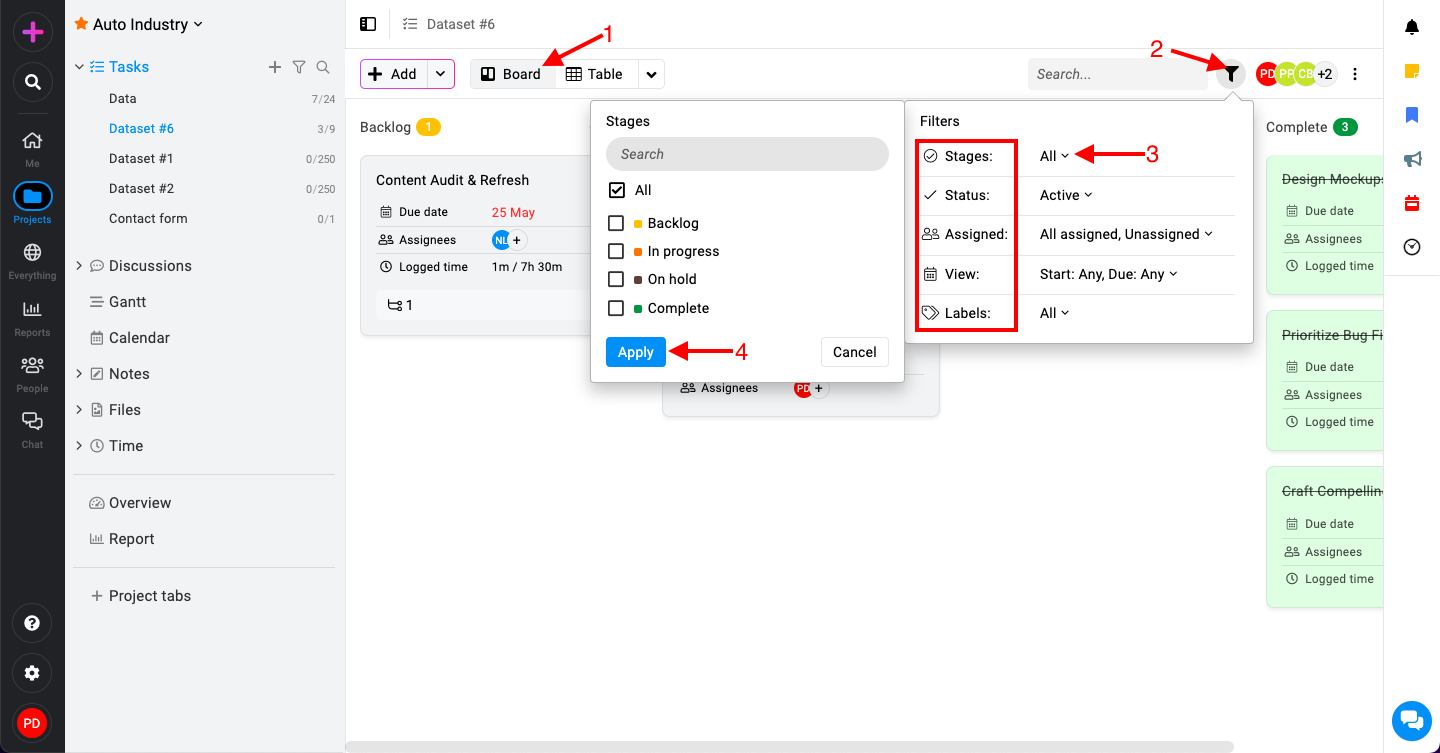
- Click on the filter icon at the top-right corner to reveal available filter options.
- Available filters:
- Stages: Filter tasks based on their stage (e.g., To-Do, In Progress, Done).
- Status: Filter tasks by status (e.g., Active, Archived).
- Assigned: Filter tasks assigned to specific team members.
- View: Select date range.
- Labels: Filter tasks by assigned labels.
- Click on “Apply“.
Need more help?
- Can't find the answer to your questions? Contact ProofHub Support
- You can also book a demo.
Table of contents
All the Tasks articles
- Introduction to tasks
- How to add and manage task list
- How to add and manage task
- How to add and manage custom fields
- How to import and export tasks
- How to add tasks via email-in
- How to add and manage forms
- How to change views in tasks
- How to use filters in task
- How to utilize all tasks
- How to log time in a task
- How to manage workflow in tasks
- How to view task history
- How to view task dependency
- How to add a recurring task
- How to archive and unarchive task
- How to archive and unarchive task lists