How to manage workflow in tasks
- Accessing task workflow:
- Select the task list and at the right next to the “Table view” option and select “Workflow“.
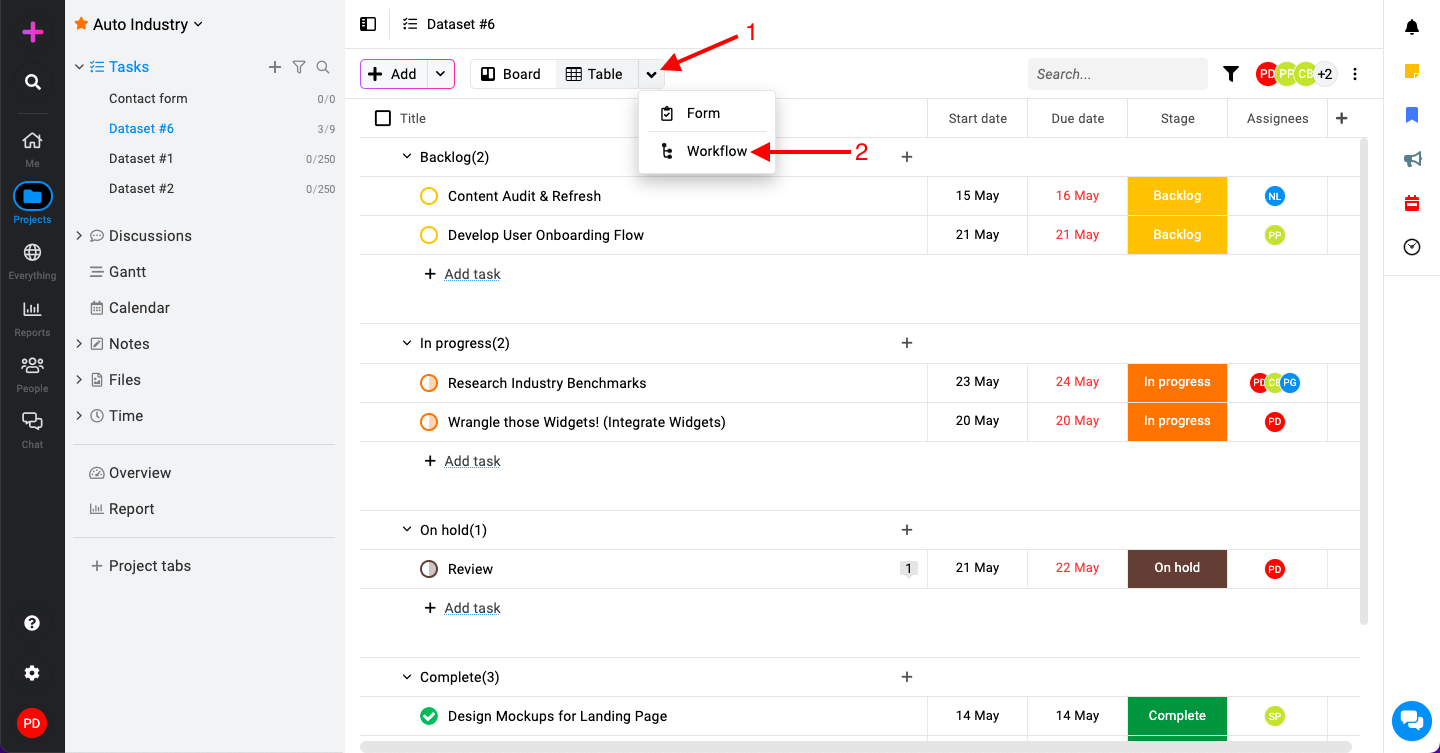
- Select the task list and at the right next to the “Table view” option and select “Workflow“.
- Editing workflow stages:
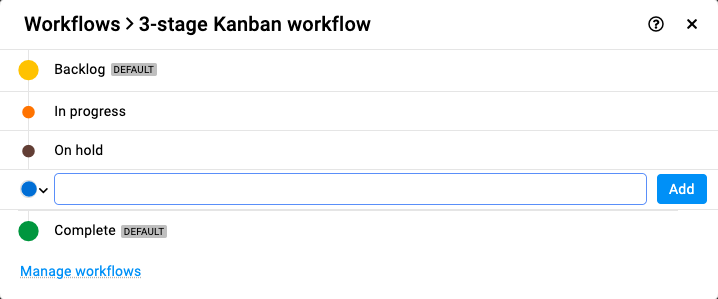
- In the Workflow edit window, you’ll see options to edit the workflow stages.
- Enter the name of the new stage and choose a color to represent it.
- Change stage color: Click on the color next to a stage name to change its color.
- Rename stage: Rename stage.
- Delete stage: Hover over a stage, click on three dots, and select “Delete“.
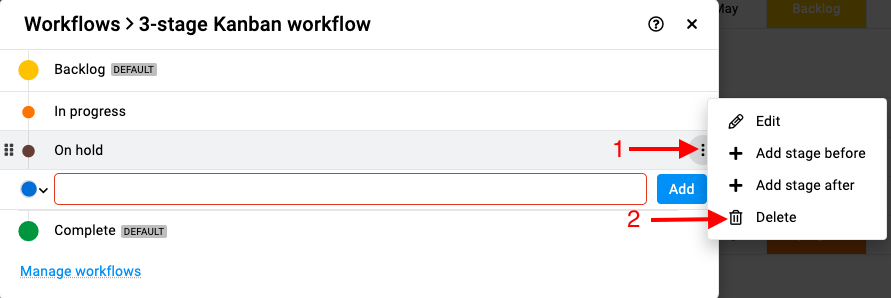
- Apply changes:
- Once you’ve made the necessary changes to your workflow stages (adding, renaming, deleting stages, changing colors) simply close the workflow edit window.
- The task list will instantly reflect the updated workflow with the new stages or modifications.
Need more help?
- Can't find the answer to your questions? Contact ProofHub Support
- You can also book a demo.
Table of contents
All the Tasks articles
- Introduction to tasks
- How to add and manage task list
- How to add and manage task
- How to add and manage custom fields
- How to import and export tasks
- How to add tasks via email-in
- How to add and manage forms
- How to change views in tasks
- How to use filters in task
- How to utilize all tasks
- How to log time in a task
- How to manage workflow in tasks
- How to view task history
- How to view task dependency
- How to add a recurring task
- How to archive and unarchive task
- How to archive and unarchive task lists