How to add a recurring task
Introduction
ProofHub offers a convenient feature to create recurring tasks, allowing you to automate the scheduling of tasks that repeat daily, weekly, monthly, or yearly.
Add a recurring task
- Create a new task: First, begin by creating a new task in your ProofHub project. If you’re unsure how to create a task, refer to this link for detailed instructions.
- Enable recurrence: As you create your task, ensure you set both the start date and due date. The due date is particularly important for defining the recurrence pattern. After setting the dates, click on the “Repeat“.
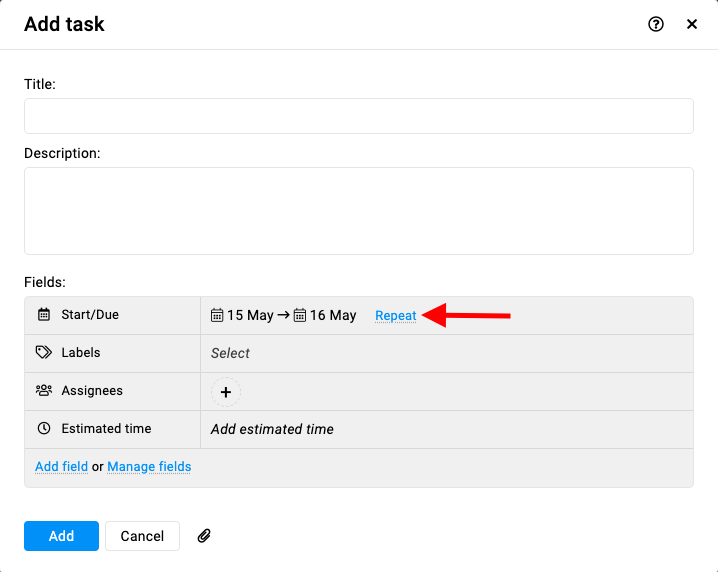
- Recurrence frequency: Select the desired recurrence frequency – Daily, Weekly, Monthly, or Yearly.
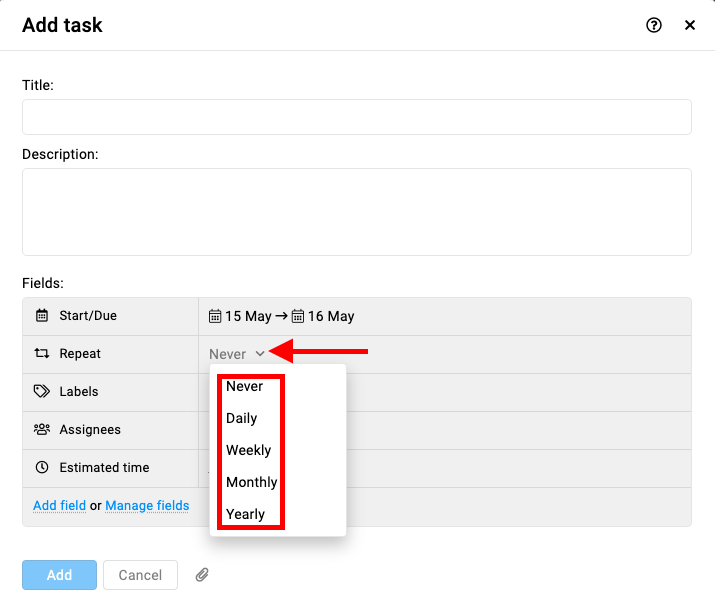
- Configure recurrence pattern: Once you’ve selected the recurrence frequency, in the new window will specify the details of the pattern.
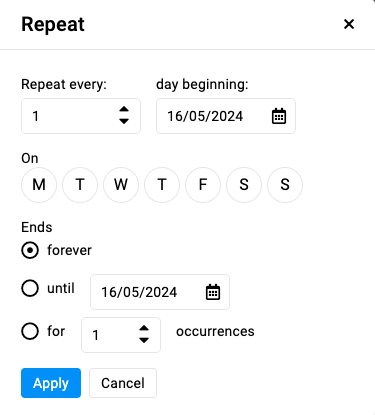
- Apply changes: Click on the “Apply” button.
Notes:
- Handling task completion and due dates: Should a task recur every third day and its original due date be the 10th, but if, for any reason, it is marked as complete on the 11th, the subsequent task will then be due on the 14th of the month.
- Moving tasks between projects: If you move a task list containing recurring tasks to another project within ProofHub, any remaining instances of the recurring tasks will be created in the new project according to their recurrence settings.
- Copying task lists: When you copy a task list containing recurring tasks to another project, please note that the remaining instances of the recurring tasks will not be created in the new project. This is because due dates are not copied over during the duplication process.
Need more help?
- Can't find the answer to your questions? Contact ProofHub Support
- You can also book a demo.
Table of contents
All the Tasks articles
- Introduction to tasks
- How to add and manage task list
- How to add and manage task
- How to add and manage custom fields
- How to import and export tasks
- How to add tasks via email-in
- How to add and manage forms
- How to change views in tasks
- How to use filters in task
- How to utilize all tasks
- How to log time in a task
- How to manage workflow in tasks
- How to view task history
- How to view task dependency
- How to add a recurring task
- How to archive and unarchive task
- How to archive and unarchive task lists