How to integrate ProofHub with Slack (Beta)
Monitor task progress, update assignees, set due dates, and ensure timely delivery using ProofHub’s integration with Slack – all from one platform.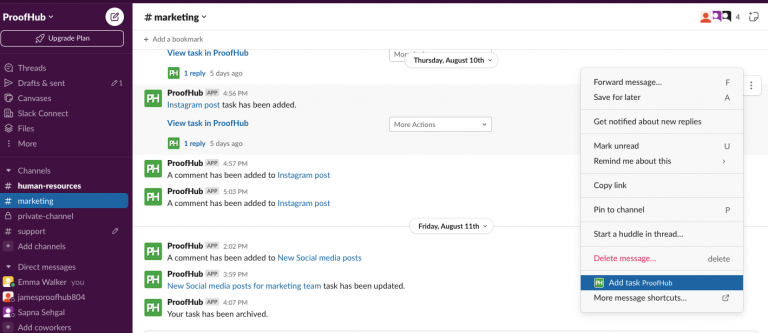
Install Slack
- Navigate to the manage section: Click on the gear icon on the left side. Select “Manage > Apps/integrations”.
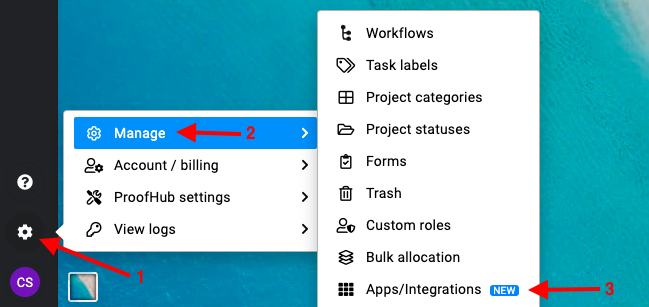
- A window will open displaying all available apps for integration. Click on “Install” under Slack to enable it.
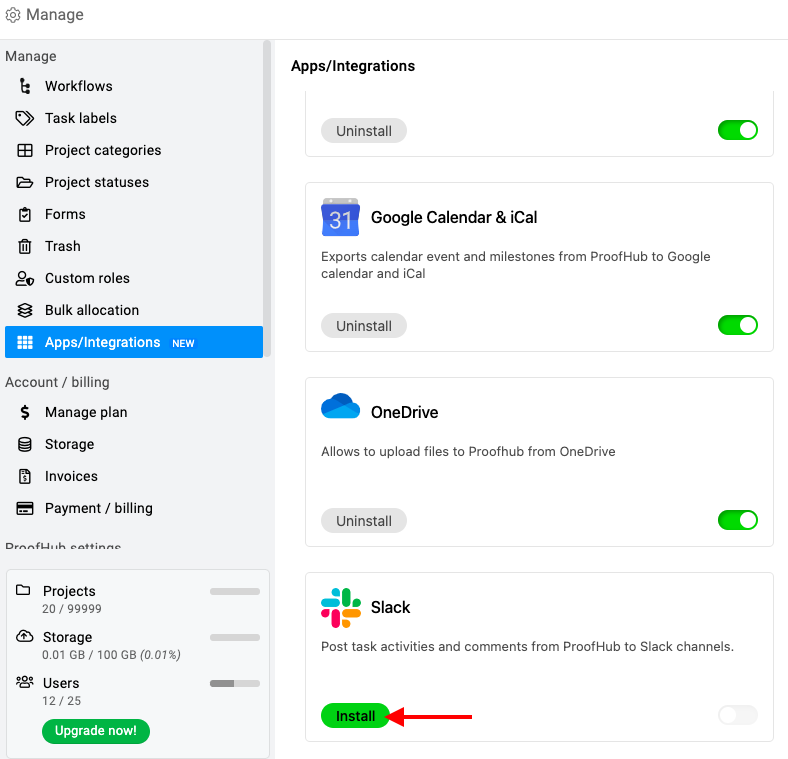
Configure Slack with ProofHub’s project
- Configure setting: Choose the specific project within ProofHub that you want to integrate with Slack and select the gear icon next to the project’s name and click on “Integrations”.
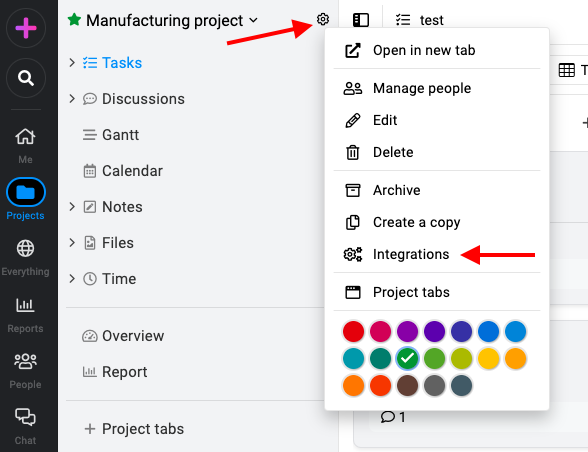
- Click on the “Next” option.
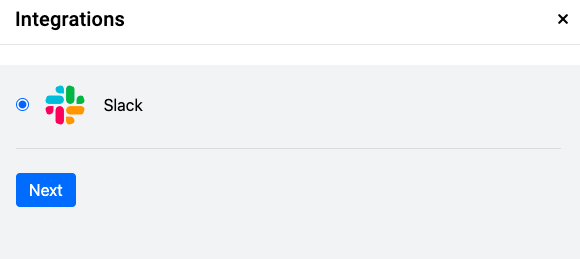
- Click on “Connect“ to send project notifications to the Slack channel.
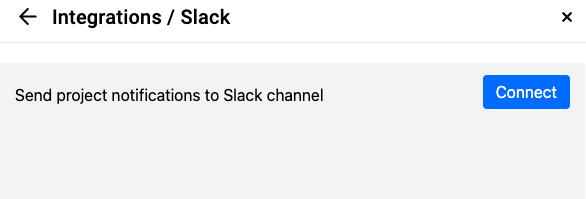
- Enter Slack details: You will be redirected to the new window. Here enter your workspace Slack URL and click on continue.
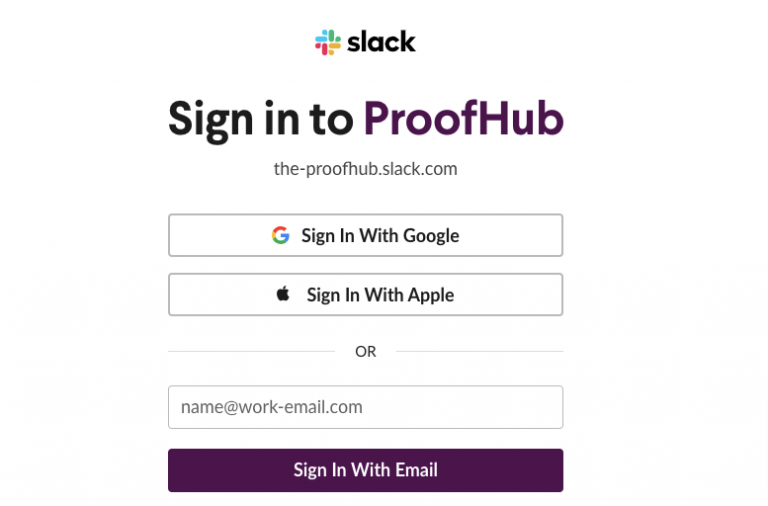
- Further, enter the email address and password for your Slack account.
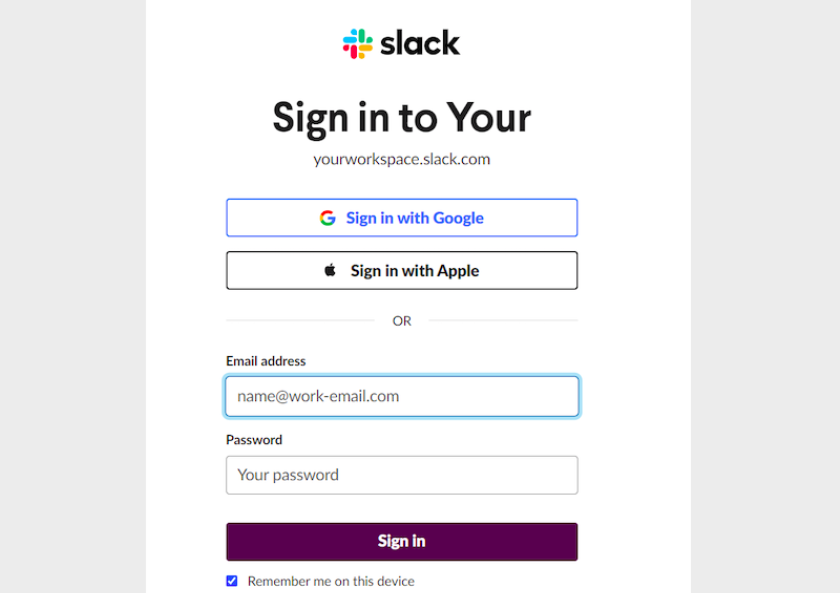
- Authorization: Grant access to your Slack account for ProofHub by clicking “Allow”.
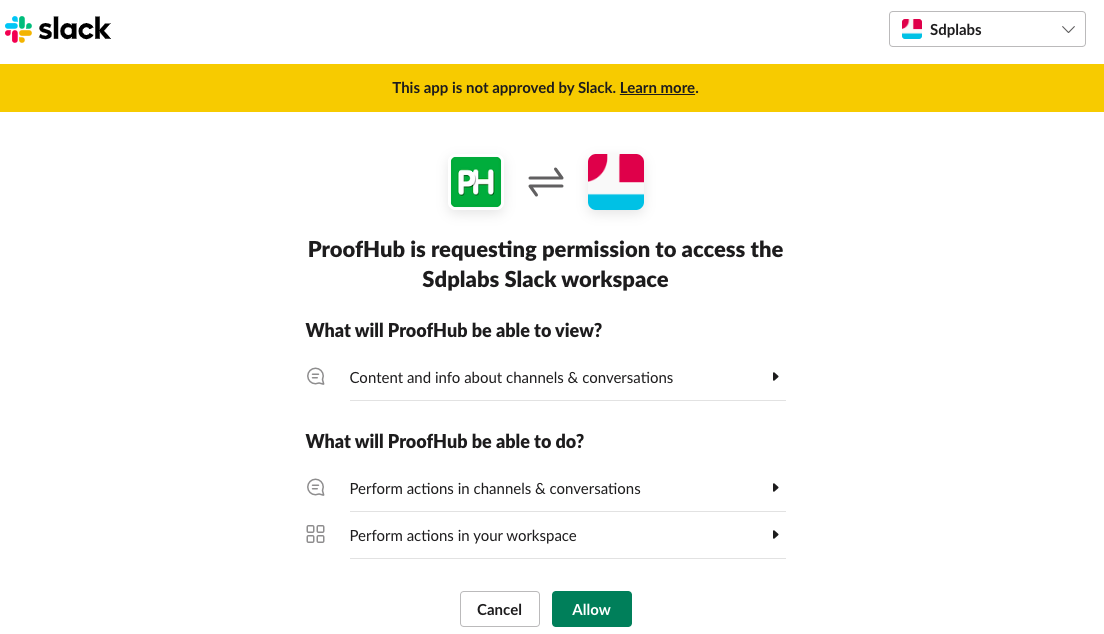
- Select channels: You can select the channel where you want to receive notifications for project updates. Additionally, you can choose the notifications you would like to receive related to the tasks.
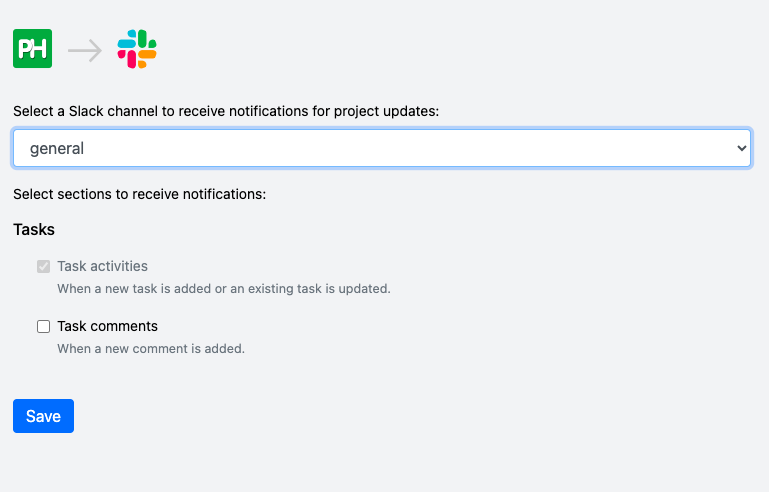
Connect ProofHub to Slack
Use “/proofhub connect” to authenticate and connect ProofHub to Slack.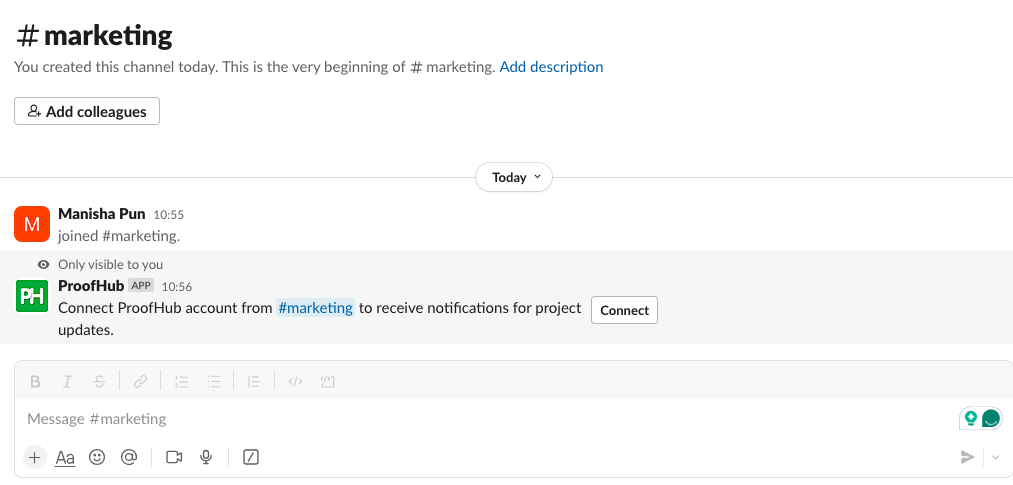
Create new tasks in Slack
- Use “/proofhub add task” to create a new task.
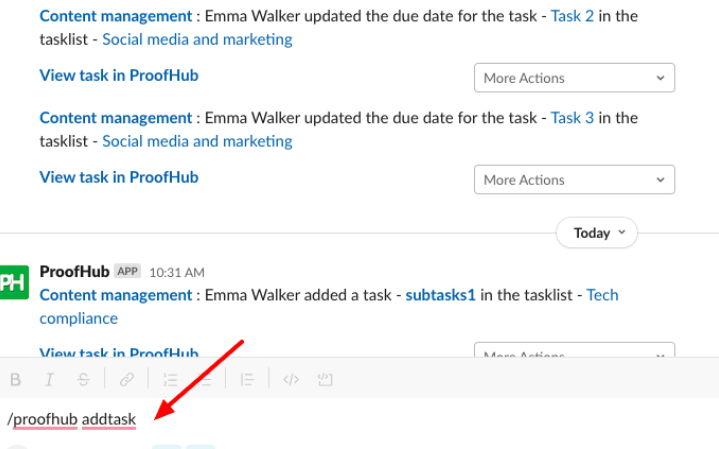
- Select a project, write 3 letters of your project, and click on Add. (minimum 3 letters)
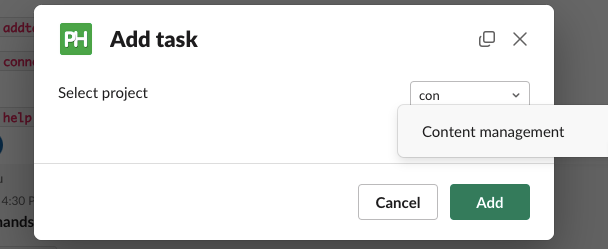
- Enter the task details and click on “Add”.
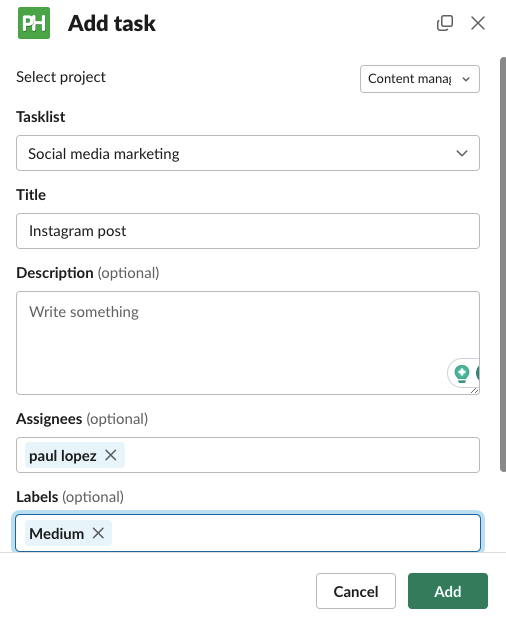
- The task has been added.
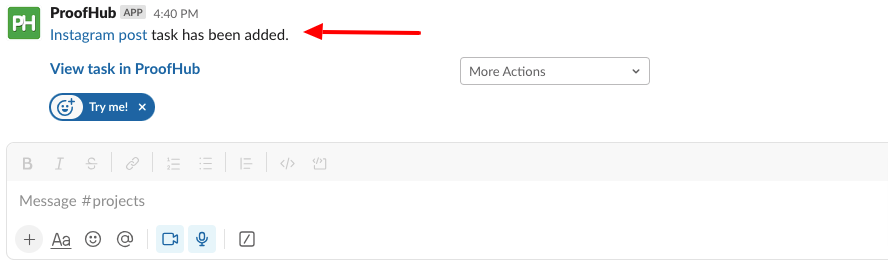
Use the context menu to update tasks
- Select edit task, to update the dates, assignees, and other details of the task.
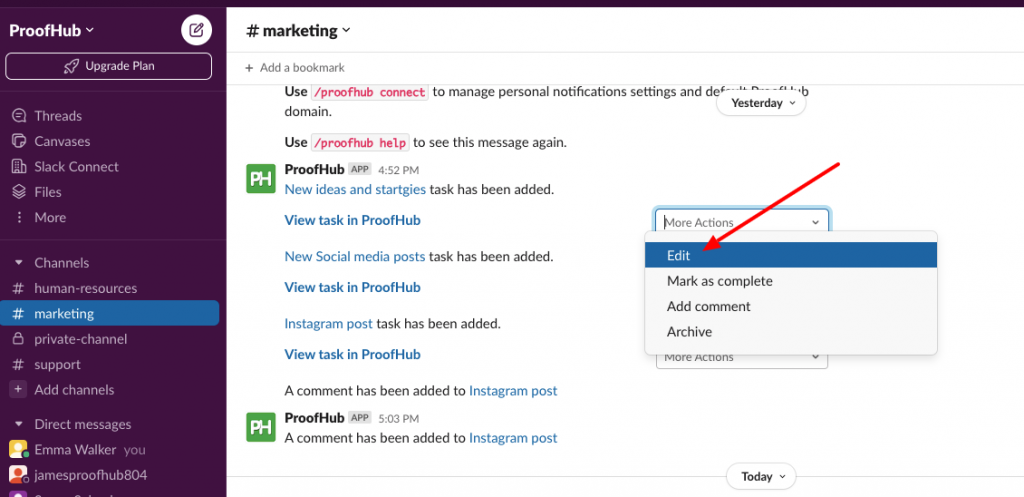
- To add comments on tasks, select “Add comment”.
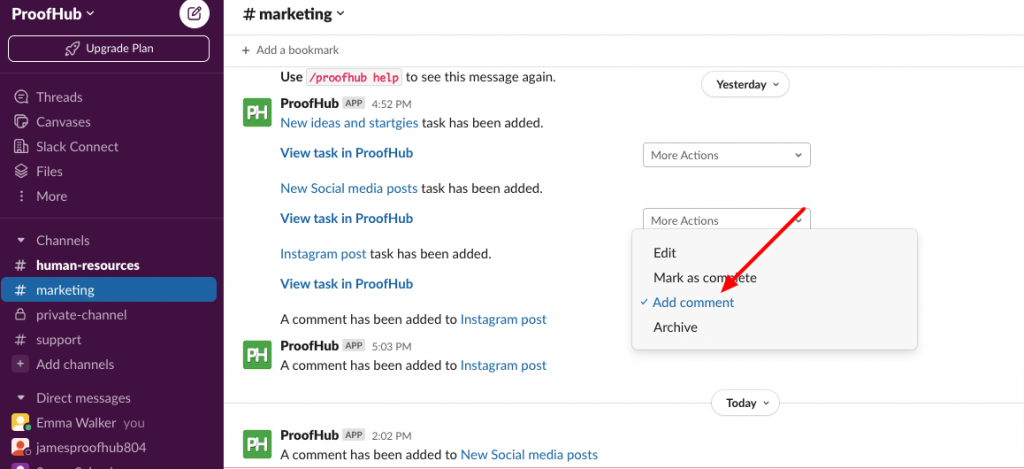
- You can archive the task and mark the task as completed.
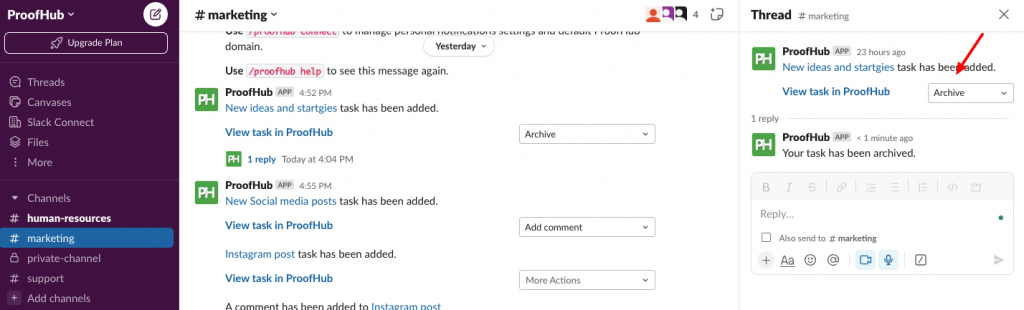
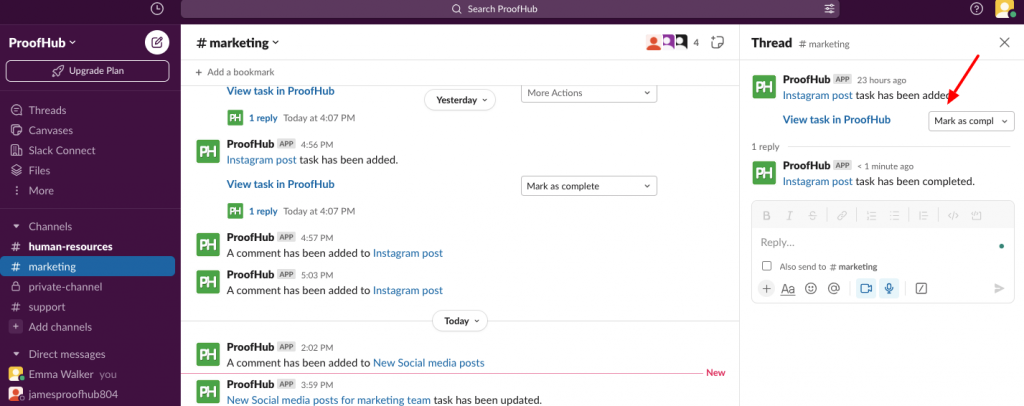
Note: Currently, we do not support private channels in Slack.
Need more help?
- Can't find the answer to your questions? Contact ProofHub Support
- You can also book a demo.
Table of contents
All the Others articles
- Introduction to advanced search
- How to manage in-app notifications
- How to set a background image
- How to add and manage announcements
- How to add and manage stickies
- How to manage bookmarks
- How to manage personal settings
- How to change your password
- How to use my tasks
- Login
- How to use my activities
- How to use my logged time
- How to access your API key
- My events & milestones
- Keyboard shortcuts
- How to integrate ProofHub with Slack (Beta)
- How to access dark mode