How to access dark mode
ProofHub allows you to customize the appearance of the interface by switching between light mode, and dark mode or automatically adapting to your system settings.
- Access mode settings:
- Click on your profile icon located at the bottom left corner of the ProofHub interface.
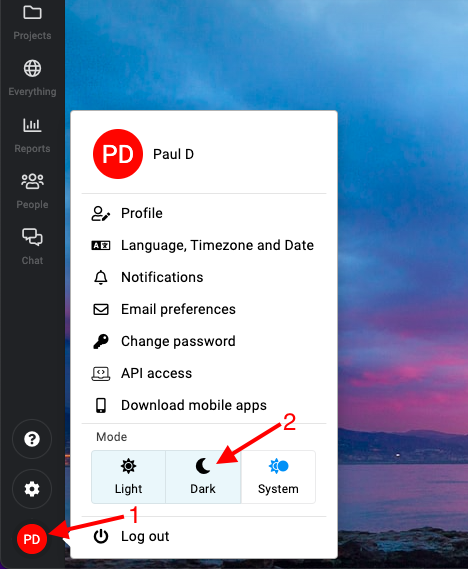
- Click on your profile icon located at the bottom left corner of the ProofHub interface.
- Select mode option: Under the “Mode” option, you will see three choices:
- Light: Select this option to switch to light mode.
- Dark: Select this option to switch to dark mode.
- System: Select this option to automatically adapt to your system settings.
- Apply the mode:
- Your selected mode will be applied immediately, changing the appearance of the ProofHub interface accordingly.
Need more help?
- Can't find the answer to your questions? Contact ProofHub Support
- You can also book a demo.
Table of contents
All the Others articles
- Introduction to advanced search
- How to manage in-app notifications
- How to set a background image
- How to add and manage announcements
- How to add and manage stickies
- How to manage bookmarks
- How to manage personal settings
- How to change your password
- How to use my tasks
- Login
- How to use my activities
- How to use my logged time
- How to access your API key
- My events & milestones
- Keyboard shortcuts
- How to integrate ProofHub with Slack (Beta)
- How to access dark mode