How to manage apps and integrations
ProofHub offers a variety of built-in apps and integrations with third-party tools to enhance your project management experience.
Default apps
ProofHub includes several built-in apps that facilitate various aspects of project management:
- Gantt: Visualize project timelines and track progress using Gantt. Plan and schedule tasks with dependencies.
- Notes: Create, organize, and share notes for quick reference and collaboration.
- Files: Store, organize, and share files within your projects. Manage versions and collaborate on documents.
- Time: Track time spent on tasks and projects. Generate timesheets and reports for better time management.
- Reports: Generate detailed reports on project progress, team performance, and more to make informed decisions.
- One-to-one chat: Communicate directly with team members through instant messaging.
- Group chat: Facilitate team communication with group chats for collaborative discussions.
Integrations
ProofHub integrates with various third-party applications to streamline your workflow and enhance productivity:
- FreshBooks: Integrate with FreshBooks for seamless invoicing and expense tracking.
- QuickBooks: Sync with QuickBooks to manage accounting and financials efficiently.
- Google Calendar and iCal: Sync ProofHub with Google Calendar and iCal to keep track of your schedules and deadlines.
- Box: Integrate with Box to manage and share large files securely.
- Dropbox: Connect with Dropbox for easy file sharing and storage.
- OneDrive Personal: Sync with OneDrive for seamless file management and sharing.
Install and uninstall apps
- Manage section: Select the “Manage” section and select “Apps/Integrations“.
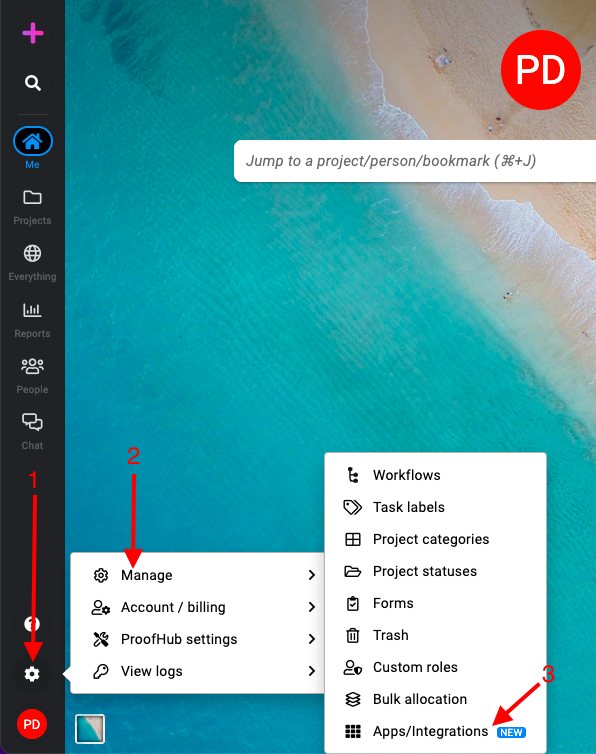
- To install an app, click on the “Install” button next to the app.
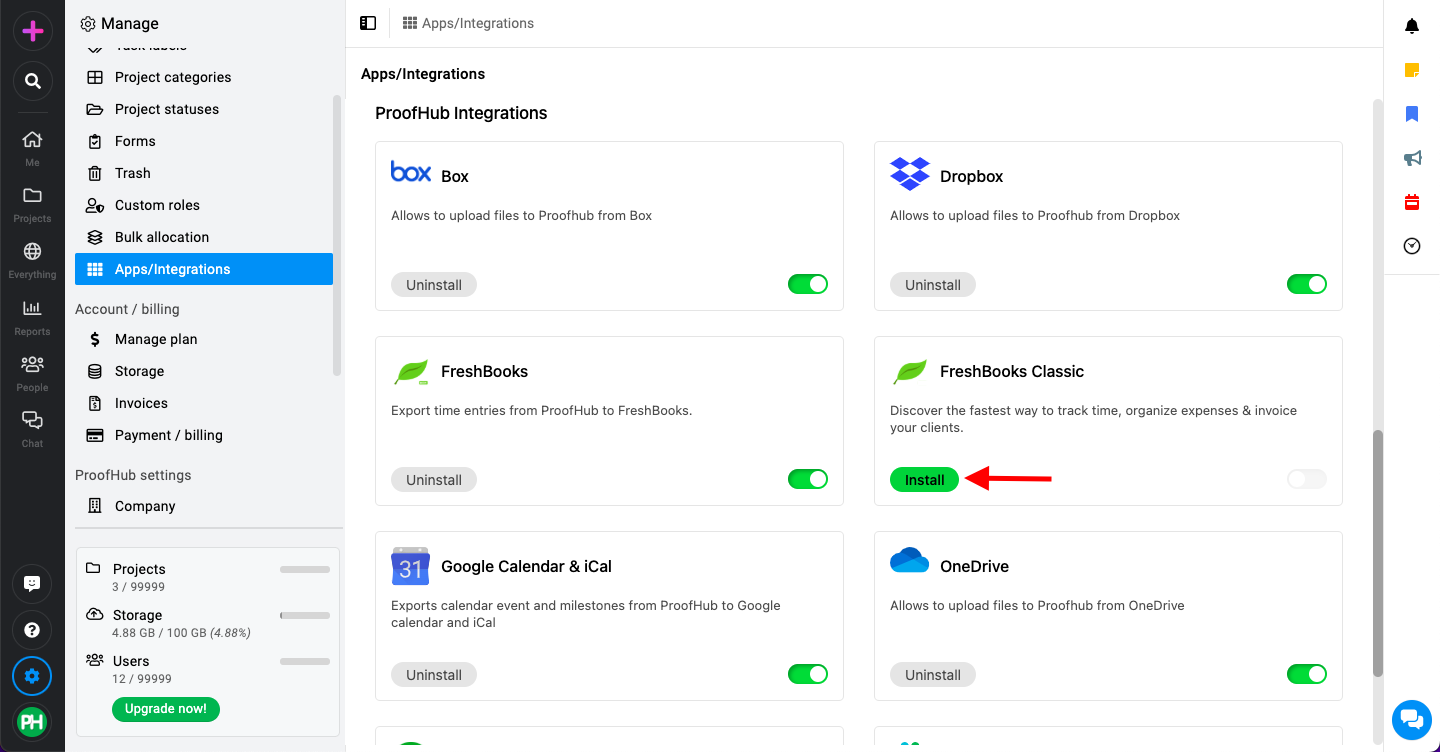
- To uninstall an app, click on the “Uninstall” button next to the app you want to remove.
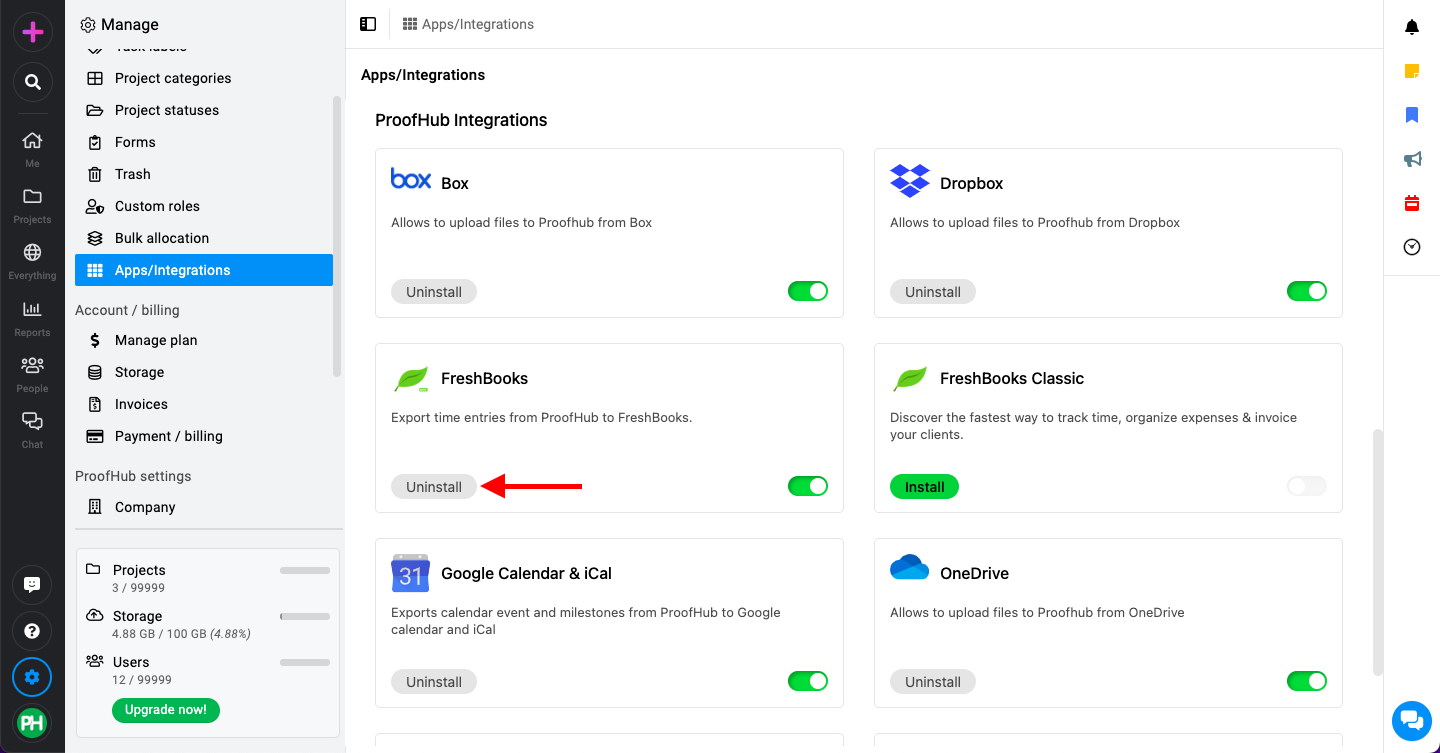
Disable sections
- Locate the section you want to disable.
- Toggle the switch button to turn off the section.
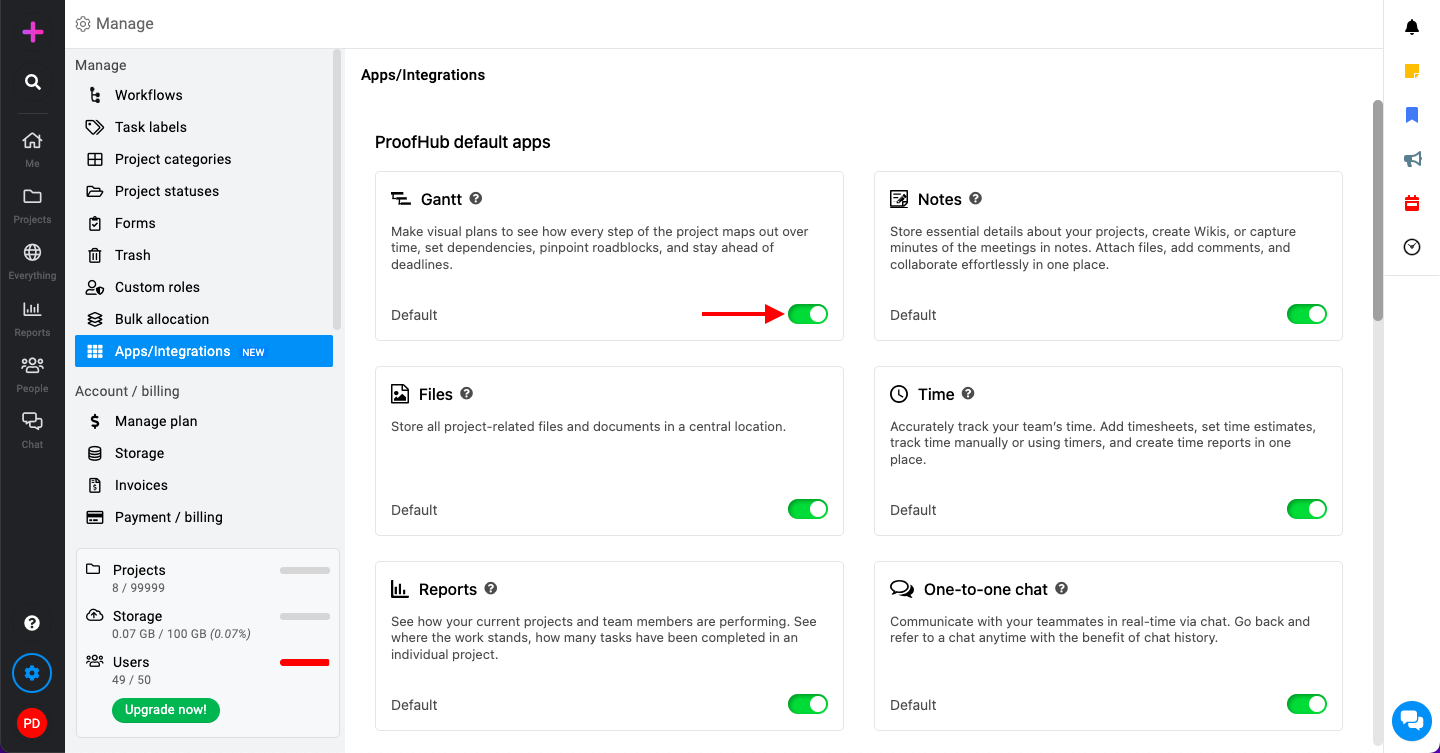
- To re-enable a previously disabled section, toggle the switch button to turn on the section.
Need more help?
- Can't find the answer to your questions? Contact ProofHub Support
- You can also book a demo.
Table of contents
All the Manage articles
- How to add and manage workflow
- How to add and manage task labels
- How to add and manage project categories
- How to add and manage project statuses
- How to manage trash
- How to add and manage custom roles
- How to manage bulk allocation
- How to manage apps and integrations
- How to manage a plan
- How to cancel an account
- How to import from Asana and Basecamp
- How to view activity logs
- How to manage ProofHub settings