How to manage bulk allocation
The bulk allocation feature in ProofHub allows you to efficiently assign and subscribe multiple tasks, files, discussions, and notes from one person to another in a single action.
Bulk allocate items
- Manage section: Select the “Manage” section and select “Bulk allocation“.
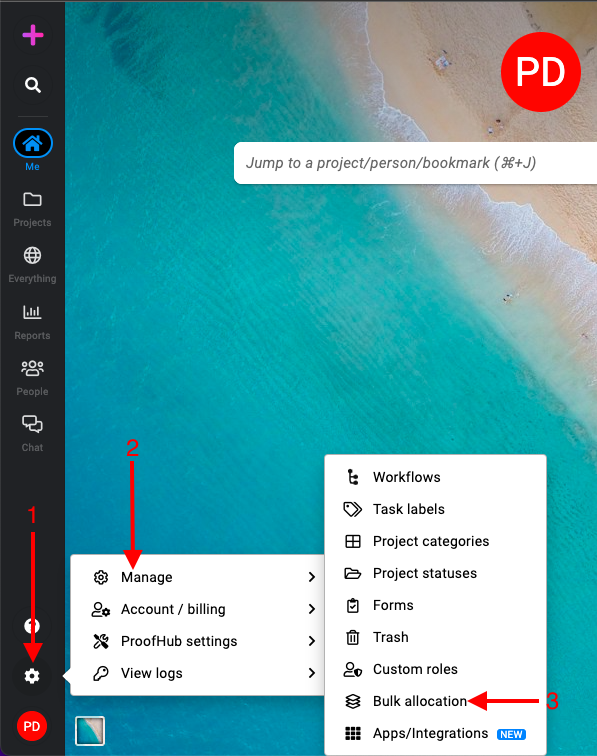
- Manage selections:
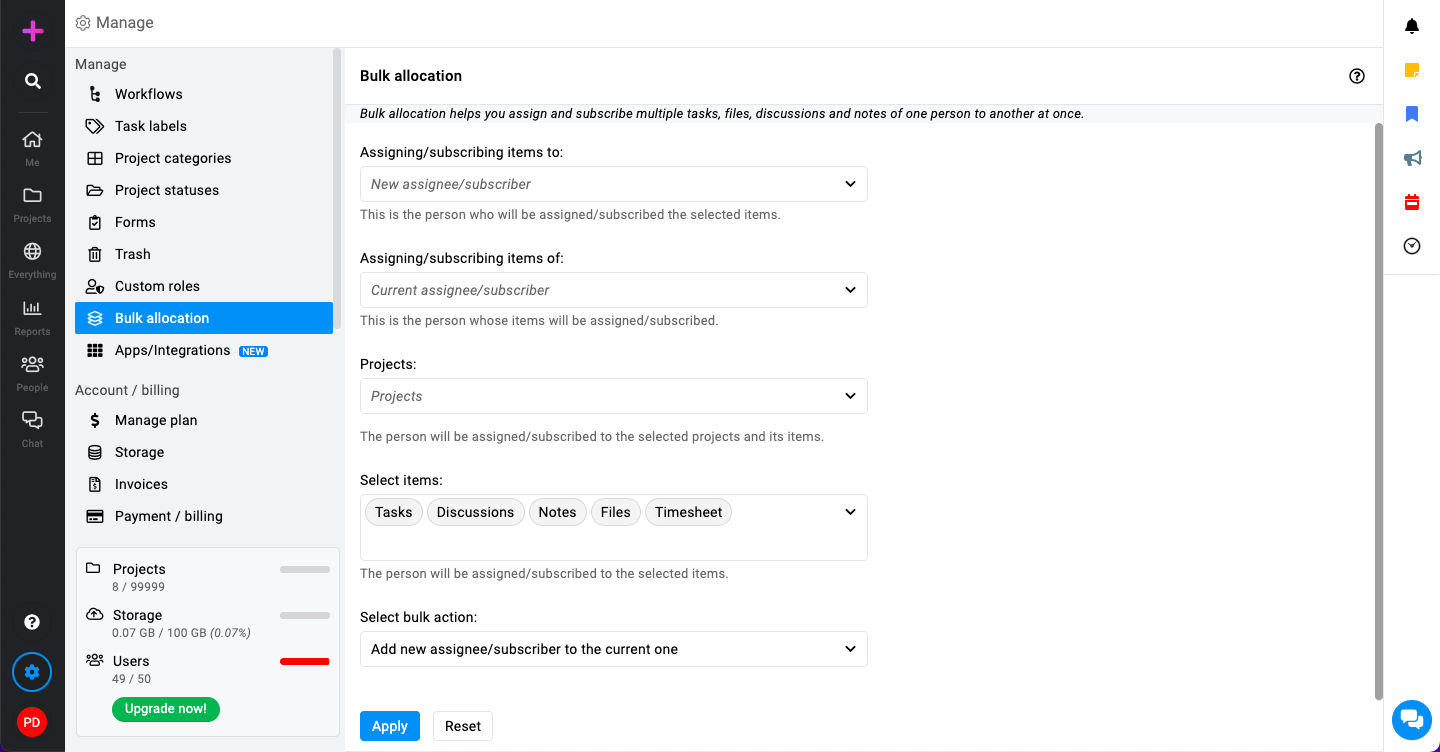
- Assigning/subscribing items to:
- Definition: This refers to the person who will receive the selected items (tasks, files, discussions, notes).
- Action: Select the user from the dropdown menu or list to whom you want to assign or subscribe to these items.
- Assigning/subscribing items of:
- Definition: This refers to the person whose items (tasks, files, discussions, notes) will be reassigned or have a new subscriber added.
- Action: Select the user from the dropdown menu or list whose items you want to bulk allocate.
- Projects:
- Definition: These are the projects within which the items to be reassigned or subscribed are located.
- Action: Choose the specific project(s) where the bulk allocation should take place. This ensures that only items within these projects are affected.
- Select items:
- Definition: These are the specific items (tasks, files, discussions, notes) that will be reassigned or subscribed.
- Action: Select the items you want to include in the bulk allocation. You can choose individual items or select all items within the chosen projects.
- Select bulk action
- Replace current assignee/subscriber: This option will replace the current person assigned or subscribed to the selected items with the new person.
- Add new assignee/subscriber: This option will add the new person as an additional assignee or subscriber without removing the current ones.
- Assigning/subscribing items to:
- Click on the “Apply” button.
Need more help?
- Can't find the answer to your questions? Contact ProofHub Support
- You can also book a demo.
Table of contents
All the Manage articles
- How to add and manage workflow
- How to add and manage task labels
- How to add and manage project categories
- How to add and manage project statuses
- How to manage trash
- How to add and manage custom roles
- How to manage bulk allocation
- How to manage apps and integrations
- How to manage a plan
- How to cancel an account
- How to import from Asana and Basecamp
- How to view activity logs
- How to manage ProofHub settings