Save chat messages
ProofHub’s save chat feature allows you to save important or noteworthy conversations that you have with individuals or groups. Saved messages are stored in a separate window dedicated to organizing and accessing them later.
Saving messages can be beneficial for:
- Keeping track of essential details.
- Referring back to previous conversations.
- Sharing information with others.
Saving messages in One-on-One Chats
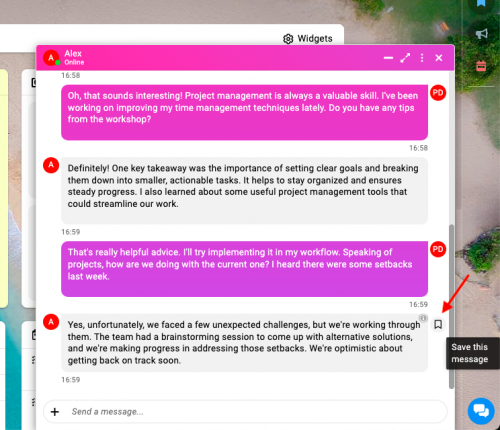
- Locate the message you want to save within the chat.
- Hover over the message and click on the “Save” icon to save the message.
Saving messages in Group Chats
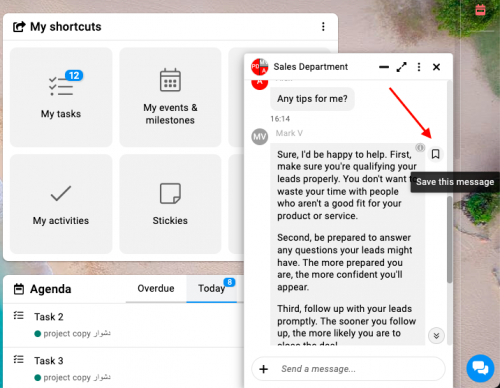
- Locate the message within the group conversation that you wish to save.
- Hover and click: Click the “Save” icon to save the message.
Accessing saved messages
- Click on the ‘Saved Messages’ option located at the top of your chat list, above all your other chats.
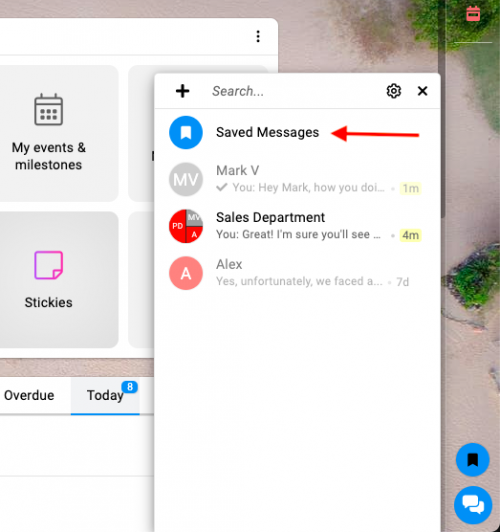
- A list of all your saved messages will be displayed.
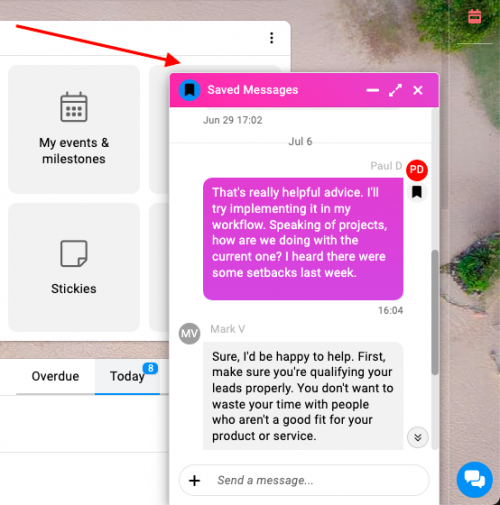
Removing saved messages
- Locate and hover over the message you wish to remove from your saved messages.
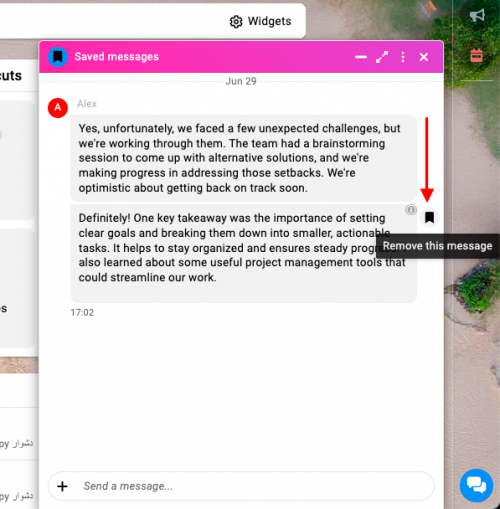
- Confirm removal: Click the “Unsave” icon to remove the message from your saved messages.
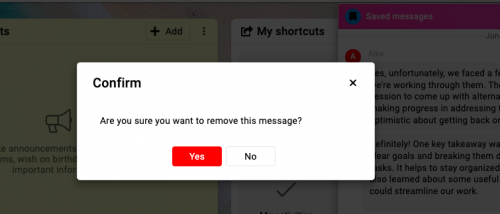
Note: You can also save media messages in addition to text messages.
You can delete saved messages at any time.
Need more help?
- Can't find the answer to your questions? Contact ProofHub Support
- You can also book a demo.