Mentions
@Mentions feature allows you to address someone, grab their attention or loop them in an ongoing conversation. This feature can be used while adding comments in tasks, discussions, notes, group chats, and announcements.
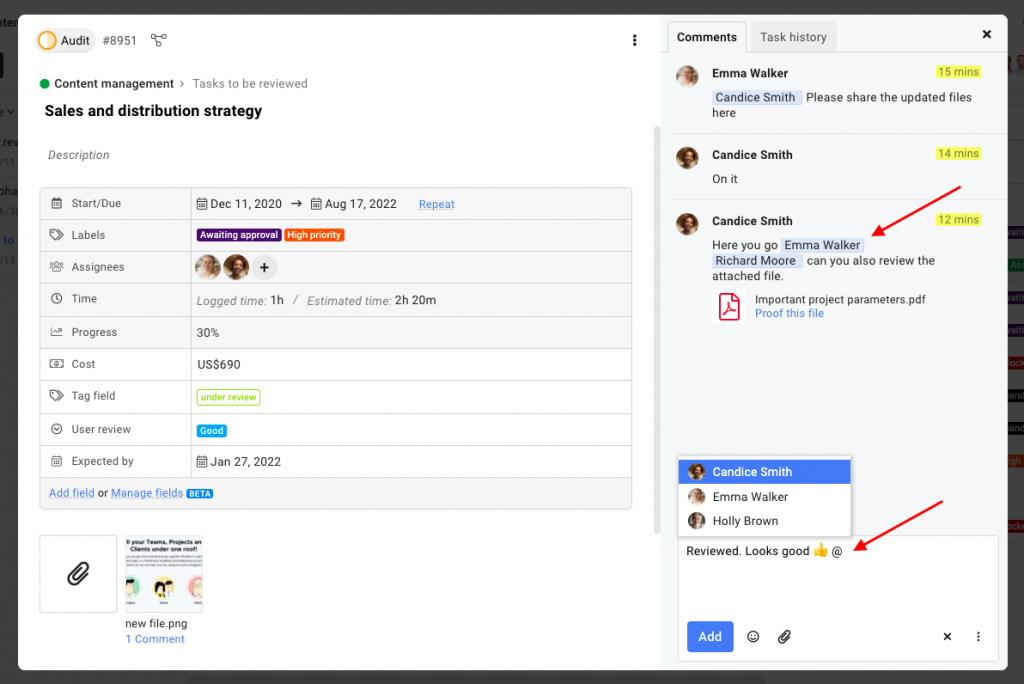
How to use mentions
Type @, then start typing the name of the person you wish to mention. When you @mention someone in a conversation, they are automatically notified.
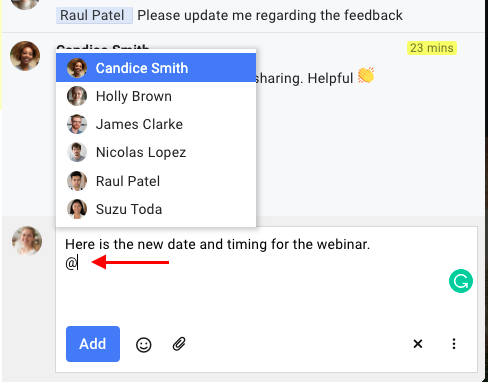
Note:
- You can only mention users who are part of the project.
- In the case of the private task list, topic, and notes, only those assigned on the item will appear in the list of people who can be mentioned.
- The mentioned person’s name is clickable. Clicking on the name will show their profile.
- If one is mentioned in a one-on-one chat or in a group chat, they will only get a desktop notification (if it is enabled).
Notifications regarding mentions
- All notifications regarding items in which you’ve been mentioned can be found by clicking the bell icon and selecting the “Mentions” tab.
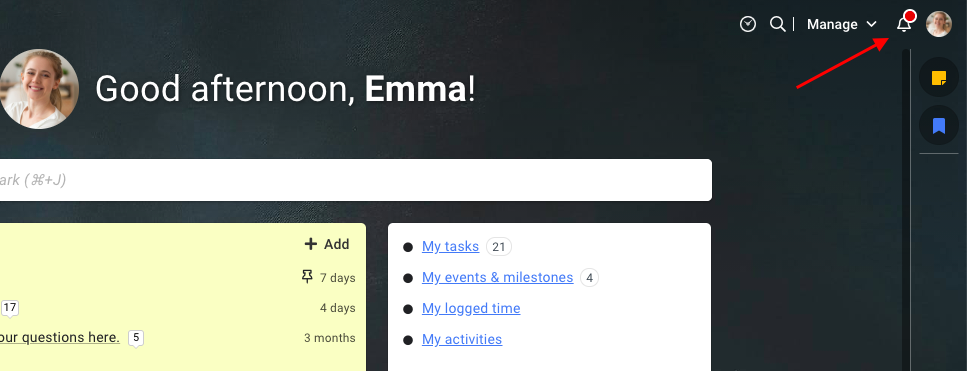
- Click on a notification to navigate to the associated section. However, if you click on a notification for an activity in a project which was later archived, you will be redirected to the project section.
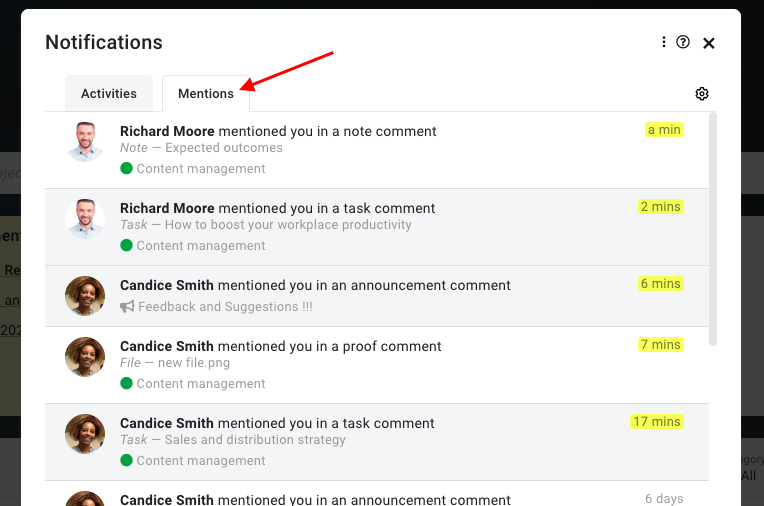 Note: If someone mentions you in any section, the notification count will appear on the bell icon along with a desktop notification.
Note: If someone mentions you in any section, the notification count will appear on the bell icon along with a desktop notification.
Where can mentions be used?
Mentions can be used in the below-mentioned areas:
- In the comment field of Topics, Tasks, Notes, and Files.
- In the description field of the topic and in a chat message.
Need more help?
- Can't find the answer to your questions? Contact ProofHub Support
- Check our blog for the latest additions, updates and tips.
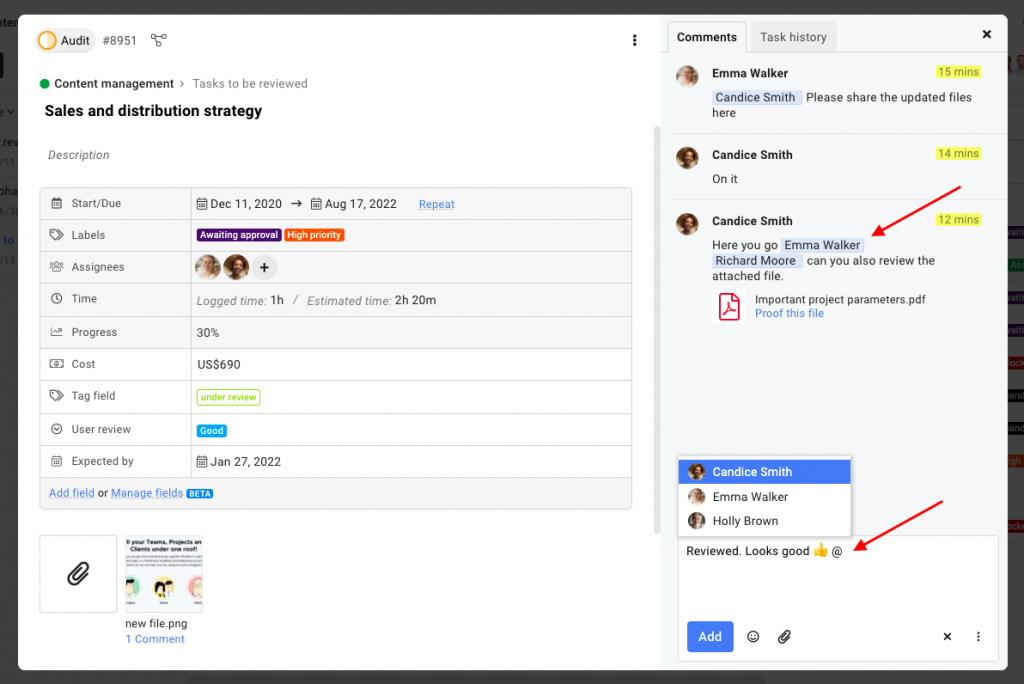
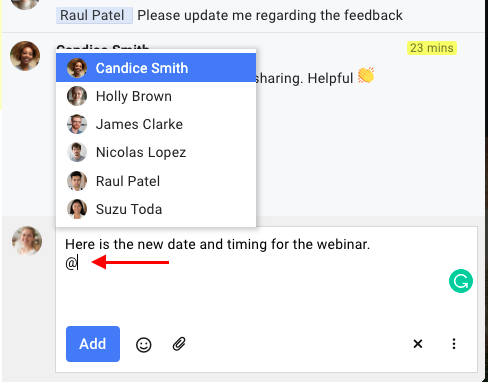
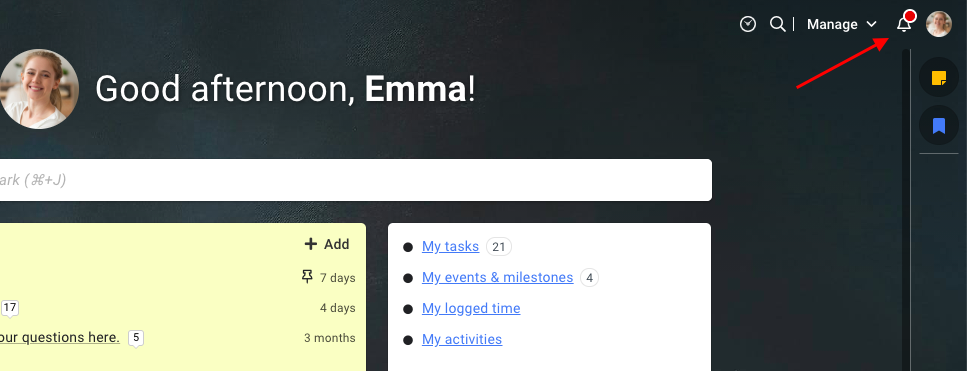
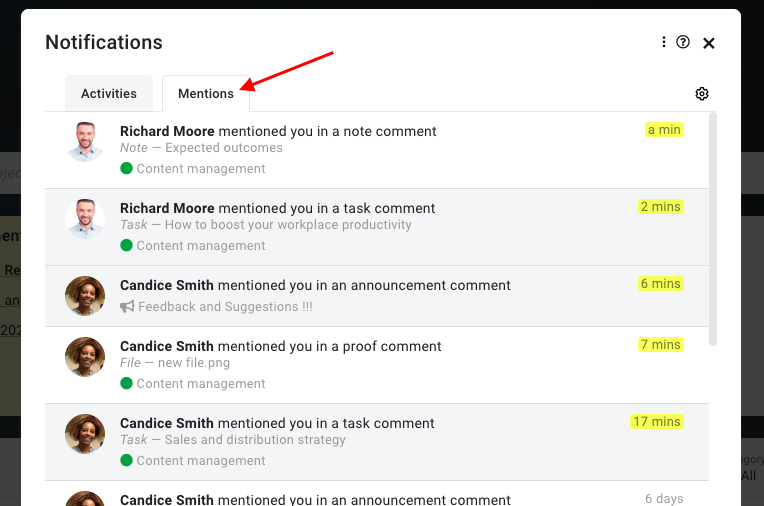 Note: If someone mentions you in any section, the notification count will appear on the bell icon along with a desktop notification.
Note: If someone mentions you in any section, the notification count will appear on the bell icon along with a desktop notification.