Make announcements to convey information that may not be project-specific and subscribe people to them. Appreciate a job well done, celebrate achievements, or even give birthday greetings in one place. Announcements can prove to be an effective way to motivate teams.
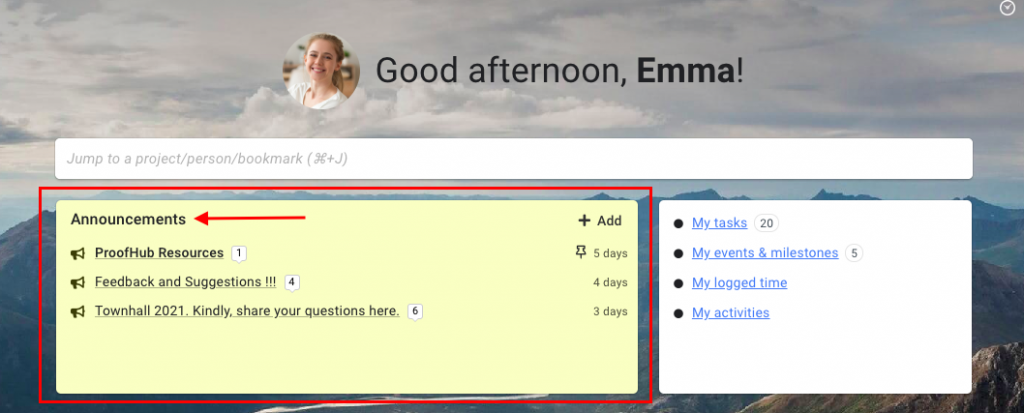
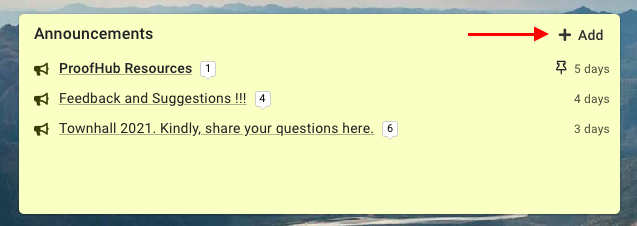
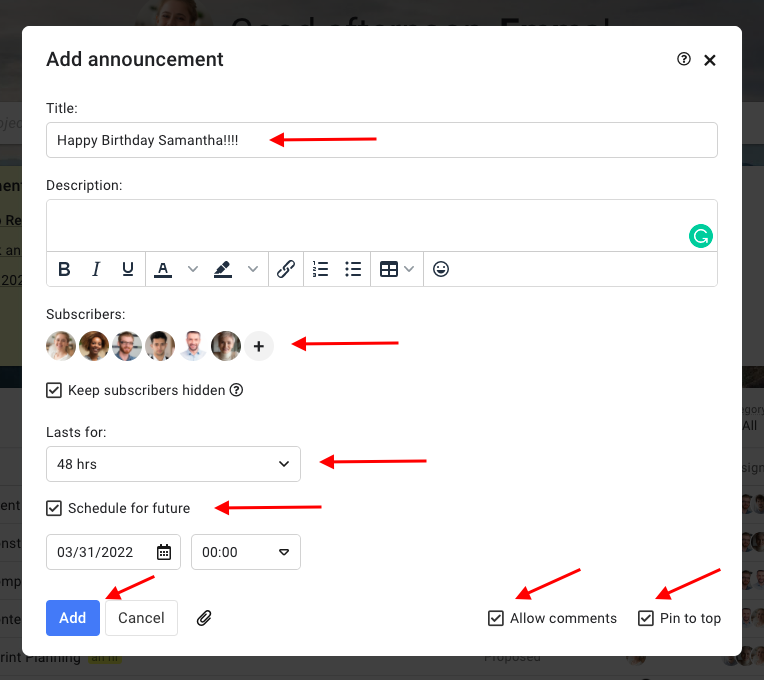
NOTE:
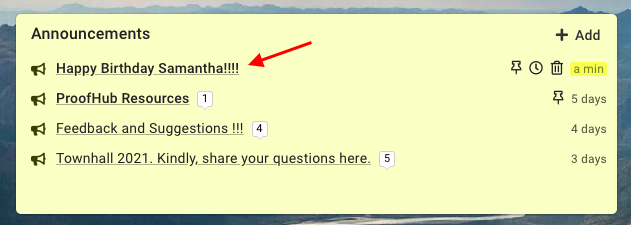
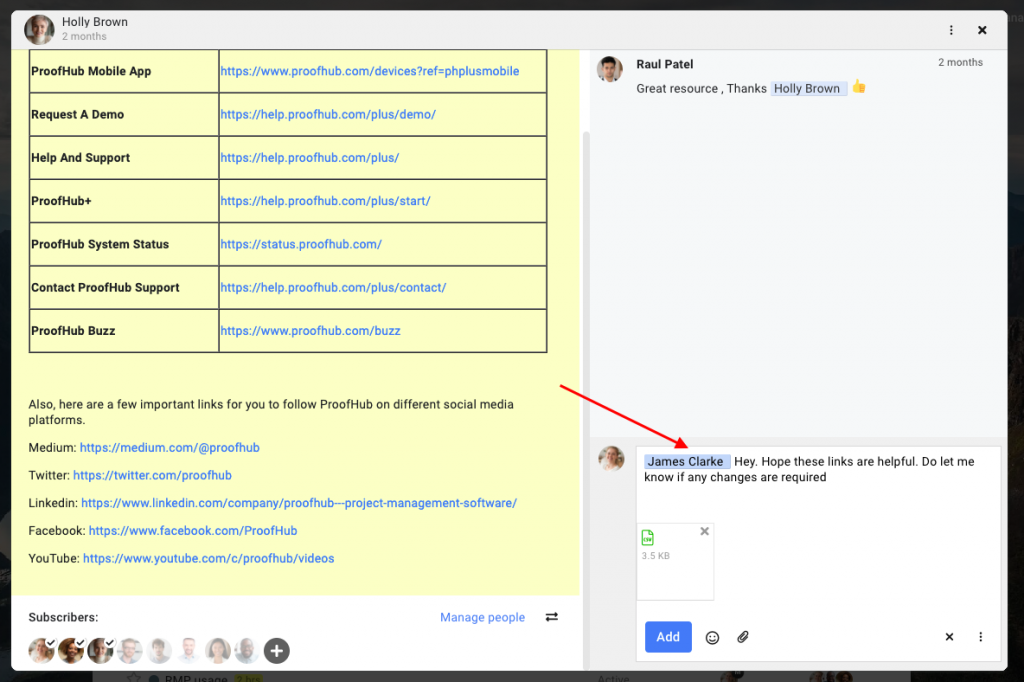
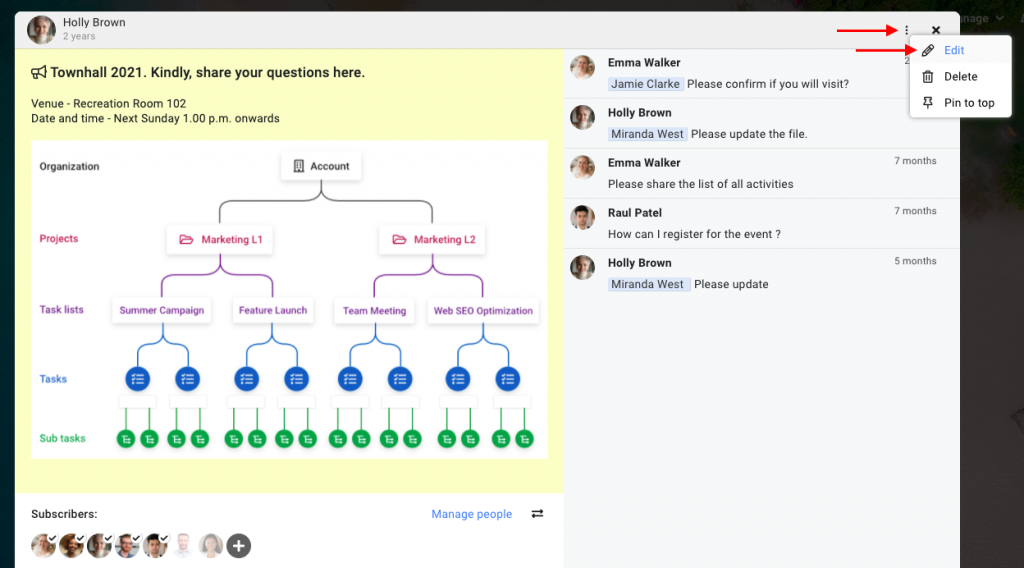
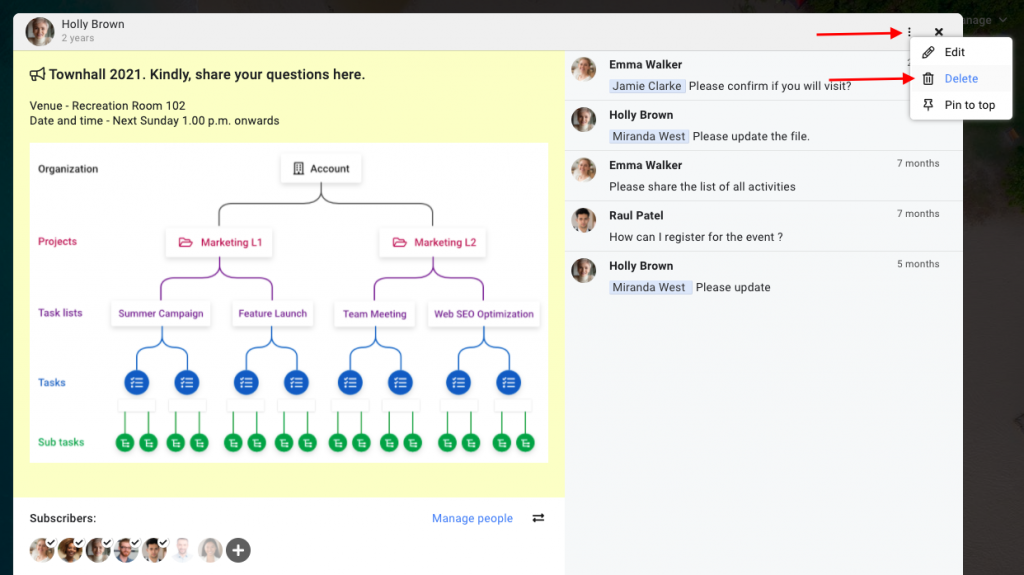
Note:
A deleted announcement can be restored from the Trash section within 14 days of deletion.
A user with 'View only' access to announcements can only view announcements subscribed to them. A user with 'View and add' access can view announcements subscribed to them and add new announcements. A user with 'View and manage' access to announcements can view announcements subscribed to them, add new announcements and also edit and delete announcements.
- Can't find the answer to your questions? Contact ProofHub Support
- Check our blog for the latest additions, updates and tips.