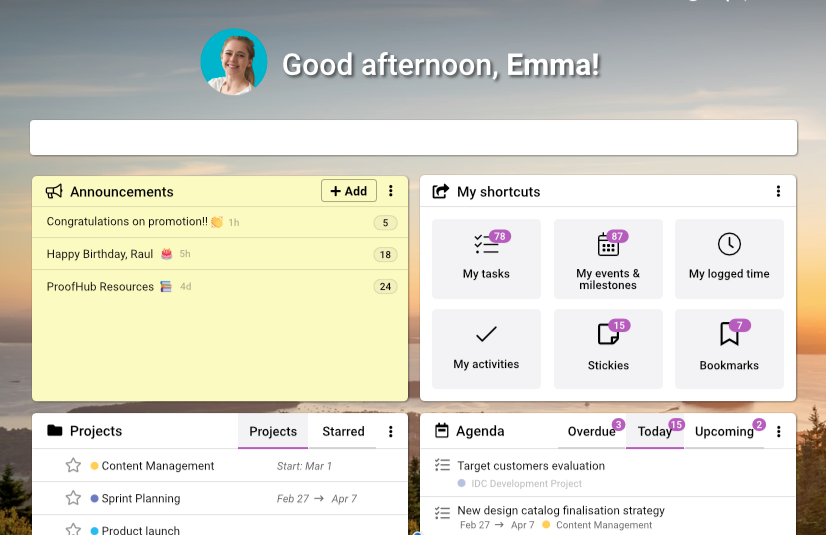
ProofHub puts all the right tools your team needs in one place without having to invest in several of them to manage projects and collaborate. It helps to plan what needs to be done, discuss ideas, organize files and documents, and deliver projects of all sizes—basically, get more done easier, faster, and smarter. This way, managers know what the team is working on, the team knows what they need to do and the clients stay in the loop with no sweat, all under one roof.
Like any other software, ProofHub is only as good as the people who use it. So, down here, we have pulled together our best advice to help you make the most of it.
Good for: Creating dedicated workspaces for projects
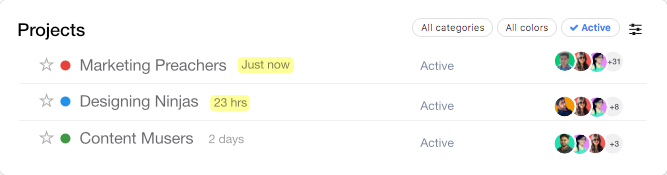
In ProofHub, you can add projects that will have their own set of teams, clients, tasks, files, time data, plans, and discussions. For instance, if you have two different organizations as your clients, you can add a separate project for each. You can also choose a project manager from the list of the assignees and he or she will always stay updated with all the ongoing progress, pending tasks, milestones, time logged, and other activities in the project. You can set deadlines with start and due dates, select category of the project or create your own (e.g. ‘Marketing’, ‘Designing’), and select a color code for each project too.
Pro Tip: Create project templates and save them or use existing ones to add similar projects without having to fill details from scratch. Add a project from right where you are in ProofHub using the quick add menu (Ctrl/Cmd+M).
Good for: Adding teams and clients
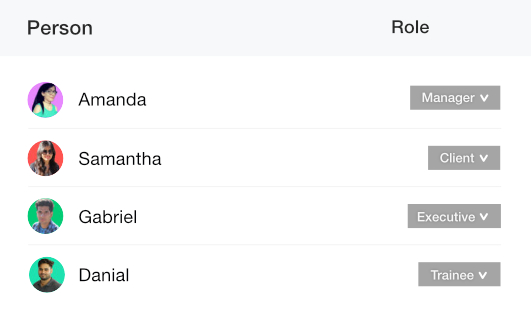
ProofHub lets you add people to your account and collaborate with them on projects. You can add as many people as you want and add details like title, language, and timezone for each. When you assign them to one or more projects they get notified about the same. You can also choose what type of access or role you want to give to that person, about which we talk later in this guide.
Pro Tip: Add a person from right where you are in ProofHub using the quick add menu (Ctrl/Cmd+M).
Good for: Assigning and prioritizing work
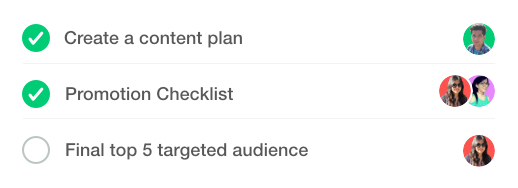
ProofHub tasks allow you to assign tasks to one or as many team members as you want. You can also break the tasks into smaller and manageable subtasks and select the assignees for each subtask too. Assignees will get notified about the same and there’s no more ‘Who was supposed to do that?’ As long as the prioritization of tasks is concerned, you can set start and due dates and define clear deadlines. We know how often one can miss a task that needs to be done regularly. In ProofHub, you can set a task to recur, without having to create it manually yet and again. You can also @mention people in task comments to address them, grab their attention or loop them in.
Pro Tips:
Good for: Visualizing stages of tasks and track progress
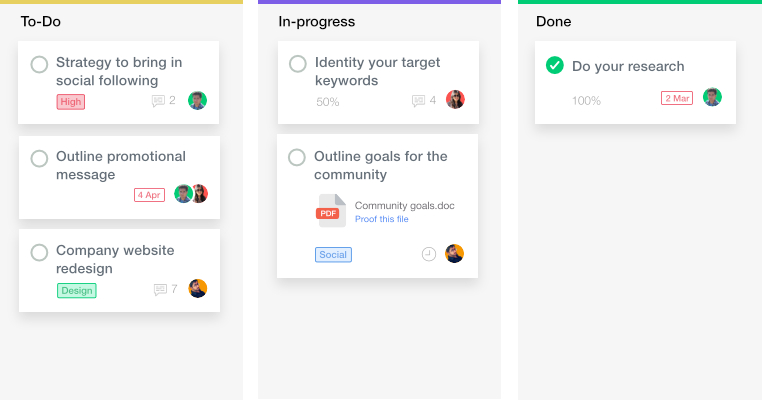
Kanban boards in ProofHub allow you to create workflow stages and visualize them. One can get a clear view of work in progress as the team drags tasks from one stage to the other right on the board. This way teams are empowered to self-manage with a better understanding of workflows. Assignees of the tasks get also notified as tasks are moved from one stage to the other. Apart from this, one can also add labels and even create a copy of tasks.
Pro Tips:
Good for: Planning and modifying schedules
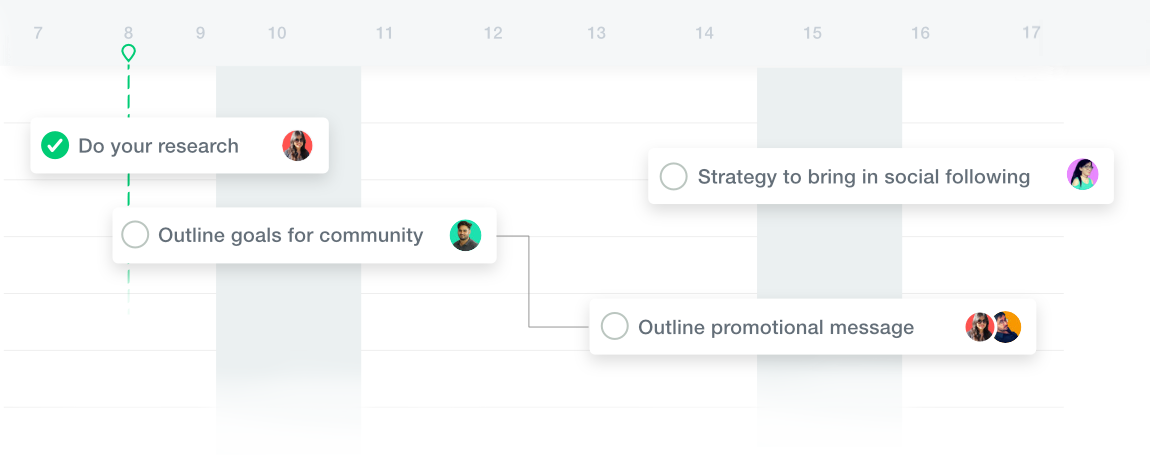
Gantt charts in ProofHub help you plan and schedule the order in which you want to complete tasks and visualize them in a timeline view. You can assign tasks to team members and they’ll get notified about the same. Setting dependencies between tasks pays off when it becomes difficult to adjust plans as deadlines shift or work changes. You can drag and drop tasks right on the chart to quickly change the start or due dates or even the duration it is going to take to complete the tasks.
Pro Tips:
Good for: Sharing updates and key communication
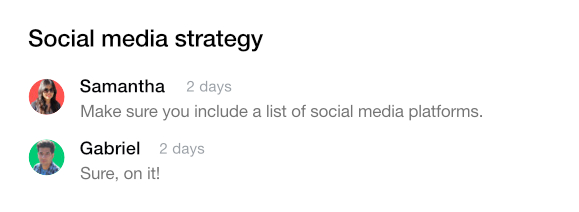
ProofHub discussions is the place where you, your team, and your clients can share ideas or important updates. You just need to subscribe the topic to the people you want to have a discussion with and they’ll be able to add comments. Not only the discussion is dedicated to a topic and doesn’t get derailed, unlike chats, it also saves everyone from having to go back and forth in lengthy email threads. One can also use email-in to add comments via email without having to log in to their ProofHub account.
Pro Tips:
Good for: Storing and organizing files, designs, and documents
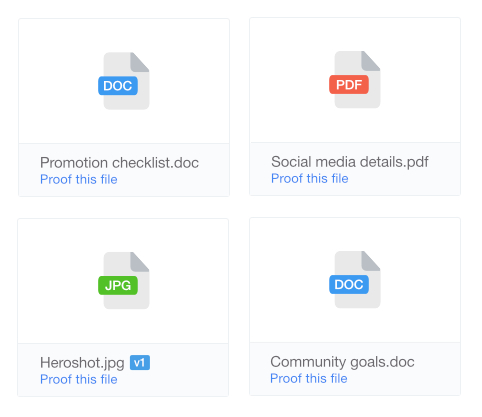
ProofHub’s files section brings all your files, designs, and documents at one place. You can upload them from your computer, Dropbox, Google Drive, OneDrive, and Box. Then, you can also organize them in folders or subfolders to group the files sharing something in common together. ProofHub understands how some clients might not want to log in to a software. So, one can copy the link of the same and share it with guests to review, proof, and give feedback without having to log in to ProofHub.
Pro Tip: ProofHub allows file versioning. You can store multiple versions of the same file, access its version history, compare with the older versions available, and restore the older if needed.
Good for: Reviewing and giving feedback on files and designs
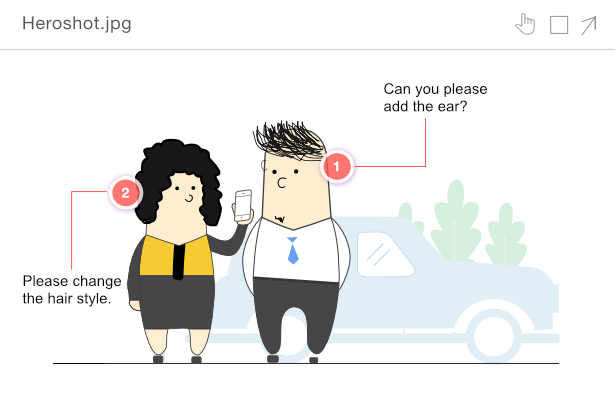
Speaking of uploading and sharing files and documents, ProofHub has an in-built proofing tool. One cannot only share the file, but also preview, review, proof, and share feedback on it – all at one place. There are markup tools to annotate and thus add clear and actionable feedback for specific regions. To make the most of the tool, you can also reply to comments within a thread that focuses on a particular suggestion or feedback so that you do not mix them with one another. Once the changes are made, you can mark feedback or suggestions as resolved and approve the file in just one click.
Pro Tip: Reopen suggestions or feedback in case the changes are not made yet.
Good for: Quick conversations
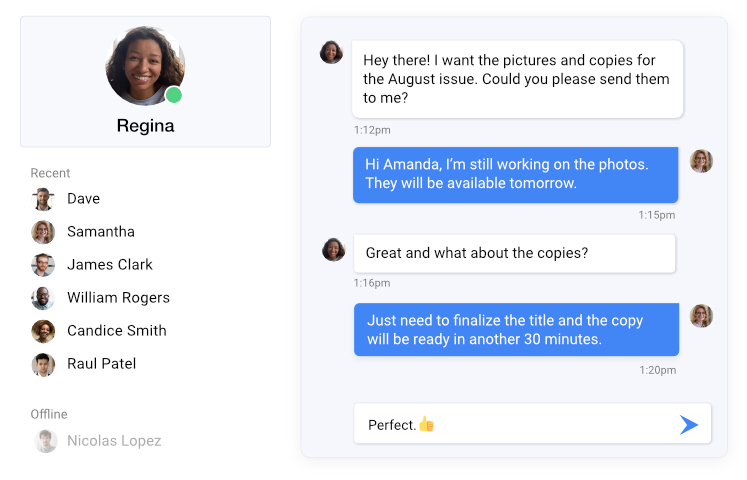
ProofHub chat is designed to have one-on-one or group chats where you can send direct messages, ask quick questions, and get quick answers. Basically, where you ask questions like:
“Are you attending the meeting today?” or send a DM like “I liked your presentation on inbound marketing!  ” You can create group chats like ‘Marketing preachers’ and brainstorm ideas that may even go random. ProofHub sends chat notifications for new messages on your desktop or mobile so that you can reply to them on the go. You can also send attachments through chats.
” You can create group chats like ‘Marketing preachers’ and brainstorm ideas that may even go random. ProofHub sends chat notifications for new messages on your desktop or mobile so that you can reply to them on the go. You can also send attachments through chats.
Pro Tip: Use ProofHub emojis to say more with less, express comfortably whenever short of words or even give feedback that’s to the point.
Good for: Organizing and scheduling events and milestones
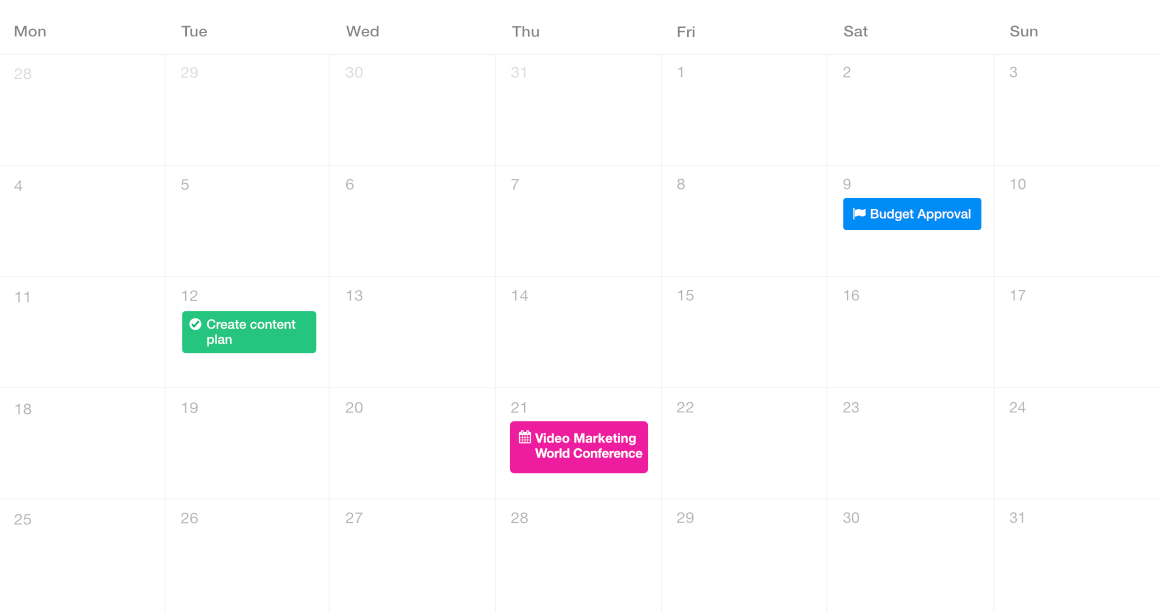
ProofHub calendars help you organize and schedule your events, milestones, and tasks at one place. You can set automatic reminders for your events and milestones and thus stay on top of your schedule. You can also set an event or a task to recur if you want it to repeat itself without you having to add details yet and again. Create milestones like ‘Complete website audit’ to mark key dates in a project, and save the dates for events like ‘Send monthly invoice to the client’ or maybe ‘Video Marketing Annual Conference’. You can also subscribe your ProofHub calendar to any calendar that you generally use and have all of your personal and office work schedules merged at one place.
Pro Tip: You can have a look of all calendars across all projects in the All calendars section and schedule projects accordingly.
Good for: Jotting down ideas, references, and inspiration
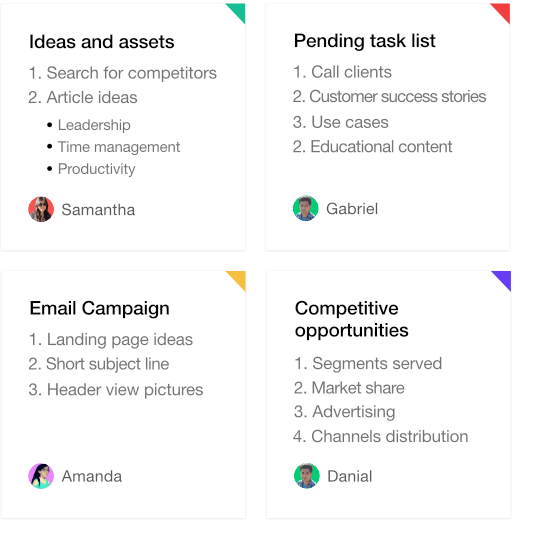
ProofHub notes is the place where you can add notes to save project information, minutes of meeting or even jot down ideas to remember. You can organize notes in notebooks and also set color codes for them. For example, you can keep ‘blue’ color for all the notes for minutes of meeting for them to stand out, and for you to differentiate them from the others easily. When your teams or clients need to collaborate over notes, you can subscribe them to the same and they’ll be able to add comments.
Pro Tips:
Good for: Keeping track of time spent on tasks
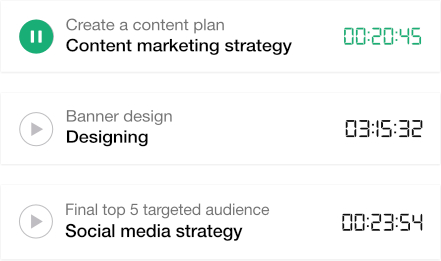
We understand how important it is to have answers to questions like: Where is the team’s time going? What are the billable hours of the project? Did anyone keep track of the time spent on this task? In ProofHub, you can track time both manually and using timers. You, then, can save the data in timesheets and keep track of billable, non-billable, and billed hours. ProofHub allows you to also create custom time reports of people and projects. You can also set time estimates and get notified whenever the time taken to complete work exceeds the estimated time.
Pro Tips:
Good for: Keeping track of progress of teams and projects
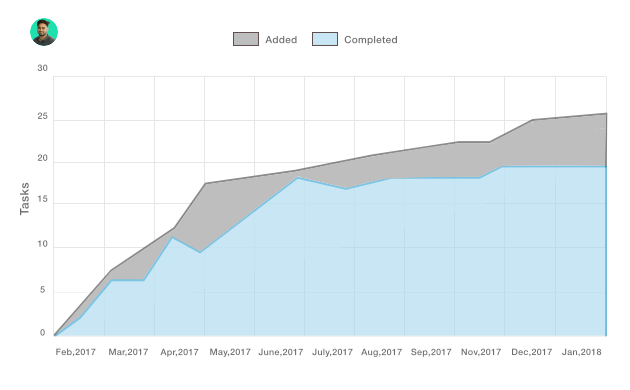
ProofHub has both default and custom reports. You can access a default report of a person as well as of a project. All you have to do is select which person’s or project’s report you want to see and the details for tasks, milestones, and time logged will appear in the form of graphs, burn-up, and pie charts, making every detail clear and visible. ProofHub understands how at times one may want to create a report with the parameters of their choice. Custom reports in ProofHub let you choose the parameters of a report on your own. Reports help you visualize the overall project or individual progress at one place. You can always track the current progress against the original plan and take future actions accordingly.
Pro Tip: Download reports and use them in meetings, performance reviews or however you want to plan projects and manage teams.
Good for: Making important announcements and updates
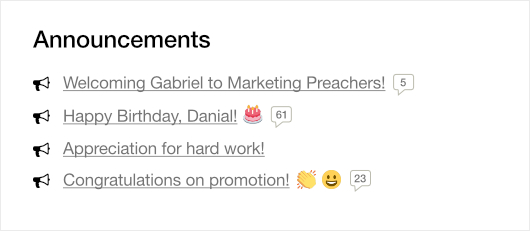
You can make announcements to recognize a team’s achievements, give birthday wishes, wish on employees’ work anniversaries or even share any important information. As soon as you subscribe people to announcements, they get notified and can collaborate over them. You’ll also know who all have seen the same. You can add supporting images, files, documents, and even emojis to your announcements. There is an option to select for how long you need the announcement to last and then disappear from the announcement board.
Pro Tip: If you want to mention someone to address them, grab their attention or loop them in an announcement just use the @ symbol followed by the person’s name.
Good for: Jotting down quick stuff for yourself
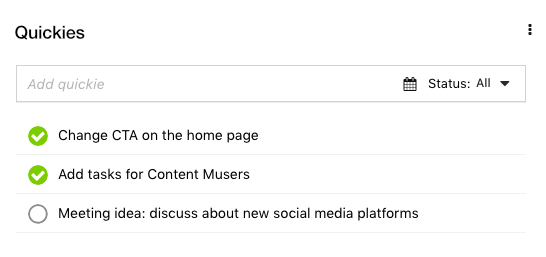
Use quickies as your personal sticky notes to jot down your quick stuff and create personal checklists in just a single click from right where you are in ProofHub. Quickies come handy when you need to jot down stuff like a reminder for an HR meeting you wanted to attend or even something that you want to save for future reference and you think does not belong to a specific project.
Good for: Letting ProofHub remember your frequently visited items
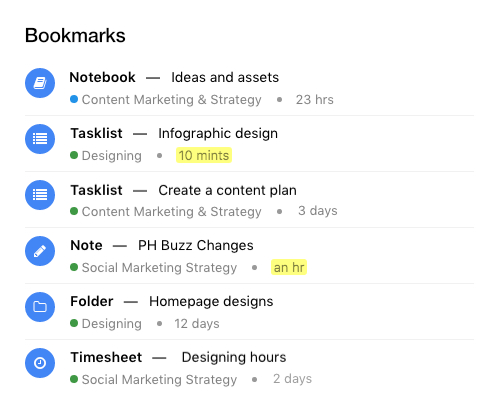
Bookmark the projects, task lists, notes, discussions, timesheets, and file folders you work on frequently to keep them near at hand wherever you’re in ProofHub.
Good for: Defining access levels for teams and clients
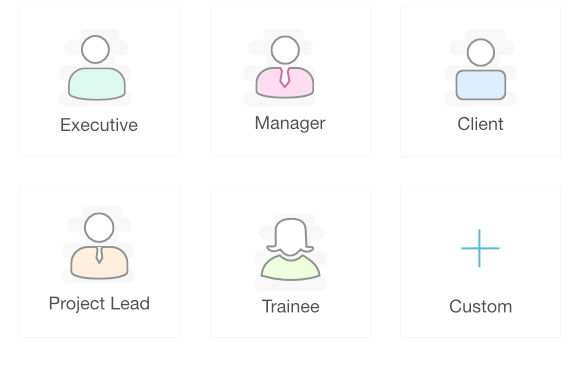
Custom roles in ProofHub give you ultimate control over who gets access to what. You can create custom roles and assign them to teams and clients. This way you choose what you want people to view, add, and manage in ProofHub according to your organizational workflow. You can also revoke access to the sections you don’t want certain people to see or get permission to use. In case you don’t want to create a new role, you can assign default roles such as Normal user or Admin to the team members or clients.
Good for: Choosing account preferences for the company
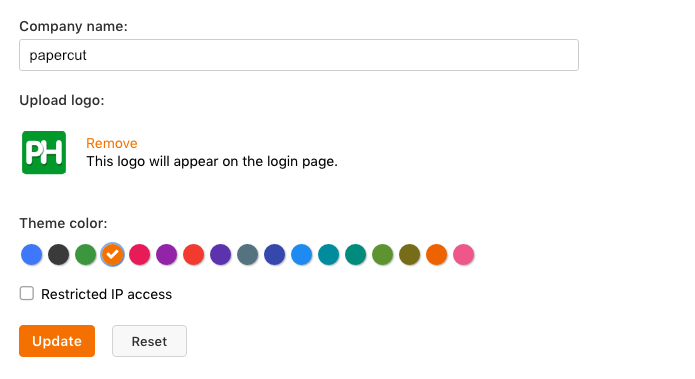
In ProofHub, you can have a custom domain, add your company’s name, upload a logo (picture of which will show up on the login page), and choose a theme color too. In short, you can give your ProofHub account the look and feel of your brand. You can select a date format of your choice and also the day you want your week to start from. In case you want to avoid unauthorized access to keep your data secure, ProofHub also gives the option to restrict your account access to only those IP addresses that you will select.
Good for: Choosing notifications and account preferences for an individual
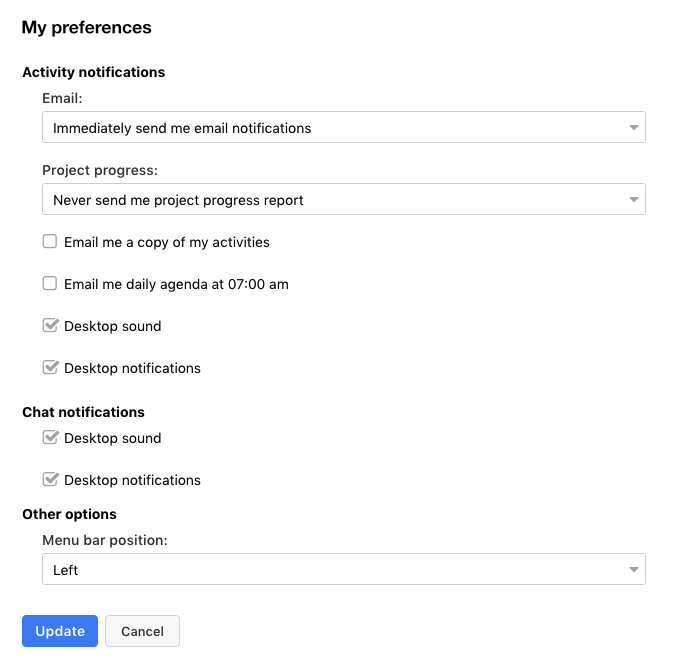
In ProofHub, you can control all the activity and chat notifications. You can choose to get email notifications or even opt out of them. Understanding the importance of knowing where the projects are standing, ProofHub sends you project progress reports that you can choose to receive on daily, weekly or even monthly basis. To never forget what your work schedule looks like, you can opt to receive an email of daily agenda at 07:00 am. You can opt for chat and activity notifications for the desktop to never miss an update while working on other windows.
Good for: Taking work requests through a form
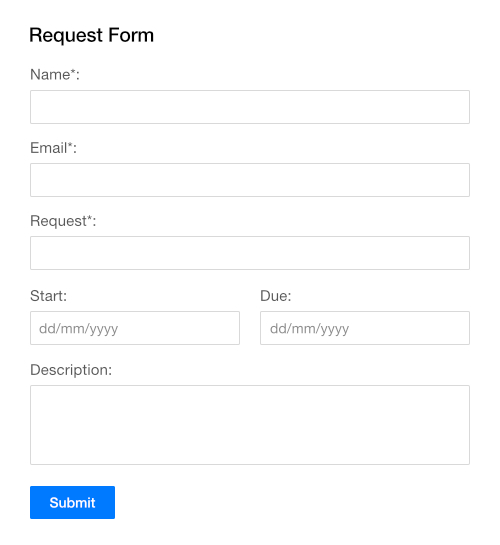
ProofHub understands that at times requests for work, support queries or even tickets can clutter your inbox and you may even miss a requirement in all that mess. Request forms allow you to take work requests through a form and the information gets directly saved as a task in the project and task list of your choice within ProofHub.
Pro Tip: You can use the form as it is or you can edit the HTML code to add customized fields of your choice.
ProofHub helps you move from one place to another with keyboard shortcuts:
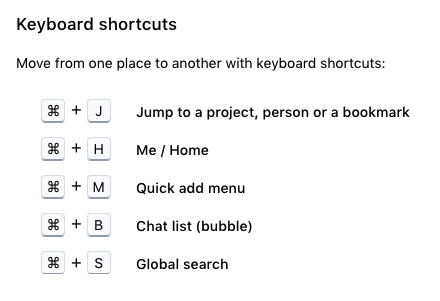
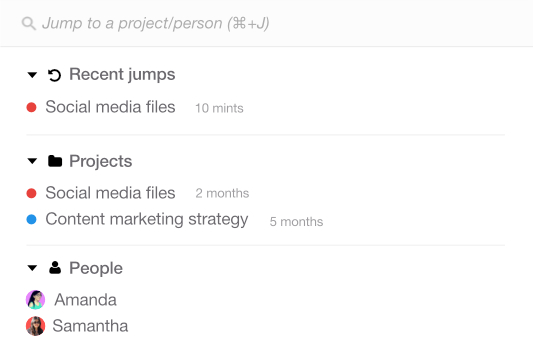
Jump to allows you to literally 'jump to' a specific project, person, and bookmark quickly. It requires minimal effort, connects everything, and thus saves your time. You can use Ctrl/Cmd+J anywhere within ProofHub to access Jump to.
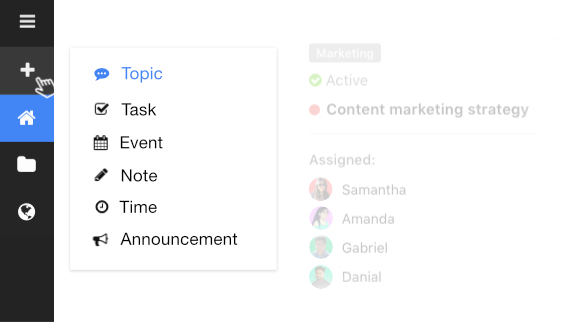
Regardless of where you are within ProofHub, quick add menu allows you to add a person, project, task, topic, event, note, time, and an announcement without having to leave whatever you’re working on. Ctrl/Cmd+M is of great help when you do not want to move your mouse from one place to the quick add button and rather save your time.