The items you or someone from your team will delete from the account will be moved to trash. The item that either you or someone from your team has deleted can be recovered easily from the trash can.
Trash could also help you in tracking the activities if something important has gone missing from your account. It lists down items that have been deleted, the date, and the person who has deleted the item.
View trashed items:
Following are the steps to view trashed items:
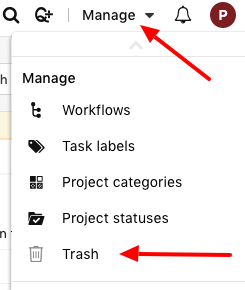
Note: All items present in the trash will be grouped date-wise.
Restore or delete items:
To restore or delete permanently any item from trash, one can select the item from the checkbox and click on Restore or Delete forever to delete it permanently.
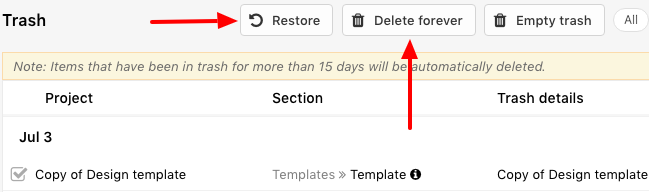
Note:
Filter items appearing in the trash:
You can select a section to see only those items deleted from it. Following are the steps:

Note: By default “All” option will be selected.
View item details:
You can view details of a deleted item by clicking on it. Once you click on a deleted item, a window will open in which you can view its further details.
Note:
You can restore or delete the item from its detail window as well.
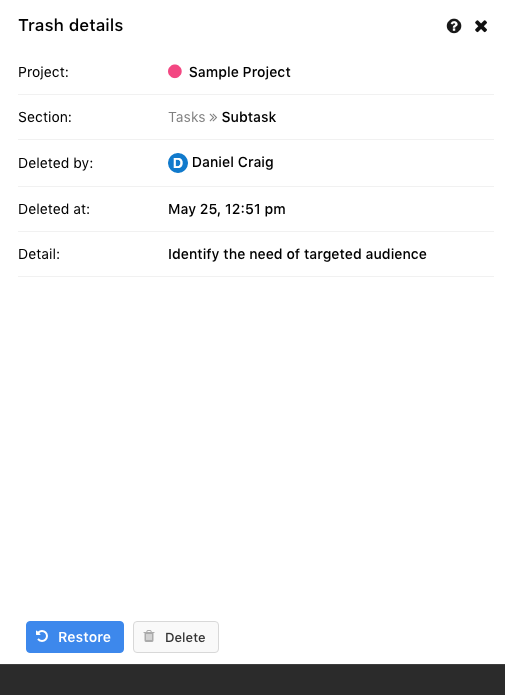
Permissions:
By default, only the owner and admin has the access to Trash. Permission for Trash can be enabled from custom roles. Click here to know more about custom roles.
Note:
- Can't find the answer to your questions? Contact ProofHub Support
- Check our blog for the latest additions, updates and tips.