With this option, you can add new labels, edit and delete existing labels. In ProofHub, you can have labels that are specific only to a project and labels that are global for all the projects.
Following are the steps to access the manage labels option:
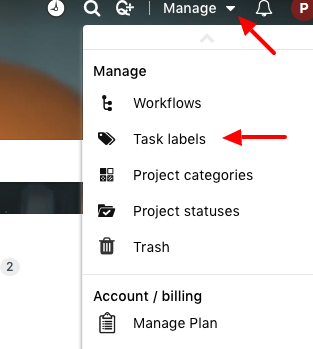
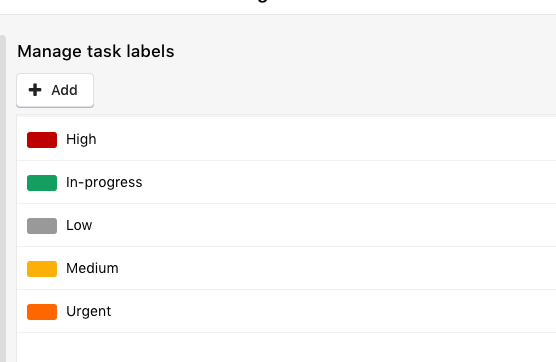
Add a new label:
Following are the steps to add new labels:
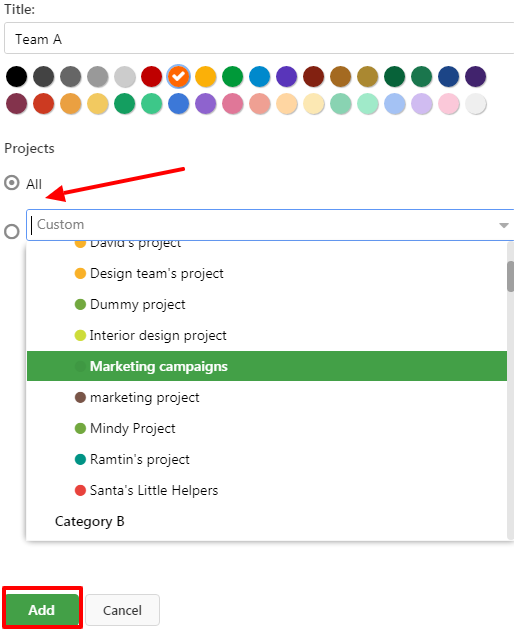
Additionally, you can also add labels while adding tasks.
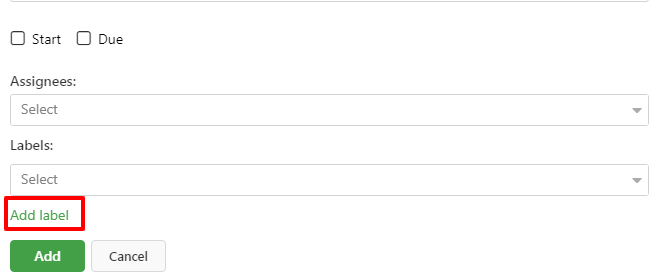
Edit a label:
Following are the steps to edit a label:
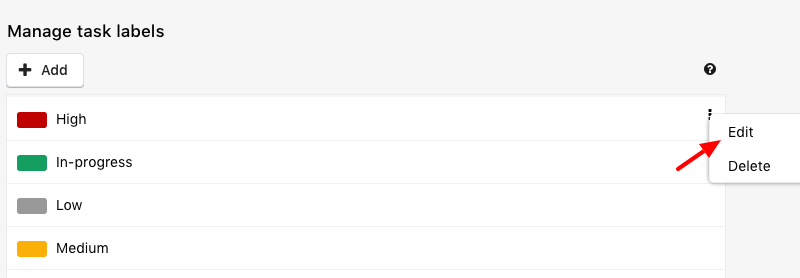
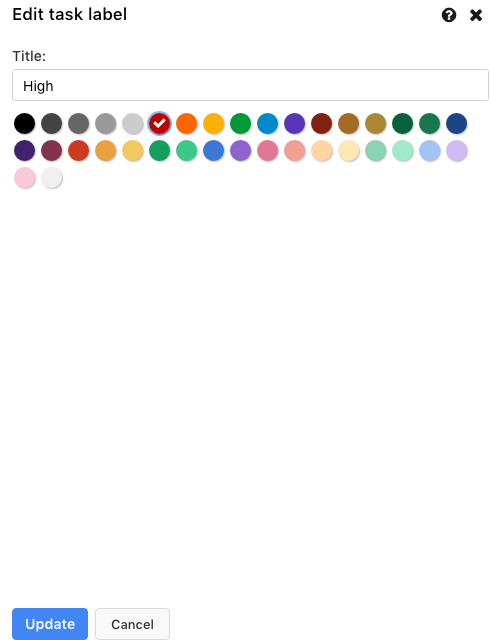
Delete a label:
Following are the steps to delete a label:
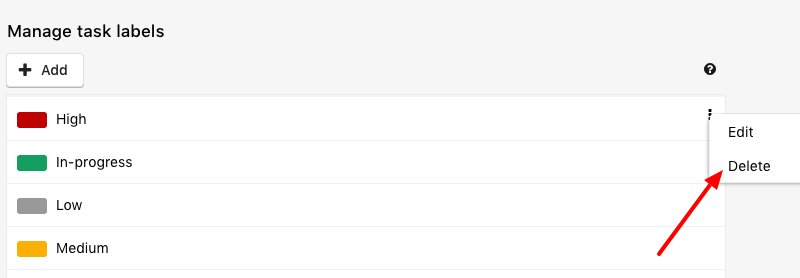
A confirm pop-up will appear in which you can click on Yes to confirm the label’s deletion.
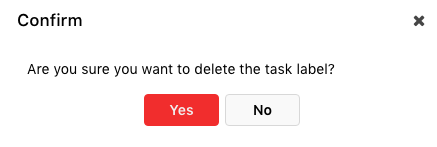
- Can't find the answer to your questions? Contact ProofHub Support
- Check our blog for the latest additions, updates and tips.