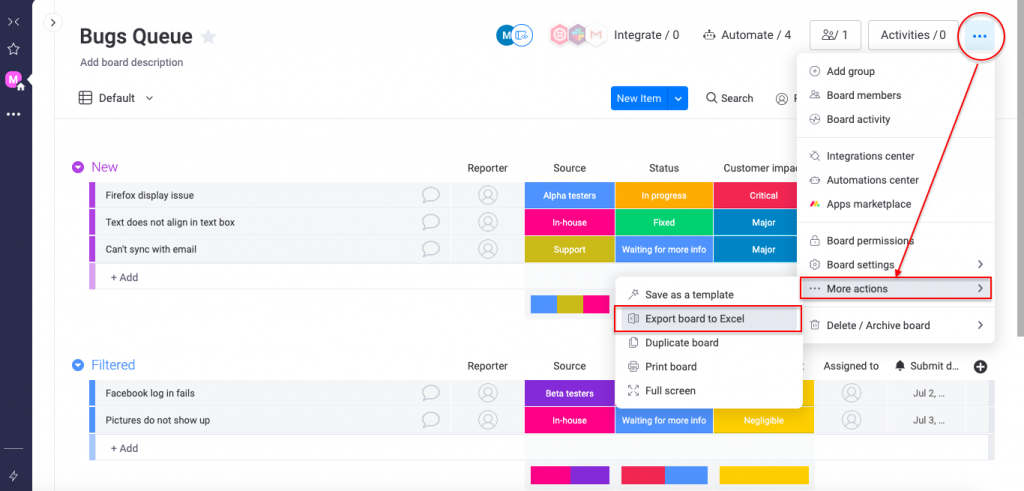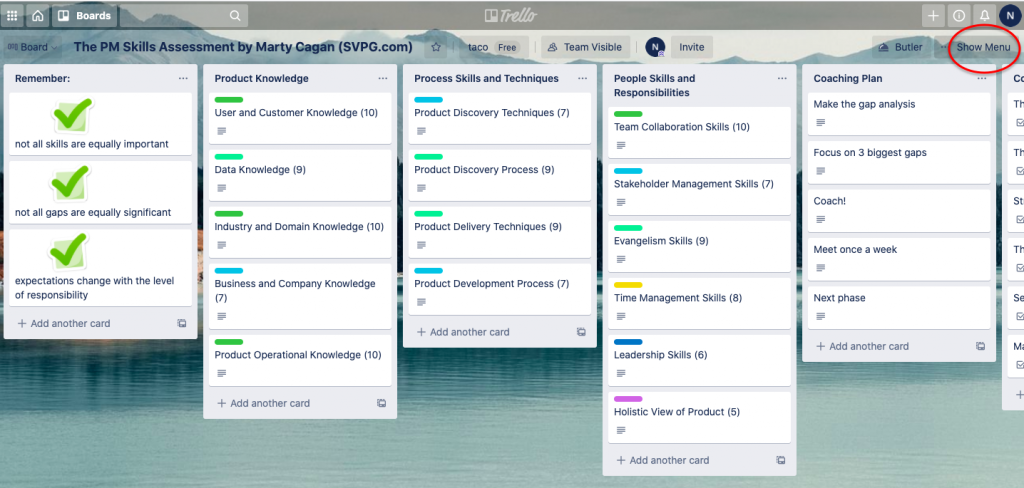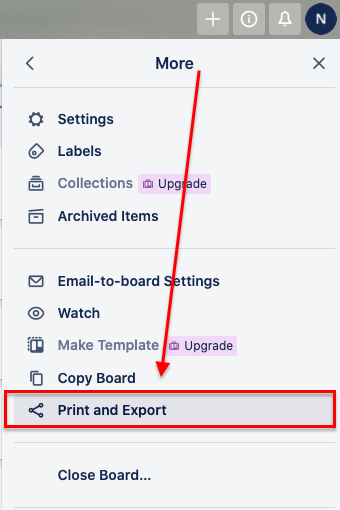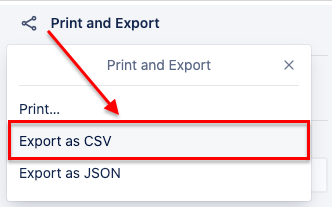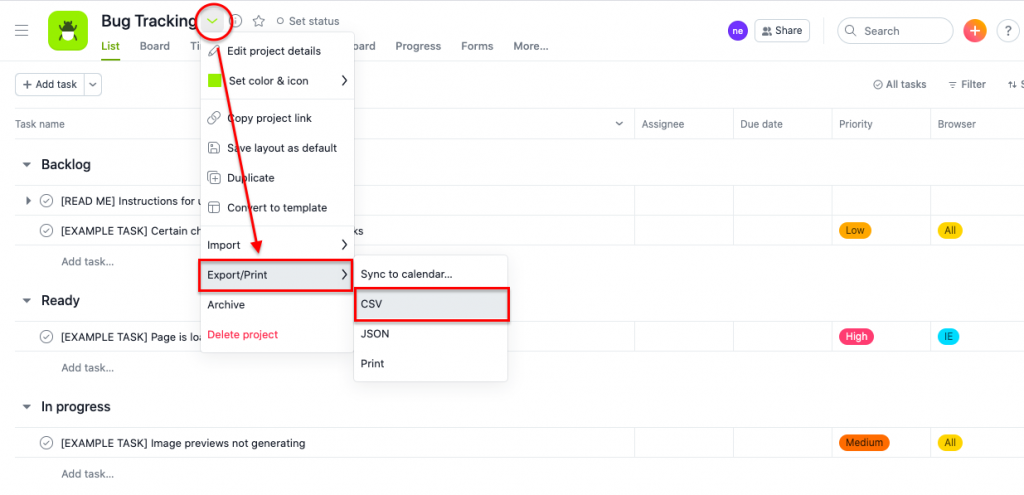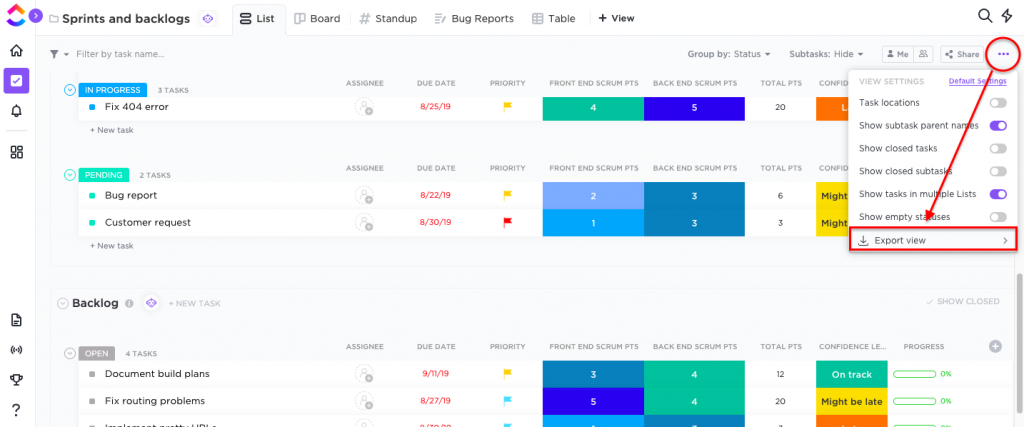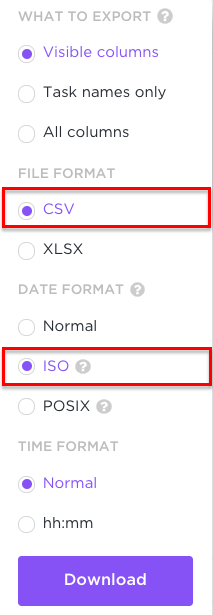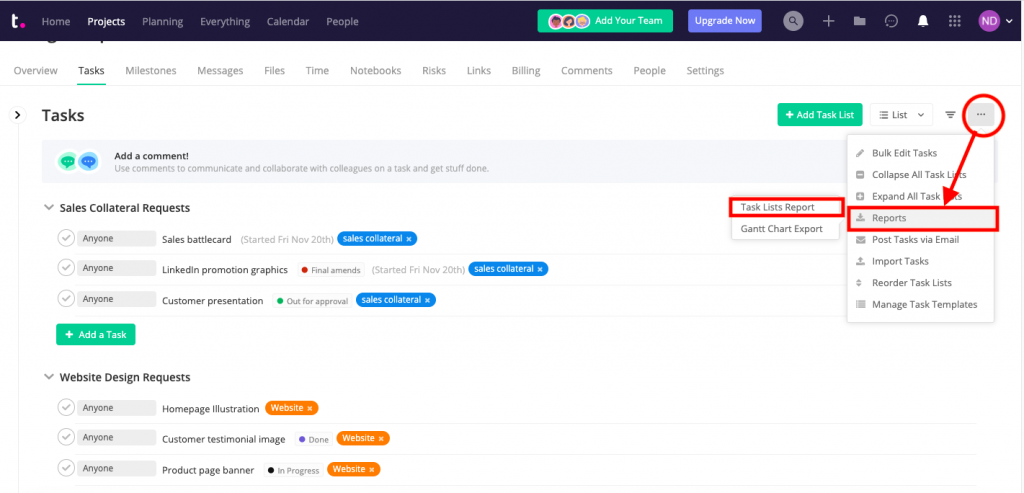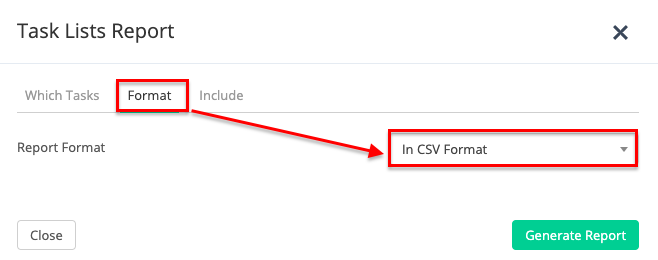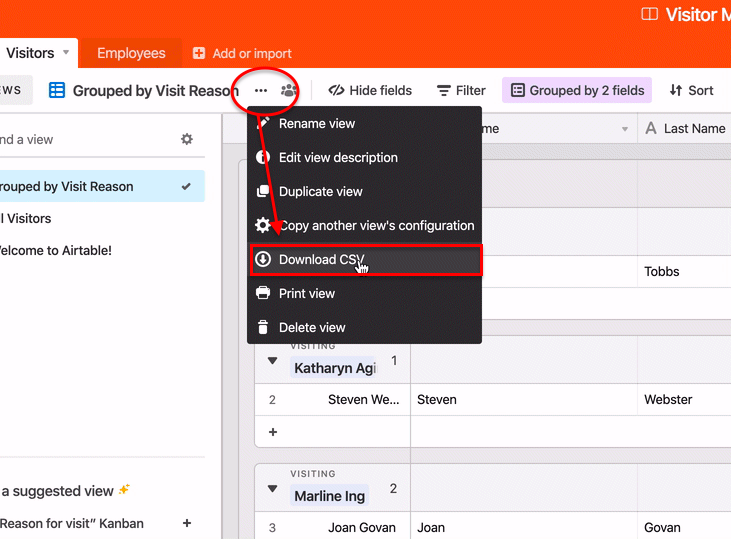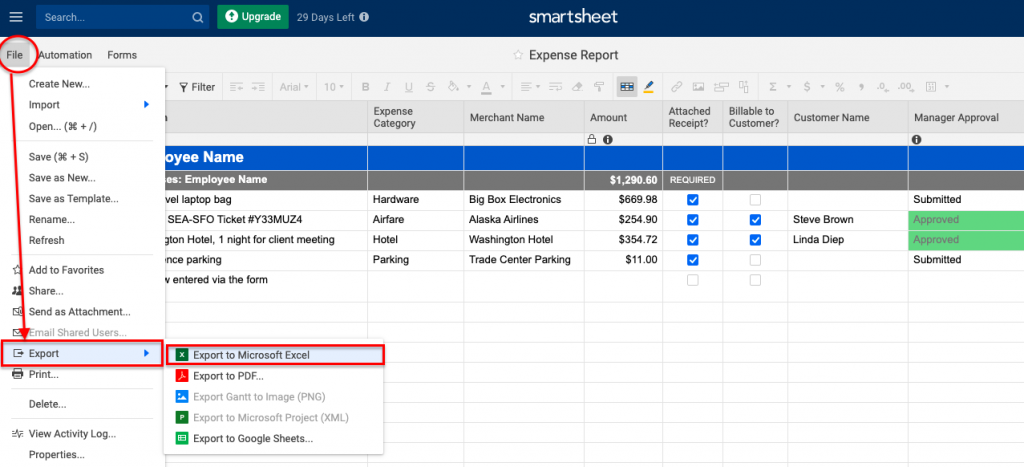Export to CSV for all other tools
ProofHub allows you to import your Task in CSV format from other tools. By using the below steps learn how to export tasks in CSV from other tools like Monday.com, Trello, Asana, ClickUp, Teamwork, Airtable, Google sheets, and Smartsheets.
Export to CSV from Monday.com
You can export board, full groups, or individual items to Excel and then convert it to CSV format.
How to export
Export boards:
- Click on the 3 dot menu at the top right corner of your board.
- Click the “More actions” option and then “Export board to Excel”
- Once the file is exported in excel format, open it and save it in CSV format.
Export groups :
- Click the arrow to the left of your group’s name and click the “export to Excel ” option.
- Once the file is exported in excel format, open it and save it in CSV format.
Export items :
- To export items, select items you would like to export using Batch Actions.
- Click the “Export” option in the Batch Actions toolbar.
- Once the file is exported in excel format, open it and save it in CSV format.
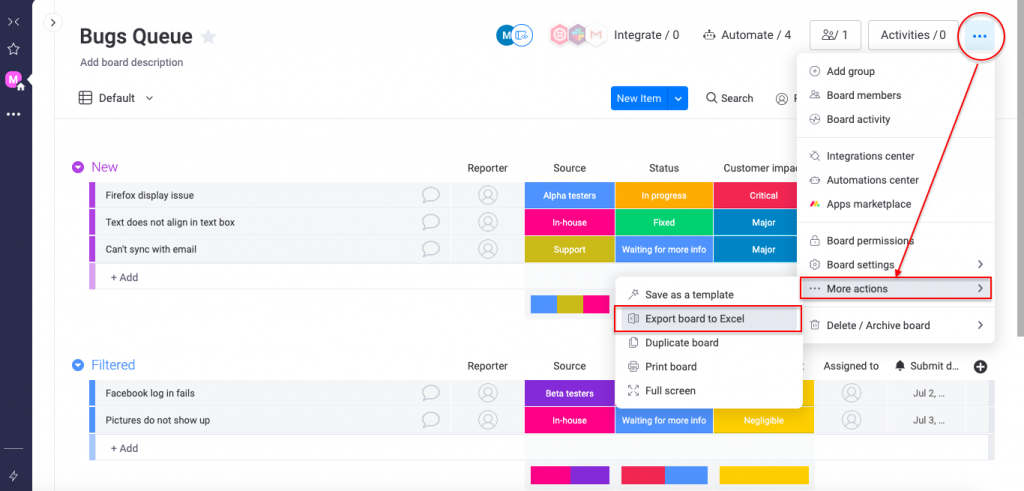
Export to CSV from Trello
How to export
To export from Trello follow the below steps and screenshots :
- Click on the “ show menu “ option from the selected Board.
- Select the “More” option and further choose the “ Print and Export” option.
- Now select the “ Export as CSV “option.
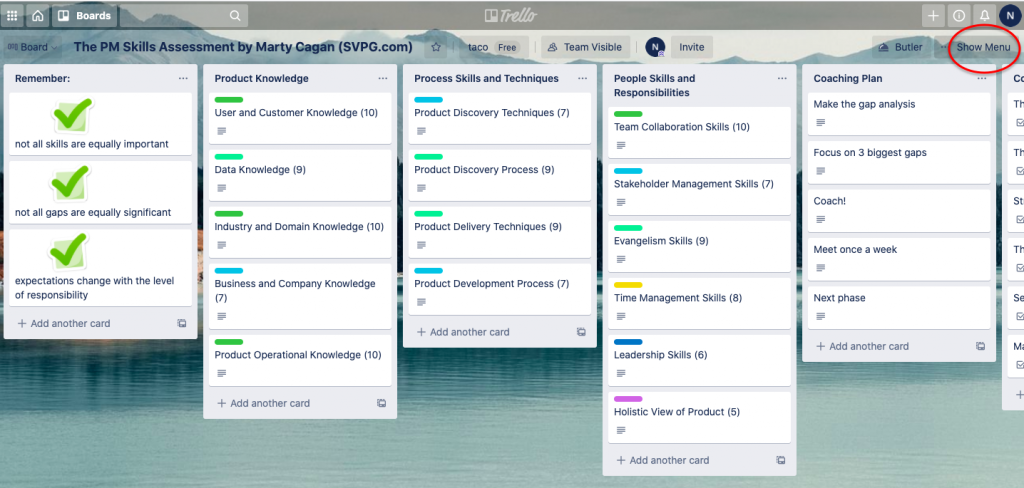
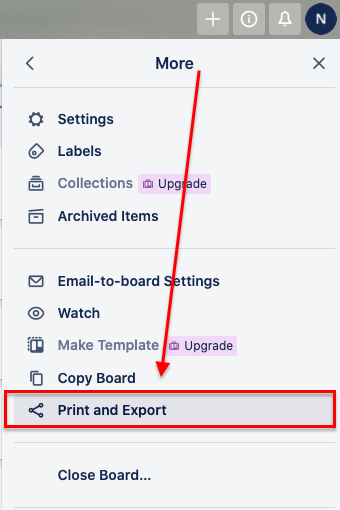
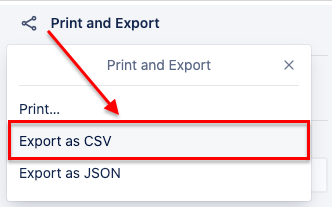
Export to CSV from Asana
How to export
- Click the drop-down arrow from the “Project actions” option.
- Select the “Export/Print” option.
- From here select the option for “CSV”.
- Once you choose the CSV option, the CSV file will be downloaded to your computer.
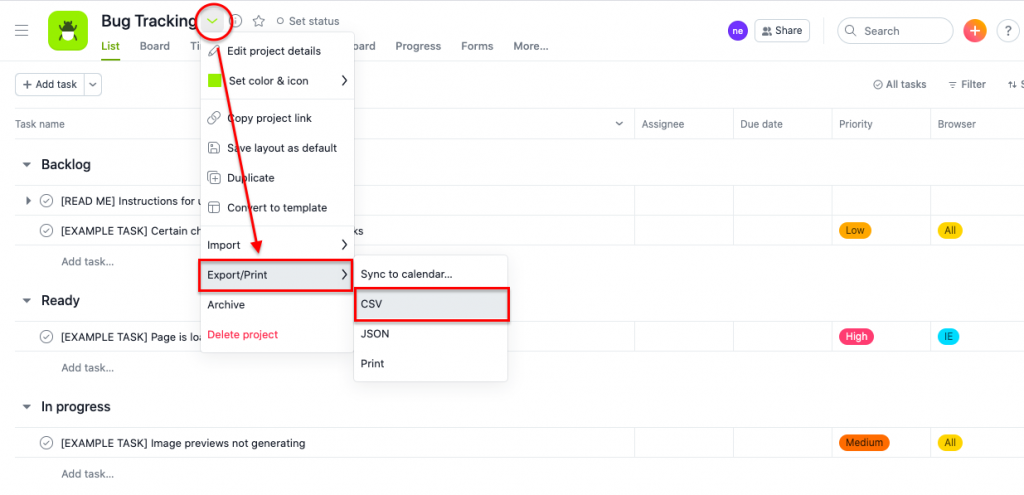
Export to CSV from Clickup
In ClickUp you can export your List and Table views to a CSV file.
How to export
- Navigate to your List or Table view.
- Click on the three dots in the upper right corner of your screen to open View Settings.
- Click the “ Export View” option.
- From here select the data to be exported.
- Choose the “ CSV “option in the file format and select the “ISO” option in the date format and this will download the file as a CSV.
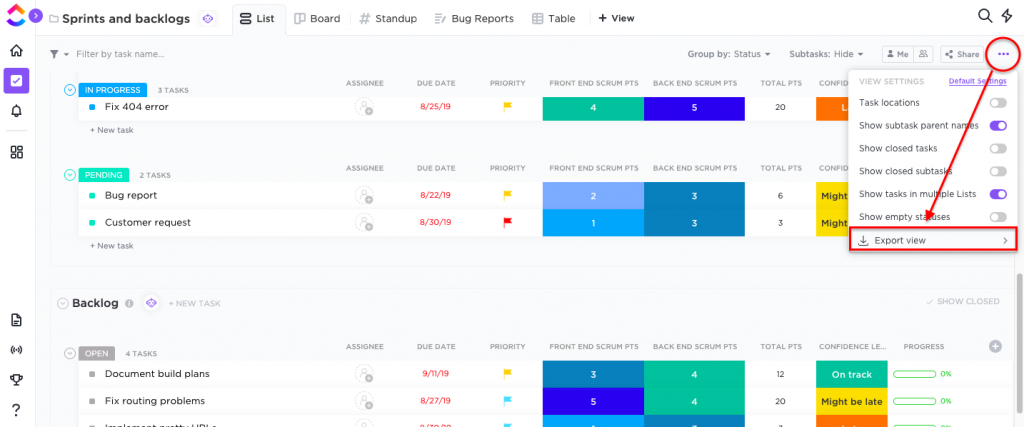
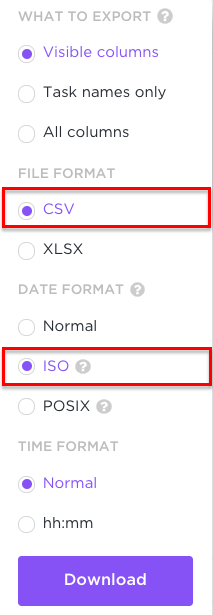
Export to CSV from Teamwork
Within Teamwork Desk, you can generate a CSV export of your tickets from the Reports area.
How to export
- Go to the tasks section and select the three dots from the navigation menu.
- Select the “reports “ option.
- Now select the task list report.
- From here you can select CSV format and select the additional options to be included.
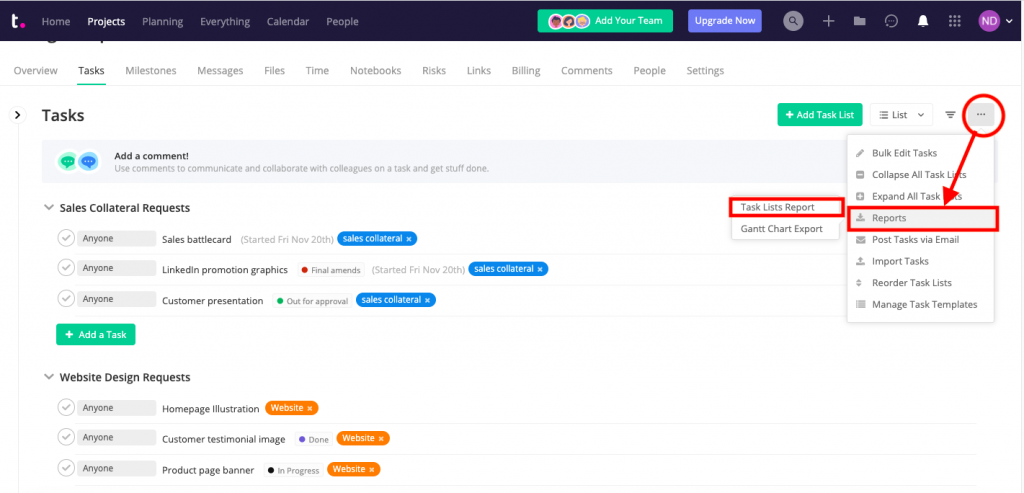
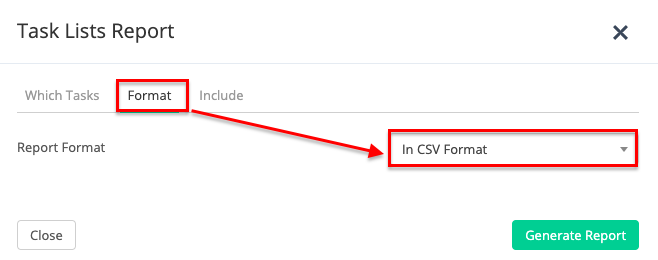
Export to CSV from Airtable
How to export
- Click on the three dots from the menu tab.
- From here export all the records in a given grid view to CSV.
- Now select the “Download CSV” option from the menu.
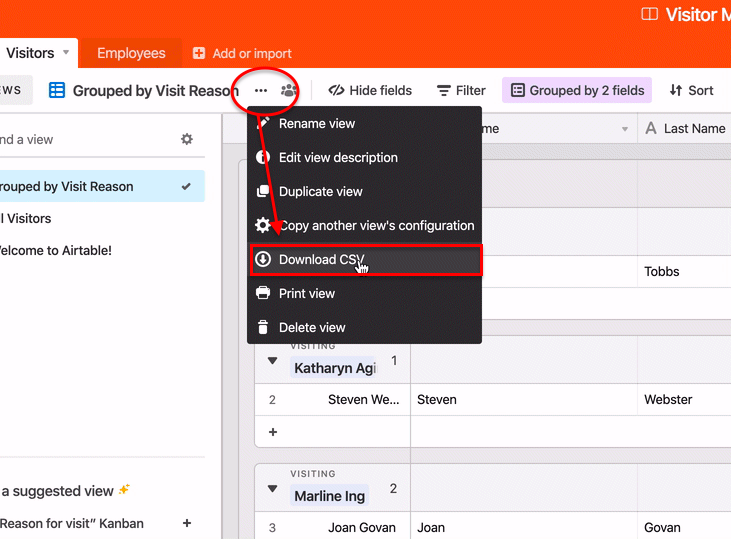
Export to CSV from Google sheets
How to export
You can export your spreadsheet as a CSV by following the below steps :
- Click on the “File” menu for the selected spreadsheet and select the “Download as” option.
- From here select the option “Comma-separated values” and this will download the file as a CSV.
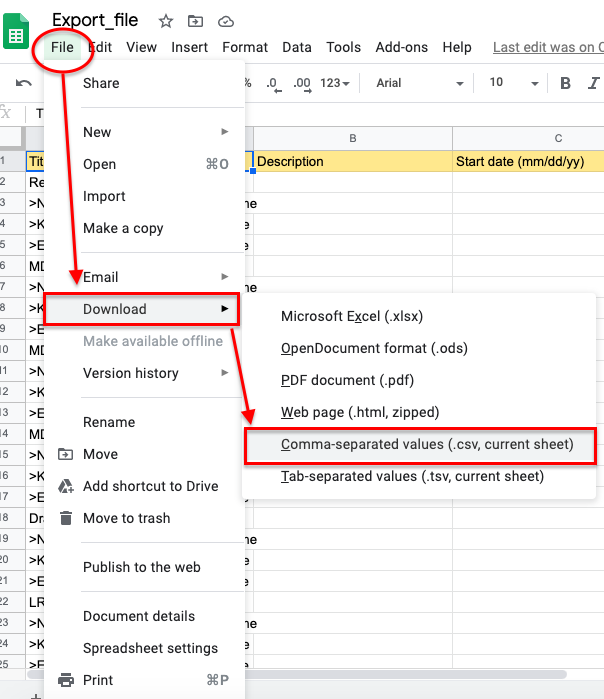
Export to CSV from Smartsheet
How to export
To export any sheet or report from Smartsheet to CSV follow the below steps :
- Click on the “File” option from the selected smart sheet.
- Now select the “export to excel” option.
- Once you open the file, save it as CSV.
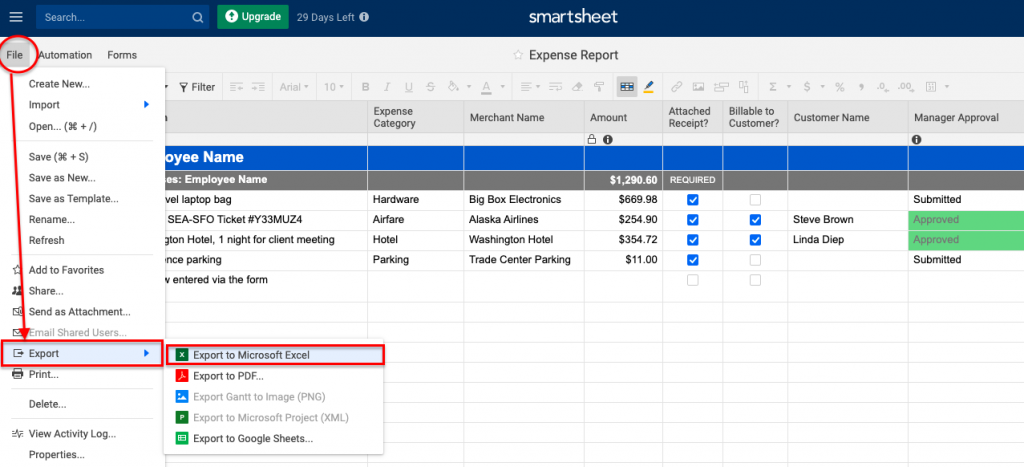
Need more help?
- Can't find the answer to your questions? Contact ProofHub Support
- Check our blog for the latest additions, updates and tips.