You get various options to personalize your ProofHub account. Following are the options:
Change company name
To change company name of your ProofHub account, you need to follow the below-mentioned steps:
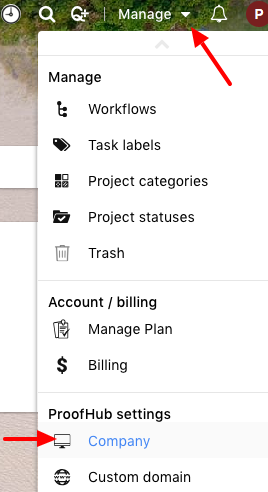
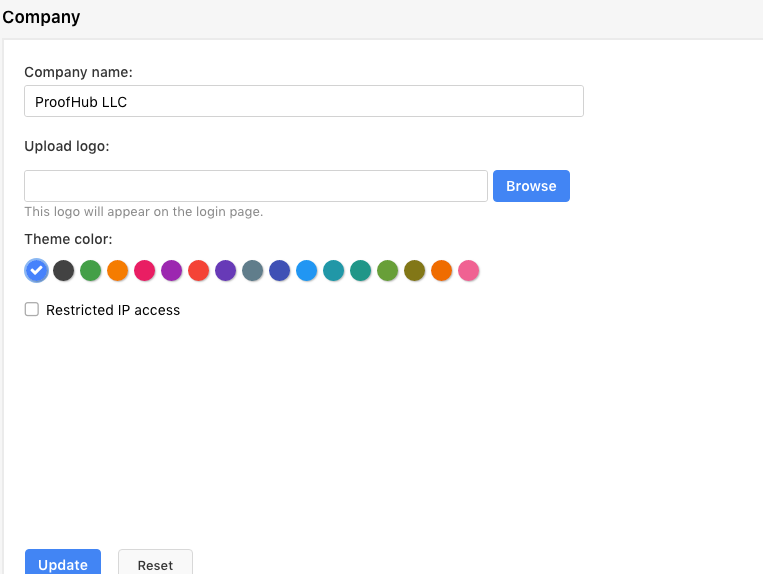
Upload logo
To upload the logo of your company in your ProofHub account, you need to follow the below-mentioned steps:
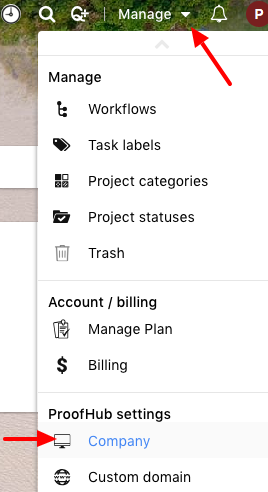
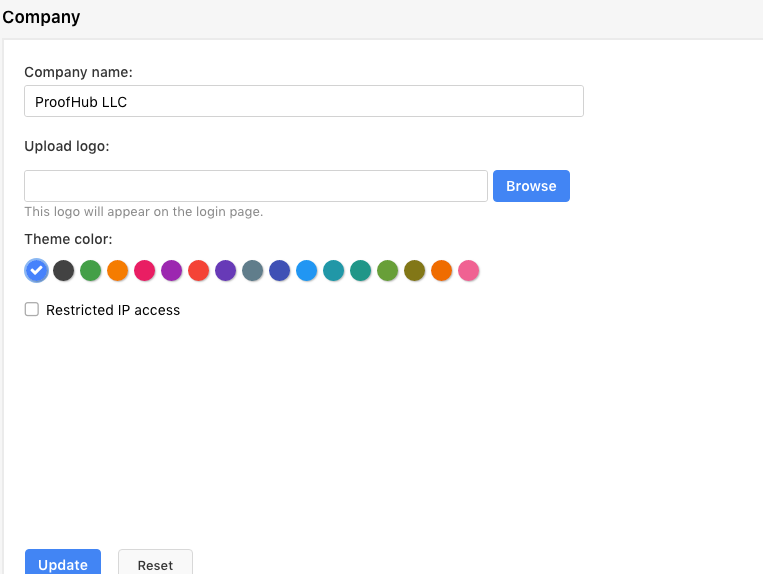
The uploaded logo will appear in the login screen.
Choose theme color
To change the theme color of your ProofHub account you need to follow the below-mentioned steps:
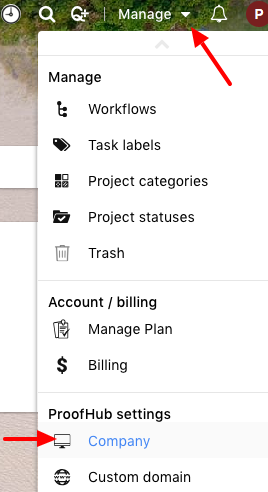
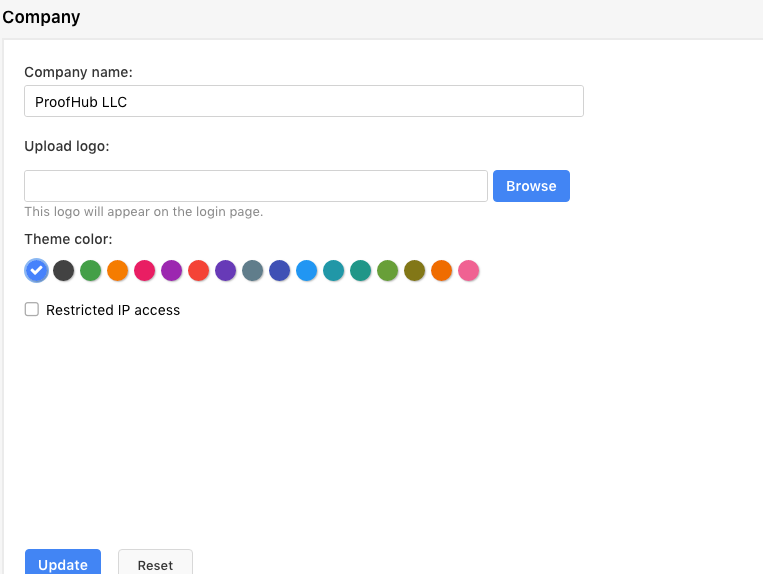
The chosen theme color will get reflected throughout the account.
Restrict IP access
This feature allows you to restrict IP addresses of users so that they can access their accounts from specific IPs only.
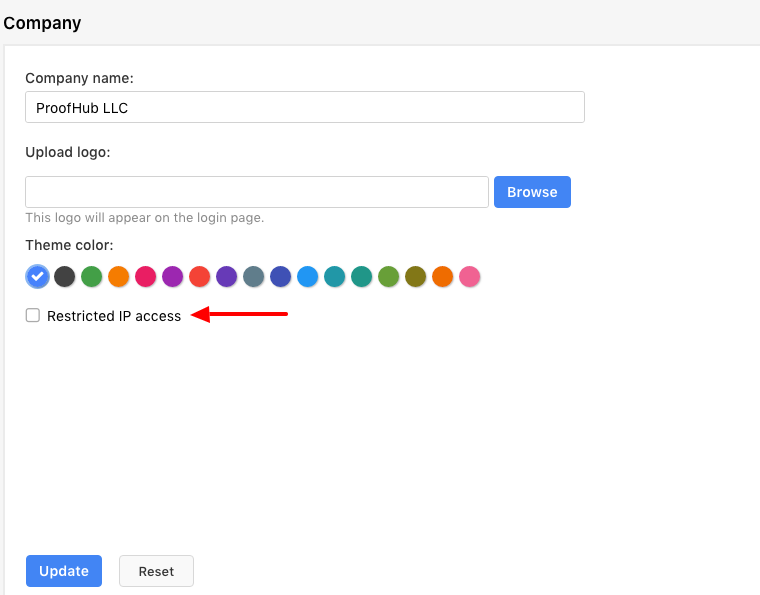
Note:
- Can't find the answer to your questions? Contact ProofHub Support
- Check our blog for the latest additions, updates and tips.