Add tasklists
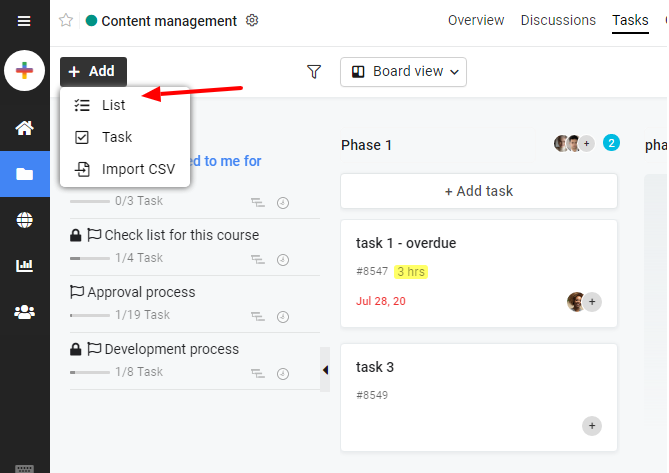
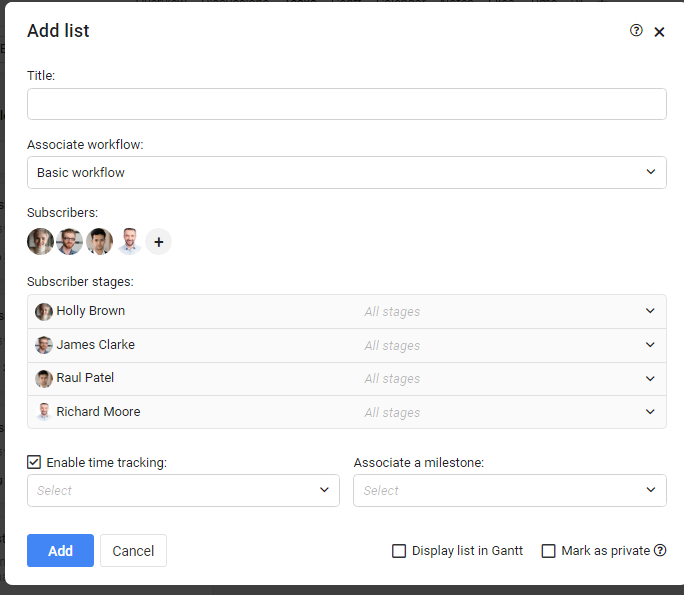
Note: The whole group can be assigned on the tasklist and tasks by just clicking on a group name.
Add tasks
Once the tasklist has been created you can proceed with adding tasks in three different ways:
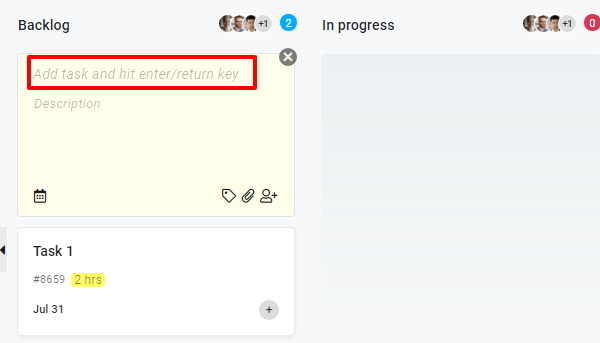
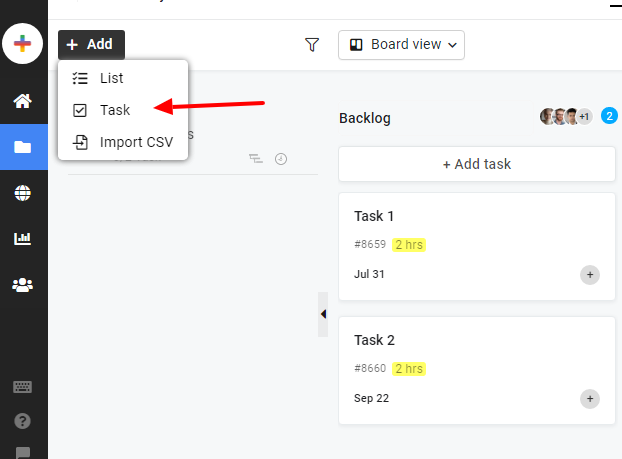
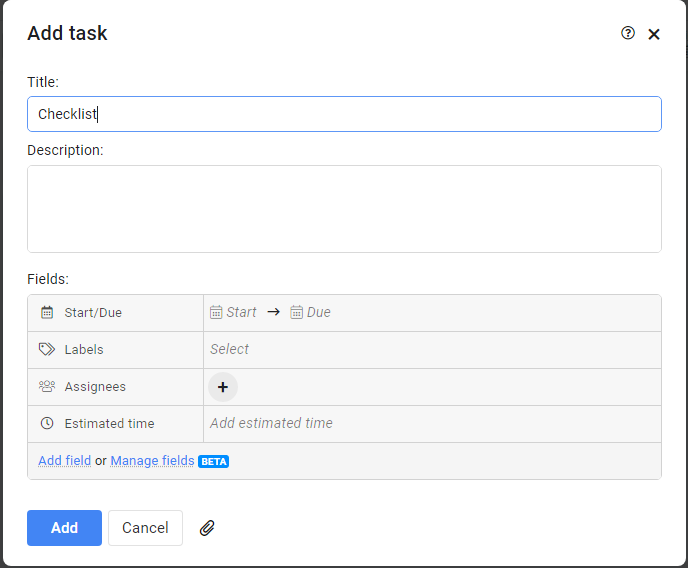
Whenever a task or subtask is created, an automatic task ID is generated with it. It helps you to track task with the serial numbers. Also, it is easier to refer and share the task with serial numbers. Here’s how it looks like: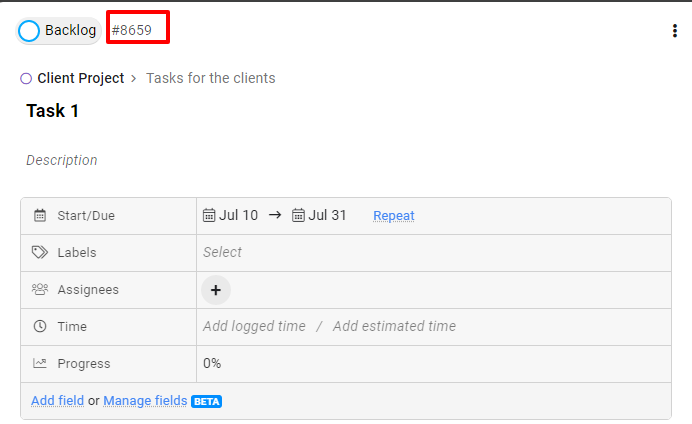
Note
If someone has View and Add access permission for the tasks, only then one can add task lists/tasks in the projects
- Can't find the answer to your questions? Contact ProofHub Support
- Check our blog for the latest additions, updates and tips.