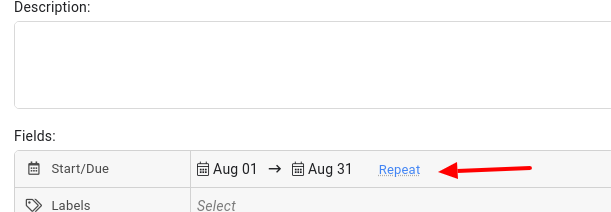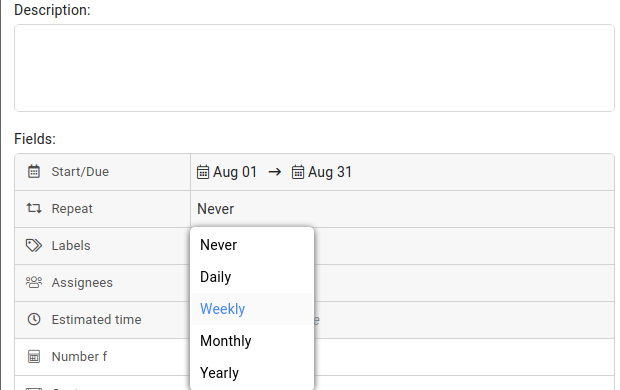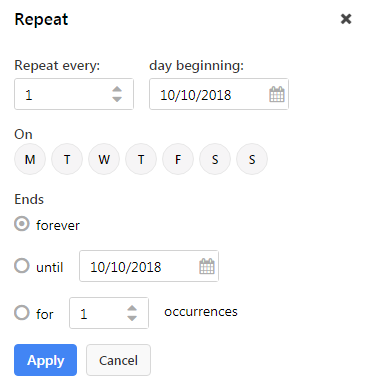Recurring tasks
There are tasks that are recurring in nature. ProofHub lets you create daily, weekly, monthly and yearly recurring tasks to automate the due dates and reminders.
- While adding a task, set recurrence by clicking on the Repeat option.
- Make sure that you have set the Due date to make the task recurring.
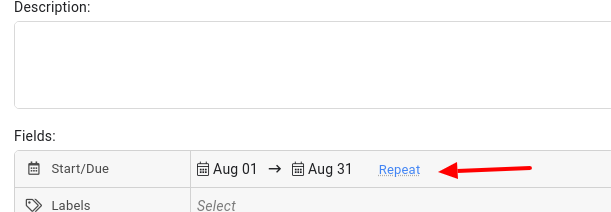
- Select the option Daily, Weekly, Monthly, or Yearly as per your requirement.
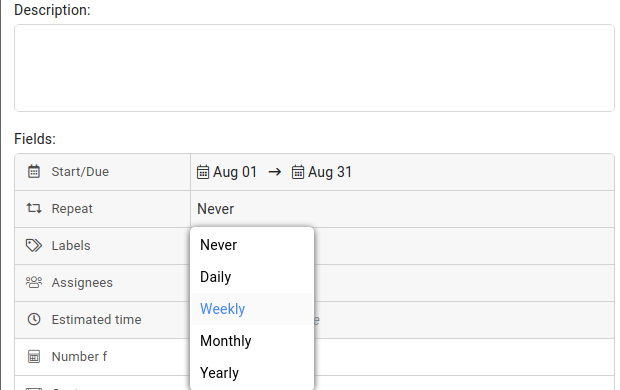
- In the next window, set the recurrence of the task and click Apply.
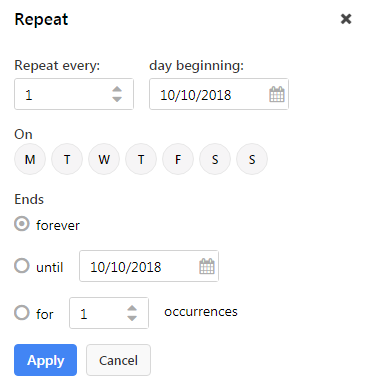
- Note:
If a task is recurring on every third day and let’s say it’s due on 10th but for some reason, it is marked as complete on 11th then the next task will be due on 14th of a month.
- If a tasklist containing recurring task is moved to some other project, then the remaining instances of the recurring task will be created in the new project.
- If you copy a tasklist containing recurring tasks to another project, the remaining instances will not be created in the new project as the due dates are not copied.
Need more help?
- Can't find the answer to your questions? Contact ProofHub Support
- Check our blog for the latest additions, updates and tips.