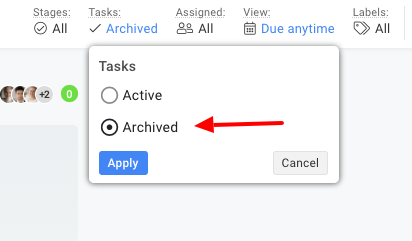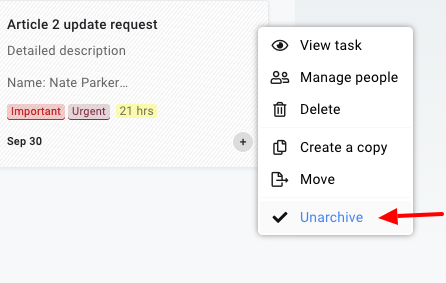Archive/Unarchive task lists and tasks
Archive task list
- Select Archive from the drop-down menu in front of the task list name with 3 vertical dots. Select Yes to confirm.
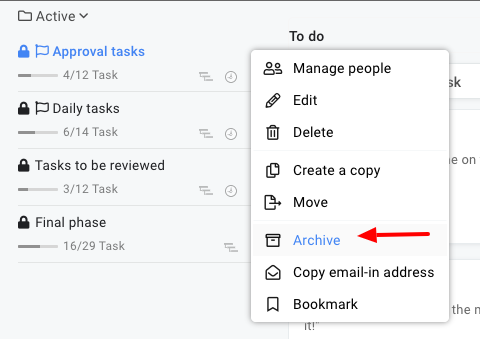
Unarchive task lists
- Click on the folder icon at the top-left of the page and select Archived.
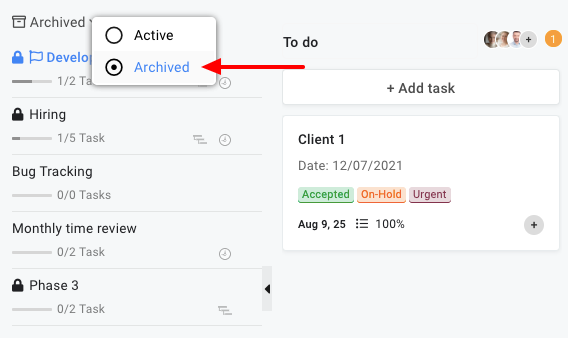
- Unarchive from the drop-down menu in front of task list name with 3 vertical dots.
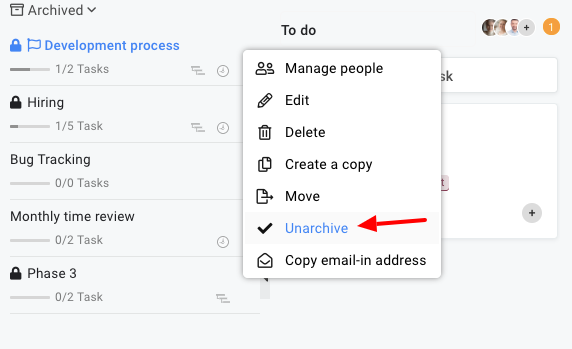
Archive tasks
- Select Archive from the drop-down menu in front of task name with 3 vertical dots. Select Yes to confirm.
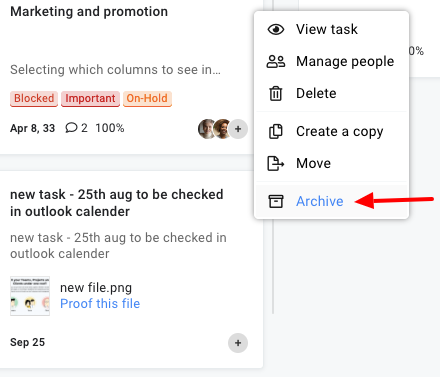 Unarchive tasks
Unarchive tasks
- Go to Filters and select Archived under Tasks filter in place of Active. Apply the filter.
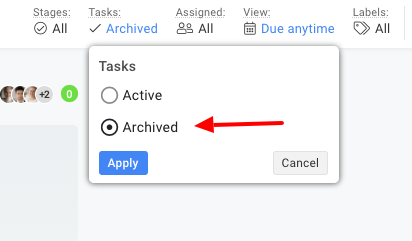
- Select Unarchive from the drop-down menu in front of the task name with 3 vertical dots.
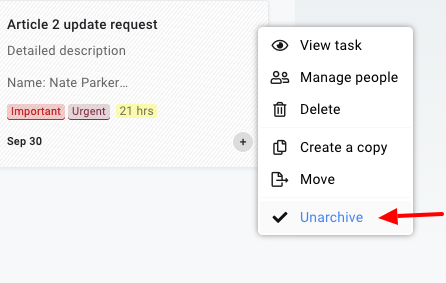
Need more help?
- Can't find the answer to your questions? Contact ProofHub Support
- Check our blog for the latest additions, updates and tips.
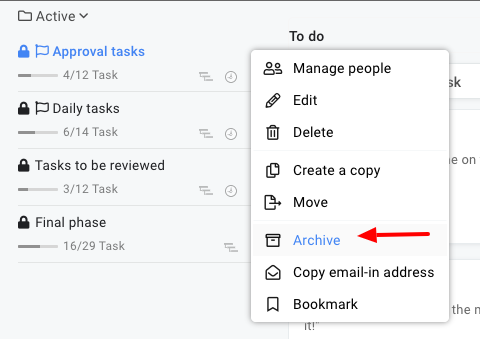
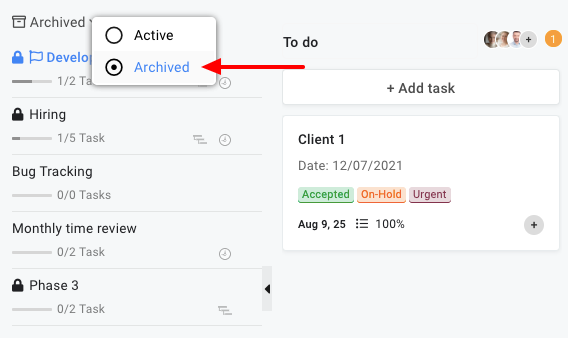
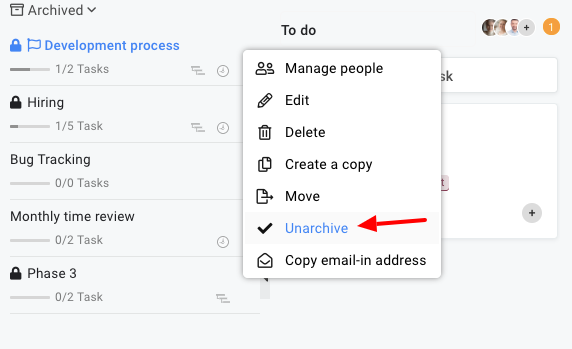
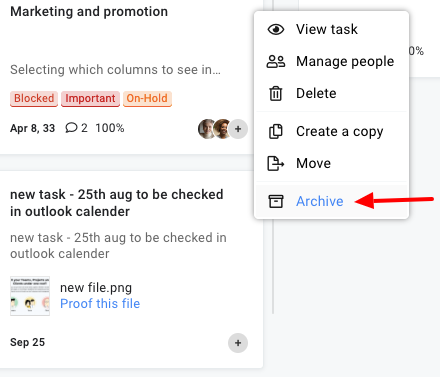 Unarchive tasks
Unarchive tasks