This report will allow you to see the time spent by each resource on particular tasks. This is super useful when trying to figure out how much time your team members take to complete a task. For example, if you want to know how long it takes someone to submit a proposal, all you have to do is look at the time they spent on the submission task in their history and compare it against other submissions.
How to create a time logged by resource report
Control who can view the report
Following are the steps to create a time logged by resource report:
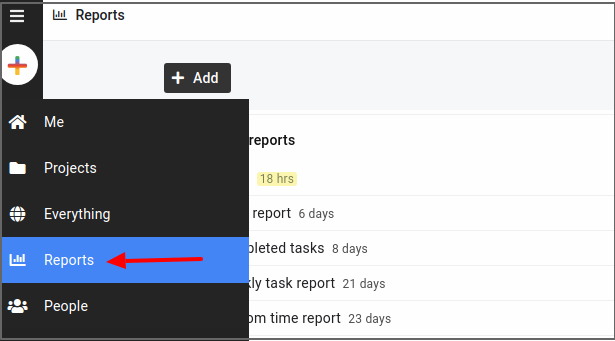

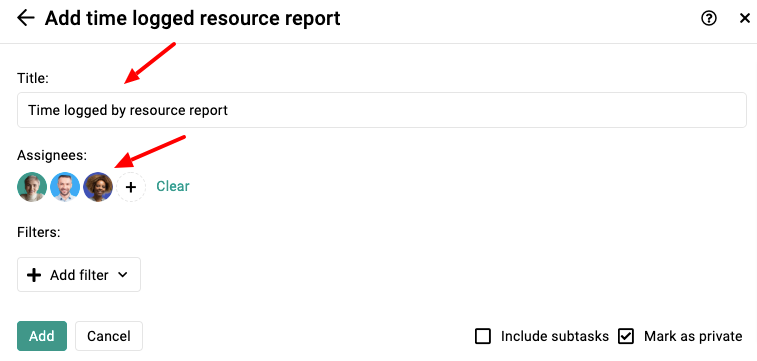
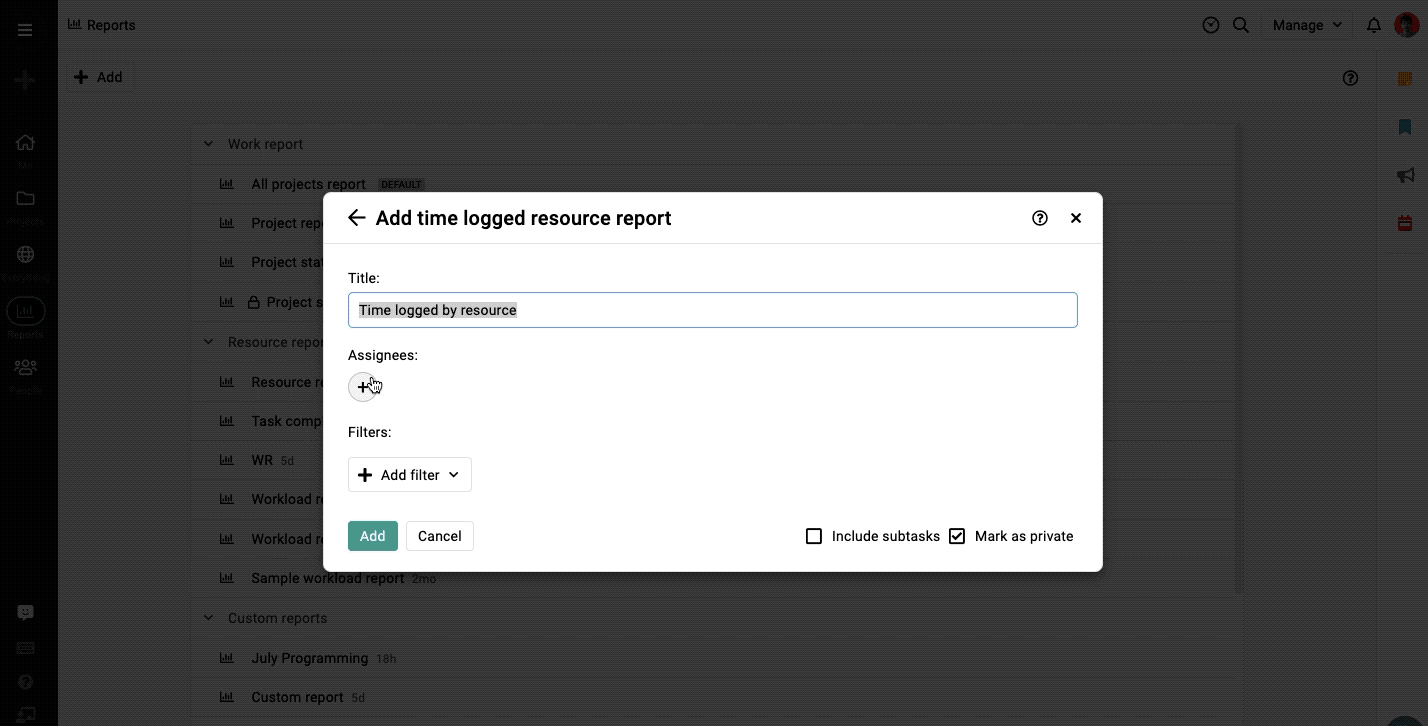
You can also control who can view the reports.
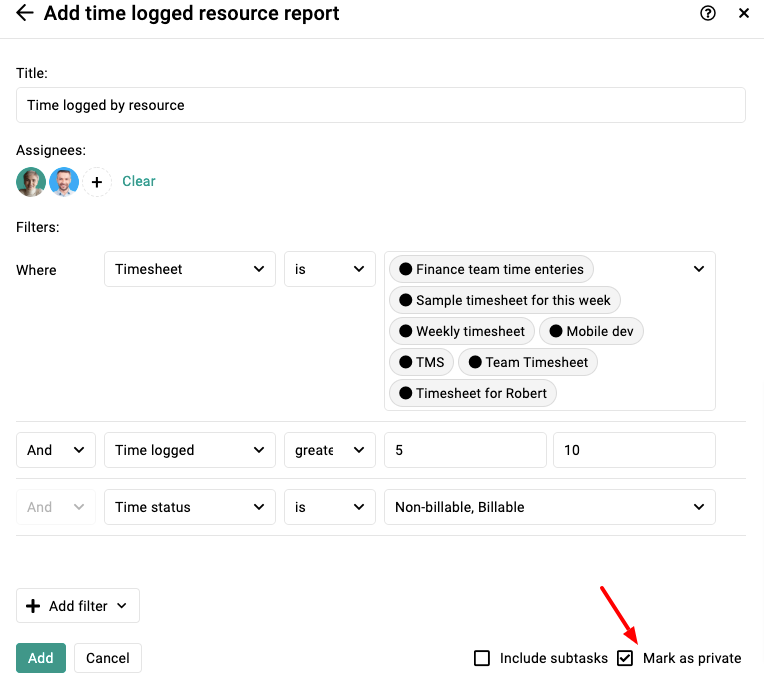
Download reports
You can download the report in CSV format, click on the context menu from the top right and choose to download it in CSV.
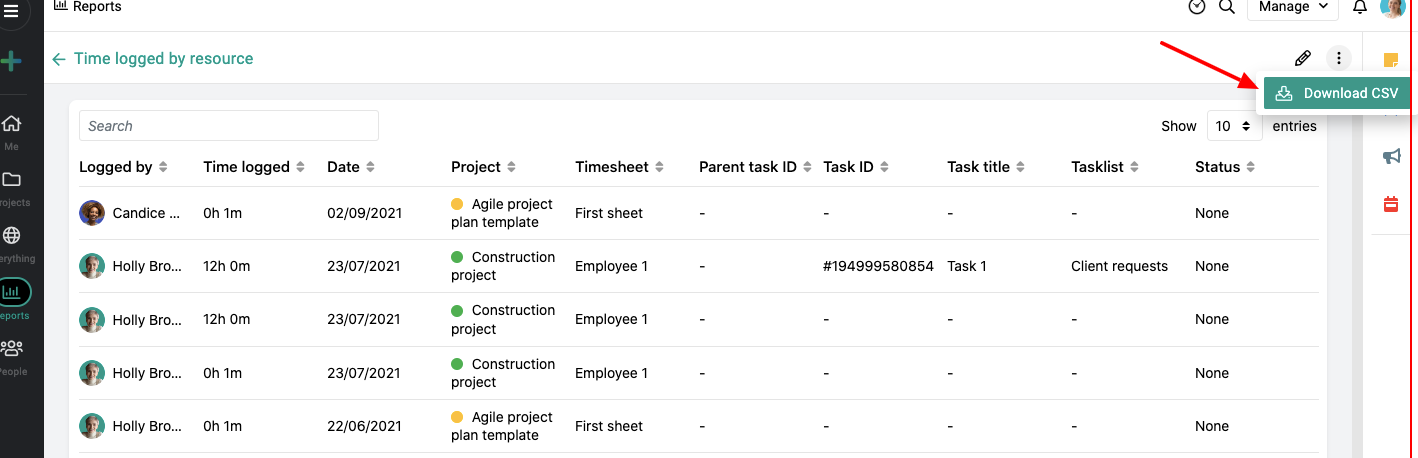
Note: The owner of the account and the creator of the report can update any report to be visible only to the creator or everyone with access to the reports section.
- Can't find the answer to your questions? Contact ProofHub Support
- Check our blog for the latest additions, updates and tips.