The Resource Utilization Report measures how much of a project team or an individual team member’s time has been logged for work or actually spent working. This feature will help you identify where your time is being spent—and how much of it is productive.
How to create a Resource utilization report
Control who can view the report
Following are the steps to create a resource utilization report:
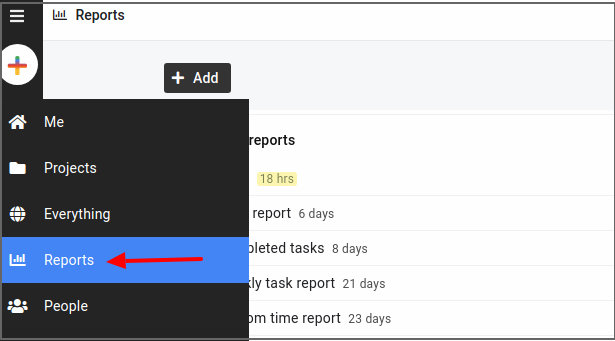
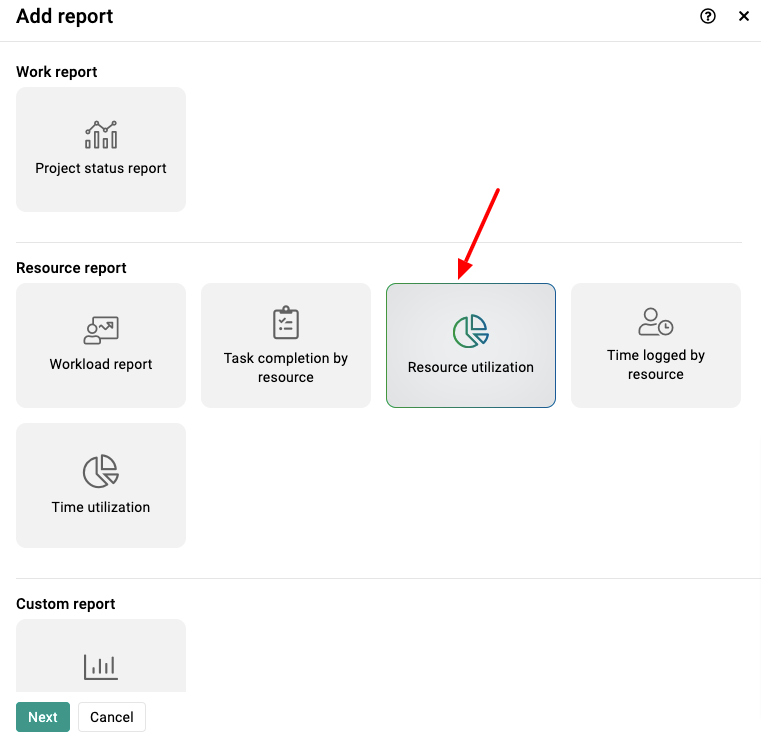
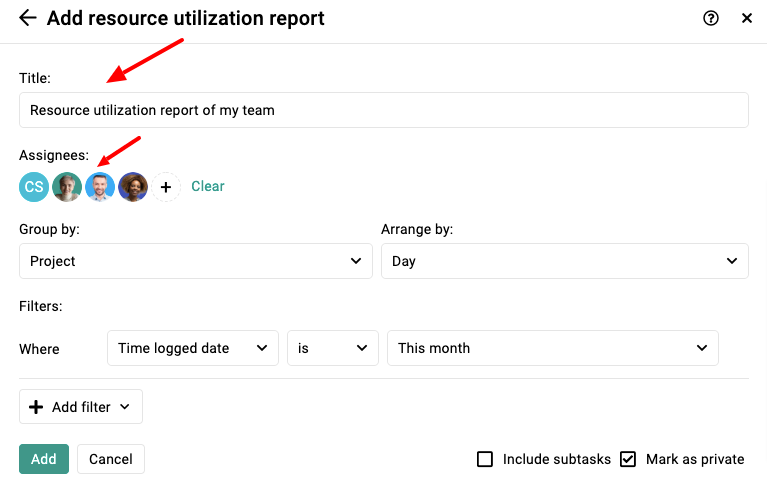
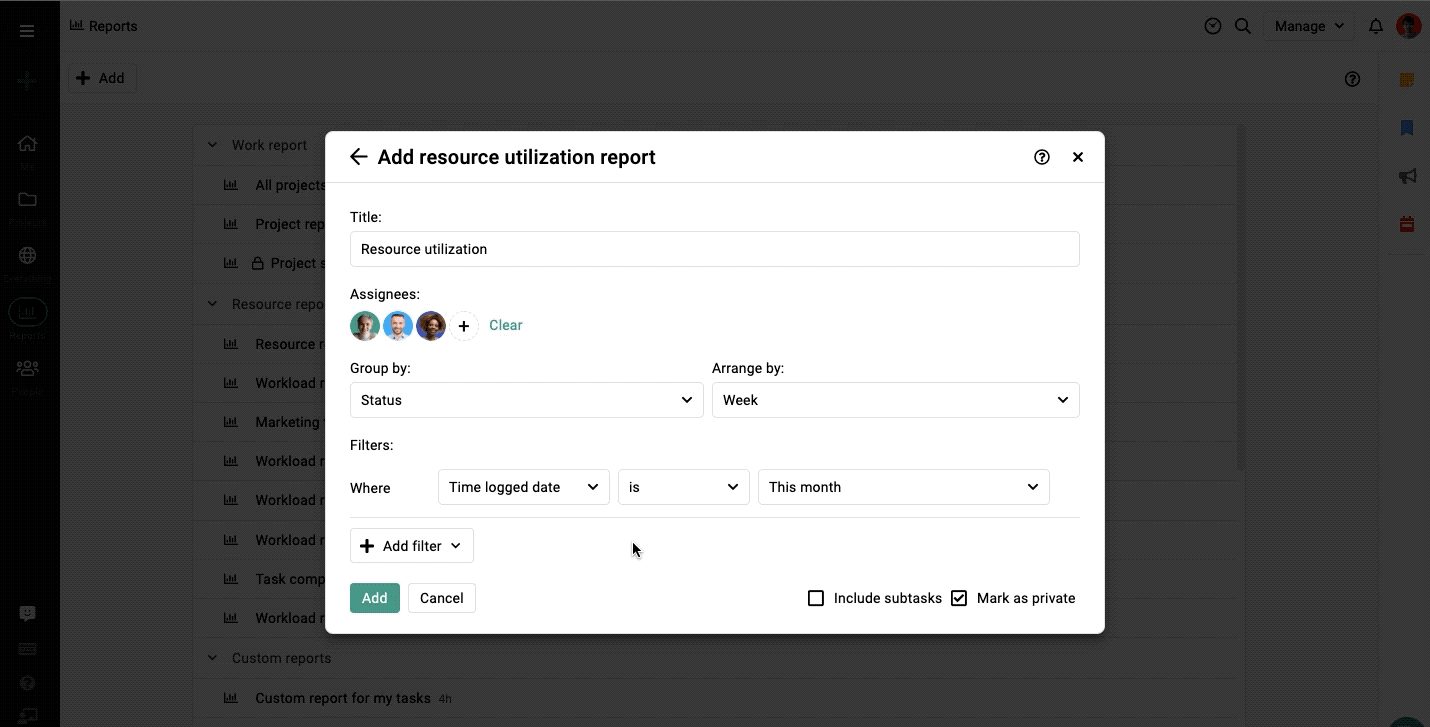
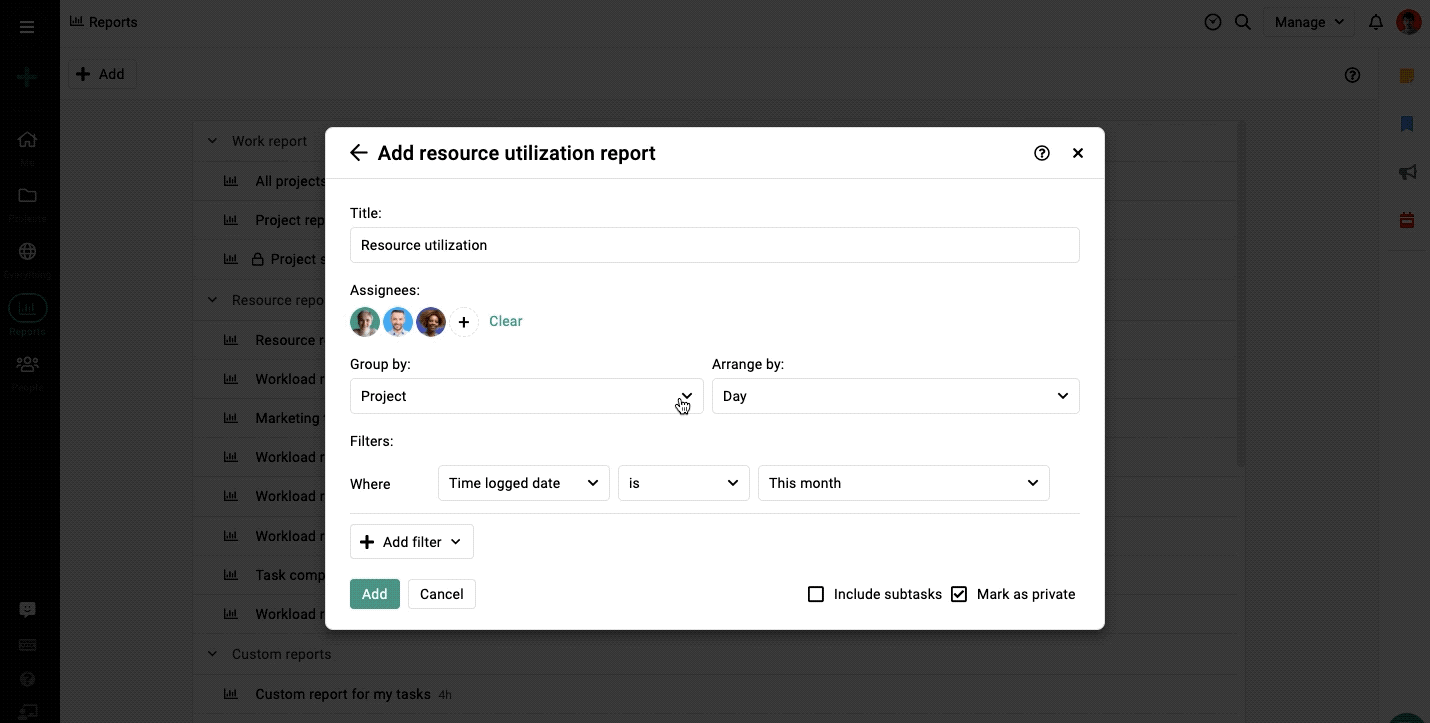
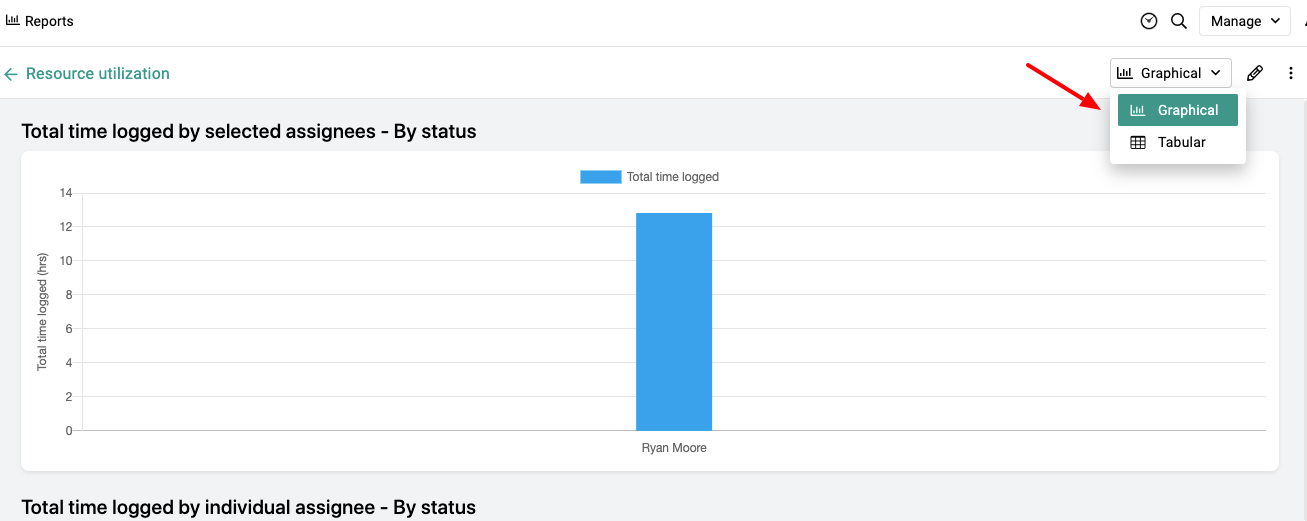
You can also control who can view the reports.
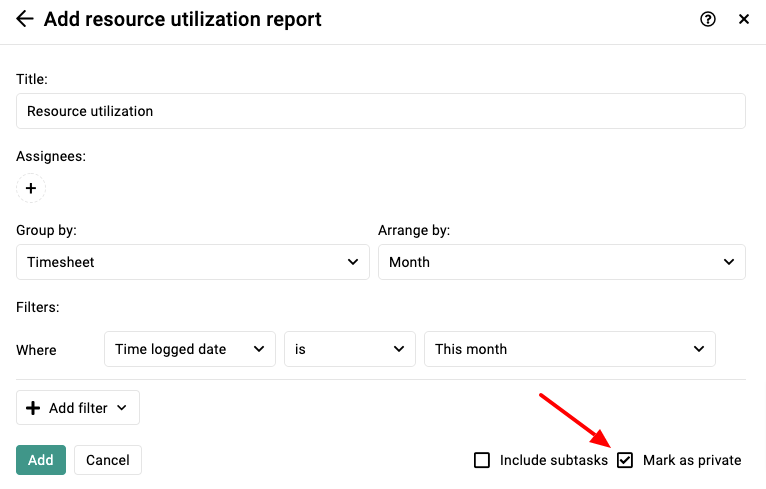
You can download the report in 2 formats, click on the context menu from the top right and choose the option:
a) Download as PDF
b) Download as CSV
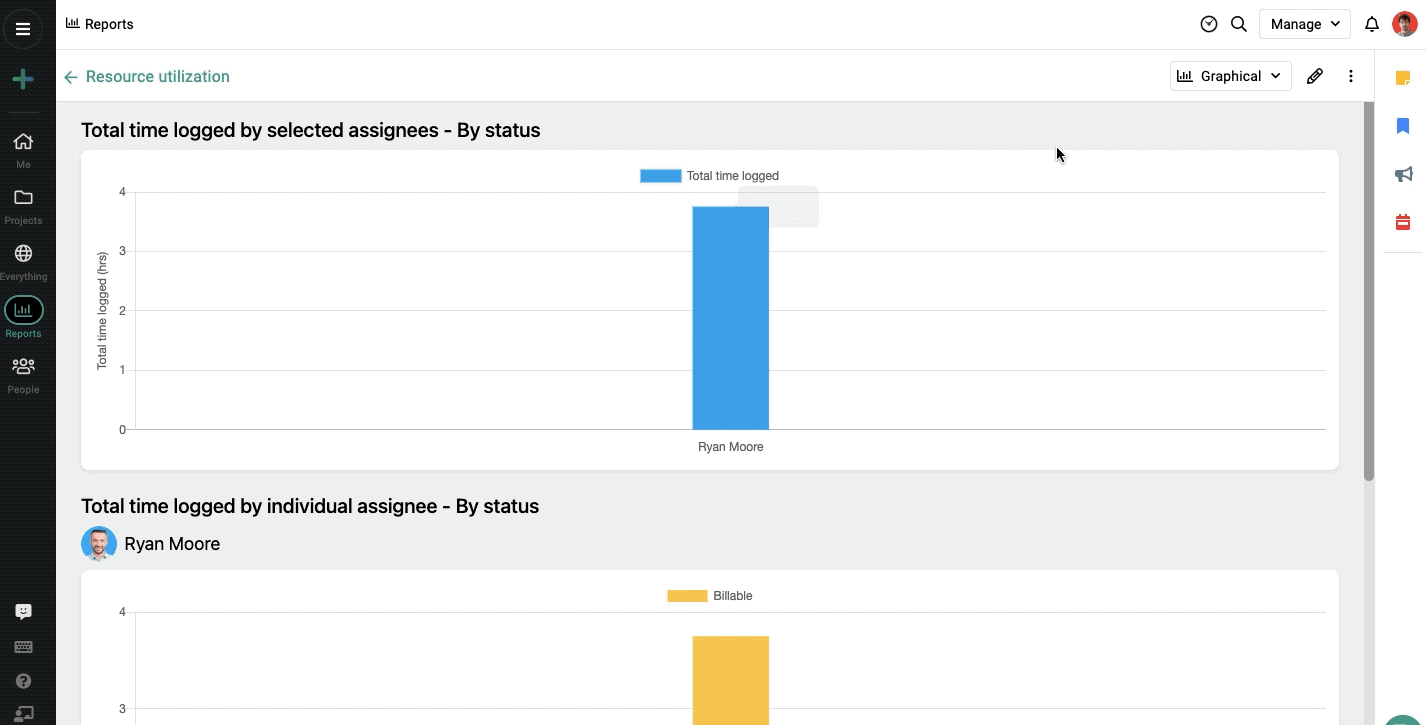
Note: The owner of the account and the creator of the report can update any report to be visible only to the creator or everyone with access to the reports section.
- Can't find the answer to your questions? Contact ProofHub Support
- Check our blog for the latest additions, updates and tips.