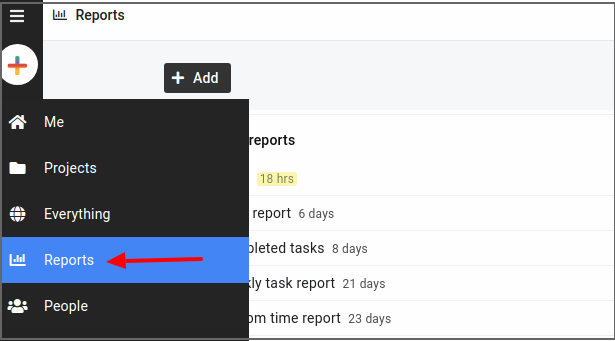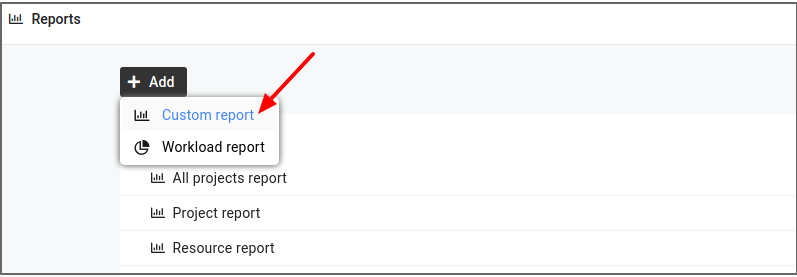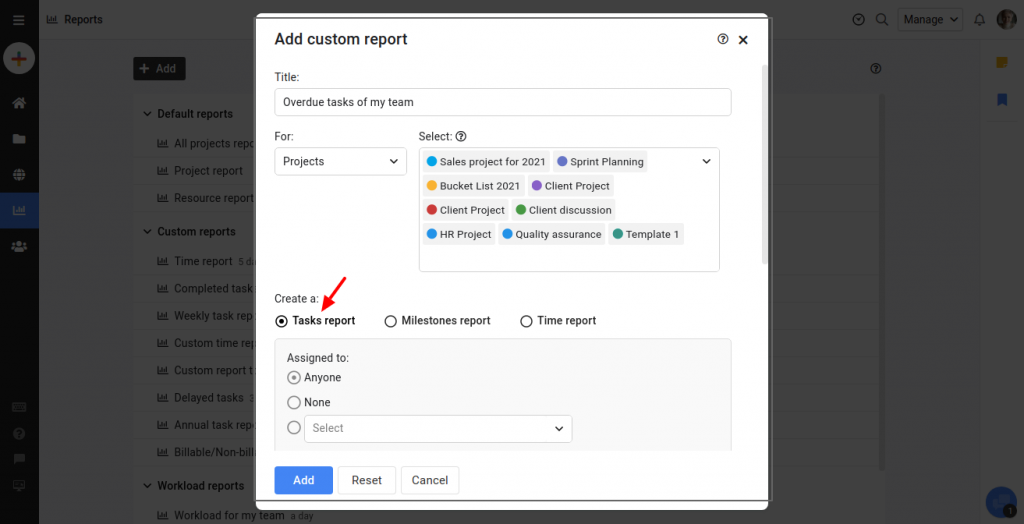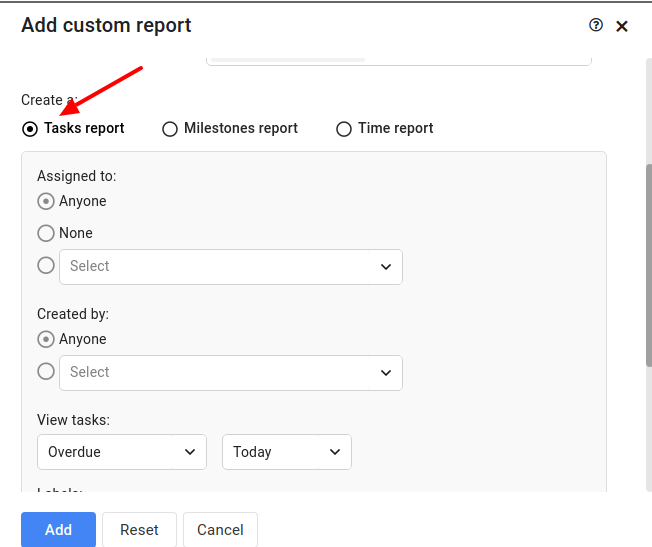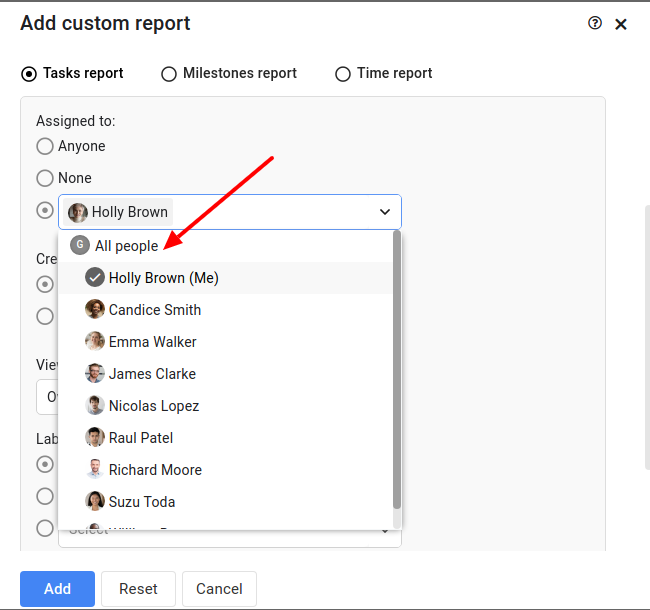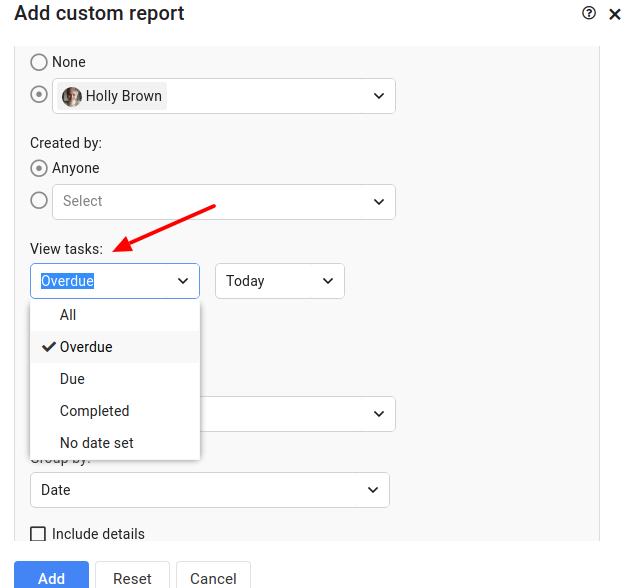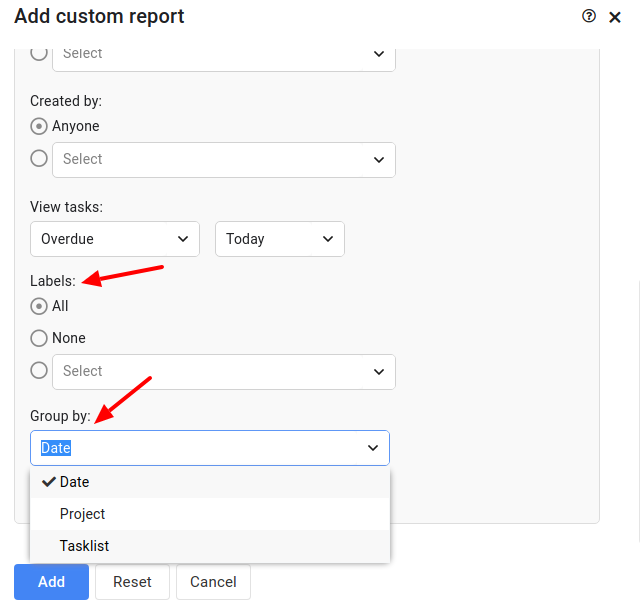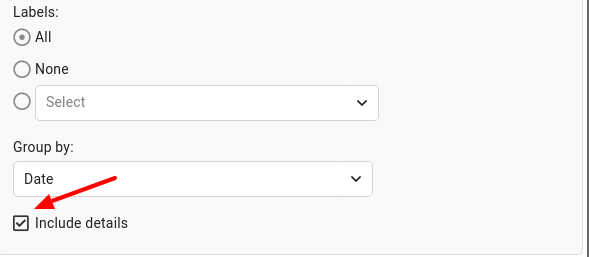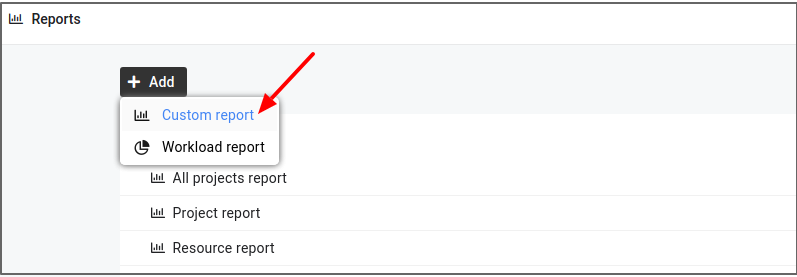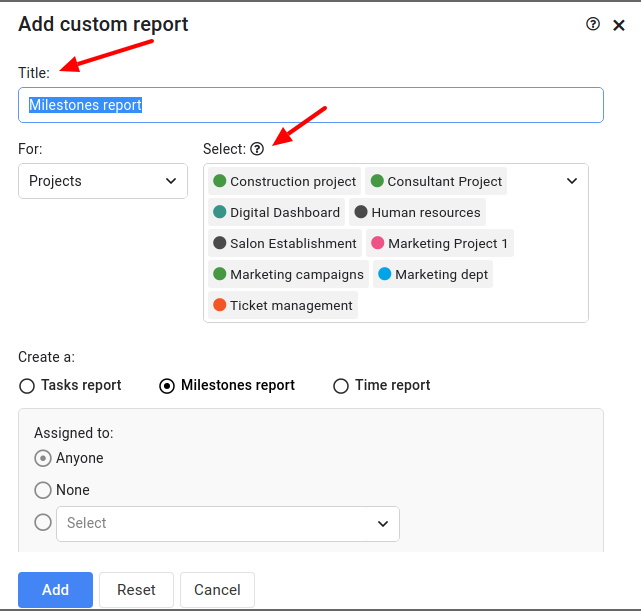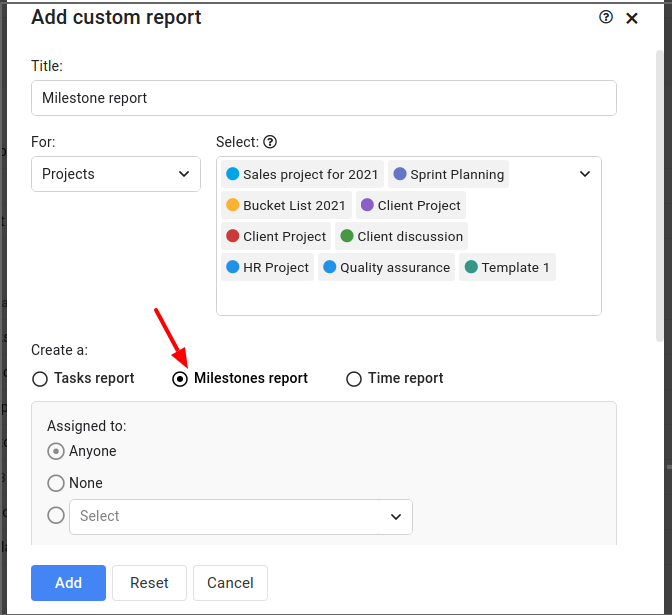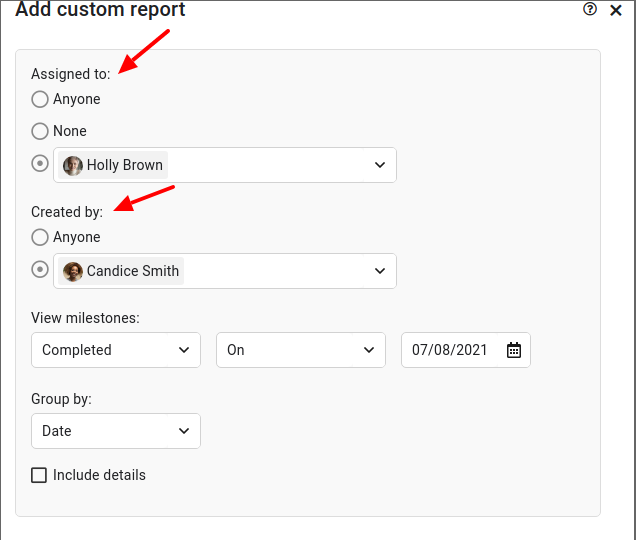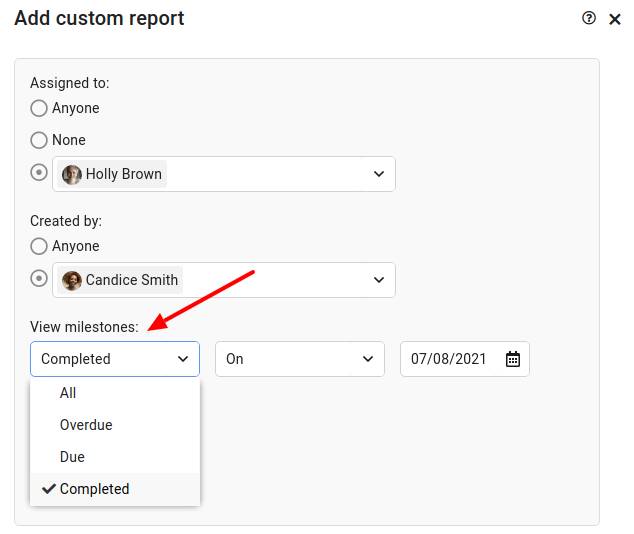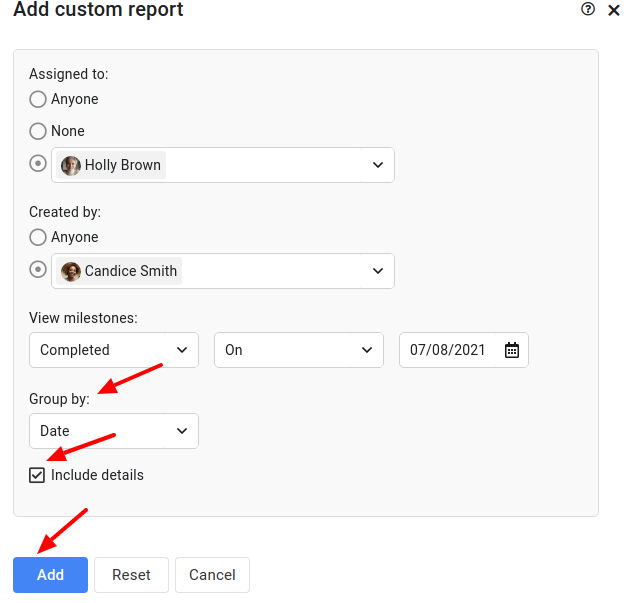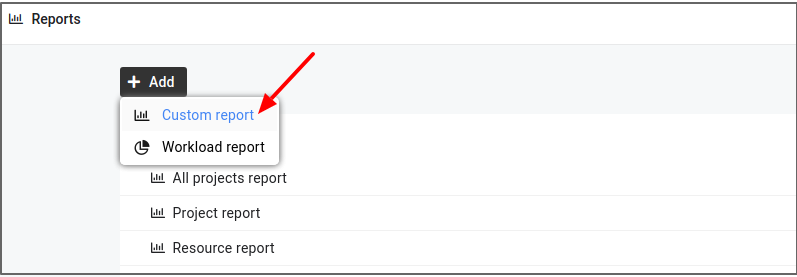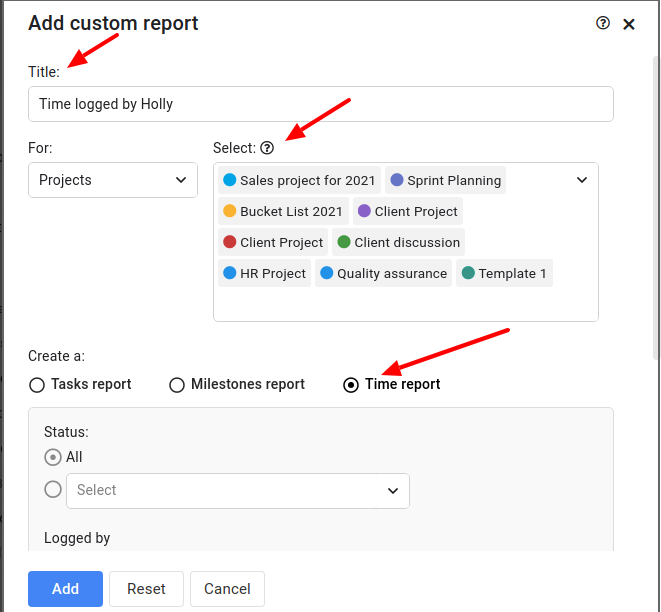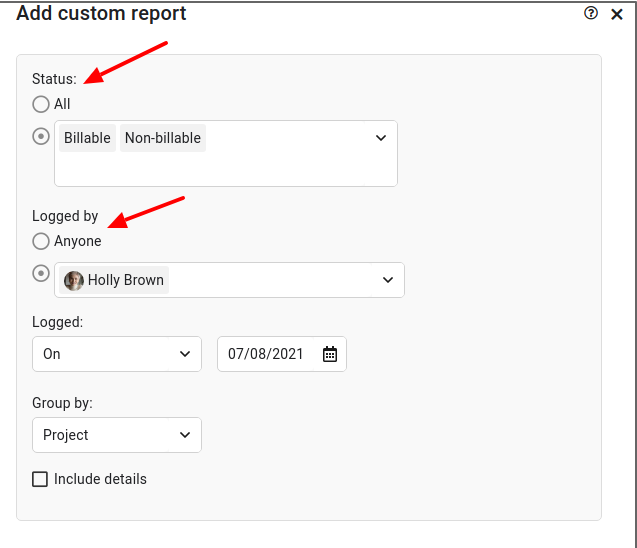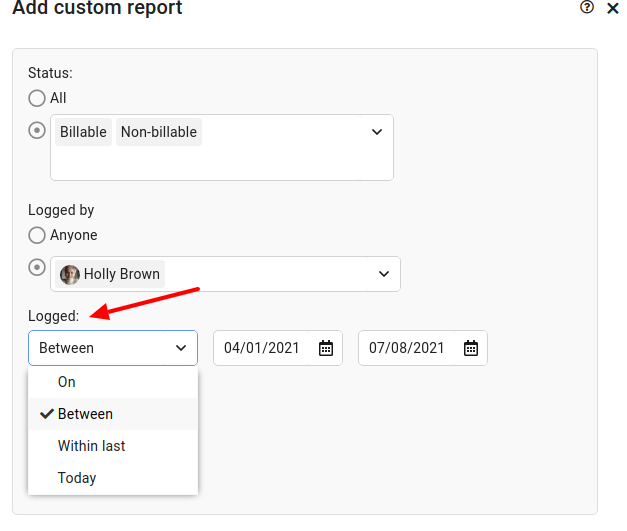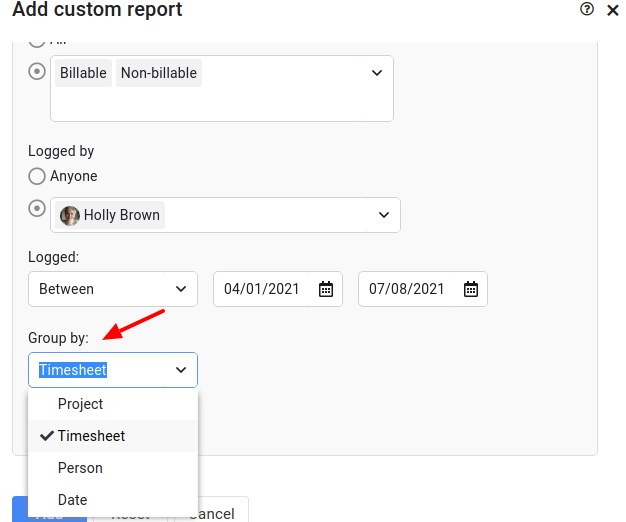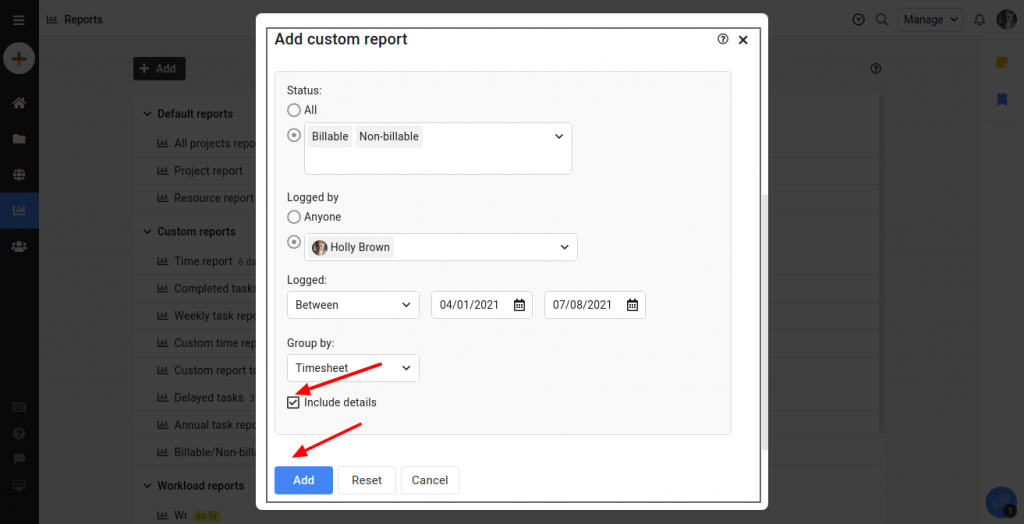Custom reports
With ProofHub, you can visualize every aspect of your project and the overall project progress in one place. You can also track an individual’s tasks, milestones, time data, and overall progress in one place. Use individual reports to analyze performance and progress across all their projects and plan ahead making the most of ProofHub’s resource management reports.
Task report
Task Report will help you to keep track of open and overdue tasks. Have a look who is behind on what and by how many days and plan accordingly.
Following are the steps to create a custom task report:
- Select Reports from the navigation bar.
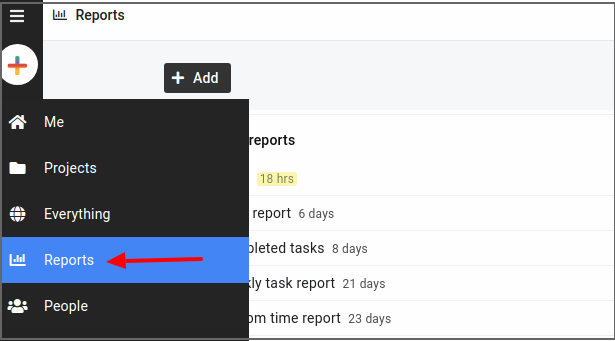
- Click on “Add” and select the custom report.
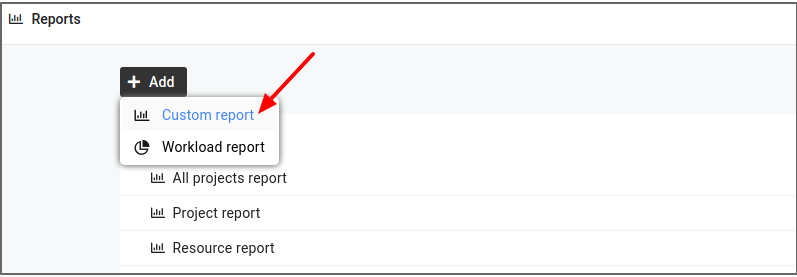
- Add “Title” and select “multiple projects” for which you would like to create a task report.
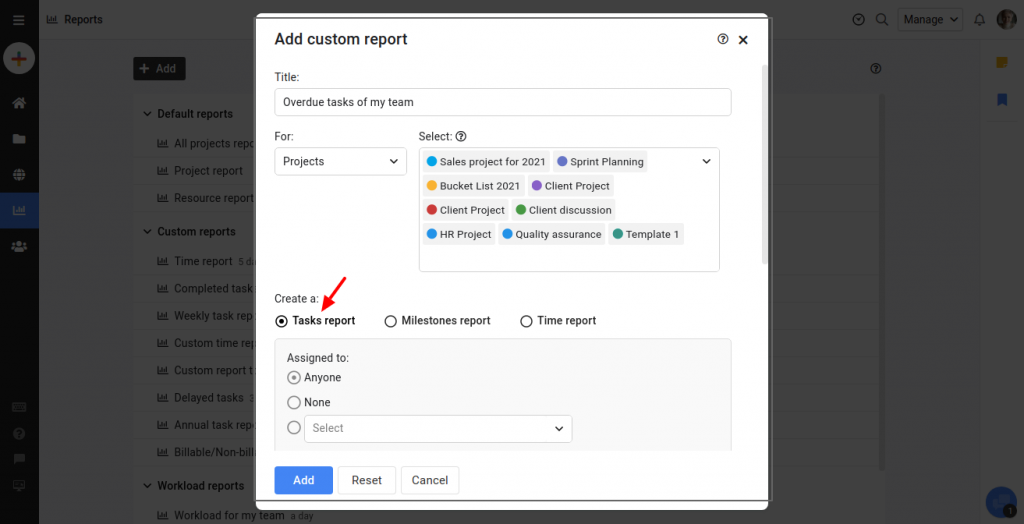
- Create a Task report.
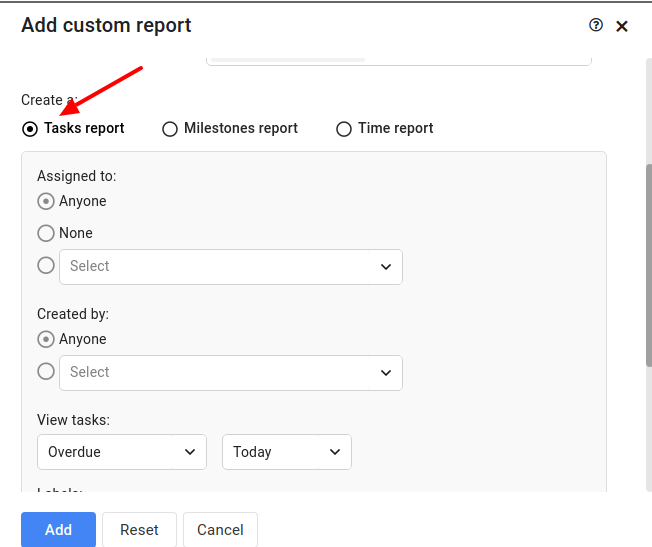
- Select a person to see the task assigned to a specific resource.
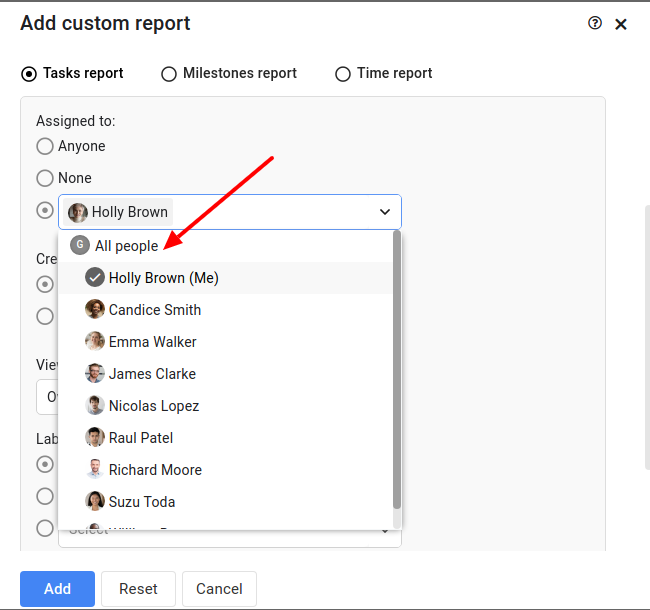
- Select the multiple options available under the “View tasks” filter, to see the All, overdue, due, completed, and the tasks for which you haven’t sent any date.
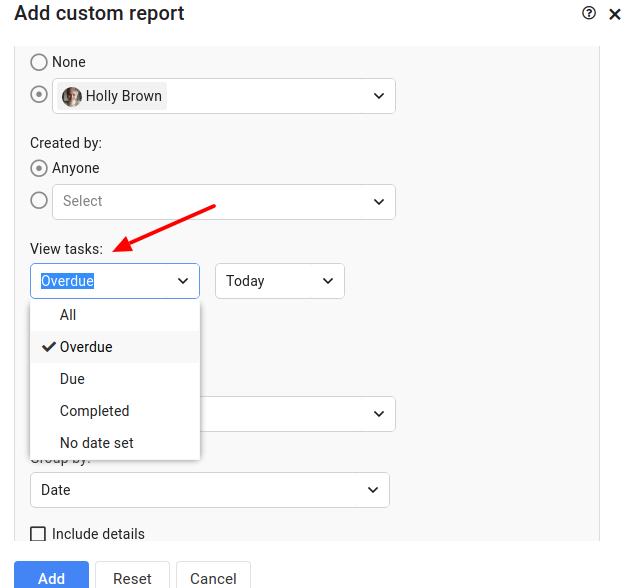
- Choose the Labels and group tasks by date, project, and tasklists.
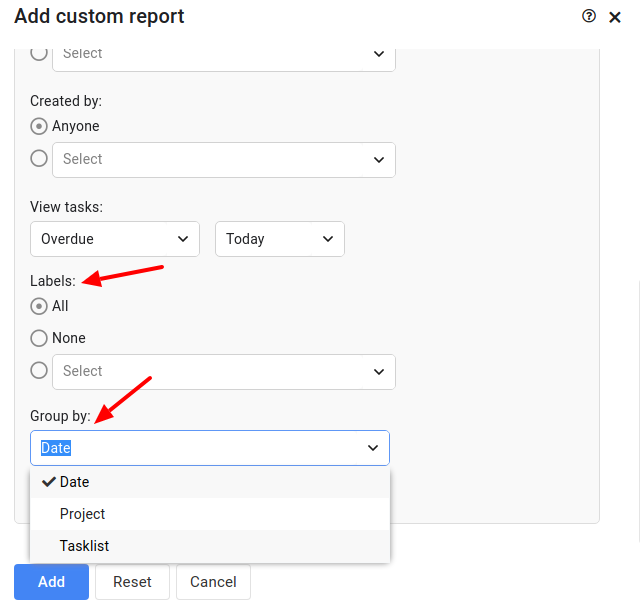
- Enable the “Include details” option to see all the details.
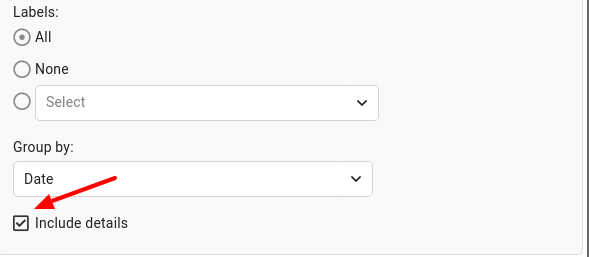
Milestone report
To see the overdue/completed, all, and due milestones, you can visualize the progress of milestones in simple roadmap timelines and charts.
Follow the below steps to create a custom milestone report:
- Select Reports from the navigation bar and click on the custom report.
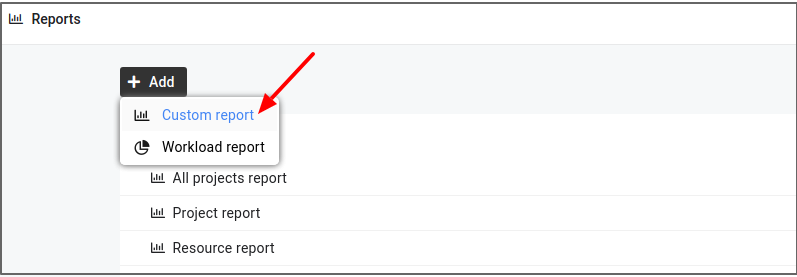
- Add a Title and Select multiple projects from the Select option.
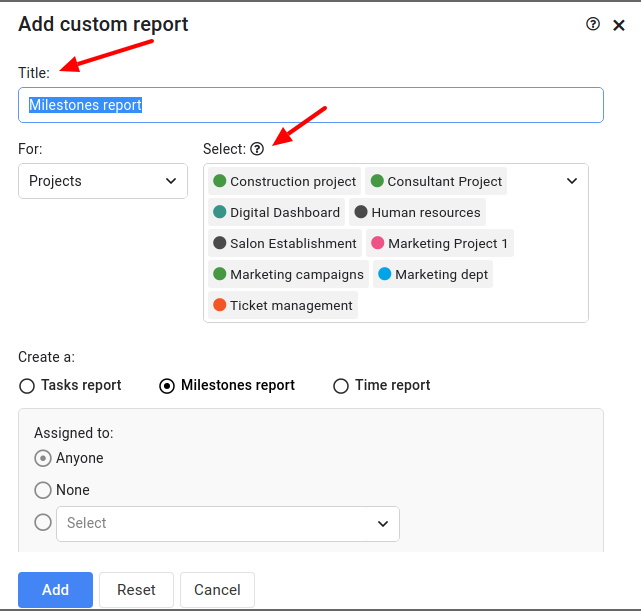
- Create a Milestone report.
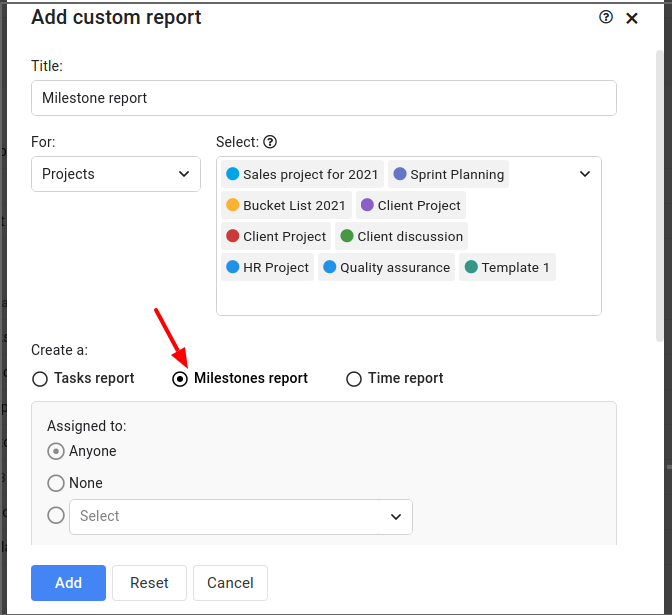
- Select a person from the “Assigned to” and “created by” filters.
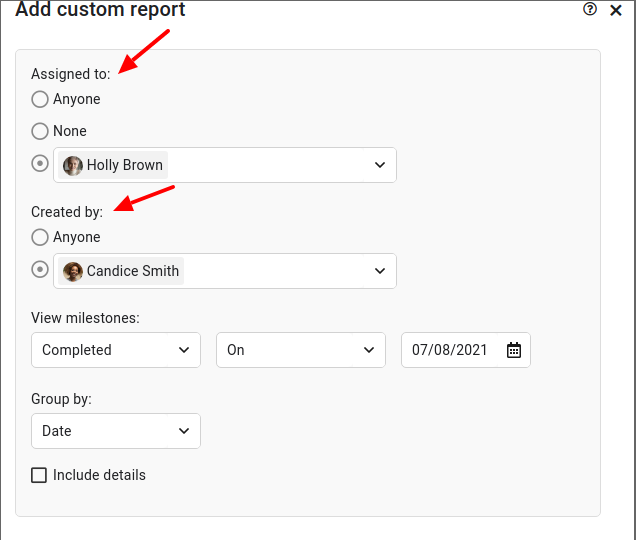
- Select the multiple options available in the “View milestones” option to see the All, Overdue, Due, and Completed milestones.
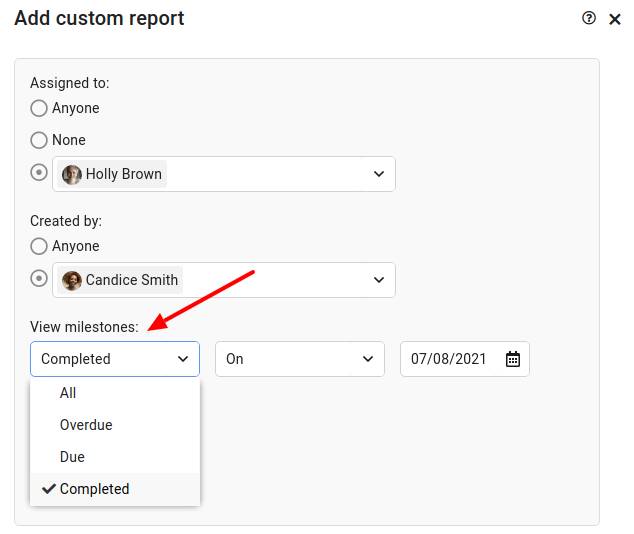
- You can group milestones by date and project, also, enable “Include details” then click on Add.
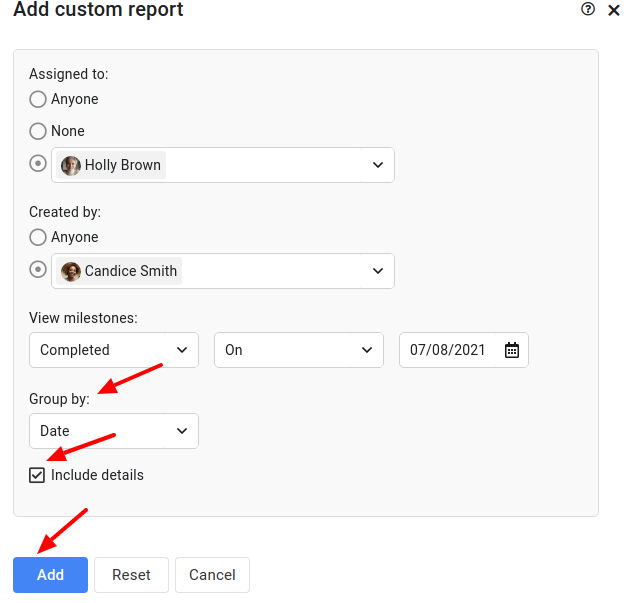
Time Report
This report will help you to see the clear time report for the time logged for billable, billed, and even non-billable tasks based on individuals who logged time.
Following are the steps to create a custom time report:
- Select Reports from the navigation bar and select the custom report.
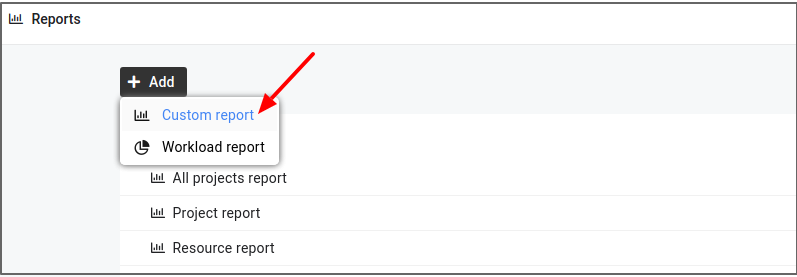
- Add a Title, select multiple projects from the select option and create a Time report.
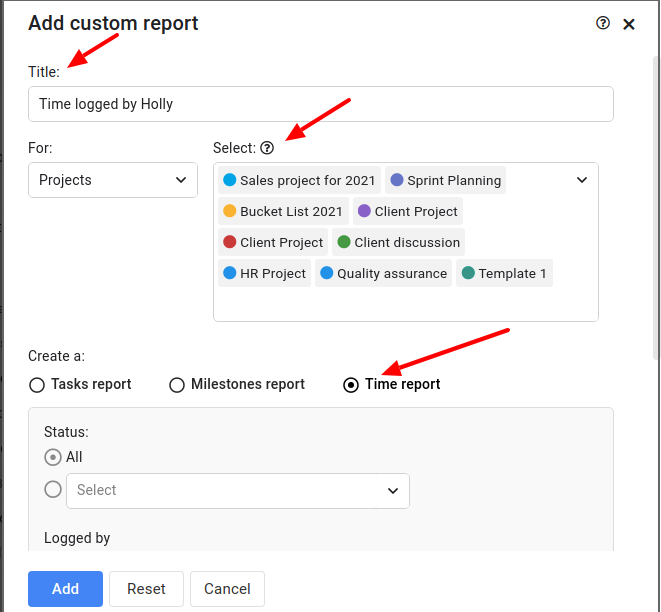
- Choose as Status from the options and a person is logged by the option to see the time entries made by a specific resource.
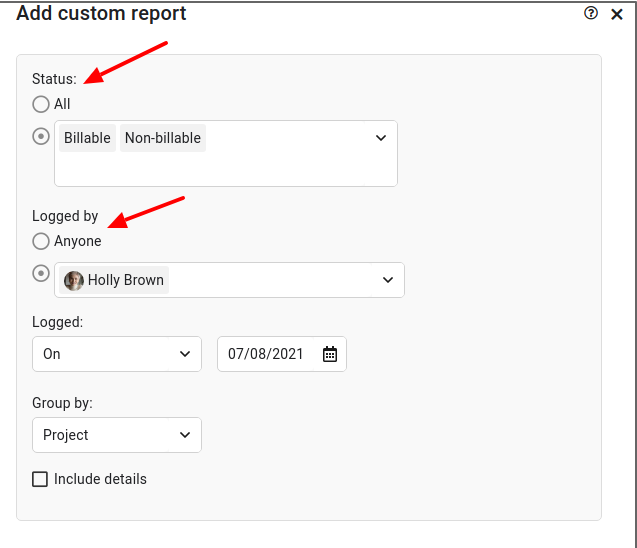
- Select the multiple options available in the “Logged” option to see the time logged.
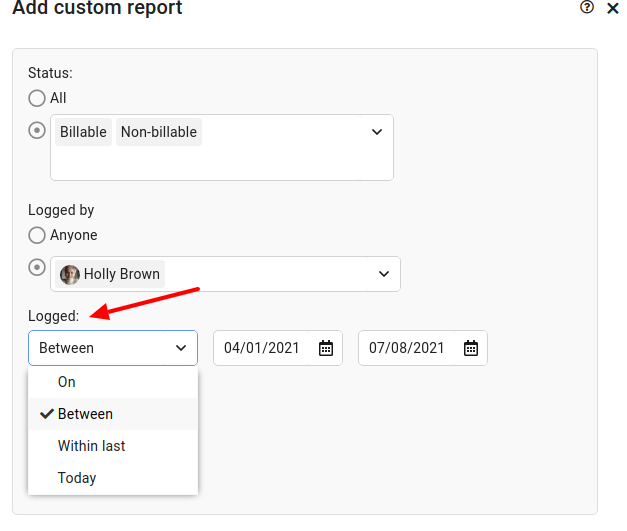
- You can group time entries on the basis of Project, Timesheet, Person, and Date.
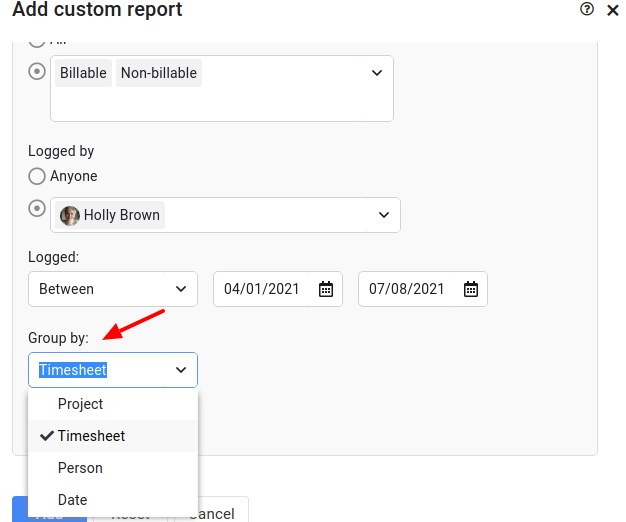
- Enable “Include details” then click on Add.
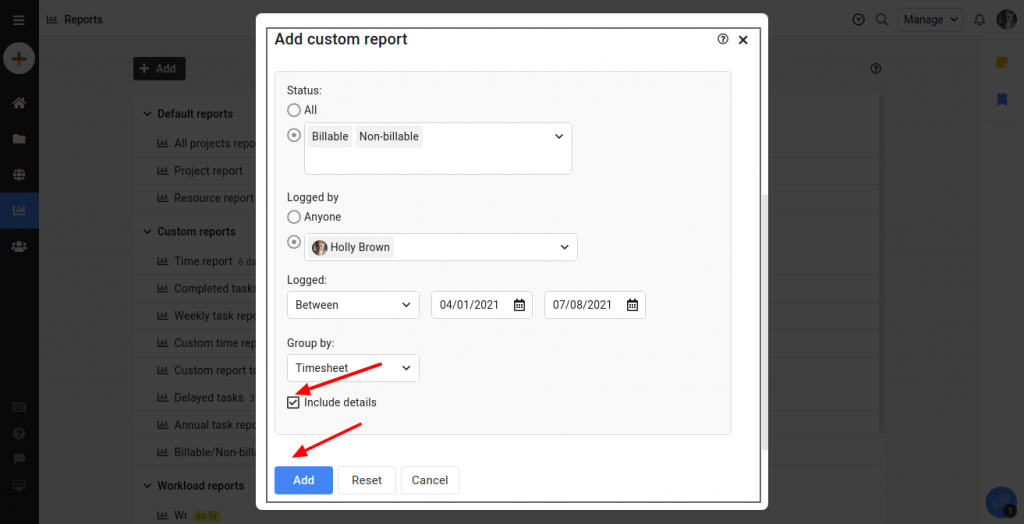
Note: All reports can be downloaded in PDF format.
Need more help?
- Can't find the answer to your questions? Contact ProofHub Support
- Check our blog for the latest additions, updates and tips.