There are scenarios when only a few tabs are required in a particular project. Sometimes the project revolves around Tasks extensively and sometimes it’s just the Discussions. Some projects only require planning and thus the Gantt charts but at the same time in some projects, it’s only Time tracking.
Selecting the relevant tabs in your project presents a clutter-free user interface where you can focus only on relevant things. Here’s how you can select tabs project-wise:
Select tabs while adding a new project
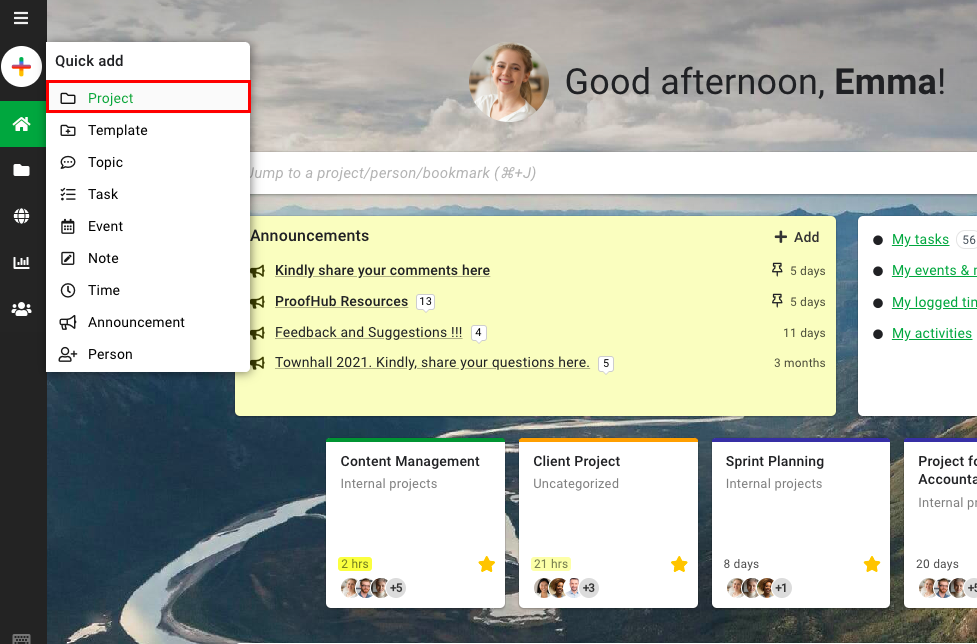
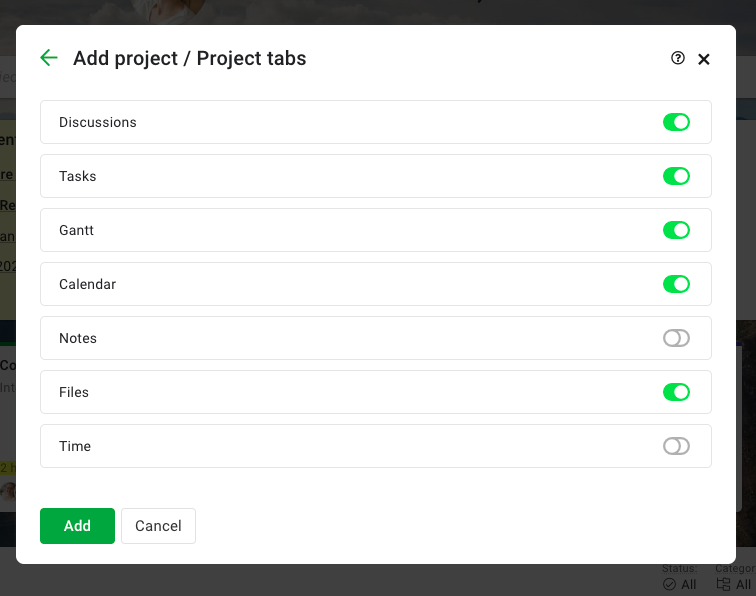
Select tabs while editing an existing project
1. From the project tabs, click on the plus icon available at the top right.
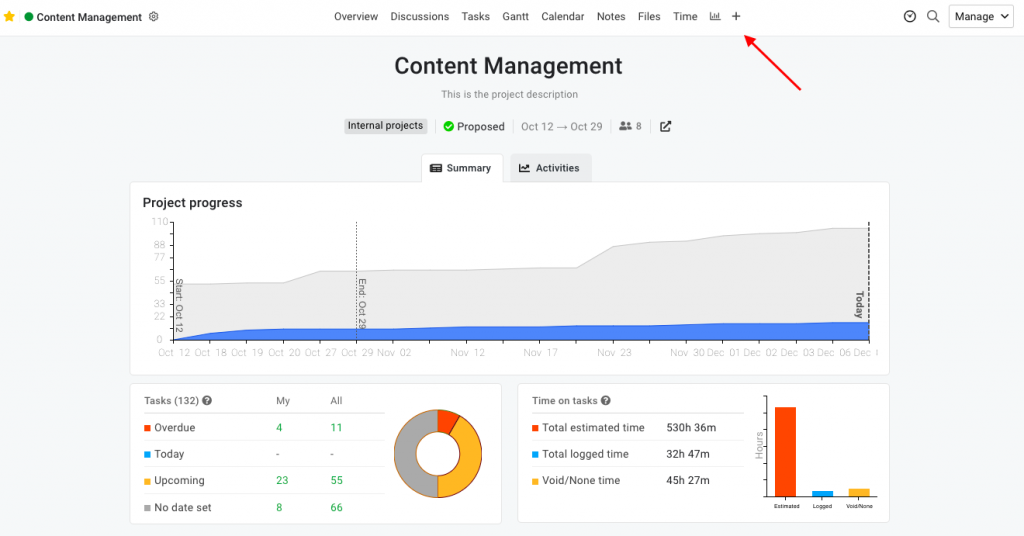
2. Now a new window will open and from here you can choose which all tabs you would like to enable/disable and click on the update option.
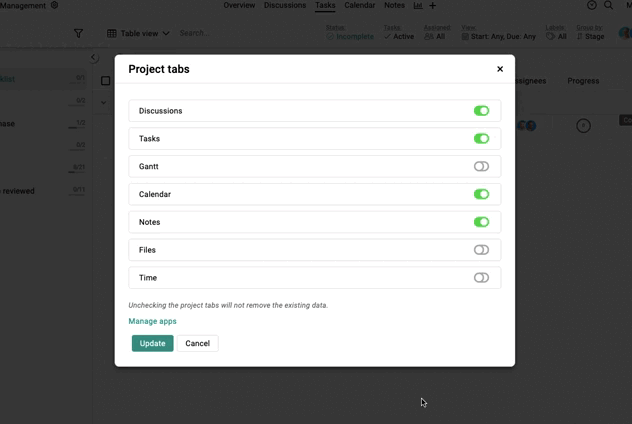
Note: Data related to the disabled tab may still show up in the other tabs of the project.
- Can't find the answer to your questions? Contact ProofHub Support
- Check our blog for the latest additions, updates and tips.