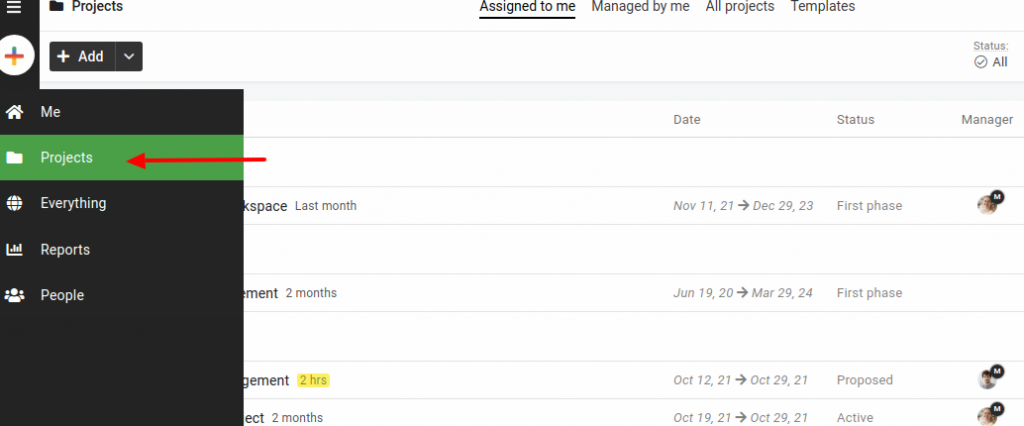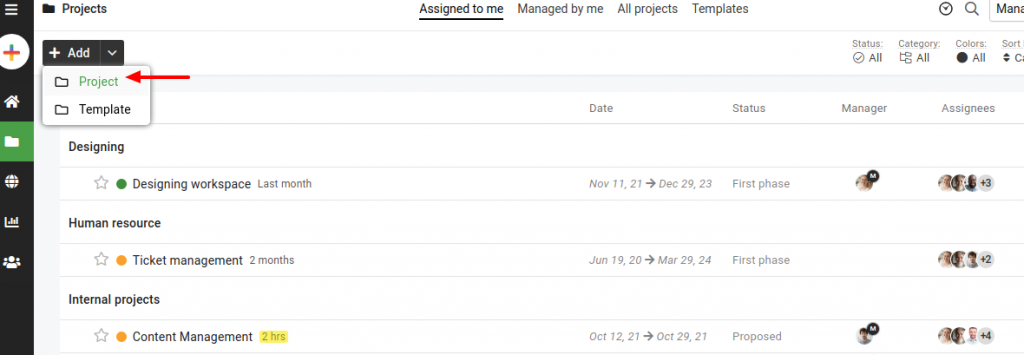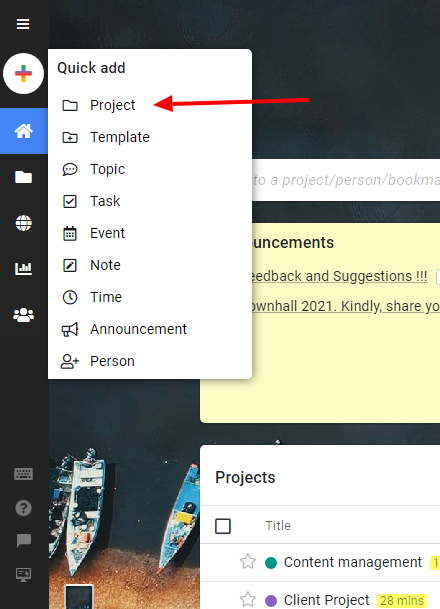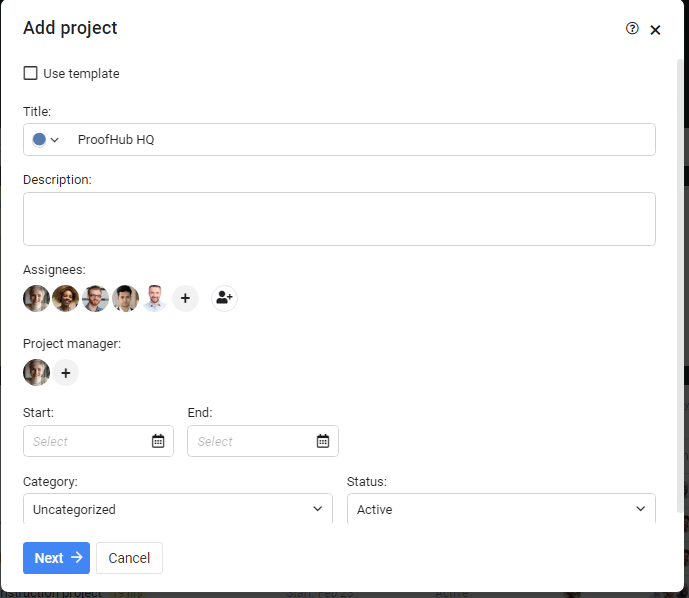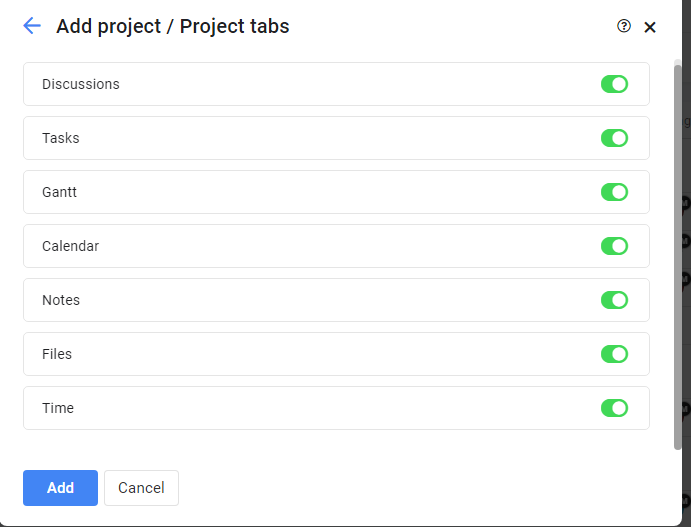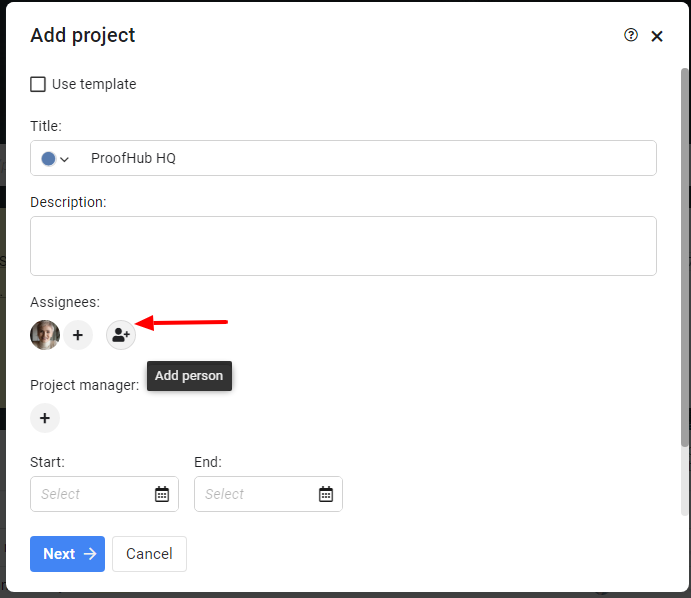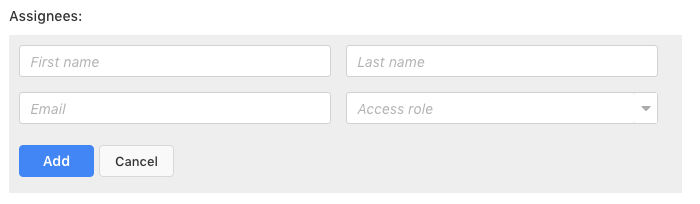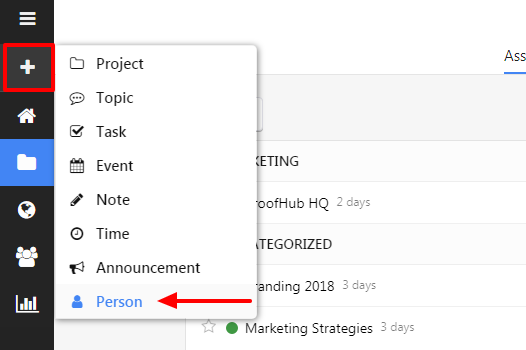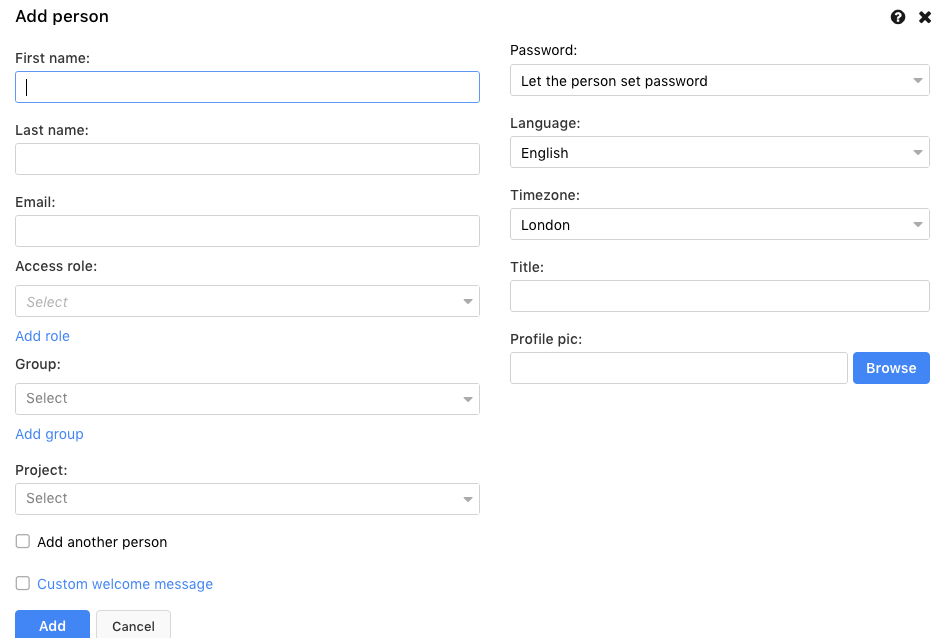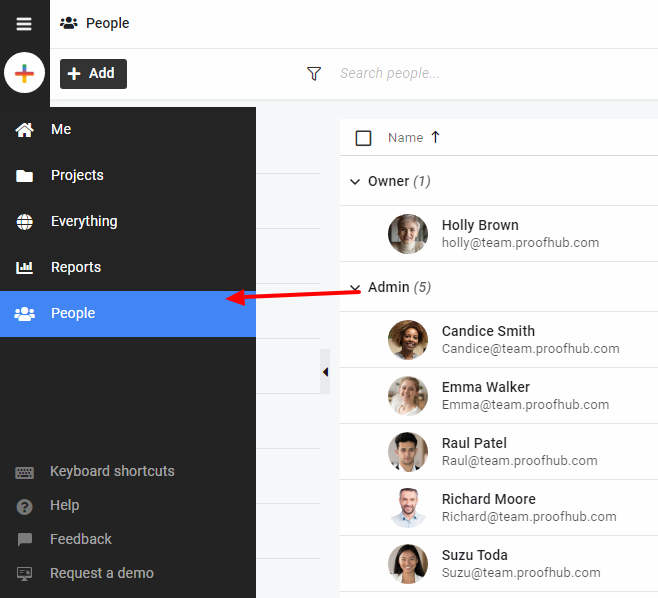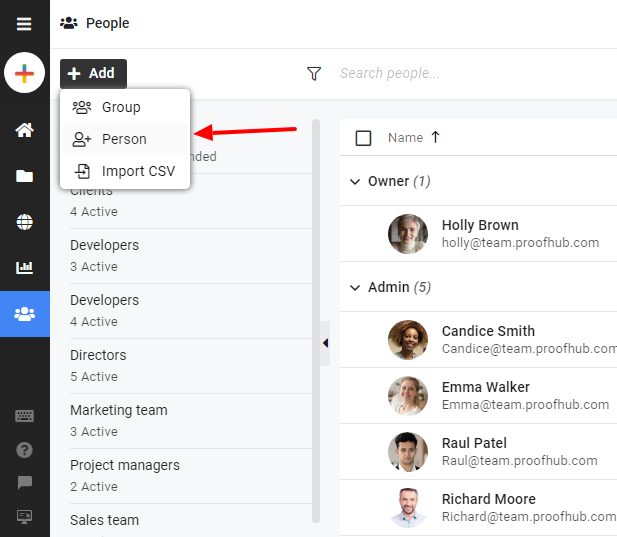Add projects and invite people
Add projects
- Select Projects from the navigation bar.
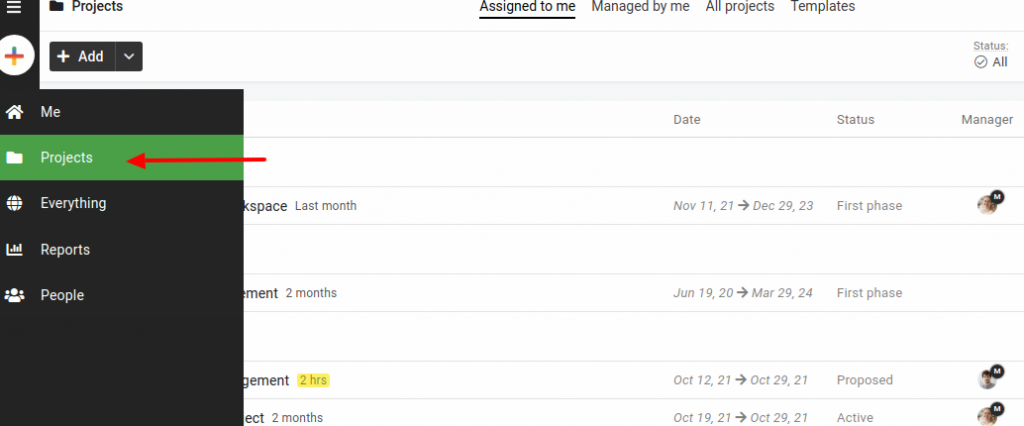
- In the new window, you’ll be able to view and manage all the projects and templates present in your account.
- Click on the Add button at the top-left of the page and select Project from the drop-down list.
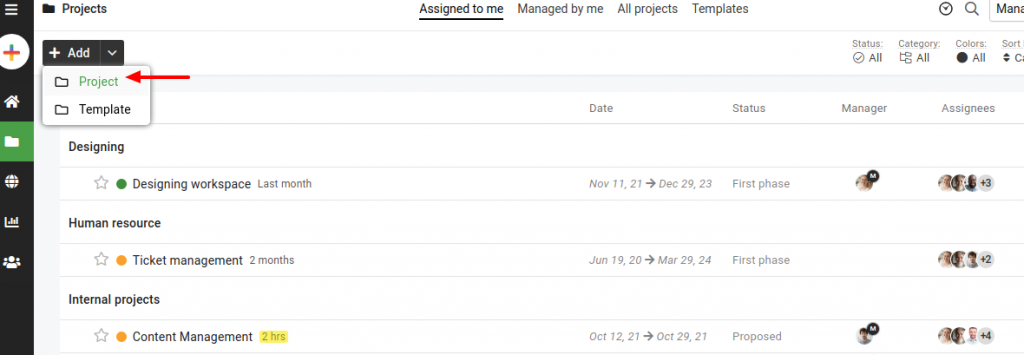
- Alternatively, you can add new projects from anywhere in your account by clicking on the Quick add icon on the navigation bar.
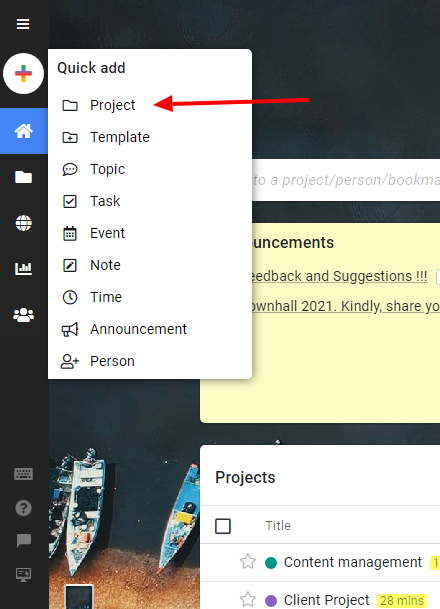
- Add the following details in the new window:
- Set a color code.
- Add the Title and Description of the Project.
- Add assignees to the Project.
- Select a Project manager from the list of people working on the Project.
- Specify a Start and End date of the Project.
- Select the Category of the Project
- Define a Project Status
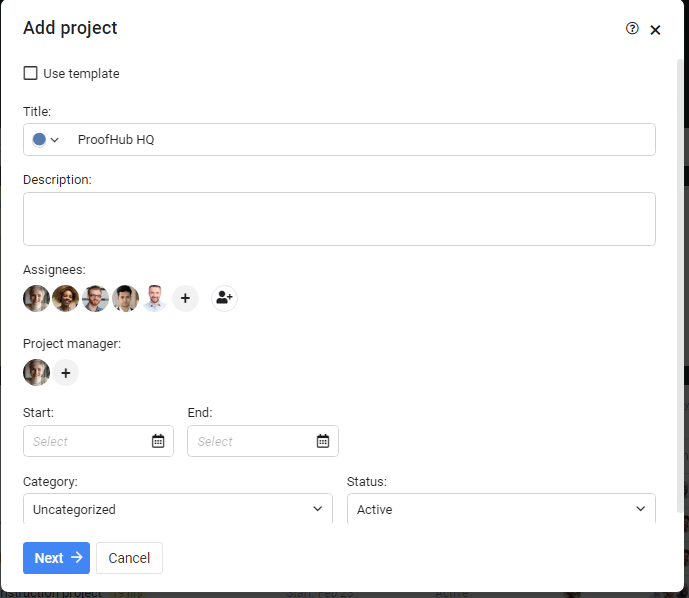
5. Click on next and you can enable or disable any tabs from the Project. 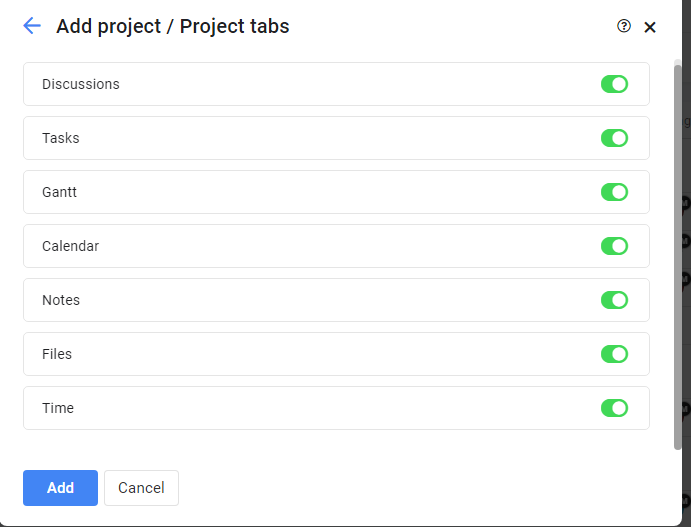
6. Click Add.
Invite people
Invite people while adding projects
- While adding a project, click on the Add person icon.
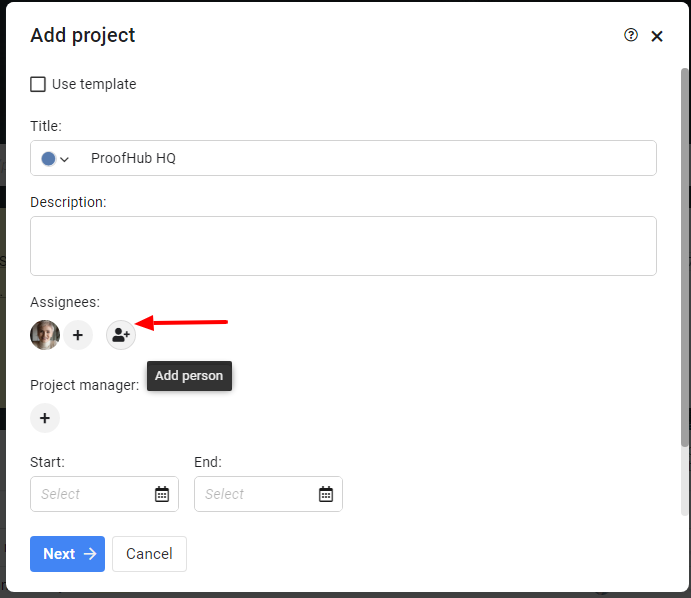
- Add the following details in the new window:
- Enter the First name and the Last name of the person to be added.
- Enter a valid Email address.
- Select an Access role.
3.Click Add.
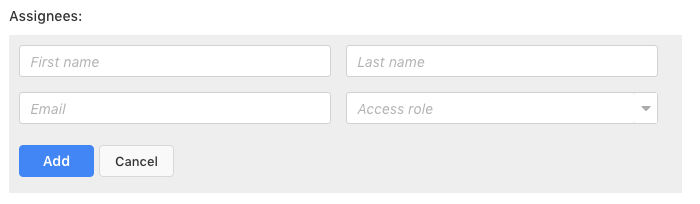
Invite people to projects using the navigation bar
- Click on the Quick add icon on the navigation bar and select Person from the drop-down list.
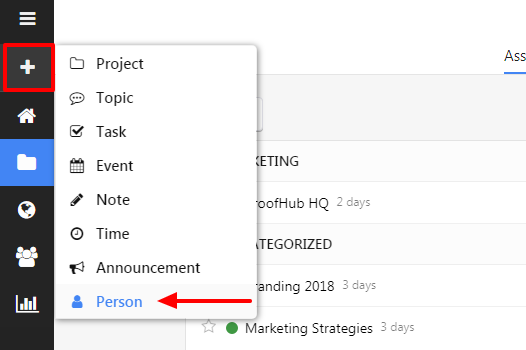
- Add the following details in the new window:
- Enter the First name and the Last name of the person to be added.
- Kindly note that these special characters “@$#%^~?<>+=():;/\[]{}” are not supported in the name field.
- Enter a valid Email address.
- Select an Access role.
- Add the person to a Group.
- Assign the person to a Project.
- Set a Password or let the new user set the password.
- Choose a native Language.
- Select a Timezone.
- Enter the Title.
- Add a Profile picture or let the new user pick the profile picture.
- Click Add.
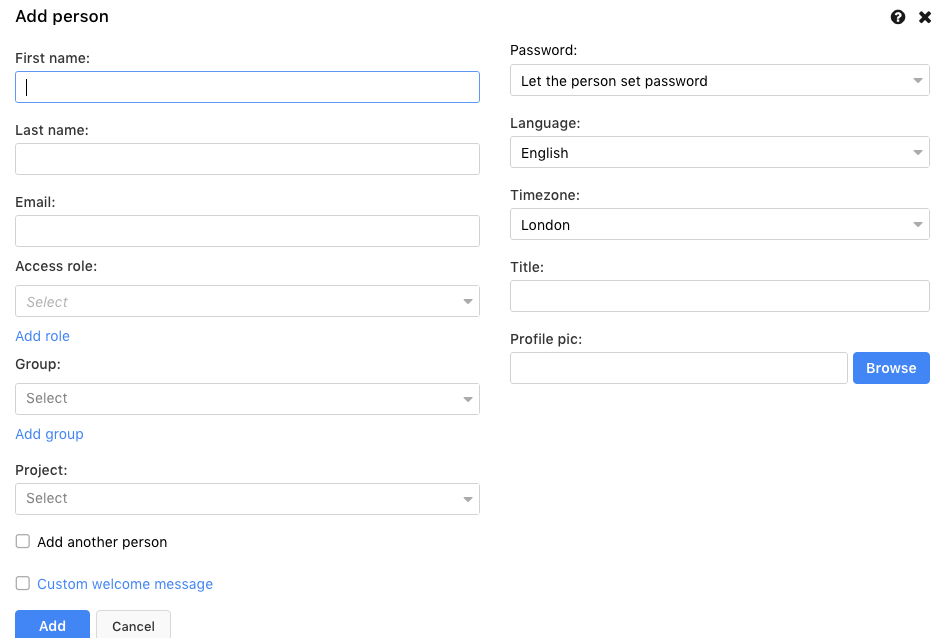
- Or else, you can add people to projects by clicking on the People icon present on the left panel.
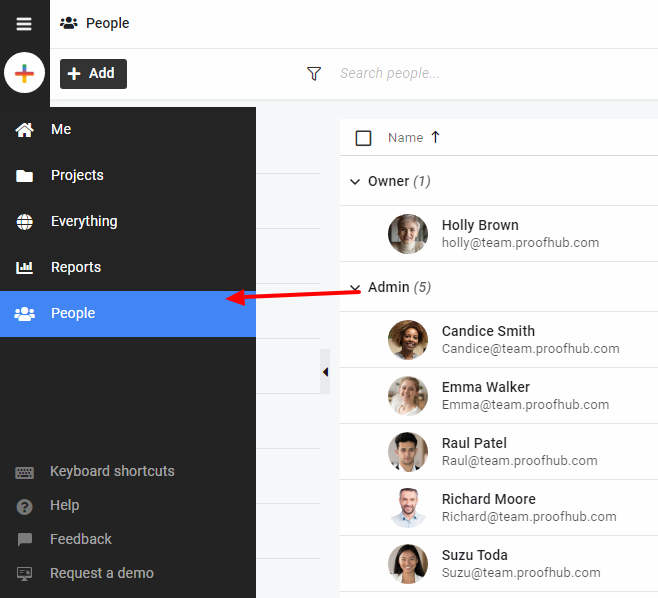
- Click on the Add button present on the top-left of the page and select Person from the drop-down list.
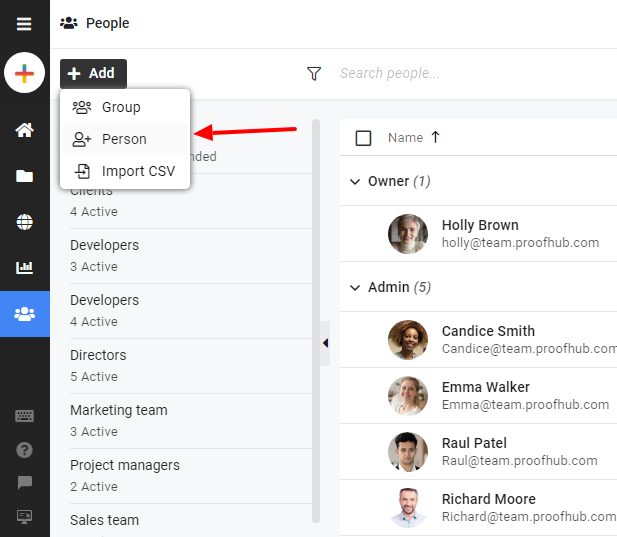
- Add the details of the user in the next window and click Add.
Need more help?
- Can't find the answer to your questions? Contact ProofHub Support
- Check our blog for the latest additions, updates and tips.