You can configure and set the project tabs as default at each individual project level. Once a default view has been set, you will be navigated to the default tab after clicking on the project name.
Setting tab as default while adding a new project
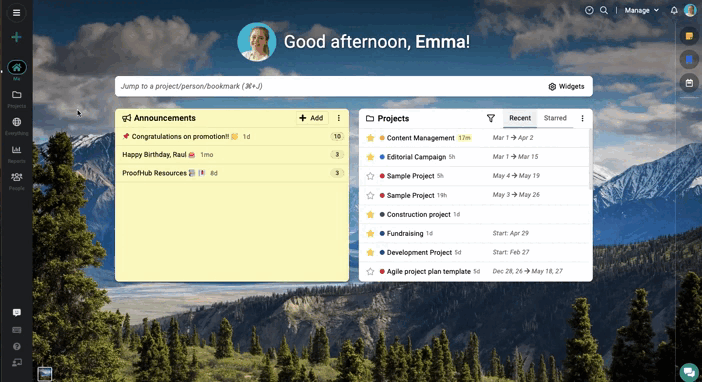
Select tabs as default while editing an existing project
1. From the project tabs, click on the plus icon available at the top right.
2. Now a new window will open and from here you can choose which tabs you would like to enable/disable and you can set the tab as the default tab.
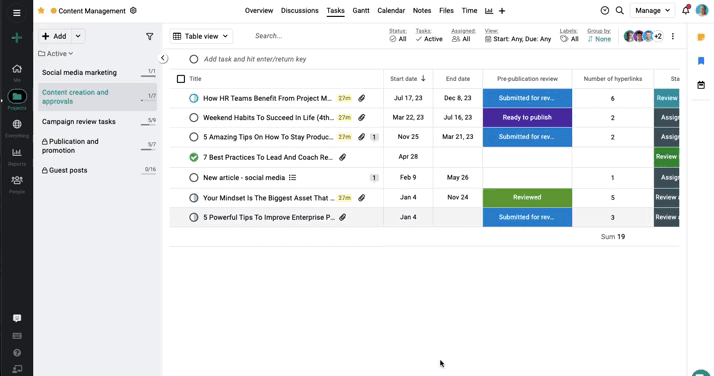
All users with View and Manage access for Projects can set the project tab as default.
- Can't find the answer to your questions? Contact ProofHub Support
- Check our blog for the latest additions, updates and tips.