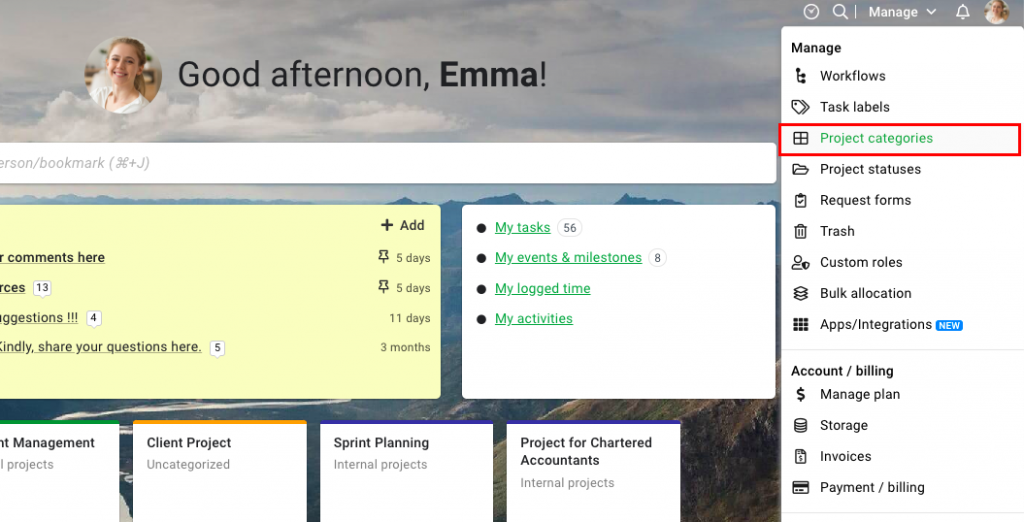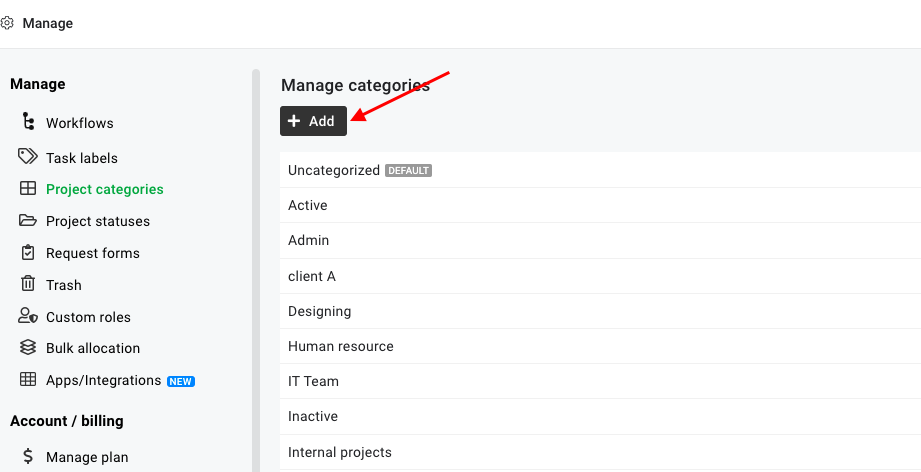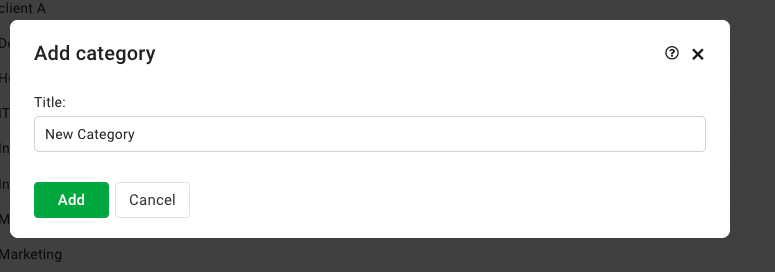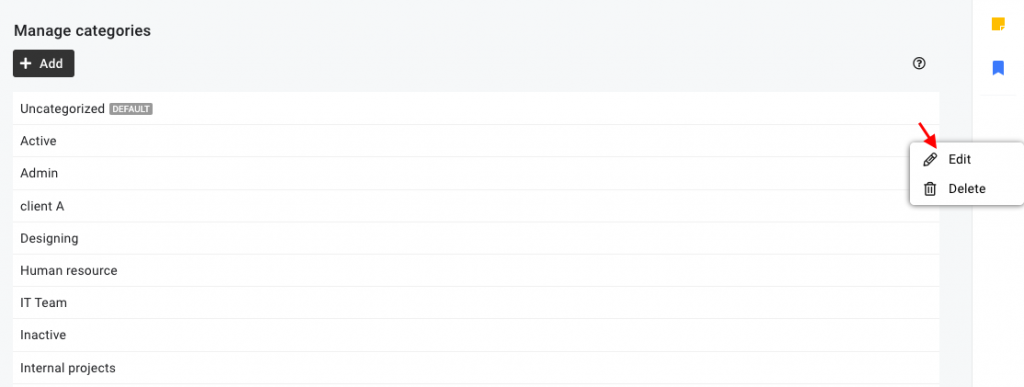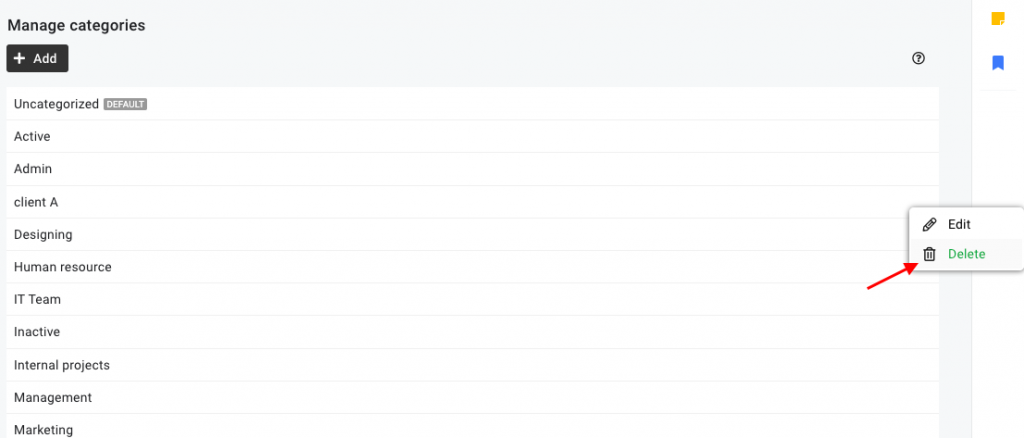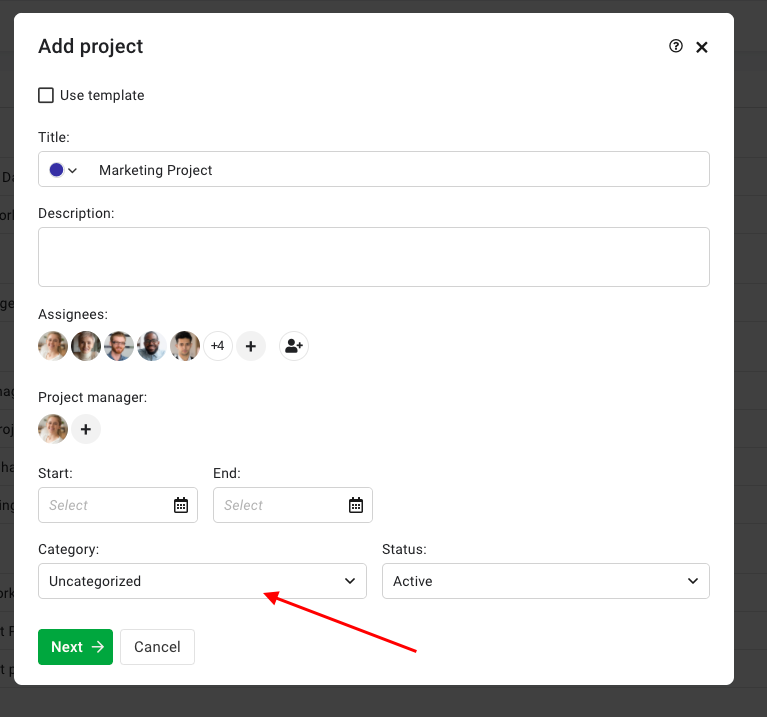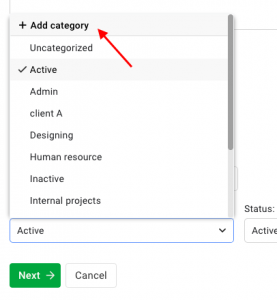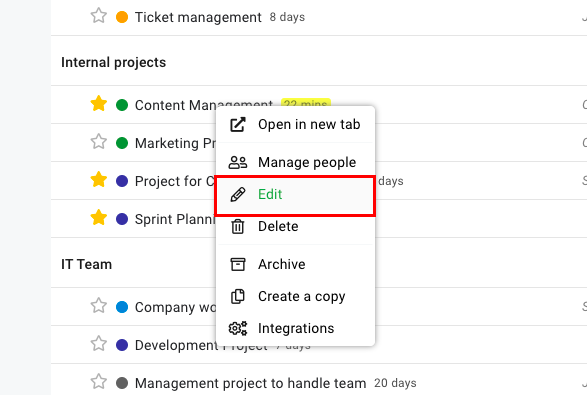Project categories
Categories can be used to group multiple projects under one heading. This makes it easy for users to search for projects and generate multiple reports by filtering projects on the basis of their category.
Add categories
- Go to Manage on the top-right of the page.
- Select Project categories from the drop-down list.
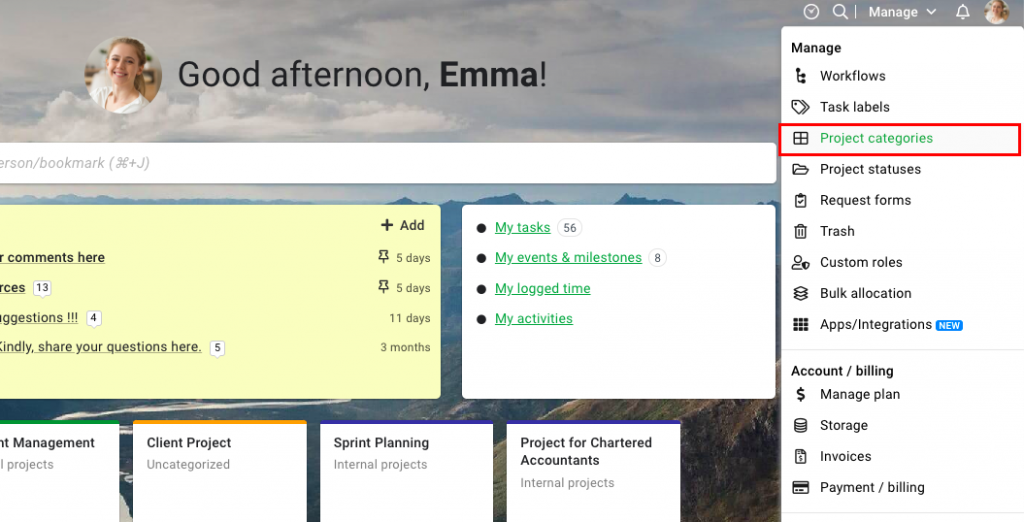
- In the next window,
- Click on the Add button.
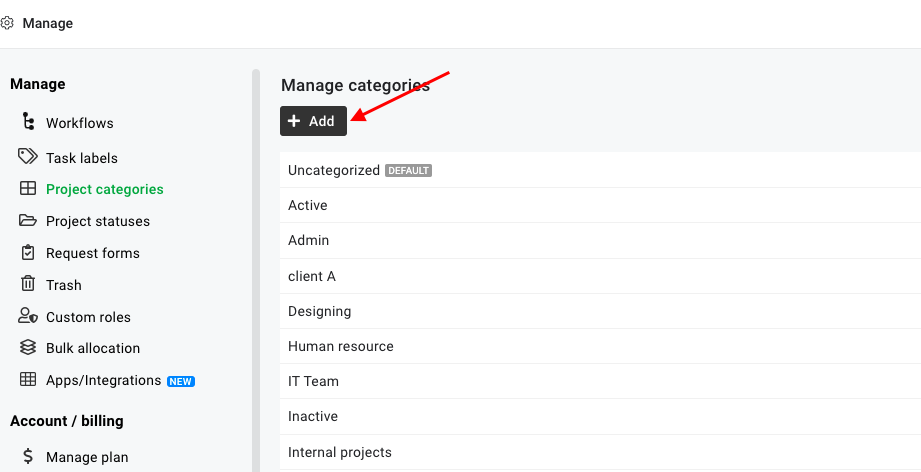
- Provide a Title for the category in the add category window.
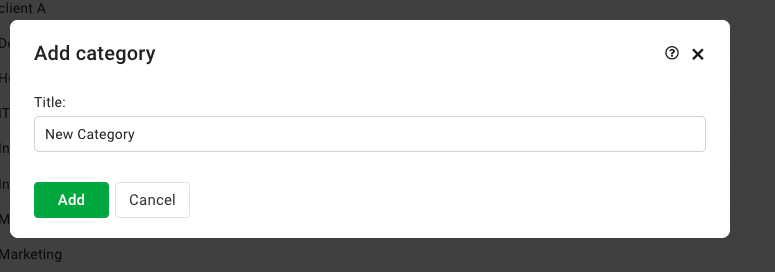
- Click Add.
Edit categories
- Click Manage on the top right of the page.
- Select Project categories from the drop-down list.
- In the next window,
- Right-click on the category.
- Select Edit from the context menu.
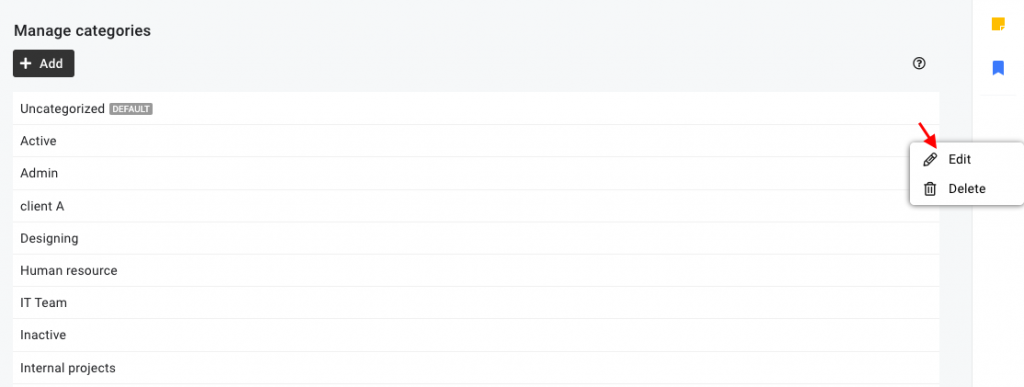
- Edit the Title of the category.
- Click Update.
Delete categories
- Click Manage on the top right of the page.
- Select Project categories from the drop-down list.
- In the next window,
- Right-click on the category.
- Select Delete from the context menu.
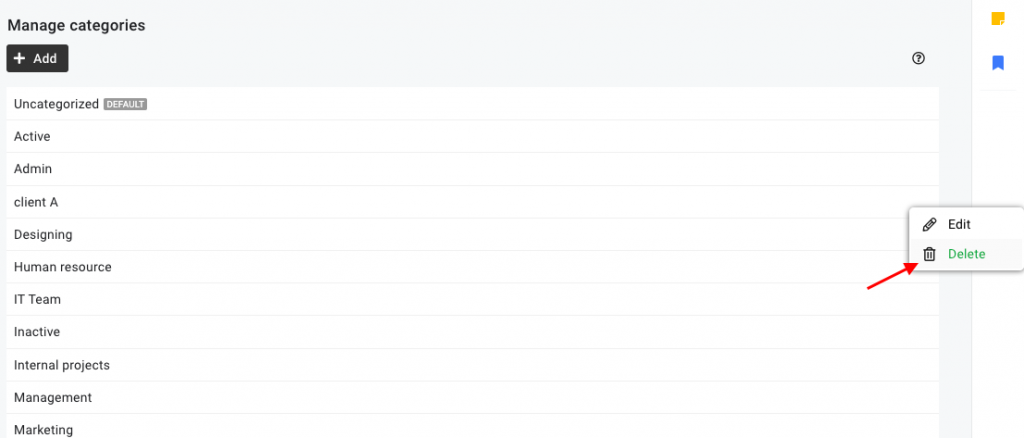
- A confirmation pop-up will appear on the screen. Click Yes and the category will be deleted.
Assign categories to projects
- You can simply assign categories or create new categories while adding projects.
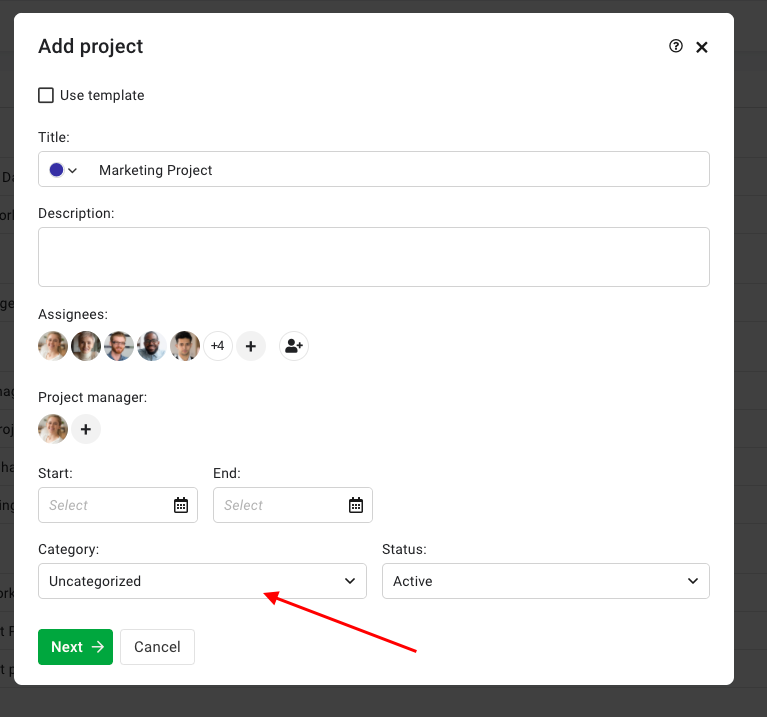
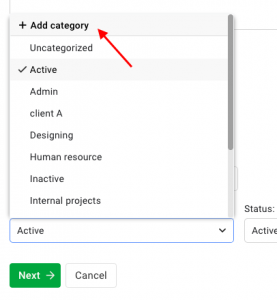
- Or else, right-click on an existing project and select Edit to change its category.
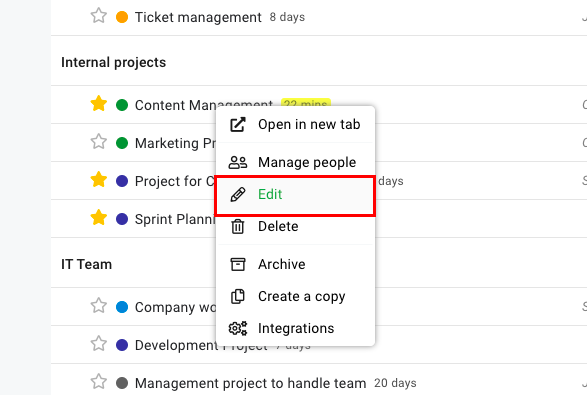
Need more help?
- Can't find the answer to your questions? Contact ProofHub Support
- Check our blog for the latest additions, updates and tips.